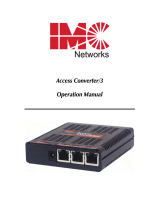Page is loading ...

iMcV-Giga-MediaLinX
Operation Manual

FCC Radio Frequency Interference Statement
This equipment has been tested and found to comply with the limits for a Class B computing device, pursuant to Part 15 of the FCC Rules.
These limits are designed to provide reasonable protection against harmful interference when the equipment is operated in a commercial
environment. This equipment generates, uses and can radiate radio frequency energy and, if not installed and used in accordance with the
instruction manual, may cause harmful interference to radio communications. Operation of this equipment in a residential area is likely to
cause harmful interference in which the user will be required to correct the interference at his own expense.
Any changes or modifications not expressly approved by the manufacturer could void the user’s authority to operate the equipment.
The use of non-shielded I/O cables may not guarantee compliance with FCC RFI limits. This digital apparatus does not exceed the Class B
limits for radio noise emission from digital apparatus set out in the Radio Interference Regulation of the Canadian Department of
Communications.
Le présent appareil numérique n’émet pas de bruits radioélectriques dépassant les limites applicables aux appareils numériques de classe B
prescrites dans le Règlement sur le brouillage radioélectrique publié par le ministère des Communications du Canada.
Warranty
IMC Networks warrants to the original end-user purchaser that this product, EXCLUSIVE OF SOFTWARE, shall be free
from defects in materials and workmanship under normal and proper use in accordance with IMC Networks'
instructions and directions for a period of six (6) years after the original date of purchase. This warranty is subject to the
limitations set forth below.
At its option, IMC Networks will repair or replace at no charge the product which proves to be defective within such
warranty period. This limited warranty shall not apply if the IMC Networks product has been damaged by
unreasonable use, accident, negligence, service or modification by anyone other than an authorized IMC Networks
Service Technician or by any other causes unrelated to defective materials or workmanship. Any replaced or repaired
products or parts carry a ninety (90) day warranty or the remainder of the initial warranty period, whichever is longer.
To receive in-warranty service, the defective product must be received at IMC Networks no later than the end of the
warranty period. The product must be accompanied by proof of purchase, satisfactory to IMC Networks, denoting
product serial number and purchase date, a written description of the defect and a Return Merchandise Authorization
(RMA) number issued by IMC Networks. No products will be accepted by IMC Networks which do not have an RMA
number. For an RMA number, contact IMC Networks at PHONE: (800) 624-1070 (in the U.S. and Canada) or (949)
465-3000 or FAX: (949) 465-3020. The end-user shall return the defective product to IMC Networks, freight, customs
and handling charges prepaid. End-user agrees to accept all liability for loss of or damages to the returned product
during shipment. IMC Networks shall repair or replace the returned product, at its option, and return the repaired or
new product to the end-user, freight prepaid, via method to be determined by IMC Networks. IMC Networks shall not
be liable for any costs of procurement of substitute goods, loss of profits, or any incidental, consequential, and/or
special damages of any kind resulting from a breach of any applicable express or implied warranty, breach of any
obligation arising from breach of warranty, or otherwise with respect to the manufacture and sale of any IMC Networks
product, whether or not IMC Networks has been advised of the possibility of such loss or damage.
EXCEPT FOR THE EXPRESS WARRANTY SET FORTH ABOVE, IMC NETWORKS MAKES NO OTHER WARRANTIES,
WHETHER EXPRESS OR IMPLIED, WITH RESPECT TO THIS IMC NETWORKS PRODUCT, INCLUDING WITHOUT
LIMITATION ANY SOFTWARE ASSOCIATED OR INCLUDED. IMC NETWORKS SHALL DISREGARD AND NOT BE
BOUND BY ANY REPRESENTATIONS OR WARRANTIES MADE BY ANY OTHER PERSON, INCLUDING EMPLOYEES,
DISTRIBUTORS, RESELLERS OR DEALERS OF IMC NETWORKS, WHICH ARE INCONSISTENT WITH THE
WARRANTY SET FORTH ABOVE. ALL IMPLIED WARRANTIES INCLUDING THOSE OF MERCHANTABILITY AND
FITNESS FOR A PARTICULAR PURPOSE ARE HEREBY LIMITED TO THE DURATION OF THE EXPRESS WARRANTY
STATED ABOVE.
Every reasonable effort has been made to ensure that IMC Networks product manuals and promotional materials
accurately describe IMC Networks product specifications and capabilities at the time of publication. However, because
of ongoing improvements and updating of IMC Networks products, IMC Networks cannot guarantee the accuracy of
printed materials after the date of publication and disclaims liability for changes, errors or omissions.
ii

Table of Contents
FCC RADIO FREQUENCY INTERFERENCE STATEMENT .......................................................II
WARRANTY............................................................................................................................II
ABOUT THE IMCV-GIGA-MEDIALINX...................................................................................1
LED AND PORT OPERATION ................................................................................................1
INSTALLING IMCV-GIGA-MEDIALINX MODULES ................................................................2
Installation Troubleshooting ...............................................................................2
CONFIGURING THE IMCV-GIGA-MEDIALINX...................................................................... 3
LINKLOSS AND FIBERALERT..................................................................................................7
IMC NETWORKS TECHNICAL SUPPORT .............................................................................. 9
SPECIFICATIONS....................................................................................................................9
NOTES..................................................................................................................................10
SAFETY CERTIFICATIONS.....................................................................................................11
iii

iv
Notes

About the iMcV-Giga-MediaLinX
The iMcV-Giga-MediaLinX™ is an SNMP-manageable, IEEE 802.3 10/100/1000
switching media converter that converts both speed and media.
Each iMcV-Giga-MediaLinX module provides a single conversion between one of
the following:
•
10Base-T twisted pair and 1000Base-SX/LX multi-mode or single-mode
fiber
•
100Base-TX twisted pair and 1000Base-SX/LX multi-mode or single-
mode fiber
•
1000Base-T twisted pair and 1000Base-SX/LX multi-mode or single-
mode fiber
LED and Port Operation
The following describes how the LEDs function on the iMcV-Giga-MediaLinX:
PWR
1000
100
10
LNK/ACT
FDX
FA
TX LL
LNK/ACT
MASTER
Glows green when powered
Glows green at 1000 Mbps
Glows green at 100 Mbps
Glows amber at 10 Mbps
Glows green when a link established
Blinks green when data activity occurs (this is
true for both LNK/ACT LEDs)
Glows amber in Full-Duplex mode
Off in Half-Duplex mode, blinks if collisions
Glows green when a link is established
Glows green when TX LinkLoss is enabled
Glows green when a link is established
Blinks green when data activity occurs
Glows amber in Master mode
1

The twisted pair port on the iMcV-Giga-MediaLinX includes AutoCross, a feature
that automatically selects between a crossover workstation or pass-through
connection depending on the connected device.
Installing iMcV-Giga-MediaLinX Modules
The iMcV-Giga-MediaLinX installs in any IMC Networks’ chassis, each requiring
one slot.
To install an iMcV-Giga-MediaLinX module:
Step Action
1 Remove the blank brackets covering the slots where the module is to be
installed (if present) by removing the screws on the outside edges of the
bracket.
2 Slide the module into the chassis via the card guides until the module is
seated securely in the connector.
3 Secure the module to the chassis by tightening the captive screw.
4 Save any “blanks” removed during installation for future use should the
configuration requirements change.
Installation Troubleshooting
•
During installation, test the fiber and twisted pair connections with all
troubleshooting features disabled. If desired, enable these features just
before installation. This will reduce the features’ interference with
testing.
•
Any testing of the module should be performed in an unmanaged
environment. Either test in an unmanaged chassis or disable
management in a managed chassis, where possible.
•
LNK LEDs only function after both twisted pair and fiber connections
are established.
•
If using a high powered device (for long distance installations) for a short
distance installation, the fiber transmitters may overdrive the receivers
and cause data loss. In such a case, add an optical attenuator to the
connection.
2

Configuring the iMcV-Giga-MediaLinX
The iMcV-Giga-MediaLinX may be configured with various features such as
LinkLoss, FiberAlert, Auto-Negotiation, duplex mode and speed. The following
sections include instructions for configuring both managed (via an SNMP-
compatible management application like iView²) and unmanaged modules.
In this section
•
Managed Modules
•
Unmanaged Modules
•
Auto-Negotiation
•
Selective Advertising
•
Forcing the Duplex Mode
•
Forcing the Speed
•
FX Negotiation
•
Master/Slave Mode
•
Flow Control
Managed
Modules
To manage an iMcV-Giga-MediaLinX, it must be installed
within an SNMP-Manageable chassis. In a managed
environment, install the module first, and then configure it
using the management software. Within iView², configure
features and troubleshooting functions in the Module Detail
section under the picture of the module. See the iView²
online help file for more information.
NOTE
Until a module installed in a managed chassis is configured via the software, the
module (and its LEDs) may not work properly.
3

Unmanaged
Modules
Configure the iMcV-Giga-MediaLinX for desired features
before installing it inside a chassis.
DIP Switch Settings
S1 Function Default
1 TX Auto-Negotiation
ON
2 TX Port-HDX (ON) or FDX (OFF)
OFF
3 TX Port-1000 (ON) or 10 (OFF)
OFF
4 TX Port-1000
OFF
5 TX-LinkLoss
OFF
6 FiberAlert
OFF
7 Selective Advertising
OFF
8 Master (ON or Slave (OFF)
OFF
9 FX Negotiation
OFF
10
Factory Configured—Do Not Change
4

Auto-
Negotiation
The iMcV-Giga-MediaLinX ships from the factory with Auto-
Negotiation enabled on the twisted pair port. In this mode,
the twisted pair port negotiates for speed and duplex,
autosensing 10 Mbps Full-Duplex, 10 Mbps Half-Duplex,
100 Mbps Full-Duplex, 100 Mbps Half-Duplex with Flow
Control, or 1000 Mbps Full-Duplex with Flow Control.
Configure Auto-Negotiation by setting the DIP switch (for
unmanaged modules) or via the management software.
Selective
Adverting
Selective Advertising, when used in combination with Auto-
Negotiation, advertises only the configured speed and
duplex mode for the twisted pair port. This allows
configuration of both the twisted pair port’s speed (10, 100
or 1000 Mbps) and Duplex mode (FDX or HDX).
Selective Advertising (switch 7) functions only with Auto-
Negotiation (switch 1) enabled.
Selective Advertising Configuration
Desired Speed/Duplex Switch 2: Duplex Switch 3: Speed Switch 4: Speed
1000 Mbps FDX OFF OFF ON
100 Mbps FDX OFF ON OFF
100 Mbps HDX ON ON OFF
10 Mbps FDX OFF OFF OFF
10 Mbps HDX ON OFF OFF
Forcing the
Duplex Mode
The twisted pair port on the iMcV-Giga-MediaLinX can be
set to either Half- or Full-Duplex operation in 10/100 Mbps
(1000 Mbps is always FDX). Before manually setting the
duplex mode, disable Auto-Negotiation by setting DIP
Switch 1 to OFF.
•
The twisted pair port is configured for Full-Duplex
by default, which is the OFF position on DIP
Switch 2.
•
Configure the twisted pair port for Half-Duplex by
setting DIP Switch 2 to the ON position.
Forcing the
Speed
The speed on the twisted pair port (10, 100, or 1000 Mbps)
can also be manually configured. (The fiber port always
operates at 1000 Mbps/FDX.) Before manually setting the
speed mode, disable Auto-Negotiation by setting DIP Switch
1 to OFF.
•
Configure the twisted pair port for 10 Mbps
operation by setting both DIP Switches 3 and 4 to
5

the OFF position.
•
Configure the twisted pair port for 100 Mbps
operation by setting DIP Switch 3 to the ON
position and DIP Switch 4 to OFF.
•
Configure the twisted pair port for 1000 Mbps
operation by setting DIP Switch 4 to the ON
position. (When ON, Switch 4 overrides Switch 3).
FX
Negotiation
The iMcV-Giga-MediaLinX includes the FX Negotiation
feature, which helps ensure links with AN or forced FX
devices. Disabled by default, it must be enabled or disabled
on both ends of the connection to establish a link. Only
enable this feature if the connecting device supports it.
Master/Slave
Mode
Master/Slave mode determines which clock is used between
the iMcV-Giga-MediaLinX and the connected device. Slave
mode is set by default to use the clock of the connected
device. Master mode uses iMcV-Giga-MediaLinX's clock.
The Master/Slave mode is only valid for the twisted pair link
and can only be manually configured. Configure Master
mode by setting Dip Switch 8 to the
ON
position.
Flow Control
Flow Control is used to throttle the END device to avoid
dropping packets during network congestion. Full-Duplex
Flow Control functions only when the END device has Flow
Control and advertises in Full-Duplex Mode. Half-Duplex
Flow Control does not Advertise.
6

LinkLoss and FiberAlert
The iMcV-Giga-MediaLinX includes such troubleshooting features as FiberAlert
and TX LinkLoss, which can help locate "silent failures" on the network. This
section explains how FiberAlert and LinkLoss work, and how they will react in a
network configuration, which should be understood before attempting
In this section
•
About Link Integrity
•
What is TX LinkLoss?
•
What is FiberAlert?
•
Using FiberAlert and LinkLoss
About Link
Integrity
During normal operation, link integrity pulses are transmitted
by all point-to-point Ethernet devices. When an iMcV-Giga-
MediaLinX receives valid link pulses, it knows that the device
to which it is connected is up and sending pulses, and that the
copper or fiber cable coming from that device is intact. The
appropriate “LNK” (link) LED is lit to indicate this.
The iMcV-Giga-MediaLinX also sends out link pulses from its
copper and fiber transmitters, but normally has no way of
knowing whether the cable to the other device is intact and
the link pulses are reaching the other end. The combination of
FiberAlert and LinkLoss allows this information to be obtained,
even when physical access to a remote device (and its link
integrity LED) is not available.
What is TX
LinkLoss?
TX LinkLoss is a troubleshooting feature. When a fault occurs
on the twisted pair segment of a conversion, TX LinkLoss
detects the fault and passes this information to the fiber
segment. If a media converter is not receiving a twisted pair
link, TX LinkLoss disables the transmitter on the media
converter's fiber port. This result is a loss of the link on the
device connected to the fiber port.
Enable TX LinkLoss by setting DIP Switch 5 to the
ON
position.
7

What is
FiberAlert?
FiberAlert is a troubleshooting feature that minimizes the
problems associated with the loss of one strand of fiber. If a
strand is unavailable, the device at the receiver end notes the
lost link. The device
will then stop
transmitting data
and the link signal
until a signal or link
pulse is received.
The result is the link
LED on BOTH sides
of the fiber connection will go out indicating a fault
somewhere in the fiber loop. Using FiberAlert, a local site
administrator is notified of a fault and can quickly determine
where a cable fault is located. Enable FiberAlert by setting DIP
Switch 6 to the
ON
position.
NOTE
Enable FiberAlert on ONE side of a media conversion only.
Enabling it on both sides keeps both transmitters off
indefinitely.
Using
FiberAlert
and
LinkLoss
For a typical Main Site to Remote Site conversion, do the
following on the iMcV-Giga-MediaLinX:
•
Enable TX LinkLoss at the Main Site
•
Enable FiberAlert at the Remote Site
8

IMC Networks Technical Support
Tel:
(949) 465-3000 or (800) 624-1070 (in the U.S. and Canada);
+32-16-550880 (Europe)
Fax:
(949) 465-3020
E-Mail:
techsupport@imcnetworks.com
Web:
www.imcnetworks.com
Specifications
Operating Temperature
32° - 104° F (0° - 40° C)
Storage Temperature
0° - 160° F (-20° - 70° C)
Humidity
5 - 95% (non-condensing)
Power Consumption (typical)
Input Load 500 mA
9

Notes
10

Safety Certifications
UL/CUL: Listed to Safety of Information Technology Equipment, including
Electrical Business Equipment.
CE: The products described herein comply with the Council Directive
on Electromagnetic Compatibility (89/336/EEC) and the Council
Directive on Electrical Equipment Designed for use within Certain
Voltage Limits (73/23/EEC). Certified to Safety of Information
Technology Equipment, Including Electrical Business Equipment.
For further details, contact IMC Networks.
Class 1 Laser product, Luokan 1 Laserlaite,
Laser Klasse 1, Appareil A
’
Laser de Classe 1
European Directive 2002/96/EC (WEEE) requires that any equipment that bears
this symbol on product or packaging must not be disposed of with unsorted
municipal waste. This symbol indicates that the equipment should be disposed of
separately from regular household waste. It is the consumer’s responsibility to
dispose of this and all equipment so marked through designated collection
facilities appointed by government or local authorities. Following these steps
through proper disposal and recycling will help prevent potential negative
consequences to the environment and human health. For more detailed
information about proper disposal, please contact local authorities, waste disposal
services, or the point of purchase for this equipment.
11

19772 Pauling • Foothill Ranch, CA 92610-2611 USA
TEL: (949) 465-3000 • FAX: (949) 465-3020
www.imcnetworks.com
© 2007 IMC Networks. All rights reserved.
The information in this document is subject to change without notice. IMC Networks assumes no responsibility for any
errors that may appear in this document. iMcV-Giga-MediaLinX is a trademark of IMC Networks. Other brands or
product names may be trademarks and are the property of their respective companies.
Document Number 56-80950-00 A3 November 2007
If the product’s part number begins with an “8”, it is compliant with the Restriction of Hazardous Substances (RoHS)
directive.
/