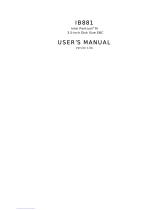Page is loading ...

M-855
Industrial
Motherboard
User’s Manual
Recycled Paper
60070024IHA00


© Copyright 2004 ADLINK Technology Inc.
All Rights Reserved.
Manual Rev. 1.00: August 16, 2004
The information in this document is subject to change without prior notice in order
to improve reliability, design, and function and does not represent a commitment
on the part of the manufacturer.
In no event will the manufacturer be liable for direct, indirect, special, incidental, or
consequential damages arising out of the use or inability to use the product or
documentation, even if advised of the possibility of such damages.
This document contains proprietary information protected by copyright. All rights
are reserved. No part of this manual may be reproduced by any mechanical,
electronic, or other means in any form without prior written permission of the
manufacturer.
Trademarks
NuDAQ
®
, NuIPC
®
, NuDAM
®
, NuPRO
®
are registered trademarks of ADLINK
Technology Inc. Other product names mentioned herein are used for identification
purposes only and may be trademarks and/or registered trademarks of their
respective companies.

Getting Service from ADLINK
Customer Satisfaction is top priority for ADLINK Technology Inc. If you need any
help or service, please contact us.
ADLINK TECHNOLOGY INC.
Web Site http://www.adlinktech.com
Sales & Service [email protected]
TEL +886-2-82265877 FAX +886-2-82265717
Address 9F, No. 166, Jian Yi Road, Chungho City, Taipei, 235 Taiwan
Please email or FAX your detailed information for prompt, satisfactory, and
consistent service.
Detailed Company Information
Company/Organization
Contact Person
E-mail Address
Address
Country
TEL FAX
Web Site
Questions
Product Model
Environment
OS:
Computer Brand:
M/B: CPU:
Chipset: BIOS:
Video Card:
NIC:
Other:
Detail Description
Suggestions for ADLINK

Table of Contents • i
Table of Contents
Chapter 1 Introduction.................................................................................1
1.1 Unpacking Checklist.................................................................2
1.2 Features .....................................................................................3
1.3 System Block Diagram.............................................................5
1.4 Specifications.............................................................................6
Chapter 2 Installation ..................................................................................9
2.1 System Installation....................................................................9
2.2 Board Layout ...........................................................................13
2.3 Jumper Settings ......................................................................14
2.4 Connector Descriptions..........................................................16
Chapter 3 Award BIOS Setup.................................................................33
3.1 BIOS Instructions...................................................................33
3.2 Main Menu ...............................................................................33
3.3 Standard CMOS Features.....................................................35
3.4 IDE Adapters ...........................................................................37
3.5 Advanced BIOS Features......................................................39
3.6 Advanced Chipset Features..................................................42
3.7 Integrated Peripherals............................................................45
3.8 Power Management Setup....................................................49
3.9 PnP/PCI Configurations.........................................................52
3.10 PC Health Status.....................................................................53
3.11 Frequency/Voltage Control....................................................54
3.12 Load Fail-Safe Defaults..........................................................54
3.13 Load Optimized Defaults........................................................55
3.14 Supervisor/User Password Setting.......................................55
3.15 Exiting BIOS Setup.................................................................56
Warranty Policy .............................................................................................57


Introduction • 1
1
Introduction
The M-855 series combines the high performance and exceptional value of the Intel
®
855GME chipset with a full-featured, next generation, industrial board. The Intel
®
855GME advanced chipset supports socket 478-pins Intel
®
Pentium
®
M processors
ranging from 1.30GHz to 1.80GHz, and up to 2GB DDR SDRAM memory on its
400/533MHz FSB. It includes an integrated LVDS and VGA, an onboard Intel
®
82541
Gigabit Ethernet controller (supporting 10/100/1000 Base-TX Ethernet), audio
line-out, four COM ports, two internal USB2.0 ports, 2 SATA ports, and a
CompactFlash™ type II connector. M-855 uses include ATM, CTI, KIOSK, POS, and
other high-end applications.
The 82801DB I/O Controller Hub (ICH4) employs the Intel
®
Accelerated Hub
Architecture to make a direct connection from the graphics chip and memory to the
integrated Ethernet controller, IDE controllers (ATA/33, ATA/66, or ATA/100), and six
USB ports.
The M-855 industrial board supports Windows
®
98/NT/2000/XP and Linux
®
operation
system.

2 • Introduction
1.1 Unpacking Checklist
1. Take out the M-855 series unit from the carton box, check if the unit is properly
secure in its plastic bag.
2. Check the contents of the carton box:
¡ Industrial Board ¡ Installation Guide
¡ ATA-66/100 HDD ribbon cable ¡ Floppy ribbon cable
¡ S-ATA & Power cable (1 Set) ¡ Driver CD
¡ COM3 ribbon cable (1 Set) ¡ External K/B & M/S cable
(for RS-232/422/485) (6-pin to 6-pin)

Introduction • 3
¡ Low profile heat sink with fan ¡ I/O Shield
Note: M-855 OEM versions with non-standard configurations may vary
in function or contents according to request.
CAUTION: This board must be protected from static discharge and physical
shock. Never remove any of the socketed parts except at a
static-free workstation. Use the anti-static bag shipped with the
product to handle the board. Wear a wrist strap grounded through
one of the system's ESD Ground jacks while servicing system
components.
1.2 Features
• Intel
®
Pentium
®
M / Celeron
®
M processor
• Intel
®
855GME + ICH4 AGPset
• Support 2GB DDR266/333 SDRAM (max.) memory
• Front Side Bus Frequency: 400/533MHz
• Chipset integrated graphic & LVDS function
• Single 10/100/1000 Mbps Gigabit Ethernet using Intel
®
82541 chip
• Software programmable watchdog timer
• Hardware Monitoring
• AC97 Audio Lin-out pin-header
Hardware Monitoring
Hardware monitoring allows the user to monitor various aspects of system operations
and status (including the CPU temperature, voltage, and fan RPM).
I/O Shield Connector
The SBC is equipped with an I/O bracket. Please use the appropriate I/O shield.
!

4 • Introduction
21.6435.97
56.05
21.75
6.50
38.10
11.96
6.22
26.13
16.80
29.50
25.42
Figure 1: I/O back panel layout
M-855 Series Overview
Function M-855
¡ Chipset Intel
®
855GME
¡ LVDS
¡ VGA
¡ Gigabit Ethernet
¡ 40-pins EIDE interface 2
¡ Type II CF socket 1
¡ Parallel ports 1
¡ Serial ports 4
¡ PCI slots 3
¡ USB 2.0 ports (two for USB cable) 6
¡ Audio Line-out pin-header 1
¡ Fan connector 2

Introduction • 5
1.3 System Block Diagram
Socket 478-pins
for
Intel Pentium M
ClockVRM
DATACTRLADDR
GMCH (855GME)
732 Micro FCBGA
ICH4
421 BGA
DDR266/333 X2
LCD / CRT
Device
Super I/O
W83627HF
ATA100
USB2.0
IDE Primary
IDE Secondary
USB Port 0/1
USB Port 2/3
FWH
Keyboard
Mouse
LPT Port
Floppy
PCI BUS
PCI SLOTS
LVDS
or
VGA
400/533 MHz FSB
Intel
82541
10/100/1000
Base-TX
CF Socket
S-ATA
S3112
SATA Port 1/2
USB Port 4/5
AC97
Audio
Codec
FINTEK
F81216D
COM1/2
COM3/4
Figure 2: System Block Diagram

6 • Introduction
1.4 Specifications
¡ Processor:
- Intel
®
Pentium
®
M processor with socket 478-pins package
- Processor operating at 1.3GHz and up to 1.8GHz
- System bus frequency at 400 / 533 MHz FSB
Make sure you use the correct CPU (Pentium
®
M processor). Using a standard
Pentium® 4 CPU may crash the system.
¡ Chipset:
- Intel
®
855GME + ICH4 AGPset
¡ DRAM Module:
- 2 x 184-pin DIMM socket
- DDR 266/333 memory
- Support DDR SDRAM up to 2GB (max.)
¡ LVDS & VGA:
- Intel
®
855GME Chipset integrated LVDS & Graphic controller
- Onboard 15-pin VGA connector
¡ Gigabit Ethernet:
- Intel
®
82541 Ethernet controller
- 10/100/1000 Base-TX Ethernet
- Onboard RJ-45 Ethernet connector
¡ External Connector:
- 1 x type II CompactFlash™ connector
(using a CF card will occupy the IDE2 master)
- 1 x 6-pin KB/MS extender
¡ Expansion Slot:
- Three PCI slots
¡ Onboard I/O:
- On-Chip I/O integrated with Keyboard, Mouse, Parallel and Serial,
and Power-ON controller
¡ Onboard PCI / IDE:
- Intel
®
ICH4 south bridge controller
- PCI rev2.2 Compliant
- ACPI Compliant Power Management
- PCI Bus IDE Port with PIO / Ultra DMA-100 x 2 (up to 4 devices)

Introduction • 7
¡ Rear I/O Connectors:
- PS/2 Mouse and PS/2 style Keyboard
- D-Sub 25-pins Printer port connector
D-Sub 9-pins COM1 Serial port connector for RS-232
D-Sub 15-pins VGA connector
- 2 x USB2.0 connectors
- RJ-45 Ethernet and 2 x USB2.0 connectors
- Audio for Line-In, Line-Out, MIC phone jack (Optional)
¡ Internal I/O Connectors (pin-header):
- 3 x Serial ports, COM2 for RS-232 and COM3 / 4 for RS-232/422/485
(Serial cable with bracket)
- 2 x USB2.0 connectors (USB cable with bracket)
- 2 x S-ATA connectors
- Audio Line-Out pin-header
¡ BIOS:
- Award Plug & Play BIOS
¡ Form Factor:
- 9.6” x 9.6” (244 x 244mm) Micro ATX Size
¡ Weight:
- 1.44lb (650g) --- M-855 series


Installation • 9
2
Installation
2.1 System Installation
CPU Installation
Carefully follow the steps below to install the CPU:
1. Check and confirm that the jumpers are correctly set for the CPU you are going
to install (figure 3).
2. Take the screwdriver and releasing screw-nut of the Socket 478.
3. Rotate mark of screw-nut to face the “OPEN”.
4. Align the pins of the CPU against the pinholes of the Socket 478. Be sure to pay
attention to the orientation of the CPU.
Figure 3: CPU Socket
5. Push down the CPU into the Socket 478.
6. Rotate mark of screw-nut to face the “CLOSED”.
7. Place the CPU cooling fan atop the CPU surface.
OPEN CLOSED
OPEN CLOSED
OPEN
CLOSED
Screw Nut

10 • Installation
8. Push down the opposite side of the ZIF clip and hook it.
9. Connect the cooling fan cable to the socket as shown below. Be careful not to
place the cable on the CPU cooling fan.
Removing a CPU:
1. Before removing the CPU, turn off the power and wait for about 20 minutes until
the heat radiation plate of the cooling fan and the CPU cools down.
2. Rotate mark of screw-nut to face the “OPEN”.
3. To remove the CPU.
WARNING: The CPU and the heat radiation plate are hot and can cause
burns.
Heat Sink & Retention Module Installation
It is highly recommended that only the M-855 Heat sink and fan (Figure 4), designed
for use in the chassis be used. The use of other heat sinks, including those boxed
with CPUs, may damage the M-855.
Make sure that good contact is made between the processors and the heat sinks.
Insufficient contact, incorrect types of heat sinks, fans, or thermal compound used or
improper amount of thermal compound applied on the CPU die can cause the
processors to overheat, which may crash the system.
The Retention Module is used to hold up the weight of the Heat sink and fan.
Figure 4: Heat Sink & Retention Module Installation
Memory Module Installation

Installation • 11
Figure 5 display the notch marks and what they should look like on your DIMM
memory module.
DIMMs have184 pins and two notches that will match with the onboard DIMM socket.
DIMM modules are installed by placing the chip firmly into the socket at a 90-degree
angle and pressing straight down (figure 6) until it fits tightly into the DIMM socket.
Figure 5: DIMM Memory and 184-pins Socket
Figure 6: Memory Installation
Carefully follow the steps below in order to install the DIMMs:
1. To avoid generating static electricity and damaging the DIMM, ground yourself
by touching a grounded metal surface or using a ground scrap before you touch
the DIMM.
2. Do not touch the connector of the DIMM. Dirt residue may cause a malfunction.
3. Hold the DIMM with its notch to the front side of the M-855 and insert it
completely into the socket. A DIMM should be inserted into the inner socket first.
Guiding the hole at each end of the DIMM over the retaining post at each end of
the DIMM socket.
4. If you install two DIMMs, install the second DIMM using the same procedure as
above.
5. If DIMM does not go in smoothly, do not force it. Pull it all the way out and try
again.
6. Make sure the DIMM is properly installed and locked by the tabs on both sides of
the socket.
Removing a DIMM:

12 • Installation
To remove the DIMM, use your fingers or a small screwdriver to carefully push away
the plastic tabs that secure the DIMM at each end. Lift it out of the socket.
Make sure you store the DIMM in an anti-static bag.
Only use the same size and manufacturer of memory modules.
Setting Jumpers and DIP Switches
There are jumpers and DIP-switches on the M/B of the M-855 Series. The jumpers
can be set for various operations.
Figure 7: Jumper Connector
For any three-pins jumpers (Figure 7), the jumper setting is 1-2 when the jumper
connects pins 1 and 2. The setting is 2-3 when pins 2 and 3 are connected. The
numbers “1“ and a “3“ are printed on the circuit board to identify these pins. And also,
there is a second way of indication – one of the lines surrounding jumpers is thick,
which indicates pin number 1.
To move a jumper from one position to another, use needle-nose pliers or tweezers
to pull the pin cap off the pins and move it to the desired position.

Installation • 13
2.2 Board Layout
JP2JP1
JP3
JP4
JP5
JP6
CN23
CN21
CN24
CN22
CF II
CN20
CN18
CN10
CN11
CN12
SATA2
SATA1
CN19
CN17
CN16
CN13
CN14
CN15
CN9
CN5
(Optional)
CN7
CN4
CN1
CN2
CN3
CN8
CN6
DIMM2DIMM1
JP7
CN25
Figure 8: Jumper and Connector Locations

14 • Installation
2.3 Jumper Settings
Jumper Location Description:
Use the information in the following table to change the jumpers and the DIP
switches.
Jumpers Functions
JP1 COM3 Port Setting Select
JP2 COM4 Port Setting Select
JP3 CPU Type Setting Select
JP4 Watchdog Timer Setting Select
JP5 Clear CMOS Setting Select
JP6 Power Management Setting Select
A description on setting the jumpers to enable/disable or change functions is
illustrated below. Please refer to the diagrams below for jumper locations.
COM3/COM4 Port Setting Select: JP1/JP2
JP1/JP2
Function
1-2 3-4 5-6 7-8 9-10 11-12
RS-232 (Default) Off Off Off Off Off On
RS-422 On (Term.) On (Term.) Off On On Off
RS-485 On (Term.) On (Term.) On Off On Off
y Location:
/