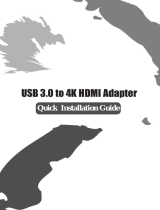14
Warranty and Warranty Registration
1-Year Limited Warranty
TrippLitewarrantsitsproductstobefreefromdefectsinmaterialsandworkmanshipfora1-year
periodfromthedateofretailpurchasebyenduser.
TrippLite’sobligationunderthiswarrantyislimitedtorepairingorreplacing(atitssoleoption)any
suchdefectiveproducts.ToobtainserviceunderthiswarrantyyoumustobtainaReturnedMaterial
Authorization(RMA)numberfromTrippLiteoranauthorizedTrippLiteservicecenter.Productsmust
bereturnedtoTrippLiteoranauthorizedTrippLiteservicecenterwithtransportationchargesprepaid
andmustbeaccompaniedbyabriefdescriptionoftheproblemencounteredandproofofdateand
placeofpurchase.Thiswarrantydoesnotapplytoequipmentwhichhasbeendamagedbyaccident,
negligenceormisapplicationorhasbeenalteredormodiedinanyway,includingopeningofthe
unit’scasingforanyreason.Thiswarrantyappliesonlytotheoriginalpurchaserwhomusthave
properlyregisteredtheproductwithin10daysofretailpurchase.
EXCEPTASPROVIDEDHEREIN,TRIPPLITEMAKESNOWARRANTIES,EXPRESSORIMPLIED,
INCLUDINGWARRANTIESOFMERCHANTABILITYANDFITNESSFORAPARTICULARPURPOSE.Some
statesdonotpermitlimitationorexclusionofimpliedwarranties;therefore,theaforesaidlimitation(s)
orexclusion(s)maynotapplytothepurchaser.
EXCEPTASPROVIDEDABOVE,INNOEVENTWILLTRIPPLITEBELIABLEFORDIRECT,INDIRECT,
SPECIAL,INCIDENTALORCONSEQUENTIALDAMAGESARISINGOUTOFTHEUSEOFTHISPRODUCT,
EVENIFADVISEDOFTHEPOSSIBILITYOFSUCHDAMAGE.Specically,TrippLiteisnotliableforany
costs,suchaslostprotsorrevenue,lossofequipment,lossofuseofequipment,lossofsoftware,
lossofdata,costsofsubstitutes,claimsbythirdparties,orotherwise.
Warranty Registration
Visitwww.tripplite.com/warrantytoregisterthewarrantyofyournewTrippLiteproduct.You’llbe
automaticallyenteredintoadrawingforachancetowinaFREETrippLiteproduct!*
*Nopurchasenecessary.Voidwhereprohibited.Somerestrictionsapply.Seewebsitefordetails.
Warning!
Useofthisequipmentinlifesupportapplicationswherefailureofthisequipmentcanreasonably
beexpectedtocausethefailureofthelifesupportequipmentortosignicantlyaffectitssafety
oreffectivenessisnotrecommended.Donotusethisequipmentinthepresenceofaammable
anestheticmixturewithair,oxygenornitrousoxide.
14-02-073-93330A.indd 14 2/27/2014 10:23:24 AM