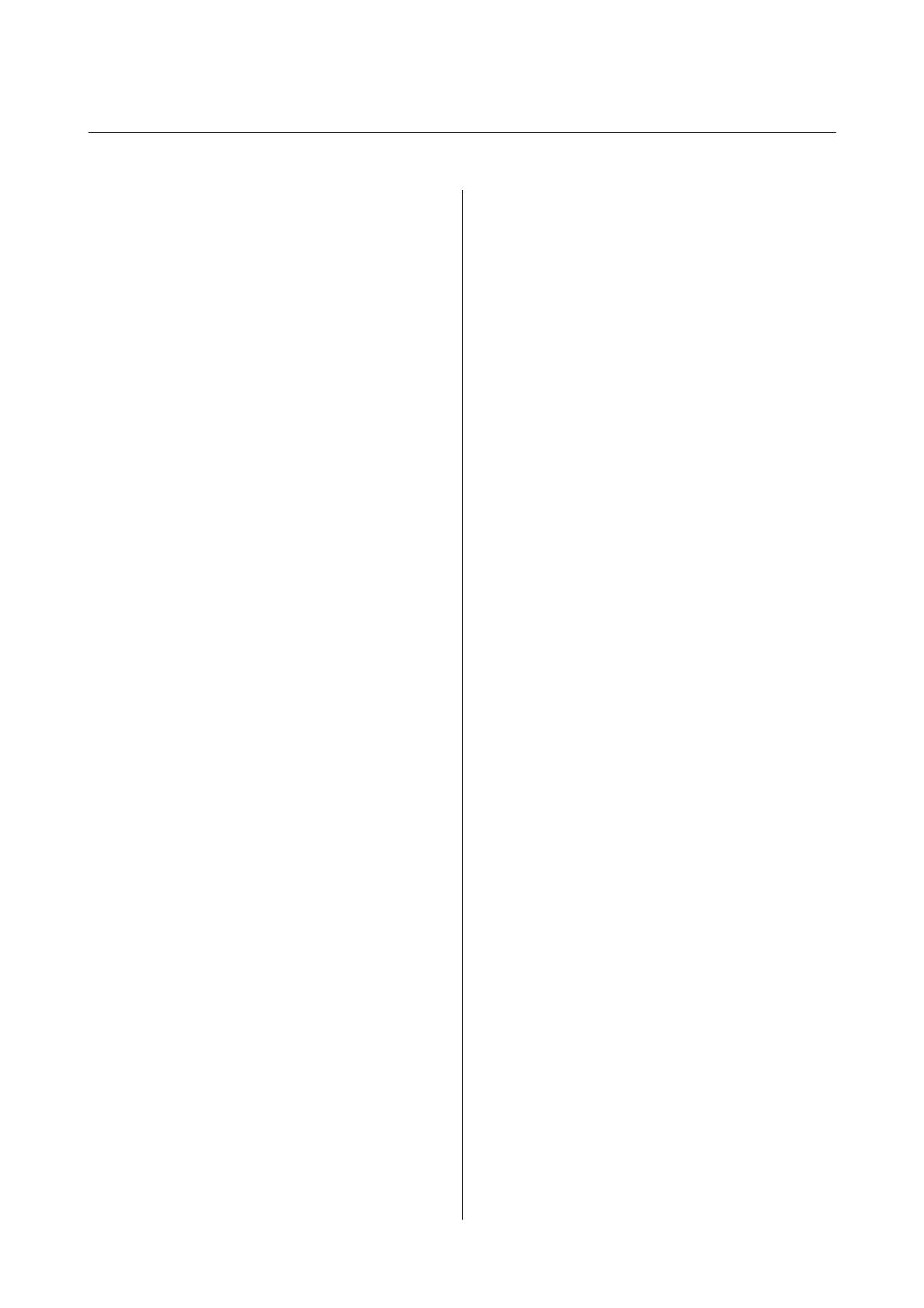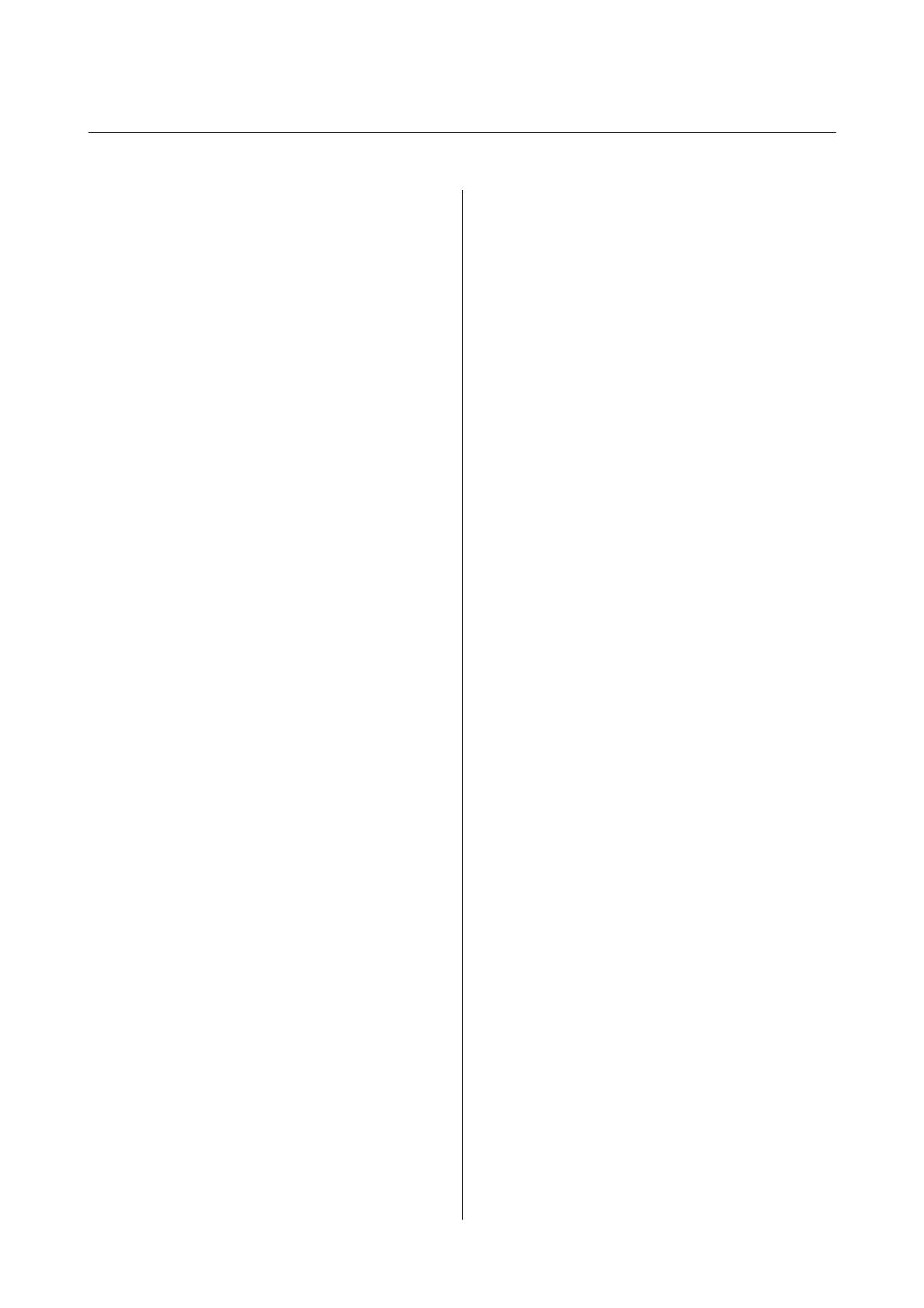
Contents
Cautions and Trademarks
Cautions................................. 2
Trademarks.............................. 2
ESC/POS Command System.................. 2
For Safety................................ 3
Key to Symbols.......................... 3
Restriction of Use.......................... 3
Aim of the Manual......................... 3
Overview
TM-T88V Software Installer.................. 6
Drivers and Utilities to be Installed........... 6
Support OS............................... 7
Restrictions on Using Multiple Drivers on the
Same System.............................. 7
How to Access the Manuals................... 8
Differences Depending on the OS.............. 9
Viewing the User's Manual.................. 10
Getting the URL of Epson Support Website...... 11
Installation
Installation Types......................... 13
Easy Install.............................. 13
Network Address Setting for Ethernet Printer
.................................... 19
Printer's Network Setting for Wireless LAN
Connection............................ 20
Installing Advanced Printer Driver Ver5
Manual............................... 26
Installing Advanced Printer Driver Ver. 3.04
.................................... 27
Configuring IP Address of the Printer Driver
.................................... 28
Custom Install........................... 29
Displaying the Select Software Screen......... 30
Installing the Printer Driver................ 31
Installing the OPOS ADK................. 35
Installing the OPOS ADK for .NET.......... 36
Installing the JavaPOS ADK............... 37
Installing the Utility..................... 39
Update Mode............................ 42
Uninstallation............................ 44
Uninstalling the Windows Printer Driver...... 44
Uninstalling the TM-T88V Utility........... 45
Uninstall the EpsonNet Config............. 45
Uninstalling the Epson TM Virtual Port
Driver............................... 45
Uninstalling the EpsonNet Simple Viewer..... 46
Uninstalling the OPOS ADK............... 46
Uninstalling the OPOS ADK for .NET........ 47
Uninstalling the JavaPOS ADK............. 47
Using the Printer Driver
Printer Driver Access Methods and the
Application Range......................... 49
Accessing from the Printer Driver's Print
menu................................ 49
Accessing from the Printer Driver's Properties
.................................... 50
Accessing from the Application's Print Setting
Menu................................ 50
Language for Displaying Properties............ 50
How to Use the Basic Functions............... 51
Paper Feed and Cut Setting................ 51
Peripheral Device's Action Settings. . . . . . . . . . 53
Logo Printing.......................... 55
Advanced Method......................... 57
User Defined Paper Setting................ 57
Barcode Printing........................ 59
2 dimensional symbol Printing............. 59
Coupon Printing........................ 60
Buzzer Settings......................... 61
Other Convenient Functions............... 62
TM-T88V Utility
Overview............................... 63
Starting the TM-T88V Utility................ 63
Starting the TM-T88V Utility.............. 63
Adding a Communication Port and Starting
the TM-T88V Utility..................... 65
Current Settings.......................... 69
Details............................... 69
Operation Check.......................... 71
Storing Logos............................ 73
Adding a Logo......................... 75
Paper Reduction Settings.................... 79
Automatic Paper Cut Settings................ 80
Printing Control Settings.................... 82
Font Settings............................. 83
TM-T88V Software Installer Software User's Manual
Contents
4