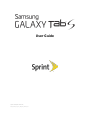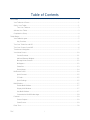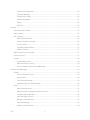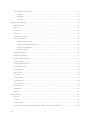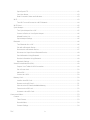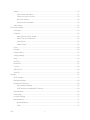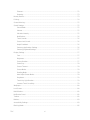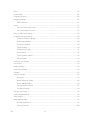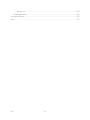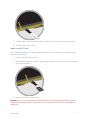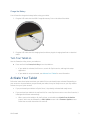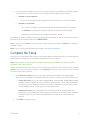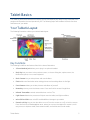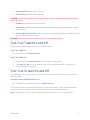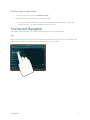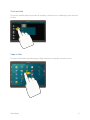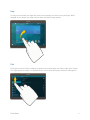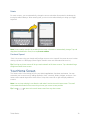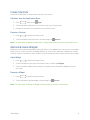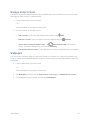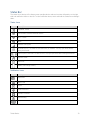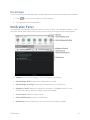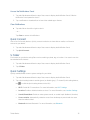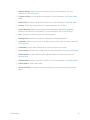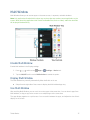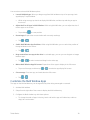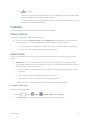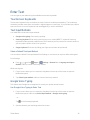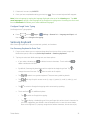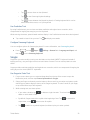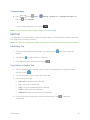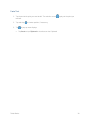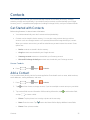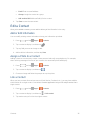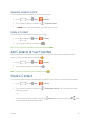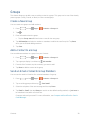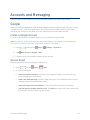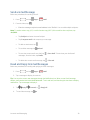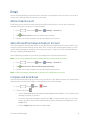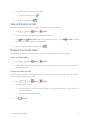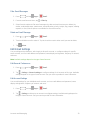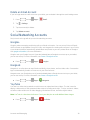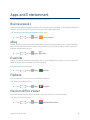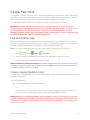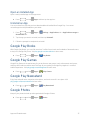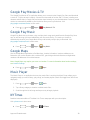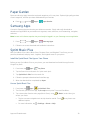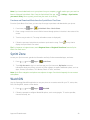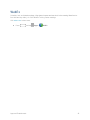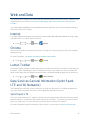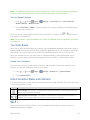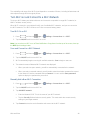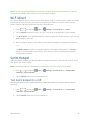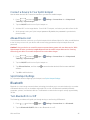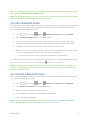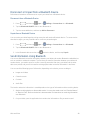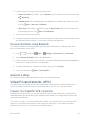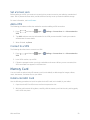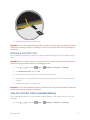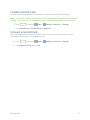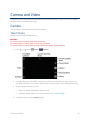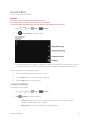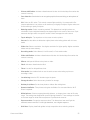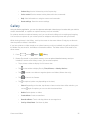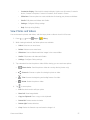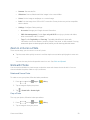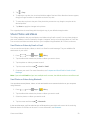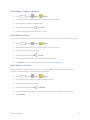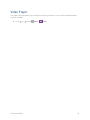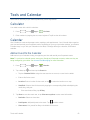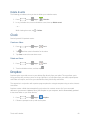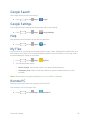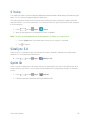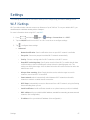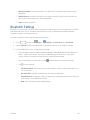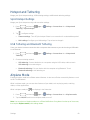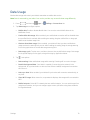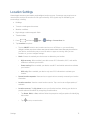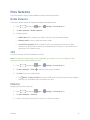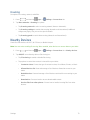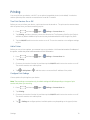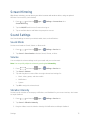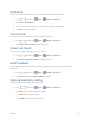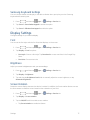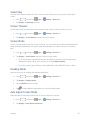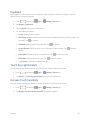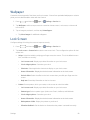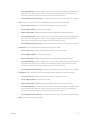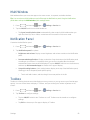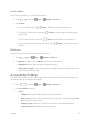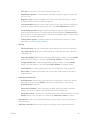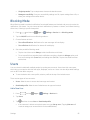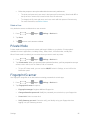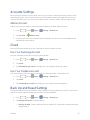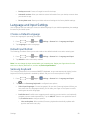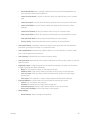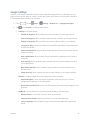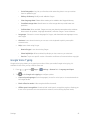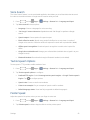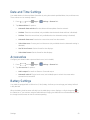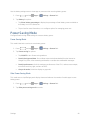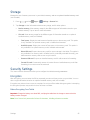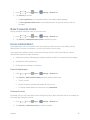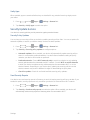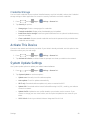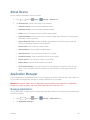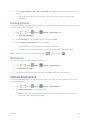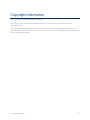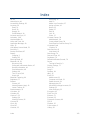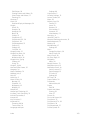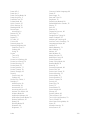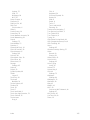User Guide
[Sprint UG template version 14a]
Sprint_T807P_EN_UG_TN_NH1_081214_F4

TOC i
Table of Contents
Get Started .................................................................................................................................................... 1
Your Tablet at a Glance ........................................................................................................................ 1
Set Up Your Tablet ................................................................................................................................ 1
Turn Your Tablet on ...................................................................................................................... 3
Activate Your Tablet .............................................................................................................................. 3
Complete the Setup .............................................................................................................................. 4
Tablet Basics ................................................................................................................................................. 5
Your Tablet’s Layout ............................................................................................................................. 5
Key Functions ............................................................................................................................... 5
Turn Your Tablet On and Off ................................................................................................................ 6
Turn Your Screen On and Off ............................................................................................................... 6
Touchscreen Navigation ....................................................................................................................... 7
Your Home Screen .............................................................................................................................. 10
Create Shortcuts ......................................................................................................................... 11
Add and Remove Widgets .......................................................................................................... 11
Manage Home Screens .............................................................................................................. 12
Wallpapers .................................................................................................................................. 12
Status Bar ................................................................................................................................... 13
Recent Apps................................................................................................................................ 14
Notification Panel ................................................................................................................................ 14
Quick Connect ............................................................................................................................ 15
S Finder
....................................................................................................................................... 15
Quick Settings ............................................................................................................................. 15
Multi Window ....................................................................................................................................... 17
Enable Multi Window .................................................................................................................. 17
Display Multi Window .................................................................................................................. 17
Use Multi Window ....................................................................................................................... 17
Customize the Multi Window Apps ............................................................................................. 18
Features .............................................................................................................................................. 19
Screen Capture ........................................................................................................................... 19
Smart Screen .............................................................................................................................. 19
Enter Text ............................................................................................................................................ 20

TOC ii
Touchscreen Keyboards ............................................................................................................. 20
Text Input Methods ..................................................................................................................... 20
Google Voice Typing ................................................................................................................... 20
Samsung Keyboard .................................................................................................................... 21
Swype ......................................................................................................................................... 22
Edit Text ...................................................................................................................................... 23
Contacts ...................................................................................................................................................... 25
Get Started with Contacts ................................................................................................................... 25
Add a Contact ..................................................................................................................................... 25
Edit a Contact
...................................................................................................................................... 26
Add or Edit Information ............................................................................................................... 26
Assign a Photo to a Contact ....................................................................................................... 26
Link a Contact ............................................................................................................................. 26
Separate Linked Contacts ........................................................................................................... 27
Delete a Contact ......................................................................................................................... 27
Add Contacts to Your Favorites .......................................................................................................... 27
Share a Contact .................................................................................................................................. 27
Groups ................................................................................................................................................ 28
Create a New Group ................................................................................................................... 28
Add a Contact to a Group ........................................................................................................... 28
Send an Email or Gmail to Group Members ............................................................................... 28
Accounts and Messaging ............................................................................................................................ 29
Google ................................................................................................................................................. 29
Create a Google Account
............................................................................................................ 29
Access Gmail .............................................................................................................................. 29
Send a Gmail Message ............................................................................................................... 30
Read and Reply to Gmail Messages .......................................................................................... 30
Email ................................................................................................................................................... 31
Add an Email Account ................................................................................................................. 31
Add a Microsoft Exchange ActiveSync Account ......................................................................... 31
Compose and Send Email .......................................................................................................... 31
View and Reply to Email ............................................................................................................. 32
Manage Your Email Inbox ........................................................................................................... 32
Edit Email Settings ...................................................................................................................... 33
Delete an Email Account ............................................................................................................. 34

TOC iii
Social Networking Accounts ............................................................................................................... 34
Google+ ...................................................................................................................................... 34
Hangouts
..................................................................................................................................... 34
YouTube
...................................................................................................................................... 34
Apps and Entertainment .............................................................................................................................. 35
Businessweek+ ................................................................................................................................... 35
eBay .................................................................................................................................................... 35
Evernote .............................................................................................................................................. 35
Flipbook ............................................................................................................................................... 35
Hancom Office Viewer ........................................................................................................................ 35
Google Play Store ............................................................................................................................... 36
Find and Install an App ............................................................................................................... 36
Create a Google Wallet Account ................................................................................................ 36
Open an Installed App ................................................................................................................ 37
Uninstall an App .......................................................................................................................... 37
Google Play Books .............................................................................................................................. 37
Google Play Games ............................................................................................................................ 37
Google Play Newsstand ...................................................................................................................... 37
Google Photos .................................................................................................................................... 37
Google Play Movies & TV ................................................................................................................... 38
Google Play Music .............................................................................................................................. 38
Google Maps ....................................................................................................................................... 38
Music Player ........................................................................................................................................ 38
NYTimes ............................................................................................................................................. 38
Paper Garden ...................................................................................................................................... 39
Samsung Apps .................................................................................................................................... 39
Sprint Music Plus ................................................................................................................................ 39
Sprint Zone .......................................................................................................................................... 40
WatchON ............................................................................................................................................. 40
WebEx ................................................................................................................................................. 41
Web and Data ............................................................................................................................................. 42
Internet ................................................................................................................................................ 42
Chrome ............................................................................................................................................... 42
Lumen Toolbar .................................................................................................................................... 42
Data Services General Information (Sprint Spark LTE and 3G Networks) ......................................... 42

TOC iv
Sprint Spark LTE ......................................................................................................................... 42
Your User Name ......................................................................................................................... 43
Data Connection Status and Indicators ...................................................................................... 43
Wi-Fi .................................................................................................................................................... 43
Turn Wi-Fi on and Connect to a Wi-Fi Network .......................................................................... 44
Wi-Fi Direct ......................................................................................................................................... 45
Sprint Hotspot ..................................................................................................................................... 45
Turn Sprint Hotspot On or Off ..................................................................................................... 45
Connect a Device to Your Sprint Hotspot ................................................................................... 46
Allowed Device List ..................................................................................................................... 46
Sprint Hotspot Settings ............................................................................................................... 46
Bluetooth ............................................................................................................................................. 46
Turn Bluetooth On or Off ............................................................................................................. 46
Pair with a Bluetooth Device ....................................................................................................... 47
Reconnect to a Bluetooth Device ............................................................................................... 47
Disconnect or Unpair from a Bluetooth Device ........................................................................... 48
Send Information Using Bluetooth .............................................................................................. 48
Receive Information Using Bluetooth ......................................................................................... 49
Bluetooth Settings ....................................................................................................................... 49
Virtual Private Networks (VPN) ........................................................................................................... 49
Prepare Your Tablet for VPN Connection ................................................................................... 49
Set a Screen Lock ....................................................................................................................... 50
Add a VPN .................................................................................................................................. 50
Connect to a VPN ....................................................................................................................... 50
Memory Card ...................................................................................................................................... 50
Install a microSD Card ................................................................................................................ 50
Remove a microSD Card ............................................................................................................ 51
View the microSD Card’s Available Memory .............................................................................. 51
Format a microSD Card .............................................................................................................. 52
Unmount a microSD Card ........................................................................................................... 52
Camera and Video ...................................................................................................................................... 53
Camera ............................................................................................................................................... 53
Take Pictures .............................................................................................................................. 53
Record Videos ............................................................................................................................ 54
Camera Settings ......................................................................................................................... 54
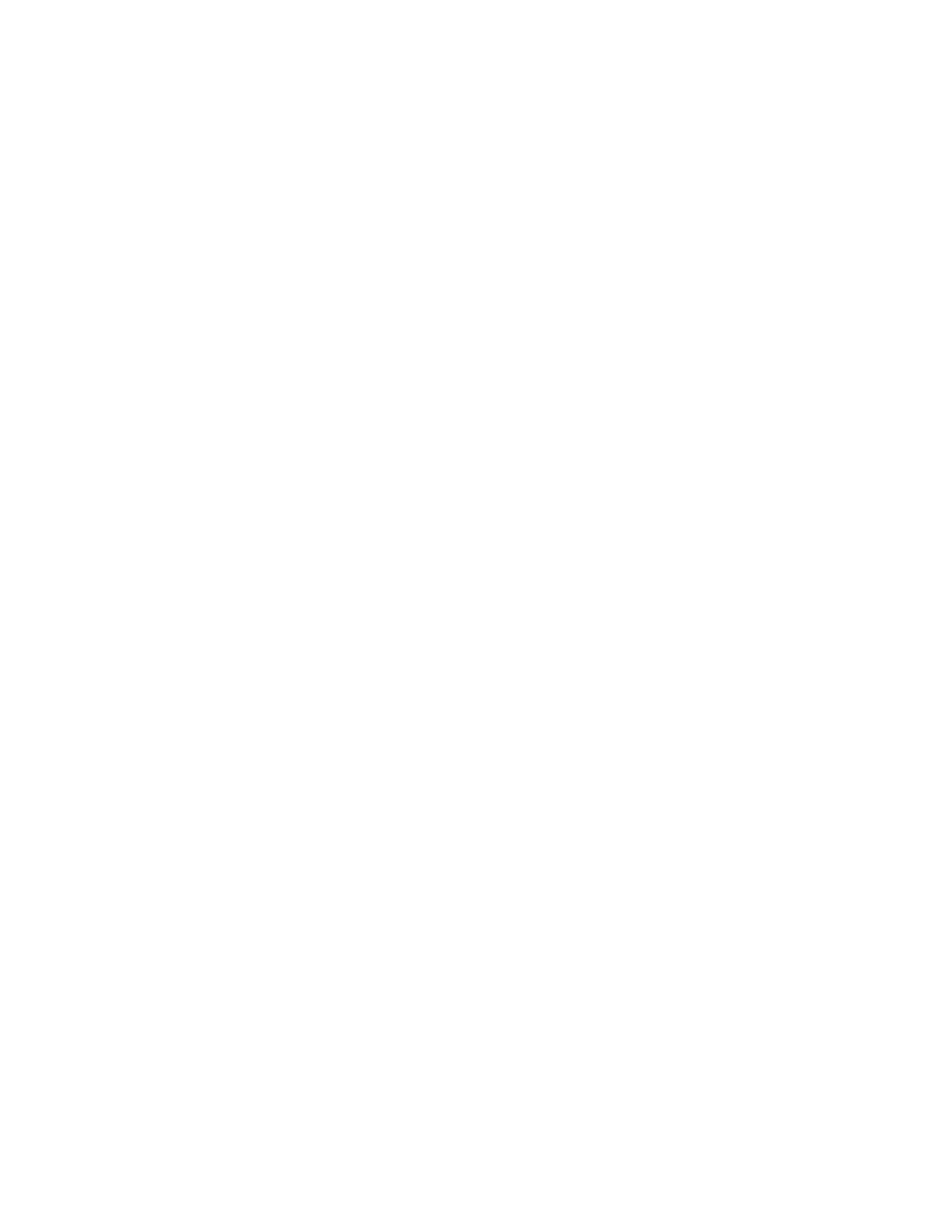
TOC v
Gallery ................................................................................................................................................. 56
View Photos and Videos ............................................................................................................. 57
Zoom In or Out on a Photo ......................................................................................................... 58
Work with Photos ........................................................................................................................ 58
Share Photos and Videos ........................................................................................................... 59
Video Player ........................................................................................................................................ 61
Tools and Calendar ..................................................................................................................................... 62
Calculator ............................................................................................................................................ 62
Calendar .............................................................................................................................................. 62
Add an Event to the Calendar ..................................................................................................... 62
Add a Task to the Calendar ........................................................................................................ 63
View Events ................................................................................................................................ 63
Delete Events .............................................................................................................................. 64
Clock ................................................................................................................................................... 64
Dropbox ............................................................................................................................................... 64
Google Search .................................................................................................................................... 65
Google Settings ................................................................................................................................... 65
Help ..................................................................................................................................................... 65
My Files ............................................................................................................................................... 65
Remote PC .......................................................................................................................................... 65
S Voice ................................................................................................................................................ 66
SideSync 3.0 ....................................................................................................................................... 66
Sprint ID .............................................................................................................................................. 66
Settings ....................................................................................................................................................... 67
Wi-Fi Settings ...................................................................................................................................... 67
Bluetooth Settings ............................................................................................................................... 68
Hotspot and Tethering ........................................................................................................................ 69
Sprint Hotspot Settings ............................................................................................................... 69
USB Tethering and Bluetooth Tethering ..................................................................................... 69
Airplane Mode ..................................................................................................................................... 69
Data Usage ......................................................................................................................................... 70
Location Settings ................................................................................................................................. 71
More Networks .................................................................................................................................... 72
Mobile Networks ......................................................................................................................... 72
VPN ............................................................................................................................................. 72

TOC vi
Ethernet ....................................................................................................................................... 72
Roaming ...................................................................................................................................... 73
Nearby Devices ................................................................................................................................... 73
Printing ................................................................................................................................................ 74
Screen Mirroring .................................................................................................................................. 75
Sound Settings .................................................................................................................................... 75
Sound Mode ................................................................................................................................ 75
Volume ........................................................................................................................................ 75
Vibration Intensity ....................................................................................................................... 75
Notifications................................................................................................................................. 76
Touch Sounds ............................................................................................................................. 76
Screen Lock Sound ..................................................................................................................... 76
Haptic Feedback ......................................................................................................................... 76
Samsung Applications Settings .................................................................................................. 76
Samsung Keyboard Settings ...................................................................................................... 77
Display Settings .................................................................................................................................. 77
Font ............................................................................................................................................. 77
Brightness ................................................................................................................................... 77
Screen Rotation .......................................................................................................................... 77
Smart Stay .................................................................................................................................. 78
Screen Timeout ........................................................................................................................... 78
Screen Mode ............................................................................................................................... 78
Reading Mode ............................................................................................................................. 78
Auto Adjust Screen Mode ........................................................................................................... 78
Daydream .................................................................................................................................... 79
Touch Key Light Duration ........................................................................................................... 79
Increase Touch Sensitivity .......................................................................................................... 79
Wallpaper ............................................................................................................................................ 80
Lock Screen ........................................................................................................................................ 80
Multi Window ....................................................................................................................................... 82
Notification Panel ................................................................................................................................ 82
Toolbox ............................................................................................................................................... 82
Motions ................................................................................................................................................ 83
Accessibility Settings........................................................................................................................... 83
Blocking Mode ..................................................................................................................................... 85

TOC vii
Users ................................................................................................................................................... 85
Private Mode ....................................................................................................................................... 86
Fingerprint Scanner............................................................................................................................. 86
Accounts Settings ............................................................................................................................... 87
Add an Account ........................................................................................................................... 87
Cloud ................................................................................................................................................... 87
Use Your Samsung Account ....................................................................................................... 87
Use Your Dropbox Account ........................................................................................................ 87
Back Up and Reset Settings ............................................................................................................... 87
Language and Input Settings .............................................................................................................. 88
Choose a Default Language ....................................................................................................... 88
Default Input Method ................................................................................................................... 88
Samsung Keyboard .................................................................................................................... 88
Swype Settings ........................................................................................................................... 90
Google Voice Typing ................................................................................................................... 91
Voice Search ............................................................................................................................... 92
Text-to-Speech Options .............................................................................................................. 92
Pointer Speed ............................................................................................................................. 92
Date and Time Settings ...................................................................................................................... 93
Accessories ......................................................................................................................................... 93
Battery Settings ................................................................................................................................... 93
Power Saving Mode ............................................................................................................................ 94
Storage ................................................................................................................................................ 95
Security Settings ................................................................................................................................. 95
Encryption ................................................................................................................................... 95
Make Passwords Visible ............................................................................................................. 96
Device Administration ................................................................................................................. 96
Security Update Service ............................................................................................................. 97
Credential Storage ...................................................................................................................... 98
Activate This Device ............................................................................................................................ 98
System Update Settings ..................................................................................................................... 98
About Device ....................................................................................................................................... 99
Application Manager ........................................................................................................................... 99
Manage Applications ................................................................................................................... 99
Running Services ...................................................................................................................... 100

TOC viii
Memory Use .............................................................................................................................. 100
Default Applications .......................................................................................................................... 100
Copyright Information ................................................................................................................................ 101
Index .......................................................................................................................................................... 102

Get Started 1
Get Started
The following topics give you all the information you need to set up your tablet the first time.
Your Tablet at a Glance
The following illustration outlines your tablet’s primary external features and buttons.
Set Up Your Tablet
Prior to using the tablet, it is necessary to insert the SIM card and charge the battery. An optional
microSD
™
memory card (not included) can also be installed at this time.
Install the SIM Card
Your SIM card contains your account details, such as your PIN, available optional services, and many
others features.
Warning: The SIM card information and its contacts can be easily damaged by scratching or bending, so
be careful when handling, inserting, or removing the card. Keep all SIM cards out of reach of small
children.
1. Open the SIM card slot cover on the side of the tablet.
2. Make sure the gold contacts of the SIM card face downward and that the notched corner of the
card faces as shown.

Get Started 2
3. Carefully slide the SIM card into the SIM card slot (as shown) until the card locks into place.
4. Close the SIM card slot cover.
Install a microSD Card
Use the following procedure to install an optional microSD card (not included) in your tablet. For more
information, see Storage.
1. Open the microSD card slot cover.
2. With the gold contacts facing down, carefully slide the memory card into the slot, pushing gently
until it clicks into place.
3. Replace the microSD card slot cover.
Important: You can easily damage the microSD card and card slot by improper operation. Please be
careful when inserting, removing, or handling it. Do not over-insert the card as this can damage the
contact pins.

Get Started 3
Charge the Battery
You will need to charge the battery before using your tablet.
Plug the USB cable into the USB Charger/Accessory Port on the side of the tablet. 1.
Plug the USB cable into the charging head, and then plug the charging head into an electrical 2.
outlet.
Turn Your Tablet on
Use the Power/Lock Key to turn your tablet on.
■ Press and hold the Power/Lock Key to turn the tablet on.
If your tablet is activated, it will turn on, search for Sprint service, and begin the setup
application.
If your tablet is not yet activated, see Activate Your Tablet for more information.
Activate Your Tablet
Follow the instructions below to activate your tablet if it has not already been activated. Depending on
your account or how and where you purchased your tablet, it may be ready to use or you may need to
activate it on your Sprint account.
● If you purchased your tablet at a Sprint Store, it is probably activated and ready to use.
● If you received your tablet in the mail and it is for a new Sprint account or a new line of service, it
is designed to activate automatically.
When you turn the tablet on for the first time, you should see a Hands Free Activation
screen, which may be followed by a PRL Update screen and a Firmware Update screen.
Follow the onscreen instructions to continue.

Get Started 4
● If you received your tablet in the mail and you are activating a new tablet for an existing number
on your account, you can activate on your computer online or directly on your tablet.
Activate on your computer:
• Go to sprint.com/activate and complete the online instructions to activate your tablet.
Activate on your tablet:
• Turn on your new tablet. Your tablet will automatically attempt Hands-Free Activation.
• Tap Activate to override auto-activation and start the manual activation wizard.
• Follow the on-screen prompts to complete the activation process.
If your tablet is still not activated, visit sprint.com/support for assistance. If you do not have access to the
Internet, call Sprint Customer Service at 1-888-211-4727.
Tip: Do not press the Power key while the tablet is being activated. Pressing the Power key cancels the
activation process.
Note: If you are having any difficulty with activation, visit sprint.com/support.
Complete the Setup
After you turn on your device and activate it, your device displays a Welcome screen. From the Welcome
screen follow the prompts to set up features and preferences on your device.
Note: In some cases, you may be able to complete the setup process before your device has been
activated on your Sprint account.
During setup and activation, you may see Sprint Connections Optimizer notice. Read the notice and tap I
Agree to use Sprint Connections Optimizer, or tap Settings and uncheck option if you do not wish to use
the Sprint Connections Optimizer.
1. At the Welcome screen, follow the onscreen instructions to configure your device’s basic
options, such as language, accessibility, date and time, Wi-Fi connections, location settings, etc.
Google Account: Many of your device’s applications, such as Gmail, Google Maps, Google
Hangouts, and the Google Play Store, require a Google Account. To use these applications,
you must set up your Google Account on your device. Complete the steps to sign in to your
current Google Account, or sign up for a new Google Account.
Samsung Account: Your Samsung Account is used for access to Samsung apps and
services, such as Samsung Hub, Samsung Apps, Samsung Link, and much more. Complete
the steps to sign in to your current Samsung Account, or sign up for a new Samsung
Account.
2. Tap Finish to complete setup.

Tablet Basics 5
Tablet Basics
Your tablet is packed with features that simplify your life and expand your ability to stay connected to the
people and information that are important to you. The following topics will introduce the basic functions
and features of your tablet.
Your Tablet’s Layout
The following illustration outlines your tablet’s basic layout.
Key Functions
The following list defines the features listed in the above illustrations.
● 3.5 mm Headset Jack allows you to plug in an optional headset.
● Back Key lets you return to the previous screen, or close a dialog box, options menu, the
Notifications panel, or on-screen keyboard.
● Back Camera lets you take pictures and record videos.
● Flash adds extra illumination when taking pictures and recording videos in dim light.
● Front Camera allows you to take pictures and videos of yourself.
● Home Key returns you to the Home screen. Press and hold to access Google Now.
● Infrared Transmitter controls external devices such as TVs.
● Light Sensor detects the presence of objects near the tablet, and light conditions.
● microSD Card Slot uses microSD to add additional storage to your tablet.
● Power/Lock Key lets you turn the device on or off, turn the screen on or off, or lock the screen.
Press and hold for a Device options menu, where you can turn the tablet off or restart it, or for
easy access to Airplane mode, Data network mode, and to Mute and Sound modes.

Tablet Basics 6
● Recent Apps Key displays apps you have.
● SIM Card Slot stores the tablet’s SIM Card.
CAUTION! The SIM Card should never be removed unless you are instructed to remove it by authorized
service personnel.
● Speaker plays notification tones and sounds.
● Volume Key adjusts the volume of your tablet’s sounds. From the Home screen, press to adjust
master volume.
● USB Charger/Accessory Port allows you to connect the charger/USB cable (included) and other
optional accessories (not included).
CAUTION! Inserting an accessory into the incorrect port may damage the tablet.
Turn Your Tablet On and Off
The instructions below explain how to turn your tablet on and off.
Turn Your Tablet on
■ Press and hold the Power/Lock Key.
Turn Your Tablet off
1. Press and hold the Power/Lock Key to open the Device options menu.
2. Tap Power off > OK to turn the tablet off. Your screen remains blank while your tablet is off
(unless the battery is charging).
Turn Your Screen On and Off
Your tablet allows you to quickly turn the screen off when not in use and to turn it back on and unlock it
when you need it.
Turn the Screen off When Not in Use
■ To quickly turn the screen off, press the Power/Lock Key.
To save battery power, the tablet automatically turns off the screen after a certain period of time when
you leave it idle. You will still be able to receive messages while the tablet’s screen is off.
Note: For information on how to adjust the time before the screen turns off, see Screen Timeout.

Tablet Basics 7
Turn the Screen on and Unlock It
1. To turn the screen on, press the Power/Lock Key.
2. Swipe the screen in any direction to unlock the screen.
If you have set up a screen lock, you will be prompted to draw the pattern or enter the
password or PIN. For more information, see Lock Screen.
Touchscreen Navigation
Your tablet’s touchscreen lets you control actions through a variety of tap gestures.
Tap
When you want to type using the on-screen keyboard, select items on-screen such as application and
settings icons, or press on-screen buttons, simply tap them with your finger.

Tablet Basics 8
Touch and Hold
To open the available options for an item (for example, a contact or link in a Web page), touch and hold
the item.
Swipe or Slide
To swipe or slide means to quickly drag your finger vertically or horizontally across the screen.

Tablet Basics 9
Drag
To drag, touch and hold your finger with some pressure before you start to move your finger. While
dragging, do not release your finger until you have reached the target position.
Flick
Flicking the screen is similar to swiping, except that you need to swipe your finger in light, quick strokes.
This finger gesture is always in a vertical direction, such as when flicking the contacts or message list.

Tablet Basics 10
Rotate
For most screens, you can automatically change the screen orientation from portrait to landscape by
turning the tablet sideways. When entering text, you can turn the tablet sideways to bring up a bigger
keyboard.
Note: Screen rotation needs to be enabled for the screen orientation to automatically change. Tap and
drag down the Notification Panel, then tap Screen rotation.
Pinch and Spread
“Pinch” the screen using your thumb and forefinger to zoom out or “spread” the screen to zoom in when
viewing a picture or a Web page. (Move fingers inward to zoom out and outward to zoom in.)
Tip: Pinching any Home screen will let you see thumbnails of all Home screens. Tap a thumbnail to go
straight to another Home screen.
Your Home Screen
The home screen is the starting point for your tablet’s applications, functions, and menus. You can
customize your home screen by adding application icons, shortcuts, folders, widgets, and more. Your
home screen extends beyond the initial screen. Swipe the screen left or right to display additional
screens.
Note: You can keep swiping in one direction and make it back to the main Home screen. The small
circles toward the bottom of the screen let you know your current screen position.
Tip: Press to return to the main home screen from any other screen.

Tablet Basics 11
Create Shortcuts
Learn how to add, move, or remove items from the home screen.
Add Items from the Applications Menu
1. Press , and then tap Apps.
2. Touch and hold an application icon, and then drag it to a Home screen.
3. Release the shortcut in its new position on the Home screen.
Remove a Shortcut
1. Press to display the Home screen.
2. Touch and hold the desired shortcut, and then drag it to Remove.
Note: This action does not delete the application; it simply removes the shortcut from the Home screen.
Add and Remove Widgets
Widgets are self-contained applications that reside either in your Widgets tab or on the main or extended
Home screens. Unlike a shortcut, the Widget appears as an on-screen application. Widgets can include
Contacts shortcuts, bookmarks, music playlists, Gmail and email accounts, and many other types of apps.
Add a Widget
1. Press to display the Home screen.
2. Touch and hold an empty area of the Home screen, and then tap Widgets.
3. Touch and hold a widget, and then drag it to a Home screen. Release the widget to lock it on
the screen.
Remove a Widget
1. Press to display the Home screen.
2. Touch and hold the desired widget, and then drag it to Remove.
Note: This action does not delete the widget; it simply removes it from the current screen.
Page is loading ...
Page is loading ...
Page is loading ...
Page is loading ...
Page is loading ...
Page is loading ...
Page is loading ...
Page is loading ...
Page is loading ...
Page is loading ...
Page is loading ...
Page is loading ...
Page is loading ...
Page is loading ...
Page is loading ...
Page is loading ...
Page is loading ...
Page is loading ...
Page is loading ...
Page is loading ...
Page is loading ...
Page is loading ...
Page is loading ...
Page is loading ...
Page is loading ...
Page is loading ...
Page is loading ...
Page is loading ...
Page is loading ...
Page is loading ...
Page is loading ...
Page is loading ...
Page is loading ...
Page is loading ...
Page is loading ...
Page is loading ...
Page is loading ...
Page is loading ...
Page is loading ...
Page is loading ...
Page is loading ...
Page is loading ...
Page is loading ...
Page is loading ...
Page is loading ...
Page is loading ...
Page is loading ...
Page is loading ...
Page is loading ...
Page is loading ...
Page is loading ...
Page is loading ...
Page is loading ...
Page is loading ...
Page is loading ...
Page is loading ...
Page is loading ...
Page is loading ...
Page is loading ...
Page is loading ...
Page is loading ...
Page is loading ...
Page is loading ...
Page is loading ...
Page is loading ...
Page is loading ...
Page is loading ...
Page is loading ...
Page is loading ...
Page is loading ...
Page is loading ...
Page is loading ...
Page is loading ...
Page is loading ...
Page is loading ...
Page is loading ...
Page is loading ...
Page is loading ...
Page is loading ...
Page is loading ...
Page is loading ...
Page is loading ...
Page is loading ...
Page is loading ...
Page is loading ...
Page is loading ...
Page is loading ...
Page is loading ...
Page is loading ...
Page is loading ...
Page is loading ...
Page is loading ...
Page is loading ...
Page is loading ...
-
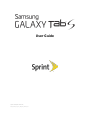 1
1
-
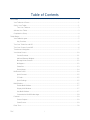 2
2
-
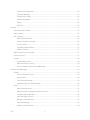 3
3
-
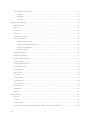 4
4
-
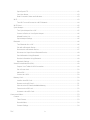 5
5
-
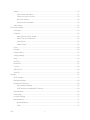 6
6
-
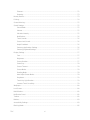 7
7
-
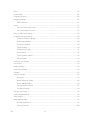 8
8
-
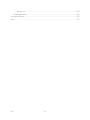 9
9
-
 10
10
-
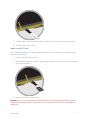 11
11
-
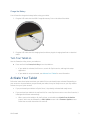 12
12
-
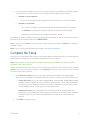 13
13
-
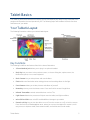 14
14
-
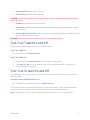 15
15
-
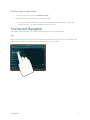 16
16
-
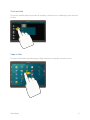 17
17
-
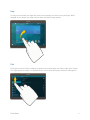 18
18
-
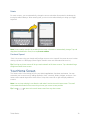 19
19
-
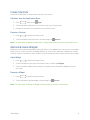 20
20
-
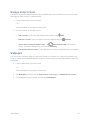 21
21
-
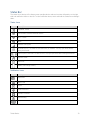 22
22
-
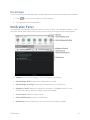 23
23
-
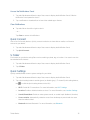 24
24
-
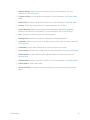 25
25
-
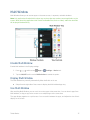 26
26
-
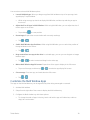 27
27
-
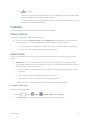 28
28
-
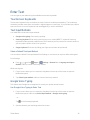 29
29
-
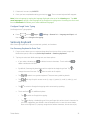 30
30
-
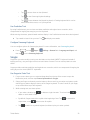 31
31
-
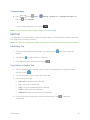 32
32
-
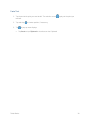 33
33
-
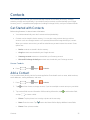 34
34
-
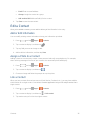 35
35
-
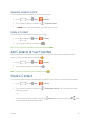 36
36
-
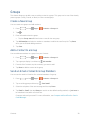 37
37
-
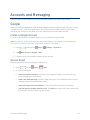 38
38
-
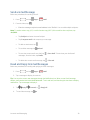 39
39
-
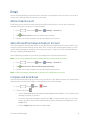 40
40
-
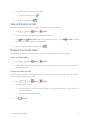 41
41
-
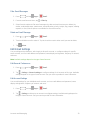 42
42
-
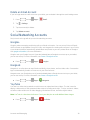 43
43
-
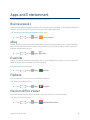 44
44
-
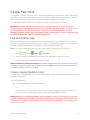 45
45
-
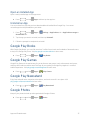 46
46
-
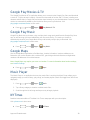 47
47
-
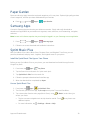 48
48
-
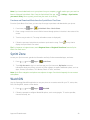 49
49
-
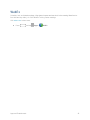 50
50
-
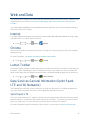 51
51
-
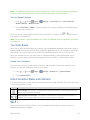 52
52
-
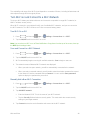 53
53
-
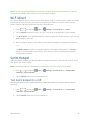 54
54
-
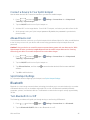 55
55
-
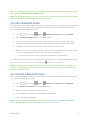 56
56
-
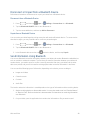 57
57
-
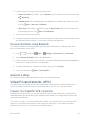 58
58
-
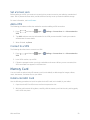 59
59
-
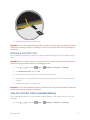 60
60
-
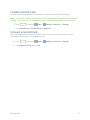 61
61
-
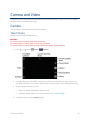 62
62
-
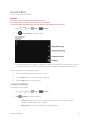 63
63
-
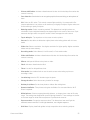 64
64
-
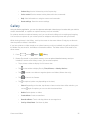 65
65
-
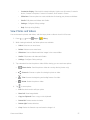 66
66
-
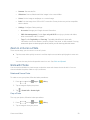 67
67
-
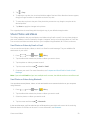 68
68
-
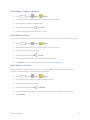 69
69
-
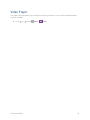 70
70
-
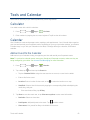 71
71
-
 72
72
-
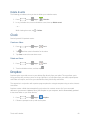 73
73
-
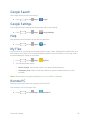 74
74
-
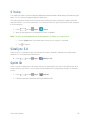 75
75
-
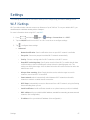 76
76
-
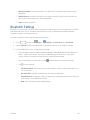 77
77
-
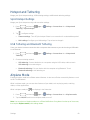 78
78
-
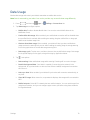 79
79
-
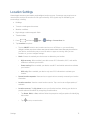 80
80
-
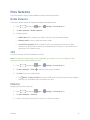 81
81
-
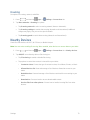 82
82
-
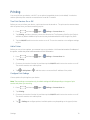 83
83
-
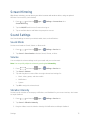 84
84
-
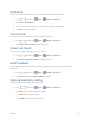 85
85
-
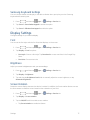 86
86
-
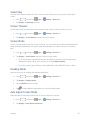 87
87
-
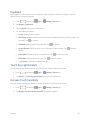 88
88
-
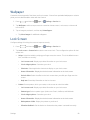 89
89
-
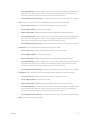 90
90
-
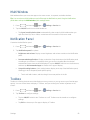 91
91
-
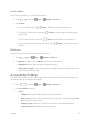 92
92
-
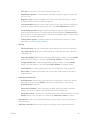 93
93
-
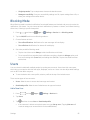 94
94
-
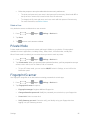 95
95
-
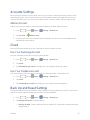 96
96
-
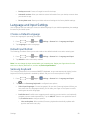 97
97
-
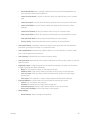 98
98
-
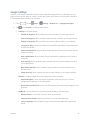 99
99
-
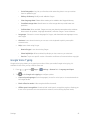 100
100
-
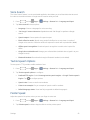 101
101
-
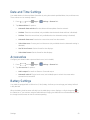 102
102
-
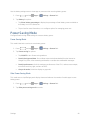 103
103
-
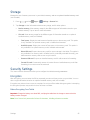 104
104
-
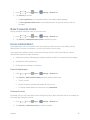 105
105
-
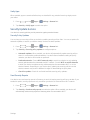 106
106
-
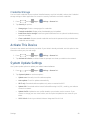 107
107
-
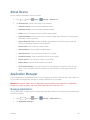 108
108
-
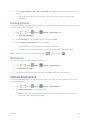 109
109
-
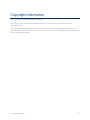 110
110
-
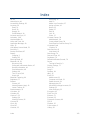 111
111
-
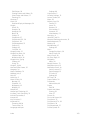 112
112
-
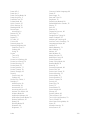 113
113
-
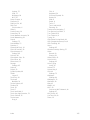 114
114
Ask a question and I''ll find the answer in the document
Finding information in a document is now easier with AI
Related papers
-
Samsung Galaxy Tab3 User manual
-
Samsung Galaxy Tab3 User manual
-
Samsung Sprint SM-T217S User manual
-
Samsung Sprint SM-T217S User manual
-
Samsung SM T Series SM-T380 Quick Start
-
Samsung SPH-P500TSASPR User manual
-
Samsung SM-T817P Sprint User guide
-
Samsung Galaxy Tab 7.0 T-Mobile User manual
-
Samsung Galaxy Tab S3 User guide
-
Samsung SM-T377P Sprint User guide
Other documents
-
LG MMBB0394701 User manual
-
TCL TAB 8v User manual
-
Alcatel Smart Tab 7 (2021) User manual
-
ZTE V55 Sprint Owner's manual
-
TCL TAB 10 S 10" WIFI 32 GB NETTBRETT User manual
-
TCL TAB 10L Gen2 Tablet User manual
-
T-Mobile Samsung Galaxy Exhibit User manual
-
TCL TAB 10 MAX 10" WIFI 64 GB NETTBRETT User manual
-
Telpo TPS680 User manual
-
KYOCERA DuraScout User guide