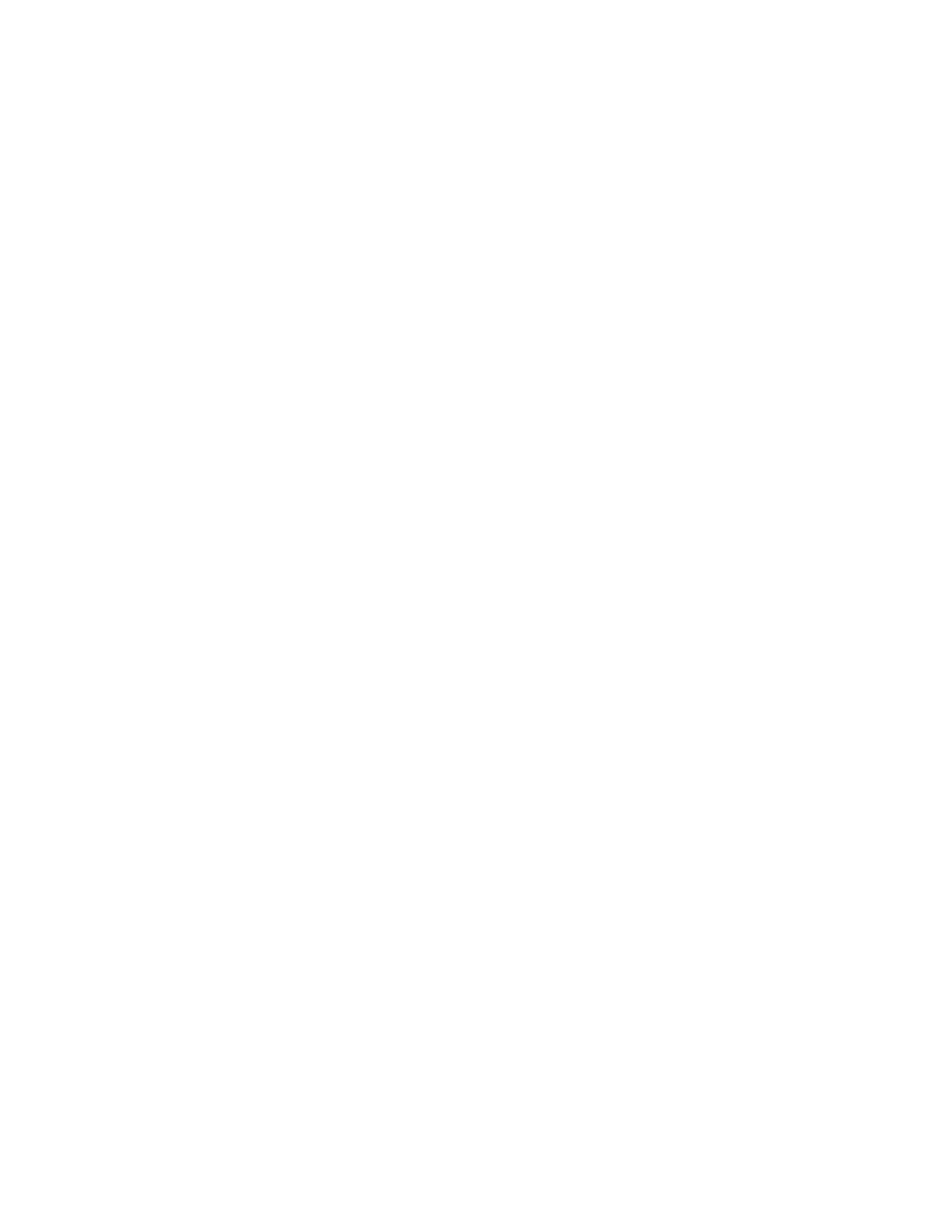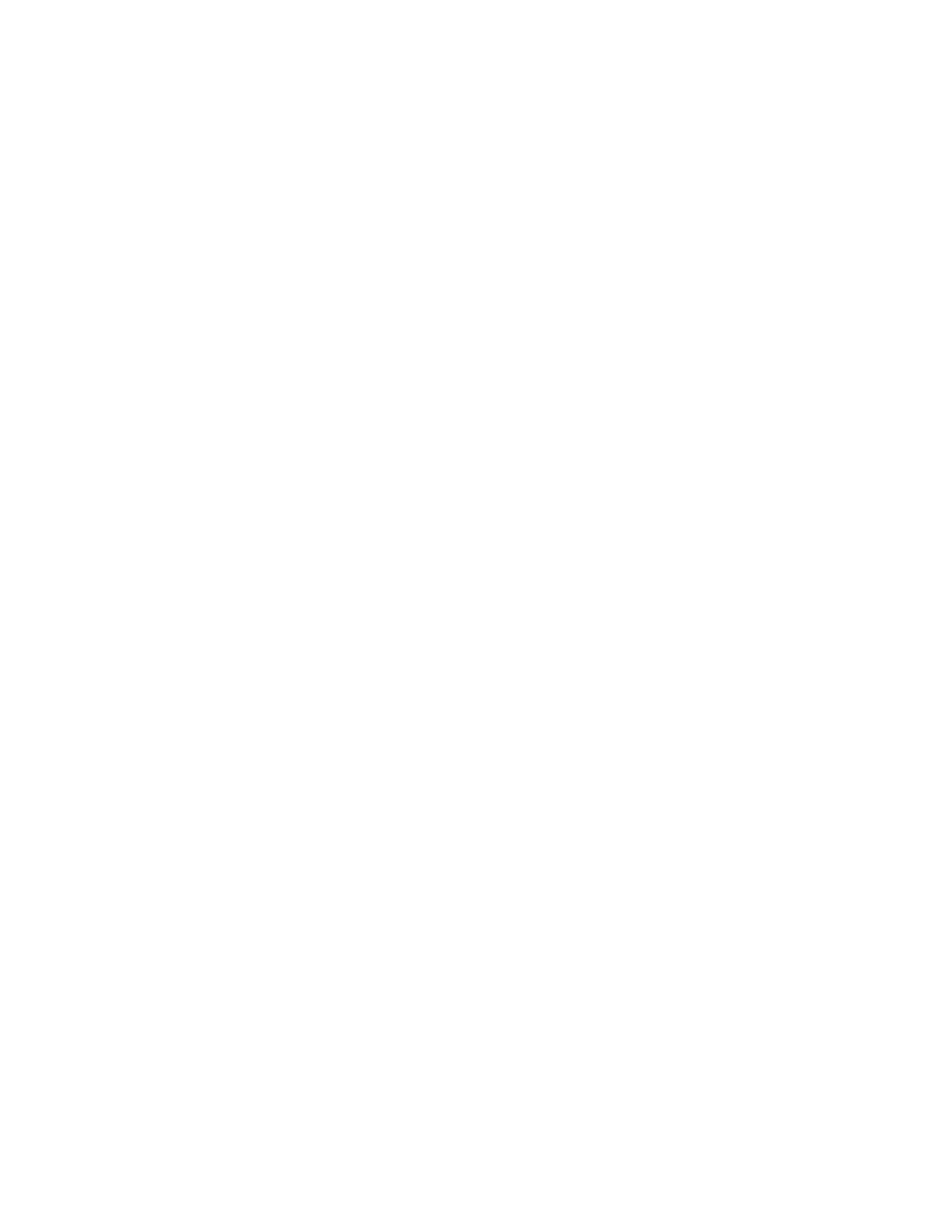
TOC v
Gallery ................................................................................................................................................. 56
View Photos and Videos ............................................................................................................. 57
Zoom In or Out on a Photo ......................................................................................................... 58
Work with Photos ........................................................................................................................ 58
Share Photos and Videos ........................................................................................................... 59
Video Player ........................................................................................................................................ 61
Tools and Calendar ..................................................................................................................................... 62
Calculator ............................................................................................................................................ 62
Calendar .............................................................................................................................................. 62
Add an Event to the Calendar ..................................................................................................... 62
Add a Task to the Calendar ........................................................................................................ 63
View Events ................................................................................................................................ 63
Delete Events .............................................................................................................................. 64
Clock ................................................................................................................................................... 64
Dropbox ............................................................................................................................................... 64
Google Search .................................................................................................................................... 65
Google Settings ................................................................................................................................... 65
Help ..................................................................................................................................................... 65
My Files ............................................................................................................................................... 65
Remote PC .......................................................................................................................................... 65
S Voice ................................................................................................................................................ 66
SideSync 3.0 ....................................................................................................................................... 66
Sprint ID .............................................................................................................................................. 66
Settings ....................................................................................................................................................... 67
Wi-Fi Settings ...................................................................................................................................... 67
Bluetooth Settings ............................................................................................................................... 68
Hotspot and Tethering ........................................................................................................................ 69
Sprint Hotspot Settings ............................................................................................................... 69
USB Tethering and Bluetooth Tethering ..................................................................................... 69
Airplane Mode ..................................................................................................................................... 69
Data Usage ......................................................................................................................................... 70
Location Settings ................................................................................................................................. 71
More Networks .................................................................................................................................... 72
Mobile Networks ......................................................................................................................... 72
VPN ............................................................................................................................................. 72