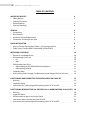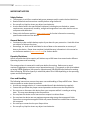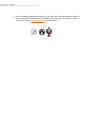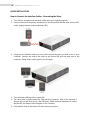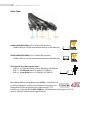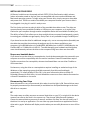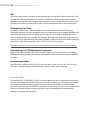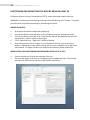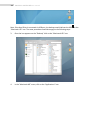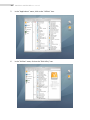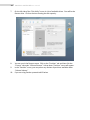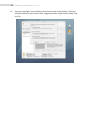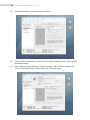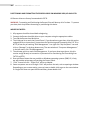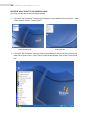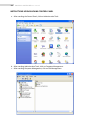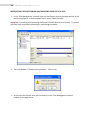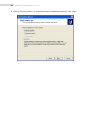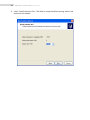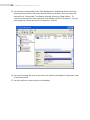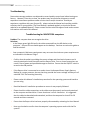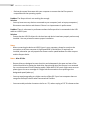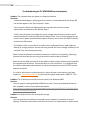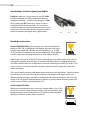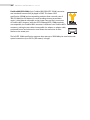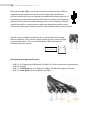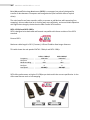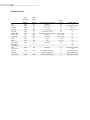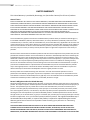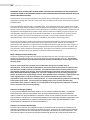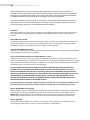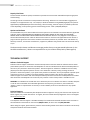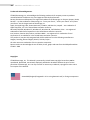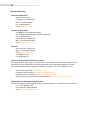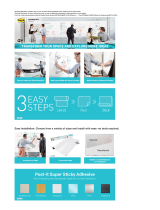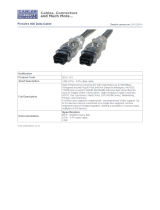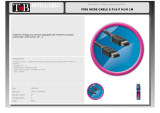Rocstor Rocpro 850 500GB Specification
- Category
- External hard drives
- Type
- Specification
This manual is also suitable for

1ROCSTOR‐ROCPRO850usermanual
storeyourfuture
ROCPRO850
UserManual

2ROCSTOR‐ROCPRO850usermanual
TABLEOFCONTENTS
IMPORTANTNOTICES4
• SafetyNotices________________________________________________________ 4
• CapacityDisclaimer
• GeneralNotices______________________________________________________ 4
• CareandHandling4
GENERAL6
• Introduction___________________________________________________ 6
• BoxContents6
• MinimumSystemRequirements_____________________________________ 6
• ConnectorsandRocprorearview6
QUICKINSTALLATION8
• HowtoConnecttheInterfaceCables‐ConnectingtheDrive___________________ 8
• CableTypes:FireWire800,FireWire400,USBandSATA9
INSTALLINGYOURDRIVE10
• Rocproasabootabledevice_____________________________________________10
• DisconnectingYourDrive10
o PC_______________________________________________________________10
o Mac11
• ReformattingYourDrive________________________________________________11
o ReformattingviaPC(Windowbasedcomputers)11
o ReformattingviaMac_______________________________________________ 11
• ImportantNote11
•
HowtoDaisy‐ChainthroughFireWireportstoyourRocproDriveatonetime_____ 12
PARTITIONINGANDFORMATTINGTHEROCPRODRIVEONAMACOS 13
• Warning_____________________________________________________________13
• ImportantNotes13
• InstructionsforPartitioningandFormattingfromFAT32toHFS+_______________ 13
PARTITIONING&FORMATTINGtheROCPRODriveonWINDOWS2000,XPandVISTA 20
• Warning_____________________________________________________________20
• ImportantNotes20
• DifferentwaystogettotheControlPanel__________________________________21
• InstructionsuponreachingtheControlPanel23
• InstructionsforPartitioningandFormattingfromFAT32toNTFS_______________ 24

3ROCSTOR‐ROCPRO850usermanual
TROUBLESHOOTING31
• TroubleshootingforMacintoshcomputers_________________________________ 31
• TroubleshootingforPCWindowsbasedcomputers33
KNOWLEDGEBASE35
• Rocpro850UniqueFeatures________________________________________ 35
• Specifications36
• IntroductiontoInterfaces(ports)andCables________________________________37
o FireWire(IEEE1394)37
o USB(UniversalSerialBus)____________________________________________ 39
o SATA(SerialAdvancedTechnologyAttachment)40
o ComparisonChart__________________________________________________ 41
• IntroductiontoFormatting42
o FileAllocationTable(FAT)andFAT32__________________________________ 42
o HFSPlusorHFS+43
LIMITEDWARRANTY 44
TECHNICALSUPPORT 47
ACKNOWLEDGEMENTS 48
• Trademarks__________________________________________________________ 48
• Copyrights48
CONTACTINFORMATION49
• CorporateHeadquarters________________________________________________49
• TechnicalSupport/ReturnAuthorization“RMA”49
• SalesInfo____________________________________________________________49

4ROCSTOR‐ROCPRO850usermanual
IMPORTANTNOTICES
SafetyNotices
• Thewarrantyisvoidifanunauthorizedpersonattemptsand/orrepairstheharddiskdrive.
• ReadallManualsandinstructionscarefullybeforeusingthedevice.
• Donotspillanyliquidorinsertanyobjectintothedevice.
• Usethedevicewithinthespecificationsindicated, includingbut notlimitedto:power
requirements,temperature,humidity,sunlightandmagnetismfromotherdevicessuchas
computersandtelevisions.
• PleasevisittheRocstorwebsite,www.rocstor.comforfurtherinformationconcerning
specificationsanduseofthedevice.
GeneralNotices
• Consistentlymakemultiplebackupcopiesofyourdataforyourprotection.Harddiskdrives
aresubjecttofailureatanytime.
• Rocstorage,Inc.shallnotbeheldliableforlossofdataortherestorationorrecoveryof
dataonthedevice.PleaseviewcompleteLimitedWarrantyInformationinthismanualor
ontheRocstorwebsite(www.rocstor.com)forfurtherdetails.
CapacityDisclaimer
Actualaccessibleharddrivecapacitywillindicateupto10%lowerthanstatedunderdifferent
OperatingSystemsandformatting.
Thestoragevolumeismeasuredintotalbytesbeforeformatting.Referencestoround
numbersofgigabytesorterabytesareanapproximationonly.Forexample,adiskdrivelabeled
ashaving500GB(gigabytes)hasspaceforapproximately500,000,000bytesbeforeformatting.
Afterformatting,thedrivecapacityisreducedbyabout5%to10%dependingontheoperating
systemandformattingused.
CareandHandling
ThefollowinginstructionsconcernthepropercareandhandlingofRocpro850Drives.Please
takeamomenttoreviewtheseinstructions.
• Aswithanystoragesolution,itisrecommendedthatalldatabebackedupregularly.
• EnsurethatyoufollowtheproperremovalproceduretodisconnecttheRocprodrive.
• Donotmoveordisconnectthisdevicefromyourcomputerwhileitisreadingorwriting
data.ThismaycausedamagetotheRocprodrive.
• Donotplacethisdevicenearaheatsourceorexposeittodirectflame.
• Donotplacethedevicenearany
equipmentgeneratingstrongelectromagneticfields.
Exposuretostrongelectromagneticfieldsmaycausethedevicetomalfunctionordatato
becorrupted.
• DonotdroporcauseshocktoyourRocprodrive.
• Donotspillanyliquidorinsertanyobjectintothedevice.

5ROCSTOR‐ROCPRO850usermanual
• DonotattempttodisassembleandservicetheRocprodriveduringthewarrantyperiod.
• PleasereadtheSafetyNoticesandLimitedWarrantyinformationinthisManualandon
theRocstorwebsite(www.rocstor.com)forfurtherdetails.

6ROCSTOR‐ROCPRO850usermanual
GENERAL
Introduction
ROCPRO850–FireWire(800/400)eSATAandUSB(1.1/2.0)
The new generation of Rocpro external SATA Hard Drives
delivers extraordinary performance and reliability for both
Mac and PC users. Specifically designed for demanding
audio/video professionals, the new Rocpro 850 contains a
fast SATA high capacity 3.5” drive in a stylish and unique
aluminum case that can be stacked or mounted vertically.
With its built‐in power supply, fan‐less and quiet operation, the Rocpro 850 can be easily
movedfromonedesktopenvironmenttoanotherusingtheprovidedcarryingcase.
ChooseRocstordrivesandstoreyourfuture.
BoxContents
• Externalharddiskdrive
• Standforverticalmounting
• USBcable
• 9‐pinto6‐pinFireWire800(1394b)cable
• 9‐pinto9‐pinFireWire800(1394b)cable
• eSATAcable
• ACpowercord
• InstallationuserGuide
• Carryingcase

7ROCSTOR‐ROCPRO850usermanual
MinimumSystemRequirements
MacUsers:WindowUsers:
*ManycomputersdonotcomewithfactoryinstalledFireWire800oreSATAports.Therefore,
youmayneedtopurchaseaPCI,PCI‐XorPCI‐Expresscardtousetheseports.Rocstoroffersa
varietyofaccessoriestoworkwithPCWindowsorMacbasedComputers.Pleasevisitusat
www.ROCSTOR.com
Connectors
• FireWire800(IEEE1394b)portx2
• StandardACpowerinputconnection
• ON/OFFpowerswitch
• eSATAPortx1
• USB2.0portx1
Hardware:eSATA*orFireWire*(400or
800)orUSB(1.1or2.0)port(s.)
OperatingSystems:MicrosoftWindows
2000,Me,XP,Vista
Recommendedmemory:512MBRAM
Hardware:eSATA*orFireWire*(400or
800)orUSB(1.1or2.0)port(s.)
Mac:PowerPCorIntelprocessorrunning
MacOS9,X,Leopard
Recommendedmemory:512MBRAM

8ROCSTOR‐ROCPRO850usermanual
QUCIKINSTALLATION
HowtoConnecttheInterfaceCables‐ConnectingtheDrive
1. TurnONyourcomputerandwaituntilitfullybootsuptoloadallprograms.
2. ConnectoneendofthepowercorddirectlytotheRocpro850andtheotherendtoanAC
outlet,surgeprotectororbatteryBackup(UPS).
3. Usingonlyoneinterfacecableatatime,selecttheinterfaceportyouwishtouseonyour
computer. Connect one end of the cable to the Rocpro 850 and the other end to the
computer.Pleasereviewcabletypesonthenextpage:
4. TurntheRocpro850HardDriveswitchON.
5. The Hard drive is preformatted for Plug‐and‐Play operation. After a few seconds a
RocstorHDiconwillshowonthe“MyComputer”folderundertheWindowsOS.Under
theMacOS,theRocportHDwillappearonthe“Desktop.”
6. Click(doubleclick)ontheRocstorHDicontoaccessthedrive.

9ROCSTOR‐ROCPRO850usermanual
CableTypes
FireWire400(IEEE1394a)6‐PinFireWire400connector
• FireWire400cantransferdatabetweendevicesat400Mbits/sec
FireWire800(IEEE1394b)9‐PinFireWire800connector
• FireWire400cantransferdatabetweendevicesat800Mbits/sec
USBsupportsthreedatatransferrates:
• USB2.0:AHi‐Speed(USB2.0)rateof480Mbits/s(60MB/sec)
• USB1.1:AFullSpeedrateof12Mbits/s(1.5MB/sec)
• USB1.0:ALowSpeedrateof1.5Mbits/s(187KB/sec)
SerialAdvancedTechnologyAttachment(SATA)isacomputerbus
primarilydesignedfortransferofdatabetweenacomputerand
storagedevices(likeharddiskdrivesoropticaldrives).The
transferrateforRocpro850isSATA1.5GB/sec.SATAMaximumcablelengthis6.6Ft(2
meters).USBandFireWireallowlongerdistances.

10ROCSTOR‐ROCPRO850usermanual
INSTALLINGYOURDRIVE
AllRocstorharddrivesareformattedasblankFAT32(32‐bitfileallocationtable)volumes
{unlessotherwisestatedonthebox}thatarecompatiblewithmostmodernWindowsand
Macintoshoperatingsystems.TobeginusingyourRocstordrive,simplyconnectadatacable
andpowercord.There’snoneedtoshutdownyourcomputerbecauseyour Rocstordrive is
hot‐pluggable.Justplugitinandit’sreadytouse.
Thefirstchoiceyouhavetomakeiswhichoftheprovideddatacablestouse.Thedrivecan
connectdirectlytoanyavailableFireWireorUSBportonyourcomputer,oritcanbeDaisy‐
ChainedtoyourcomputerthroughanothercompatibledevicewithanavailableFireWireport.
TheabilitytoDaisy‐Chainallowsyoutohavemultipledrivesconnectedsimultaneously,greatly
increasingyouravailablestoragecapacity.Daisy‐ChainisonlyavailablethroughFireWireports.
Ifyouintendtousethedriveforadditionalstorageonly—notasastartupdevice(bootable)use
thecablethatprovidesthemaximumthroughputrateforthebusesavailableonyour
computer:Upto800Mbits/secviaFireWire800,480Mbits/secviaUSB2.0,400Mbits/secvia
FireWire400,or12Mbits/secviaUSB1.1.Toavoiddamagingyourhardwareandlosingdata,
neversimultaneouslyconnectthedrivetothecomputerusingmorethanonedatacable.
Rocproasabootabledevice
Ifyouintendtousethedriveasastartupdevice,checkthedocumentationthatcamewithyour
computertoconfirmcompatibilitywiththevariousinterfaces.PowerPC‐basedMacsrequire
FireWireconnectionsforstartupdisks,whereasIntel‐basedMacscanuseeitherFireWireor
USBconnections.
Furthermore,usingthedriveasastartupdevicerequiresinstallinganauthorizedcopyofthe
WindowsorMacoperatingsystem(availableseparatelyfromMicrosoftandApple,
respectively).ToinstalltheMacOS9orOSX,youmustreformatthedriveasaMacOS
ExtendedvolumewithDiskUtility.AnIntel‐basedMaccannotstartfromadeviceformattedon
aPowerPC‐basedMacorviceversa.
DisconnectingYourDrive
NeverdisconnectorturnoffanexternaldrivewhenitsactivitylightisON.Externaldrivesmust
beproperlyunmounted(ordisconnected)toavoiddatalossandpossibledamagetothehard
diskdriveorcomputer.
PC
TheeasiestwaystosafelyunmountanexternalharddriveonyourPCistoright‐clickthedevice
removaliconnexttotheclockinthesystemtray.ThenchooseSafelyRemoveHardware.
Choosetheexternaldeviceyouwanttoremove,andthenclickStop.Analertwillnotifyyou
if
thedriveisinusebyanapplication.Ifinusecloseanyopendocumentsorapplicationsonthe
driveandtryagain.Windowswilldisplayanalertwhenyoucansafelydisconnectorturnoffthe
drive.

11ROCSTOR‐ROCPRO850usermanual
Mac
TheeasiestwaytosafelyunmountanexternalharddriveistodragitsFindericontotheTrash.
Analertwillnotifyyouifthedriveisinusebyanapplication.Closeanyopendocumentsor
applicationsonthedriveandtryagain.Whenthedrive’siconnolonger
appearsontheFinder’s
Desktopandthedrive’sactivitylightisgreen,youcansafelydisconnectorturnoffthedrive.
ReformattingYourDrive
Asmentionedpreviously,allRocstorharddrivesareformattedasblankFAT32volumes
(otherwisenotedontheretailpackaging)thatarecompatiblewithmostmodernWindowsand
Macintoshoperatingsystems.However,youcanuseyournormaldiskmanagementtoolsto
eraseorreformatthedriveifneeded.Forexample,Windowsusers
maywanttoreformatthe
driveasanNTFS(newtechnologyfilesystem)volume,orMacOSXusersmaywishtoreformat
thedriveasaMacOSExtended(Journal)orUFS(Unixfilesystem)volume.
Pleasenotethatallofyourdatawillbelostifthevolume(HardDrive)isformattedorreformatted.
ReformattingviaPC(Windowbasedcomputers)
Right‐clicktheRocprodriveinthe“MyComputer”folder,thenchooseFormat.Inthedialog
windowthatappears,choosethedesiredcapacity,filesystemandallocationunitsizeandthen
clickStart.
ReformattingviaMac
OpenDiskUtility(/Applications/Utilities).Selectthedriveinthelistattheleft,thenclickthe
Erasetab.Choosethedesiredvolumeformat,specifyaname,thenclickErase.
ImportantNote
Anycable(eSATA,FireWire800,orUSB2.0)insertedbeforethedriveispoweredonhaspriority
overtheothercablesandwillbetheprimaryconnectionmethod,e.g.ifthedriveisconnected
viaFireWire800beforepoweringonthedrive,datawillbetransferredviaFireWire800.
Thedriveshouldonlybeconnectedtoacomputerviaoneinterfaceatatime.Connectionofthe
drivetoacomputerviatwoormoreinterfacesisnotrecommendedandmaypotentially
damageyourRocprodriveanddata.

12ROCSTOR‐ROCPRO850usermanual
HowtoDaisy‐ChainthroughFireWireportstoyourRocproDriveatonetime
Daisy‐Chain(ConnectingMultipleDevices)meansthatdeviceAisconnectedtodeviceBanddevice
BisconnectedtodeviceCandsoforth.AllconnectionsaremadeonlythroughFireWireports.
• Donotmixinterfaces.SelectFireWireportsonly.Forexample,donotuseUSBand
FireWiretoDaisy‐Chain.
• Mixing
FireWire400and800connectorstoDaisy‐Chainwillreducethetransferspeedto
FireWire400.
• Daisy‐Chainallowsyoutoconnectmultipledevices,suchascameras,externalread/write
drivesandotherexternaldevicessuchasharddiskdrivetoyourcomputerviaFireWire
ports.

13ROCSTOR‐ROCPRO850usermanual
PARTITIONINGANDFORMATTINGTHEROCPRODRIVEONAMACOS
AllRocstordrivesarefactoryformattedwithFAT32,unlessotherwisestatedonthebox.
WARNING:FormattingandPartitioningtheRocproDrivewilldestroyallofitsdata.Toprotect
yourdata,backitupbeforeformattingorpartitioningthisdevice.
IMPORTANTNOTES:
1. Allprogramsshouldbeclosedbeforebeginning.
2. ConnecttheRocstorharddiskdrivetoyourcomputerusingtheappropriatecables.
3. TurnONtheRocstorharddiskdrive.SomeRocstorHDsarebus‐poweredandturnON
automatically.LookforaBlueorGreenlight.
4. “Click”meansleftclick.“RightClick”willbesolabeled.
5. Somecomputersaresetsoasingle“click”willperformthetask,suchasopeninga
window.Dependingonyourmousesetting,youmayhavetodoubleclicktogettothe
nextwindow.Ifasingleclickdoesnotopenthenextwindow,pleasedoubleclick.
INSTRUCTIONSFORPARTITIONINGANDFORMATINGFROMFAT32toHFS+:
1. ConnecttheRocstordrivetothecomputerviaaport.
2. ThedrivewillappearasaniconontheDesktoponthemiddlerightside.Theiconwill
representthemethodofconnection(USB,FireWireandSATA).

14ROCSTOR‐ROCPRO850usermanual
Note:IftheHardDriveisconnectedviaUSBport,thedesktopwouldindicatetheUSB onthe
“MacintoshHD”icon.Thesameprocedureswouldalsoapplytothefollowingsteps.
3. Oncetheiconappearsonthe“Desktop”clickonthe“MacintoshHD”icon.
4. Inthe“MacintoshHD”menu,clickonthe“Applications”icon.

15ROCSTOR‐ROCPRO850usermanual
5. Inthe“Applications”menu,clickonthe“Utilities”icon.
6. Inthe“Utilities”menu,clickonthe“DiskUtility”icon.

16ROCSTOR‐ROCPRO850usermanual
7. Ontheleftsideofthe“DiskUtility”menuisalistofavailabledrives.Onewillbethe
Rocstordrive.Clickontheiconshowingthediskcapacity.
8. YouarenowintheRocportmenu.Clickonthe“Partition”tabandthenclickthe
“Current”tabunder“VolumeScheme.”Adropdown“Partition”menuwillappear.
9. Inthe“Partition”menu,youmayselectanynumberofpartitionsavailableunder
“VolumeScheme.”
10. IfyouareusingPantherproceedto#13below.

17ROCSTOR‐ROCPRO850usermanual
11. IfyouareusingTiger,clickonOptionsonthelowercenterofthewindow.Selectthe
PartitionSchemeforyourRocstordrive.Suggestyouselect“ApplePartitionMap”then
clickOK.

18ROCSTOR‐ROCPRO850usermanual
12. VolumeInformation:selectanameforyourdrive.
13. Format:Clickoneitherthe“Format”areaortheBlueup/downarrows.SelectMacOS
extended(journal).
14. Afterselectingthetype offormat,clickthe“Partition”tabinthelowerrightofthe
screen.Onthenextscreen,PartitionDisk,click“Partition”again.

19ROCSTOR‐ROCPRO850usermanual
15. Thedrivewillbegintoformatanduponcompletion;thesameiconthatfirstappearedon
theDesktopwillreappearwithyourdesignednameontheDesktop.
16. YoucannowExitorclosetoreturntothedesktop.

20ROCSTOR‐ROCPRO850usermanual
PARTITIONINGANDFORMATTINGTHEROCPRODRIVEONWINDOWS2000,XPANDVISTA
AllRocstordrivesarefactoryformattedwithFAT32.
WARNING:FormattingandPartitioningtheRocproDrivewilldestroyallofitsdata.Toprotect
yourdata,backitupbeforeformattingorpartitioningthisdevice.
IMPORTANTNOTES:
1. Allprogramsshouldbe closedbeforebeginning.
2. ConnecttheRocstorharddiskdrivetoyourcomputerusingtheappropriatecables.
3. TurnONtheRocstorharddiskdrive.
4. TheinitialgoalistoreachtheControlPanel.Ifyouknowhowtogetthere,skipthissection
andgodirectlytoInstruction1(InstructionsforPartitioningandFormattingfromFAT32to
NTFS.)Afastwayofreaching“DiskManagement”istorightclick“MyComputer”iconand
clickon“Manage”inthedropdownmenu.Thenextwindowis“ComputerManagement.”
Intheleftmenu,click“DiskManagement.”
5. TheultimategoalistoreachDiskManagement.Ifyouknowhowtogetthere,skipthis
sectionandgodirectlytoInstruction4(InstructionsforPartitioningandFormattingfrom
FAT32toNTFS).
6. DuetodifferentviewsthatarepossibleonWindowsoperatingsystems(2000,XP,Vista),
wewillprovidevariouswaysofreachingtheControlPanel.
7. “Click”meansleftclick.“RightClick”willbesolabeled.
8. Somecomputersaresetsoasingle“click”willperformthetask,suchasopeningawindow.
Dependingonyourmousesetting,youmayhavetodoubleclicktogettothenextwindow.
Ifasingleclickdoesnotopenthenextwindow,pleasedoubleclick.
Page is loading ...
Page is loading ...
Page is loading ...
Page is loading ...
Page is loading ...
Page is loading ...
Page is loading ...
Page is loading ...
Page is loading ...
Page is loading ...
Page is loading ...
Page is loading ...
Page is loading ...
Page is loading ...
Page is loading ...
Page is loading ...
Page is loading ...
Page is loading ...
Page is loading ...
Page is loading ...
Page is loading ...
Page is loading ...
Page is loading ...
Page is loading ...
Page is loading ...
Page is loading ...
Page is loading ...
Page is loading ...
Page is loading ...
Page is loading ...
-
 1
1
-
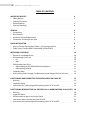 2
2
-
 3
3
-
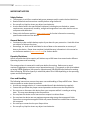 4
4
-
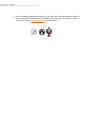 5
5
-
 6
6
-
 7
7
-
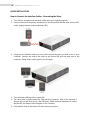 8
8
-
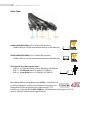 9
9
-
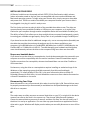 10
10
-
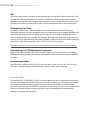 11
11
-
 12
12
-
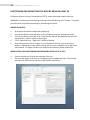 13
13
-
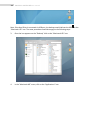 14
14
-
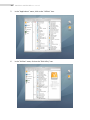 15
15
-
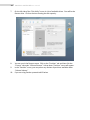 16
16
-
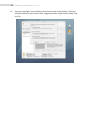 17
17
-
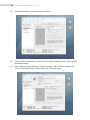 18
18
-
 19
19
-
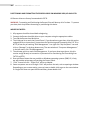 20
20
-
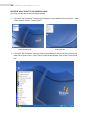 21
21
-
 22
22
-
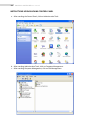 23
23
-
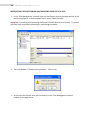 24
24
-
 25
25
-
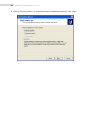 26
26
-
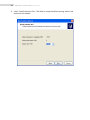 27
27
-
 28
28
-
 29
29
-
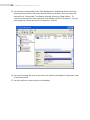 30
30
-
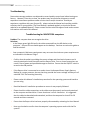 31
31
-
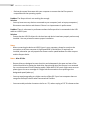 32
32
-
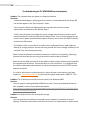 33
33
-
 34
34
-
 35
35
-
 36
36
-
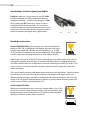 37
37
-
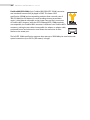 38
38
-
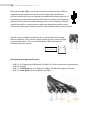 39
39
-
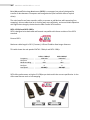 40
40
-
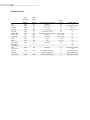 41
41
-
 42
42
-
 43
43
-
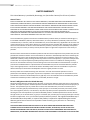 44
44
-
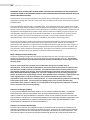 45
45
-
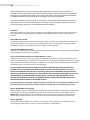 46
46
-
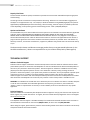 47
47
-
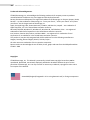 48
48
-
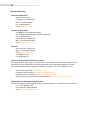 49
49
-
 50
50
Rocstor Rocpro 850 500GB Specification
- Category
- External hard drives
- Type
- Specification
- This manual is also suitable for
Ask a question and I''ll find the answer in the document
Finding information in a document is now easier with AI
Related papers
-
Rocstor Rocpro 850 2TB User manual
-
Rocstor EAGLEROC E9 1TB User manual
-
Rocstor Rocpro 900 3TB Specification
-
Rocstor LANCER LX User manual
-
Rocstor Rocpro P33 Installation guide
-
Rocstor ROCPORT ID3 User manual
-
Rocstor COMMANDER 3F series User manual
-
Rocstor Smartower Specification
-
Rocstor ROCPRO 900e 2TB User manual
-
Rocstor 3TB ROCPRO 900e User manual
Other documents
-
Digitus DS-30203 Datasheet
-
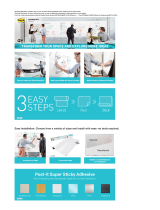 Post-It DEF8X4 Installation guide
Post-It DEF8X4 Installation guide
-
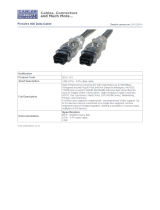 Cables Direct IEEE-143 Datasheet
Cables Direct IEEE-143 Datasheet
-
DeLOCK 82283 Datasheet
-
DANE-ELEC SO-RD1750UBE-UT Owner's manual
-
Sitecom FW-103 Datasheet
-
Thermaltake WDBBKD0030BBY-NESN User guide
-
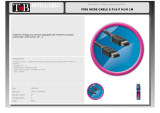 T'nB FIRE6M6 Datasheet
T'nB FIRE6M6 Datasheet
-
Sabrent EC-3US25 User manual
-
Digitus DS-33205 Datasheet