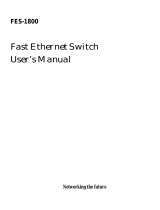Page is loading ...

Instant EtherFast
®
II Series
EtherFast II
10/100 Hubs
Use this guide to install these
Linksys Products:
User Guide
EtherFast II 10/100
16-Port Rack-
Mountable Hub
(EF2H16)
EtherFast II 10/100
24-Port Rack-
Mountable Hub
(EF2H24)

COPYRIGHT & TRADEMARKS
Copyright © 2000 Linksys, All Rights Reserved. EtherFast II is a registered trademark
of Linksys. Microsoft, Windows, and the Windows logo are registered trademarks of
Microsoft Corporation. All other trademarks and brand names are the property of their
respective proprietors.
LIMITED WARRANTY
Linksys guarantees that every EtherFast II 10/100 Hub is free from physical defects in
material and workmanship under normal use for five (5) years from the date of pur-
chase. If the product proves defective during this warranty period, call Linksys
Customer Support in order to obtain a Return Authorization number. BE SURE TO
HAVE YOUR PROOF OF PURCHASE AND A BARCODE FROM THE PRODUCT’S
PACKAGING ON HAND WHEN CALLING. RETURN REQUESTS CANNOT BE
PROCESSED WITHOUT PROOF OF PURCHASE. When returning a product, mark the
Return Authorization number clearly on the outside of the package and include your
original proof of purchase.
IN NO EVENT SHALL LINKSYS’ LIABILITY EXCEED THE PRICE PAID FOR THE PROD-
UCT FROM DIRECT, INDIRECT, SPECIAL, INCIDENTAL, OR CONSEQUENTIAL DAM-
AGES RESULTING FROM THE USE OF THE PRODUCT, ITS ACCOMPANYING SOFT-
WARE, OR ITS DOCUMENTATION. LINKSYS OFFERS NO REFUNDS FOR ITS PROD-
UCTS. TAMPERING WITH OR DISASSEMBLING THE PRODUCT VOIDS THE LINKSYS
WARRANTY. Linksys makes no warranty or representation, expressed, implied, or
statutory, with respect to its products or the contents or use of this documentation and
all accompanying software, and specifically disclaims its quality, performance, mer-
chantability, or fitness for any particular purpose. Linksys reserves the right to revise or
update its products, software, or documentation without obligation to notify any individ-
ual or entity. Please direct all inquiries to:
Linksys P.O. Box 18558, Irvine, CA 92623.
FCC STATEMENT
The EtherFast II 10/100 Hub has been tested and found to comply with the limits for a
Class A digital device, pursuant to Part 15 of the FCC Rules. These limits are designed
to provide reasonable protection against harmful interference in a residential installa-
tion. This equipment generates, uses, and can radiate radio frequency energy and, if
not installed and used according to the instructions, may cause harmful interference to
radio communications. However, there is no guarantee that interference will not occur
in a particular installation. If this equipment does cause harmful interference to radio or
television reception, which is found by turning the equipment off and on, the user is
encouraged to try to correct the interference by one or more of the following measures:
• Reorient or relocate the receiving antenna
• Increase the separation between the equipment or device
• Connect the equipment to an outlet other than the receiver’s
• Consult a dealer or an experienced radio/TV technician for assistance
005

Instant EtherFast II Series 10/100 Hubs
Introduction
EASY TO SET UP--EASY TO MAINTAIN
The EtherFast II 10/100 Hubs from Linksys are the second generation in the
Instant EtherFast Series that quickly set the standard for economical network
expansion. Since they are ready to run right out of the box and feature easy
rack-mount installation, your network will be up and running in no time.
Extensive use of advanced VLSI technology ensures that each EtherFast II
10/100 Hub will function with unsurpassed reliability, allowing your business
to operate with a minimum of down-time.
MEETING THE NEEDS OF EXPANDING NETWORKS
In today’s fast-paced business world, growth can easily out-pace resources--
that’s why the EtherFast II Series is such a great solution. The built-in uplink
port and fiber optic expansion slot mean that your network is ready to expand
along with your business needs, and with up to 24 auto-sensing ports, you have
the freedom to combine low-cost 10Mbps computers with high-speed 100Mbps
workstations, saving you thousands of dollars. It’s this combination of flexibil-
ity, reliability, and performance that make the EtherFast II Series “The
Affordable High-Performance Network Solution.”
Table of Contents
Introduction 1
Planning Your Network 3
About Fast Ethernet 4
Getting to Know the EtherFast II 10/100 Hub 5
LED Indicators 5
Optional Fiber Expansion Module 6
Mounting the Hub 6
Connecting Nodes to the Hub 6
Uplinking the Hub 7
Powering On the Hub 7
Resetting the Hub 7
Appendix 8
Twisted-Pair Cabling 8
Crimping Your Own Cables 9
How to Install an Add-On Module 10
Fiber Optic Modules 11
Specifications 14
Customer Support 15
1
Instant EtherFast II 10/100 Hub

10/100 Hubs
Planning Your Network
The rules that govern how nodes and hubs are distributed across a network
are important to ensure the integrity of your data. Cabling specifications, dis-
tance limits, and other topology rules must be followed in order to avoid col-
lisions, data loss, and downed network connections.
The 10/100 Hub is equipped with RJ-45 ports that can automatically adjust to
either 10Mbps or 100Mbps speeds. Each port can operate at either speed,
completely independent of the other ports’ speeds, and can be connected to a
workstation, file server, print server, hub, or another node with twisted-pair
cabling.
Although there are different grades of cabling, you must use EIA 568
Category 5 unshielded twisted-pair (UTP), or better, for each connection you
make, and each cable should not exceed 100 meters, (328 feet), in length.
Category 5 cabling can be obtained at most computer stores, or you can
crimp your own. See page 8 for cabling specifications. Here are some impor-
tant cabling rules to follow:
· Computers should never be connected directly together on a network.
They should always be connected to a hub.
· Only two 100Mbps Fast Ethernet hubs can be cascaded, (or uplinked),
together. To cascade more than 2 100Mbps hubs, a switch or a repeater
must be used.
· The maximum length for a Category 5 cable between a 100BaseTX or
10BaseT workstation and a hub is 100 meters (328 feet).
· The maximum distance between 2 100BaseTX hubs without a switch is
5 meters (16.4 feet).
· The maximum distance between 2 10BaseT hubs, (or a 10BaseT hub and an
Auto-Sensing hub), is 100 meters (328 feet).
3
Instant EtherFast II Series
Package Contents for the EtherFast II
10/100 Hub (16 and 24-Port Model)
• EtherFast II 10/100 Hub
• Rack Mounting Hardware
• AC Power Cord
• User Guide
2
Overview

10/100 Hubs
Getting to Know the 10/100 Hub
Power LED will be lit whenever the hub is receiving power.
10 Col When lit, this LED indicates that collisions are being
encountered at 10Mbps.
100 Col When lit, this LED indicates that collisions are being
encountered at 100Mbps. Some collisions are normal. If
your network experiences an excessively high collision
level, verify that your cabling is good, and that there are no
cabling coils, cross-overs, or breaks
100 LED will be lit if a given port is operating at 100Mbps.
Link/Act LED will be lit or flickering if a given port is sending or
receiving data; will not be lit if the port is not connected to
a node.
Module Link/Act LED will be lit if the optional expansion module is
installed; flickering when receiving or transmitting data.
5
Instant EtherFast II Series
As the demand for desktop video, multimedia development, imaging, and
other speed-intensive applications continues to rise, the need for high per-
formance, fault tolerant LAN technology will become more critical.
Standard Ethernet, which has been the most popular networking technology
to date with a maximum data throughput of 10Mbps (Megabits per second),
is becoming insufficient to handle the latest video, multimedia, and other
speed-intensive client/server LAN applications.
Among the solutions to the problem of network speed, Fast Ethernet has
emerged as the most viable and economical. Capable of sending and receiv-
ing data at 100Mbps, it is more than fast enough to handle even the most
demanding video and other real-time applications.
Although there are a number of different competing Fast Ethernet implemen-
tations, 100BaseTX is by far the most popular. Operating on two pairs of
Category 5 unshielded twisted-pair (UTP) cabling, 100BaseTX supports high
speed signaling and is relatively inexpensive. Because it uses four wires for
data transmission and the same packet format, packet length, error control,
and management information as 10BaseT, 100BaseTX can be made to com-
municate with slower 10BaseT equipment when routed through a switch.
This backwards compatibility is one of 100BaseTX's major advantages over
other forms of Fast Ethernet; it allows critical, speed-dependent network seg-
ments to be upgraded to 100BaseTX speeds as needed without re-wiring,
refitting, and retraining an entire site. Networks can now mix both slow and
fast network segments for different users or departments. Publishing, R&D,
video, multimedia, or accounting departments can enjoy a 100Mbps pace,
while other corporate segments can operate at slower and more affordable
10Mbps speeds.
Every port on your 10/100 Hub is capable of running at either 10Mbps or
100Mbps, allowing you to mix and match economical 10BaseT hardware
with high performance 100Mbps network cards, hubs, switches, and other
equipment.
4
About Fast Ethernet
LEDs

10/100 Hubs
Each EtherFast II 10/100 Hub has a crossover button (labeled MDI/MDIX)
on the front of the hub that allows you to connect with other hubs, switches,
or routers. To activate the uplinking capability, make sure that the
MDI/MDIX button is not depressed. Insert one end of a straight-through RJ-
45 cable into port #1 and the other end into the desired device. The 10/100
Hub will automatically determine the optimum speed of the device being
attached to it.
To power on the hub, plug the supplied AC electrical power cord into the
back of the hub. The hub will put itself through a series of diagnostic tests --
which shouldn’t take more than just a few seconds -- then begin scanning the
ports for live nodes. The installation is complete.
To reset the hub, unplug the unit for at least three seconds then plug it back
in. The hub is reset.
7
Instant EtherFast II Series
Each 10/100 16 and 24-Port rack mountable hub comes with a fiber optic
expansion slot which accepts an optional 100BaseFX fiber optic module for
connecting to high-speed fiber cabling. If you purchased an optional fiber
optic expansion module, set it up by following the setup instructions included
in the Appendix of this guide, (page 11).
Each hub is equipped with mounting hardware that can be used to secure it in
a stationary or movable 19” rack. To mount the brackets to the hub, line up
the holes on the bracket with the holes on the side of the hub (make sure that
the flange on the bracket is to the rear), then fasten the bracket to the hub
using the screws provided.
The 10/100 Hub can be connected to either 10Mbps or 100Mbps PCs, work-
stations, file servers, print servers, or other hardware. When powered up,
each of the hub’s 10/100 ports will automatically adjust to the proper speed,
as determined by the speed of the hardware or node connected to the port.
Connect each of your PCs, workstations, file servers, print servers, or other
network nodes to the 10/100 Hub one by one. Each node should be
connected to the hub with a straight-through, Category 5 cable with RJ-45
connectors. Each cable should be less than 100 meters (328 feet), in length.
Ready-to-use network cables of various lengths can be purchased at most
computer stores. If you wish to crimp your own cabling for custom sites or
lengths, see page 9 for cabling specifications.
When connecting a PC to a hub, either the computer or the hub must be pow-
ered OFF. If both the computer and the hub are turned on while the connec-
tion is completed, the network will act erratically and you must reset the hub
(see page 7).
6
Optional Fiber Expansion Module
Mounting the Hub
NNoottee::
Screws required for installing the hub in your
rack are not included with the mounting hardware.
Connecting Nodes to the 10/100 Hub
Uplinking the Hub
NNoottee::
When the
MMDDII//MMDDIIXX
button is
depressed, the port will function normally.
Powering on the Hub
Resetting the Hub

10/100 Hubs
9
Instant EtherFast II Series
Appendix
There are different grades, or categories, of twisted-pair cabling. Category 5
is the most reliable and is highly recommended. Category 3 is a good second
choice. Straight-through cables are used for connecting computers to a hub.
Crossover cables are used for connecting a hub to another hub (there is an
exception: some hubs have a built-in uplink port that is crossed internally,
which allows you to link or connect hubs together with a straight-through
cable instead).
You can buy pre-made Category 5
cabling, or cut and crimp your own.
Category 5 cables can be purchased
or crimped as either straight-through
or crossover cables. A Category 5
cable has 8 thin, color-coded wires
inside that run from one end of the
cable to the other. All 8 wires are
used. In a straight-through cable,
wires 1, 2, 3, and 6 at one end of the
cable are also wires 1, 2, 3, and 6 at
the other end. In a crossover cable,
the order of the wires change from
one end to the other: wire 1 becomes
3, and 2 becomes 6. See the diagrams
on the next page for
more detailed informa-
tion on straight-through
and crossover cabling.
To determine which wire is wire number 1, hold the
cable so that the end of the plastic RJ-45 tip (the part
that goes into a wall jack first) is facing away from you.
Face the clip down so that the copper side faces up (the
springy clip will now be parallel to the floor).When look-
ing down on the copper side, wire 1 will be on the far
left.
8
Twisted-Pair Cabling
Crimping Your Own Network Cables
Cross-Over Cabling
Straight-Through Cabling

10/100 Hubs
Two different Fiber Optic modules are available for the rack-mountable
10/100 Hub (EF2H16 and EF2H24):
EF2HSC: 100BaseFX 1-Port Transceiver Module (SC)
EF2HST: 100BaseFX 1-Port Transceiver Module (ST)
Each Fiber port has two connectors, a transmit (TX) and a receive (RX). To
connect two modules together, you must run a Multi-mode fiber cable from
the transmit connector on one module to the receive connector on the other. If
you are looking at the back of the hub, the connector on the right is the
receiver and the connector on the left is the transmitter. The connectors are
also labeled on the top of the fiber port. These labels can not be seen after the
module is installed, so make sure that you look before you slide it in.
Each Distance Extender Modules has a switch on the back for Full Duplex or
Half Duplex. The switch must be set to Half Duplex at all times, when con-
necting to another Distance Extender or a Transceiver module. The Link LED
will light up when there is a connection made, and the Activity (ACT) LED
will flicker while data is being transmitted or received.
A maximum of 2 Transceivers can be connected together in one segment.
When two hubs are connected via Transceivers together, the same rule of cas-
cading two 100Mb hubs applies to them. To cascade another hub to these two
hubs (using RJ-45), a switch or repeater must be used.
The Distance Extender is a switched port. This means another 100Mb hub
can be cascaded (with RJ-45) to the hub that has a Distance Extender Module
installed. Two Distance Extender modules can be connected together only at
Half Duplex. Do NOT set either or both of the Distance Extender modules to
Full Duplex. The 10/100 Hubs will not communicate at Full Duplex.
11
Instant EtherFast II Series
Follow these steps to install the add-on modules in the EtherFast II 10/100
Hub (EF2H16 or EF2H24).
1. Power off the hub and remove the AC power cord from the hub.
2. Remove all RJ-45 cables from the all the ports in the hub and if the hub is
on a rack remove the hub from the rack
3. Using a Phillips screw driver, remove the screws holding the small cover
panel on the back of the hub. The size of the panel is about 8.1cm by 3.5cm
(3.1" x 1.4"). You will need the screws to secure the add-on module later.
4. Ground yourself properly and remove the add-on module from its package.
5. Hold the module so the chips and the components on the add-on module
are facing up. If the module has a daughter board (a bigger board mounted on
the main board of the add-on module), the bottom of the daughter board
should be facing up. Insert the module into the back of the hub.
6. The add-on module will slide in until it comes to a stop. Push the module
to make sure it makes a proper connection. Note: Do not use too much force,
you can bend the metal panel on the add-on module.
7. Secure the module in place with the two screws.
8. If used on a rack, mount the hub back on the rack. Reconnect the RJ-45
cables and the AC Power cord. Note: do not connect any cables to the port(s)
that will be used by the add-on Module (see page 11 to find which ports can't
be used when using an add-on module).
9. Connect your Fiber cable or RJ-45 cable to the add-on Module. Turn on
the hub.
10
Fiber Optic ModulesHow to Install An Add-On Module
NNoottee::
The duplexing switch (located on the back of
the hub) should be set in
HHaallff DDuupplleexx
mode. The
10/100 Hubs do not function in full duplex mode.

10/100 Hubs
The following illustration is an example of how to connect two rack-mount-
able EtherFast II 10/100 Hubs together using fiber optic cabling. Notice that
both hubs are equipped with 100BaseFX 1-Port Distance Extender modules.
The distance extender modules allow data to be sent up to 208 meters (672
feet).
For a full explanation of fiber optic cabling distance rules, see the chart on
page 12.
13
Instant EtherFast II Series
When using fiber, the noise loss has to be calculated. Also, always use the
same type of fiber connector (SC or ST) for your fiber cables. If you are
using ST-type connectors and you introduce an SC-type connector module, an
SC to ST converter has to be obtained, or the ST connector may be replaced
by an SC Connector
The following table shows the distance limitation when connecting the
Linksys Fiber modules:
12
NNoottee::
Changing connectors should be done professionally,
using the proper tools. If you have never worked with fiber
cabling, seek the help of an experienced professional.
Maximum distance
0f 208 meters
Distance (meters/ft) Cable type Module in Hub A Module in hub B
208/672 Multi-Mode EF2HSC or EF2HST, EF2HSC, EF2HST
62.5/125uM SC or ST Type 100BaseFX SC or ST Type
Fiber Optic Cable Fiber Distance Extender Fiber Transceiver Module
412/1330 Multi-Mode EF2HSC or EF2HST EF2HSC, EF2HST
(Half Duplex) 62.5/125uM SC or ST Type SC or ST Type
Fiber Optic Cable Fiber Distance Extender Fiber Distance Extender

10/100 Hubs
15
Instant EtherFast II Series
Model Number: EF2H16
EF2H24
Standards: IEEE 802.3 and IEEE 802.3u
Protocol: CSMA/CD
Ports: 16 or 24 RJ-45, depending on model;
One 100BaseFX fiber optic expansion slot
Speed: 10Mbps or 100Mbps
LEDs: Power, 10Col, 100Col, 100Mbps, Link/Activity,
Module Link/Activity
Cabling: Category 5 UTP (or better)
Dimensions: 17.25” x 7” x 1.75”
Unit Weight: 6.6 lbs.
Certifications: FCC Class A, CE Mark, Commercial
UL and CSA listed
Power: 90-250VAC, 50-60Hz
Power Consumption: 30 Watts
Operating Temperature: 32°F to 131°F (0°C to 55°C)
Storage Temperature: -40°F to 158°F (-40°C to 70°C)
Operating Humidity: 10% to 85% Non-Condensing
Storage Humidity: 5% to 90% Non-Condensing
14
Specifications
Environmental
Customer Support
For help with the installation or operation of your EtherFast 10/100 Hub, con-
tact Linksys Customer Support at one of the phone numbers or Internet
addresses below.
Customer Support 800-326-7114
949-261-1288
Fax 949-261-8868
E-mail [email protected]
Web http://www.linksys.com
FTP Site ftp.linksys.com
Linksys Warranty Information
Linksys guarantees that every 10/100 Hub is free
from physical defects in material and workman-
ship under normal use for five (5) year from the
date of purchase. If the product proves defective
during this warranty period, contact Linksys Customer Support to obtain a
Return Authorization number. When returning a product, mark the Return
Authorization number clearly on the outside of the package and include your
original proof of purchase.
IN NO EVENT SHALL LINKSYS’ LIABILITY EXCEED THE PRICE
PAID FOR THE PRODUCT FROM DIRECT, INDIRECT, SPECIAL, INCI-
DENTAL, OR CONSEQUENTIAL DAMAGES RESULTING FROM THE
USE OF THE PRODUCT, ITS ACCOMPANYING SOFTWARE, OR ITS
DOCUMENTATION. LINKSYS OFFERS NO REFUNDS FOR ITS PROD-
UCTS.
Tampering with or disassembling this product voids its warranty.
Linksys makes no warranty or representation, expressed, implied, or statutory,
with respect to its products or the contents or use of this documentation and
all accompanying software, and specifically disclaims its quality, perform-
ance, merchantability, or fitness for any particular purpose. Linksys reserves
the right to revise or update its products, software, or documentation without
obligation to notify any individual or entity.
NNoottee::
You must have your
proof of purchase and a bar-
code from the product’s
packaging on hand when
calling. Return requests can
not be processed without
proof of purchase.

© Copyright 2000 Linksys, All Rights Reserved.
http://www.linksys.com
/