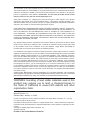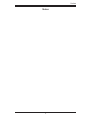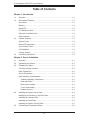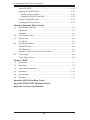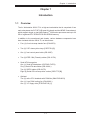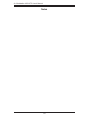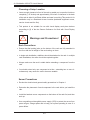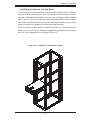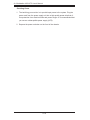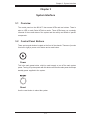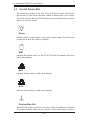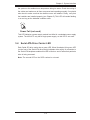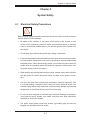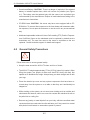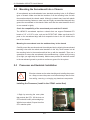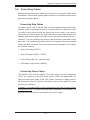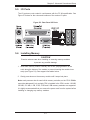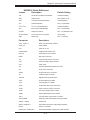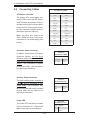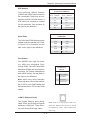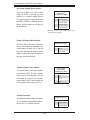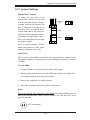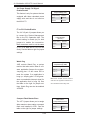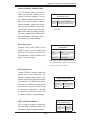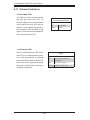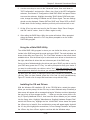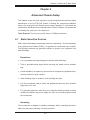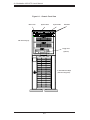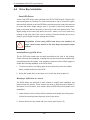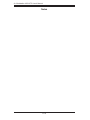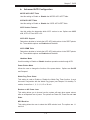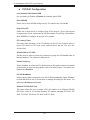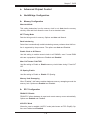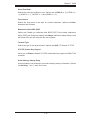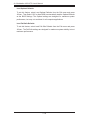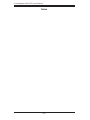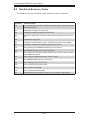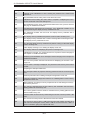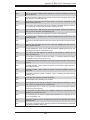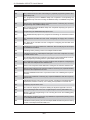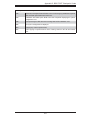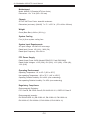Supermicro 4021A-T2 User manual
- Category
- Server barebones
- Type
- User manual
This manual is also suitable for

A+ Workstation 4021A-T2
SUPER
®
USER’S MANUAL
1.0

Manual Revision 1.0
Release Date: January 31, 2008
Unless you request and receive written permission from Super Micro Computer, Inc., you may
not copy any part of this document.
Information in this document is subject to change without notice. Other products and companies
referred to herein are trademarks or registered trademarks of their respective companies or mark
holders.
Copyright © 2008 by Super Micro Computer, Inc.
All rights reserved.
Printed in the United States of America
The information in this User’s Manual has been carefully reviewed and is believed to be accurate.
The vendor assumes no responsibility for any inaccuracies that may be contained in this document,
makes no commitment to update or to keep current the information in this manual, or to notify any
person or organization of the updates. Please Note: For the most up-to-date version of this
manual, please see our web site at www.supermicro.com.
Super Micro Computer, Inc. ("Supermicro") reserves the right to make changes to the product
described in this manual at any time and without notice. This product, including software, if any,
and documentation may not, in whole or in part, be copied, photocopied, reproduced, translated or
reduced to any medium or machine without prior written consent.
IN NO EVENT WILL SUPERMICRO BE LIABLE FOR DIRECT, INDIRECT, SPECIAL, INCIDENTAL,
SPECULATIVE OR CONSEQUENTIAL DAMAGES ARISING FROM THE USE OR INABILITY TO
USE THIS PRODUCT OR DOCUMENTATION, EVEN IF ADVISED OF THE POSSIBILITY OF
SUCH DAMAGES. IN PARTICULAR, SUPERMICRO SHALL NOT HAVE LIABILITY FOR ANY
HARDWARE, SOFTWARE, OR DATA STORED OR USED WITH THE PRODUCT, INCLUDING THE
COSTS OF REPAIRING, REPLACING, INTEGRATING, INSTALLING OR RECOVERING SUCH
HARDWARE, SOFTWARE, OR DATA.
Any disputes arising between manufacturer and customer shall be governed by the laws of Santa
Clara County in the State of California, USA. The State of California, County of Santa Clara shall
be the exclusive venue for the resolution of any such disputes. Super Micro's total liability for
all claims will not exceed the price paid for the hardware product.
FCC Statement: This equipment has been tested and found to comply with the limits for a Class B
digital device pursuant to Part 15 of the FCC Rules. These limits are designed to provide reasonable
protection against harmful interference in a residential installation. This equipment generates,
uses, and can radiate radio frequency energy and, if not installed and used in accordance with the
manufacturer’s instruction manual, may cause interference with radio communications. However,
there is no guarantee that interference will not occur in a particular installation. If this equipment
does cause harmful interference to radio or television reception, which can be determined by turning
the equipment off and on, you are encouraged to try to correct the interference by one or more
of the following measures: Reorient or relocate the receiving antenna. Increase the separation
between the equipment and the receiver. Connect the equipment into an outlet on a circuit different
from that to which the receiver is connected. Consult the dealer or an experienced radio/television
technician for help.
California Best Management Practices Regulations for Perchlorate Materials: This Perchlorate
warning applies only to products containing CR (Manganese Dioxide) Lithium coin cells. “Perchlorate
Material-special handling may apply. See www.dtsc.ca.gov/hazardouswaste/perchlorate”
WARNING: Handling of lead solder materials used in this
product may expose you to lead, a chemical known to
the State of California to cause birth defects and other
reproductive harm.

iii
Preface
Preface
About This Manual
This manual is written for professional system integrators and PC technicians. It
provides information for the installation and use of the A+ Workstation 4021A-T2.
Installation and maintainance should be performed by experienced technicians
only.
The 4021A-T2 is a high-end, dual processor workstation based on the SC743T-645
4U tower/rackmount chassis and the H8DAE-2, a dual processor serverboard that
supports single or dual AMD 64-bit Socket F, Opteron 2000 type processors.
Manual Organization
Chapter 1: Introduction
The fi rst chapter provides a checklist of the main components included with the
system and describes the main features of the H8DAE-2 serverboard and the
SC743T-645 chassis, which comprise the 4021A-T2.
Chapter 2: Installation
This chapter describes the steps necessary to install the system into a rack and
check out the workstation confi guration prior to powering up the system. If your
workstation was ordered without processor and memory components, this chapter
will refer you to the appropriate sections of the manual for their installation.
Chapter 3: System Interface
Refer here for details on the system interface, which includes the functions and
information provided by the control panel on the chassis as well as other LEDs
located throughout the system.
Chapter 4: System Safety
You should thoroughly familiarize yourself with this chapter for a general overview
of safety precautions that should be followed when installing and servicing the
4021A-T2.

A+ Workstation 4021A-T2 User's Manual
iv
Chapter 6: Advanced Chassis Setup
Refer to Chapter 6 for detailed information on the SC743T-645 chassis. You should
follow the procedures given in this chapter when installing, removing or reconfi gur-
ing Serial ATA or peripheral drives and when replacing system power supply units
and cooling fans.
Chapter 7: BIOS
The BIOS chapter includes an introduction to BIOS and provides detailed informa-
tion on running the CMOS Setup Utility.
Appendix A: BIOS Error Beep Codes
Appendix B: BIOS POST Checkpoint Codes
Appendix C: System Specifi cations

v
Preface
Notes

vi
A+ Workstation 4021A-T2 User's Manual
Table of Contents
Chapter 1 Introduction
1-1 Overview ......................................................................................................... 1-1
1-2 Serverboard Features ..................................................................................... 1-2
Processors ...................................................................................................... 1-2
Memory ........................................................................................................... 1-2
Serial ATA ........................................................................................................ 1-2
PCI Expansion Slots ....................................................................................... 1-2
Onboard Controllers/Ports .............................................................................. 1-2
Other Features ................................................................................................ 1-3
1-3 Chassis Features ............................................................................................ 1-3
System Power ................................................................................................. 1-3
Serial ATA Subsystem ..................................................................................... 1-3
Front Control Panel ......................................................................................... 1-3
I/O Backplane .................................................................................................. 1-3
Cooling System ............................................................................................... 1-3
1-4 Contacting Supermicro .................................................................................... 1-5
Chapter 2 Server Installation
2-1 Overview ......................................................................................................... 2-1
2-2 Unpacking the System .................................................................................... 2-1
2-3 Preparing for Setup ......................................................................................... 2-1
Choosing a Setup Location ............................................................................. 2-2
Rack Precautions ............................................................................................ 2-2
Server Precautions .......................................................................................... 2-2
Rack Mounting Considerations ....................................................................... 2-3
Ambient Operating Temperature ................................................................ 2-3
Reduced Airfl ow ......................................................................................... 2-3
Mechanical Loading ................................................................................... 2-3
Circuit Overloading ..................................................................................... 2-3
Reliable Ground ......................................................................................... 2-3
2-4 Installing the System into a Rack ................................................................... 2-4
Identifying the Sections of the Rack Rails ...................................................... 2-4
Installing the Chassis Rails ............................................................................. 2-5
Installing the Rack Rails ................................................................................. 2-6
Installing the System into the Rack ................................................................ 2-7
2-5 Checking the Serverboard Setup .................................................................... 2-8

vii
Table of Contents
2-6 Checking the Drive Bay Setup ........................................................................ 2-8
Chapter 3 System Interface
3-1 Overview ......................................................................................................... 3-1
3-2 Control Panel Buttons ..................................................................................... 3-1
Power .............................................................................................................. 3-1
Reset ............................................................................................................... 3-1
3-3 Control Panel LEDs ........................................................................................ 3-2
Power .............................................................................................................. 3-2
HDD ................................................................................................................. 3-2
NIC1 ................................................................................................................ 3-2
NIC2 ................................................................................................................ 3-2
Overheat/Fan Fail ........................................................................................... 3-2
Power Fail (not used) ...................................................................................... 3-3
3-4 Serial ATA Drive Carrier LED .......................................................................... 3-3
Chapter 4 System Safety
4-1 Electrical Safety Precautions .......................................................................... 4-1
4-2 General Safety Precautions ............................................................................ 4-2
4-3 ESD Precautions ............................................................................................. 4-3
4-4 Operating Precautions .................................................................................... 4-4
Chapter 5 Advanced Serverboard Setup
5-1 Handling the Serverboard ............................................................................... 5-1
Precautions ..................................................................................................... 5-1
Unpacking ....................................................................................................... 5-1
5-2 Mounting the Serverboard into a Chassis ...................................................... 5-2
5-3 Processor and Heatsink Installation ............................................................... 5-2
5-4 Connecting Cables .......................................................................................... 5-5
Connecting Data Cables ................................................................................. 5-5
Connecting Power Cables .............................................................................. 5-5
5-5 I/O Ports .......................................................................................................... 5-7
5-6 Installing Memory ............................................................................................ 5-7
5-7 Adding PCI Expansion Cards ......................................................................... 5-9
5-8 Serverboard Details ...................................................................................... 5-10
H8DAE-2 Quick Reference ...........................................................................5-11
5-9 Connecting Cables ....................................................................................... 5-12
5-10 Jumper Settings ............................................................................................ 5-21
5-11 Onboard Indicators ........................................................................................ 5-24
5-12 Floppy, IDE, Parallel Port and SATA Drives ................................................. 5-25
5-13 Enabling SATA RAID ..................................................................................... 5-28

viii
A+ Workstation 4021A-T2 User's Manual
Serial ATA (SATA) ......................................................................................... 5-28
Installing the OS/SATA Driver ....................................................................... 5-28
Building a Driver Diskette ......................................................................... 5-28
Enabling SATA RAID in the BIOS ............................................................ 5-28
Using the nVidia RAID Utility ........................................................................ 5-29
Installing the OS and Drivers ........................................................................ 5-29
Chapter 6 Advanced Chassis Setup
6-1 Static-Sensitive Devices .................................................................................. 6-1
Precautions ..................................................................................................... 6-1
Unpacking ....................................................................................................... 6-1
6-2 Front Control Panel ......................................................................................... 6-3
6-3 System Fans ................................................................................................... 6-4
Fan Failure ...................................................................................................... 6-4
6-4 Drive Bay Installation ...................................................................................... 6-6
Serial ATA Drives ............................................................................................. 6-6
SATA Backplane .............................................................................................. 6-7
Installing Components in the 5.25" Drive Bays .............................................. 6-8
6-5 Power Supply .................................................................................................. 6-9
Power Supply Failure ...................................................................................... 6-9
Chapter 7 BIOS
7-1 Introduction ...................................................................................................... 7-1
7-2 Main Menu ...................................................................................................... 7-2
7-3 Advanced Settings Menu ................................................................................ 7-2
7-4 Boot Menu ..................................................................................................... 7-16
7-5 Security Menu ............................................................................................... 7-17
7-6 Exit Menu ...................................................................................................... 7-17
Appendix A BIOS Error Beep Codes
Appendix B BIOS POST Checkpoint Codes
Appendix C System Specifi cations

Chapter 1
Introduction
1-1 Overview
The A+ Workstation 4021A-T2 is a high-end workstation that is comprised of two
main subsystems: the SC743T-645 tower/4U chassis and the H8DAE-2 serverboard,
which supports single or dual AMD Opteron
TM
2000 series processors and up to 64
GB of registered ECC DDR667/533/400 SDRAM memory.
In addition to the serverboard and chassis, various hardware components have
been included with the 4021A-T2, as listed below:
Four (4) 8-cm hot-swap chassis fans (FAN-0074)
Two (2) 5.25" dummy drive trays [CSE-PT41(B)]
One (1) front control panel cable (CBL-0087)
Two (2) IEEE 1394 (Firewire) cables (CBL-0173L)
Serial ATA Accessories
One (1) Serial ATA backplane (CSE-SAS-743TQ)
Six (6) Serial ATA data cables (CBL-0061L)
Two (2) SGPIO cables (CBL-0157L)
Eight (8) Serial ATA hot-swap drive carriers [CSE-PT17(B)]
Optional:
Two (2) active CPU heatsinks with PWM fan (SNK-P0024AP4)
One (1) 9-cm PWM cooling fan (FAN-0091L)
One (1) 3.5" fl oppy drive [FPD-PNSC-02(1)]
•
•
•
•
•
•
Chapter 1: Introduction
1-1

1-2
A+ Workstation 4021A-T2 User's Manual
1-2 Serverboard Features
At the heart of the 4021A-T2 lies the H8DAE-2, a dual processor serverboard based
on the nVidia MCP55 Pro/IO-55 and NEC uPD720400 chipset. Below are the main
features of the H8DAE-2. (See Figure 1-1 for a block diagram of the chipset).
Processors
The H8DAE-2 supports single or dual 64-bit AMD Socket F, Opteron 2000 type
processors.
Memory
The H8DAE-2 has eight 240-pin DIMM slots that can support up to 64 GB of
registered ECC DDR2-667/533/400. (The maximum memory capacity is halved if
only one processor is installed.) Memory in supported in both interleaved and non-
interleaved confi gurations. See Section 5-6 for details.
Serial ATA
A Serial ATA controller is integrated into the nVidia MCP55 Pro chipset to provide
a six-port Serial ATA subsystem, which is RAID 0, 1, 0+1 and 5 supported. The
Serial ATA drives are hot-swappable units.
Note: The operating system you use must have RAID support to enable the hot-
swap capability and RAID functions of the Serial ATA drives.
PCI Expansion Slots
The H8DAE-2 has six PCI expansion slots, which includes two PCI-Express x16
slots, one PCI-Express x8 slot, one PCI-Express x4 slot, one 133 MHz PCI-X slot
and one 100 MHz PCI-X slot.
Onboard Controllers/Ports
One fl oppy drive controller and an onboard ATA/133 controller is provided to support
up to two IDE hard drives or ATAPI devices. The I/O ports include two COM ports,
a parallel port, two USB ports, PS/2 mouse and keyboard ports and two gigabit
Ethernet ports. Two front side USB ports are included on the front of the chassis.
Audio jacks are also included for high-defi nition audio.

1-3
Chapter 1: Introduction
Other Features
Other onboard features that promote system health include onboard voltage moni-
tors, a chassis intrusion header, auto-switching voltage regulators, chassis and CPU
overheat sensors, virus protection and BIOS rescue.
1-3 Chassis Features
The following is a general outline of the main features of the SC743T-645 chas-
sis.
System Power
The SC743T-645 features a single 645W power supply. The system must be shut
down and the AC power cord removed before replacing or performing any service
on the power supply unit.
Serial ATA Subsystem
The Serial ATA subsystem supports up to six Serial ATA drives. The Serial ATA
drives are hot-swappable units and are connected to a backplane that provides
power and control.
Note: The operating system you use must have RAID support to enable the hot-
swap capability of the Serial ATA drives.
Front Control Panel
The chassis' control panel provides you with system monitoring and control. LEDs
indicate system power, HDD activity, network activity, system overheat and power
supply failure. A main power button and a system reset button are also included.
I/O Backplane
The SC743T-645 is an ATX form factor chassis that may be used in either a tower
or a 4U rackmount confi guration. Up to seven PCI expansion slots can be accom-
modated in the chassis.
Cooling System
The SC743T-645 chassis has an innovative cooling design that includes four 8-cm
hot-plug system cooling fans located in the middle section of the chassis. These
are PWM (Pulse Width Modulated) fans, which allows their speed to be set with an
option in BIOS. The power supply module also includes a cooling fan.

1-4
A+ Workstation 4021A-T2 User's Manual
Figure 1-1. nVidia MCP55 Pro/IO-55, uPD720400 Chipset:
System Block Diagram
Note: This is a general block diagram. Please see Chapter 5 for details.
DIMM 1B
DIMM 2B
nVidia MCP 55Pro
AMD Opteron
TM
Processor (CPU2)
16 x 16 HT link (1 GHz)
DIMM 1A
128-bit data + 16-bit ECC
DDR2-667/533/400 DDR2-667/533/400
Slot #5: PCI-E x4
Slot #3: PCI-E x16
SATA Ports (6)
IDE (ATA133)
USB Ports (8)
S I/O BIOS
Floppy
Kybd/
Mouse
Serial Ports
(2)
AMD Opteron
TM
Processor (CPU1)
128-bit data + 16-bit ECC
NEC
uPD720400
SCSI Ports (2)
LPC
DIMM 2A
DIMM 1A
DIMM 1B
DIMM 2A
DIMM 2B
IPMI
nVidia IO-55
Slot #6: PCI-E x16
GLAN Ports (2)
AIC-7902
Slot #4: PCI-E x8
16 x 16 HT link (1 GHz)
16 x 16 HT link (1 GHz)
Slot #2: PCI-X 133 MHz
Slot #1: PCI-X 100 MHz
PCI-X Ch B
PCI-X Ch A
IEEE 1394
ALC-883 Audio
Parallel
Port

1-5
Chapter 1: Introduction
1-4 Contacting Supermicro
Headquarters
Address: Super Micro Computer, Inc.
980 Rock Ave.
San Jose, CA 95131 U.S.A.
Tel: +1 (408) 503-8000
Fax: +1 (408) 503-8008
Email: [email protected] (General Information)
[email protected] (Technical Support)
Web Site: www.supermicro.com
Europe
Address: Super Micro Computer B.V.
Het Sterrenbeeld 28, 5215 ML
's-Hertogenbosch, The Netherlands
Tel: +31 (0) 73-6400390
Fax: +31 (0) 73-6416525
Email: [email protected] (General Information)
[email protected] (Technical Support)
[email protected] (Customer Support)
Asia-Pacifi c
Address: Super Micro, Taiwan
4F, No. 232-1, Liancheng Rd.
Chung-Ho 235, Taipei County
Taiwan, R.O.C.
Tel: +886-(2) 8226-3990
Fax: +886-(2) 8226-3991
Web Site: www.supermicro.com.tw
Technical Support:
Email: [email protected]
Tel: 886-2-8228-1366, ext.132 or 139

1-6
A+ Workstation 4021A-T2 User's Manual
Notes

Chapter 2: Installation
2-1
Chapter 2
Server Installation
2-1 Overview
This chapter provides a quick setup checklist to get your A+ Workstation 4021A-T2
up and running. Following these steps in the order given should enable you to have
the system operational within a minimum amount of time. This quick setup assumes
that your system has come to you with the processors and memory preinstalled. If
your system is not already fully integrated with a serverboard, processors, memory
etc., please turn to the chapter or section noted in each step for details on installing
specifi c components.
Although the 4021A-T2 was designed to be used in a tower (workstation) confi gura-
tion, it may also be mounted in a rack as a 4U rackmount server system. If using
it as a tower unit, please read the precautions in the next section and then skip
ahead to Section 2-5.
2-2 Unpacking the System
You should inspect the box the system was shipped in and note if it was damaged
in any way. If the workstation itself shows damage you should fi le a damage claim
with the carrier who delivered it.
Decide on a suitable location for the 4021A-T2. It should be situated in a clean,
dust-free area that is well ventilated. Avoid areas where heat, electrical noise
and electromagnetic fi elds are generated. You will also need it placed near a
grounded power outlet. Be sure to read the Rack and Server Precautions in the
next section.
2-3 Preparing for Setup
The box the workstation was shipped in may include two sets of rail assemblies, two
rail mounting brackets and mounting screws needed for installing the system into a
rack (optional kit). Follow the steps in the order given to complete the installation
process in a minimum amount of time. Please read this section in its entirety before
you begin the installation procedure outlined in the sections that follow.

2-2
A+ Workstation 4021A-T2 User's Manual
! !
Warnings and Precautions!
Choosing a Setup Location
Leave enough clearance in front of the rack to enable you to open the front door
completely (~25 inches) and approximately 30 inches of clearance in the back
of the rack to allow for suffi cient airfl ow and ease in servicing.This product is for
installation only in a Restricted Access Location (dedicated equipment rooms,
service closets and the like).
This product is not suitable for use with visual display work place devices
acccording to §2 of the the German Ordinance for Work with Visual Display
Units.
•
•
Rack Precautions
Ensure that the leveling jacks on the bottom of the rack are fully extended to
the fl oor with the full weight of the rack resting on them.
In single rack installation, stabilizers should be attached to the rack. In multiple
rack installations, the racks should be coupled together.
Always make sure the rack is stable before extending a component from the
rack.
You should extend only one component at a time - extending two or more si-
multaneously may cause the rack to become unstable.
Server Precautions
Review the electrical and general safety precautions in Chapter 4.
Determine the placement of each component in the rack before you install the
rails.
Install the heaviest server components on the bottom of the rack fi rst, and then
work up.
Use a regulating uninterruptible power supply (UPS) to protect the server from
power surges, voltage spikes and to keep your system operating in case of a
power failure.
•
•
•
•
•
•
•
•

Chapter 2: Installation
2-3
Allow the hot plug SATA drives and power supply modules to cool before touch-
ing them.
Always keep the rack's front door and all panels and components on the servers
closed when not servicing to maintain proper cooling.
Rack Mounting Considerations
Ambient Operating Temperature
If installed in a closed or multi-unit rack assembly, the ambient operating tempera-
ture of the rack environment may be greater than the ambient temperature of the
room. Therefore, consideration should be given to installing the equipment in an
environment compatible with the manufacturer’s maximum rated ambient tempera-
ture (Tmra).
Reduced Airfl ow
Equipment should be mounted into a rack so that the amount of airfl ow required
for safe operation is not compromised.
Mechanical Loading
Equipment should be mounted into a rack so that a hazardous condition does not
arise due to uneven mechanical loading.
Circuit Overloading
Consideration should be given to the connection of the equipment to the power
supply circuitry and the effect that any possible overloading of circuits might have
on overcurrent protection and power supply wiring. Appropriate consideration of
equipment nameplate ratings should be used when addressing this concern.
Reliable Ground
A reliable ground must be maintained at all times. To ensure this, the rack itself
should be grounded. Particular attention should be given to power supply connec-
tions other than the direct connections to the branch circuit (i.e. the use of power
strips, etc.).- Leave approximately 30 inches of clearance in the back of the system
to allow for suffi cient airfl ow and ease in servicing.
•
•

2-4
A+ Workstation 4021A-T2 User's Manual
2-4 Installing the System into a Rack
This section provides information on installing the system into a rack unit. Rack
installation requires the use of the optional rackmount kit [CSE-PT26(B)]. If the
system has already been mounted into a rack or if you are using it as a tower, you
can skip ahead to Sections 2-5 and 2-6.
There are a variety of rack units on the market, which may mean the assembly
procedure will differ slightly. The following is a guideline for installing the workstation
into a rack with the rack rails provided in the rackmount kit. You should also refer to
the installation instructions that came with the rack unit you are using.
Identifying the Sections of the Rack Rails
The optional rackmount kit (CSE-PT26 or CSE-PT26B - black) includes two rack
rail assemblies. Each of these assemblies consist of three sections: an inner fi xed
chassis rail that secures to the chassis, an outer rack rail that secures directly to
the rack itself and two rail brackets, which also attack to the rack (see Figure 2-1.)
The inner and outer rails must be detached from each other to install.
To remove the inner chassis rail, pull it out as far as possible - you should hear a
"click" sound as a locking tab emerges from inside the rail assembly and locks the
inner rail. Depress the locking tab to pull the inner rail completely out. Do this for
both assemblies (one for each side).
Figure 2-1. Identifying the Sections of the Rack Rails
Inner rail
Outer rail
Rail brackets

Chapter 2: Installation
2-5
Installing the Chassis Rails
You will need to remove the top cover and the feet to add rack rails to the chassis.
First, remove the top and right covers (top and left covers when standing as a tower
chassis) by fi rst removing the screws that secure them to the chassis. Depress the
button on the top (side if tower) of the chassis to release the cover and then pull
the cover off. Then unscrew the four feet and remove them from the chassis (see
Figure 2-2).
You can now attach rack rails to the top and bottom (now the sides) of the chassis.
First add the rack handles. Then position the inner chassis rail sections you just
removed along the side of the chassis making sure the screw holes line up. Note
that these two rails are left/right specifi c. Screw the rail securely to the side of the
chassis (see Figure 2-3). Repeat this procedure for the other rail on the other side
of the chassis. You will also need to attach the rail brackets when installing into a
telco rack.
Locking Tabs: As mentioned, the chassis rails have a locking tab, which serves
two functions. The fi rst is to lock the system into place when installed and pushed
fully into the rack, which is its normal position. Secondly, these tabs also lock the
system in place when fully extended from the rack. This prevents the system from
coming completely out of the rack when you pull it out for servicing.
Figure 2-2. Preparing to Install the Chassis Rails

2-6
A+ Workstation 4021A-T2 User's Manual
Installing the Rack Rails
Determine where you want to place the 4021A-T2 in the rack. (See Rack and Server
Precautions in Section 2-3.) Position the fi xed rack rail/sliding rail guide assemblies
at the desired location in the rack, keeping the sliding rail guide facing the inside
of the rack. Screw the assembly securely to the rack using the brackets provided.
Attach the other assembly to the other side of the rack, making sure both are at
the exact same height and with the rail guides facing inward.
Figure 2-3. Installing the Rails to the Chassis
Page is loading ...
Page is loading ...
Page is loading ...
Page is loading ...
Page is loading ...
Page is loading ...
Page is loading ...
Page is loading ...
Page is loading ...
Page is loading ...
Page is loading ...
Page is loading ...
Page is loading ...
Page is loading ...
Page is loading ...
Page is loading ...
Page is loading ...
Page is loading ...
Page is loading ...
Page is loading ...
Page is loading ...
Page is loading ...
Page is loading ...
Page is loading ...
Page is loading ...
Page is loading ...
Page is loading ...
Page is loading ...
Page is loading ...
Page is loading ...
Page is loading ...
Page is loading ...
Page is loading ...
Page is loading ...
Page is loading ...
Page is loading ...
Page is loading ...
Page is loading ...
Page is loading ...
Page is loading ...
Page is loading ...
Page is loading ...
Page is loading ...
Page is loading ...
Page is loading ...
Page is loading ...
Page is loading ...
Page is loading ...
Page is loading ...
Page is loading ...
Page is loading ...
Page is loading ...
Page is loading ...
Page is loading ...
Page is loading ...
Page is loading ...
Page is loading ...
Page is loading ...
Page is loading ...
Page is loading ...
Page is loading ...
Page is loading ...
Page is loading ...
Page is loading ...
Page is loading ...
Page is loading ...
Page is loading ...
Page is loading ...
Page is loading ...
Page is loading ...
Page is loading ...
Page is loading ...
Page is loading ...
Page is loading ...
Page is loading ...
Page is loading ...
Page is loading ...
Page is loading ...
Page is loading ...
Page is loading ...
Page is loading ...
Page is loading ...
Page is loading ...
Page is loading ...
-
 1
1
-
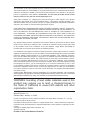 2
2
-
 3
3
-
 4
4
-
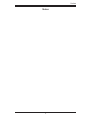 5
5
-
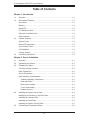 6
6
-
 7
7
-
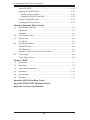 8
8
-
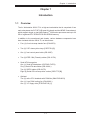 9
9
-
 10
10
-
 11
11
-
 12
12
-
 13
13
-
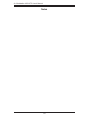 14
14
-
 15
15
-
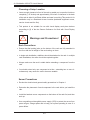 16
16
-
 17
17
-
 18
18
-
 19
19
-
 20
20
-
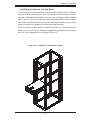 21
21
-
 22
22
-
 23
23
-
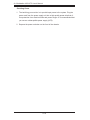 24
24
-
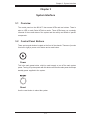 25
25
-
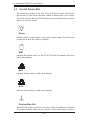 26
26
-
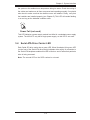 27
27
-
 28
28
-
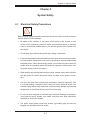 29
29
-
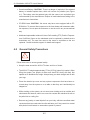 30
30
-
 31
31
-
 32
32
-
 33
33
-
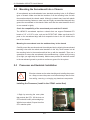 34
34
-
 35
35
-
 36
36
-
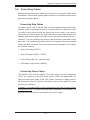 37
37
-
 38
38
-
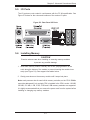 39
39
-
 40
40
-
 41
41
-
 42
42
-
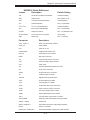 43
43
-
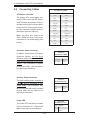 44
44
-
 45
45
-
 46
46
-
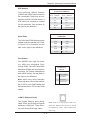 47
47
-
 48
48
-
 49
49
-
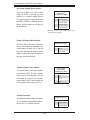 50
50
-
 51
51
-
 52
52
-
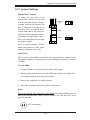 53
53
-
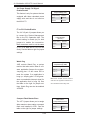 54
54
-
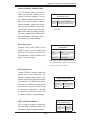 55
55
-
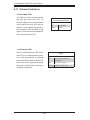 56
56
-
 57
57
-
 58
58
-
 59
59
-
 60
60
-
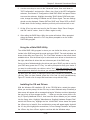 61
61
-
 62
62
-
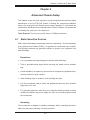 63
63
-
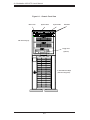 64
64
-
 65
65
-
 66
66
-
 67
67
-
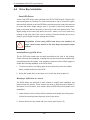 68
68
-
 69
69
-
 70
70
-
 71
71
-
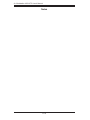 72
72
-
 73
73
-
 74
74
-
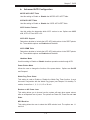 75
75
-
 76
76
-
 77
77
-
 78
78
-
 79
79
-
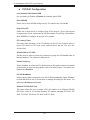 80
80
-
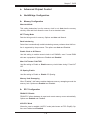 81
81
-
 82
82
-
 83
83
-
 84
84
-
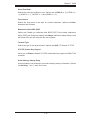 85
85
-
 86
86
-
 87
87
-
 88
88
-
 89
89
-
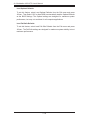 90
90
-
 91
91
-
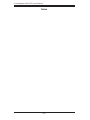 92
92
-
 93
93
-
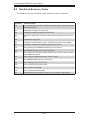 94
94
-
 95
95
-
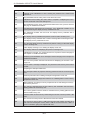 96
96
-
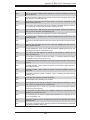 97
97
-
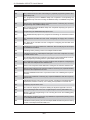 98
98
-
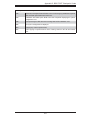 99
99
-
 100
100
-
 101
101
-
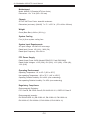 102
102
-
 103
103
-
 104
104
Supermicro 4021A-T2 User manual
- Category
- Server barebones
- Type
- User manual
- This manual is also suitable for
Ask a question and I''ll find the answer in the document
Finding information in a document is now easier with AI
Related papers
-
Supermicro H8DAI-2 User manual
-
Supermicro CSE-742S-420 User manual
-
Supermicro SBA-7121M-T1 Bios Setup Manual
-
Supermicro H8DCI User manual
-
Supermicro H8DCI User manual
-
Supermicro H8DCR-3 User manual
-
Supermicro H8DAE-2-B User manual
-
Supermicro H8DAE-2-B User manual
-
Supermicro MBD-H8DMU+-B User manual
-
Supermicro H8DMU+ User manual