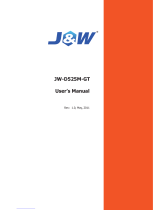Page is loading ...

User’s Manual
nVIDIA N61P/N61S/N61V
Socket AM2 Processor Mainboard
nVIDIA N61 Series
Rev: 1.00, July 2007
P/N: 88ENN61PV0

Disclaimer
The intellectual property of this manual belongs to our company. The ownership of all of the
products, including accessories and software etc. belong to our company. No one is permitted to
copy, change, or translate without our written permission.
We compiled this manual based on our careful attitude, but we can not guarantee the accuracy
of the contents. This manual is purely technical documentation, without any hint or other
meanings, and we won't commit users' misunderstanding of the typesetting error.
Our products are in continuous improvement and updating, Therefore, we retain the right that
we won't give notice to the users in future.
Copyright
All of the trademark in this manual belong to their own registered company.
All of the products name is only for identication, its title belongs to its manufacturer or brand
owner.

Table of Contents
Chapter 1 Introduction ........................................................................
3
1.1 Package Checklist ...............................................................................................
3
1.2 Specications ......................................................................................................
4
1.3 Mainboard Layout ...............................................................................................
5
1.3.1 nVIDIA N61(V1.0) ........................................................................................................... 5
1.3.2 nVIDIA N61(V2.0) ........................................................................................................... 6
1.4 Connecting Rear Panel I/O Devices
...................................................................
7
Chapter 2 Hardware Setup ..................................................................
8
2.1 Choosing a Computer Chassis .............................................................................
8
2.2 Installing Mainboard ...........................................................................................
8
2.3 Installation of the CPU and CPU Cooler...............................................................
9
2.3.1 Installation of the CPU ....................................................................................................
9
2.3.2 Installation of the CPU Cooler ....................................................................................... 10
2.4 Installation of Memory Modules........................................................................
10
2.5 Connecting Peripheral Devices..........................................................................
11
2.5.1 Floppy and IDE Disk Drive Connectors ............................................................................
11
2.5.2 Serial ATA Connectors .....................................................................................................
11
2.5.3 PCI and PCI Express slots ...............................................................................................
11
Chapter 3 Jumpers & Headers Setup ................................................
12
3.1 Checking Jumper Settings ................................................................................
12
3.2 CMOS Memory Clearing Header ........................................................................
12
3.3 Keyboard Power Function .................................................................................
12
3.4 FAN Power Connectors ...................................................................................... 13
3.5 Front Panel Switches & Indicators Headers .....................................................
13
3.6 Additional USB Port Headers ............................................................................
14
3.7 Front Panel Audio Connection Header...............................................................
14
3.8 Internal Audio Connectors ................................................................................
15
3.9 IR Connection Header........................................................................................
15
3.10 ATX Power Input Connectors ..........................................................................
16
Chapter 4 BIOS Setup Utility .............................................................
17
4.1 About BIOS Setup ..............................................
....................
.............................. 17
4.2 To Run BIOS Setup ............................................
....................
..............................
17
4.3 About CMOS..............................................
..........................................
..................... 17
4.4 The POST (Power On Self Test).......................................................................... 17
4.5 BIOS Setup — CMOS Setup Utility.....................................................................
18
4.5.1 CMOS Setup Utility ........................................................................................................
18
4.5.2 Control Keys ..................................................................................................................
19
4.5.3 Standard CMOS Features ..............................................................................................
20
4.5.4 Advanced BIOS Features ...............................................................................................
22
4.5.5 Advanced Chipset Features ...........................................................................................
24
4.5.6 Integrated Peripherals ..................................................................................................
25
4.5.7 Power Management Setup ............................................................................................
29
4.5.8 PnP PCI Conguration ................................................................................................... 30
4.5.9 PC Health Status ............................................................................................................ 31
4.5.10 Frequency/Voltage Control .........................................................................................
31
4.5.11 Load Fail-Safe Defaults ................................................................................................
33
4.5.12 Load Optimized Defaults ..............................................................................................
33
4.5.13 Set Supervisor/User Password .................................................................................... 33
4.5.14 Save & Exit Setup ........................................................................................................
34
4.5.15 Exit Without Saving ..................................................................................................... 34
Chapter 5 Driver Installation ...... ...................................................... 35

- 3 -
nVIDIA N61P/N61S/N61V User's /Manual
Chapter 1 Introduction
1.1 Package Checklist
Thank you for choosing our product.
Please check the following packing and accessories, if there is any broken or part missing,
please contact with your franchiser.
• HDD Cable X 1
• Serial ATA Cable X 1
• Rear I/O Panel X 1
• User's Manual X 1
• Driver/Utility CD X 1
• FDD Cable X 1 (Optional)
• Serial ATA Power Cable X 1 (Optional)
The items listed above are for reference only, and are subject to change without notice.

- 4 -
nVIDIA N61P/N61S/N61V User's /Manual
1.2 Specications
CPU
- Socket AM2 for AMD
®
Athlon
TM
64/Ahtlon
TM
64 FX/Athlon
TM
64 X2/
Sempron
TM
Processor
- AMD 64 Architecture enables 32 and 64 bit computing
- Supports up to 1GHz Bandwidth
- Supports Hyper Transport
- Supports AMD CPU Cool 'n' Quiet Technology
Chipset - Based on nVIDIA MCP61P/S/V chipset
Graphics - Integrated nVIDIA Geforce 6100
Main Memory
- 2 x 240-pin DIMM slots support (for nVIDIA N61(V1.0) Only)
- 4 x 240-pin DIMM slots support (for nVIDIA N61(V2.0) Only)
- Supports Dual Channel DDRII 533/667/800MHz
BIOS
- Supports Plug&Play
- Supports Advanced Power Management ACPI
- CPU temperature, Fan speed, System Voltage monitoring
Integrate Ports
- 1 x PS/2 Keyboard port
- 1 x PS/2 Mouse port
- 1 x VGA port
- 1 x COM port
- 1 X LPT connector
- 1 x IR port (optional)
- 8 x USB 2.0 ports, USB 1.1 is compliant
- 2 x SATAII 3Gb/s
- 4 x SATAII 3Gb/s supports SATA RAID 0,1,0+1 (for MCP61P chipset
only)
- 1 x IDE connector, 2 x IDE devices could be connected,
support ATA 66/100/133
- 1 x Floppy Drive, supports 360K/720K/1.2M/1.44M/2.88M oppy disk
Sound
- Onboard 6-channel/8-channel HD Audio Codec (Optional)
- Supports 16/24 bit Audio Codec
- Positioning Audio Support A3D, I3DL2
- Front Panel Jumper, provides stereo MIC port on front panel
Onboard LAN - Onboard 10/100/1000Mb compatible LAN (Optional)
Expansion Slots
- 1 x PCI Express x16 slot (MCP61P chipset at works 16x, MCP61S
chipset at works 8x, MCP61V chipset at works 1x)
- 1 x PCI Express x1 slot (for nVIDIA N61(V2.0) only)
- 2 x PCI slots
- Support PCI Bus interface v2.2 compliant
Form Factor - Micro-ATX

- 5 -
nVIDIA N61P/N61S/N61V User's /Manual
1.3 Mainboard Layout
1.3.1 nVIDIA N61(V1.0)
(This picture is only for reference)

- 6 -
nVIDIA N61P/N61S/N61V User's /Manual
1.3.2 nVIDIA N61(V2.0)
(This picture is only for reference)

- 7 -
nVIDIA N61P/N61S/N61V User's /Manual
1.4 Connecting Rear Panel I/O Devices
The rear I/O part of this mainboard provides the following I/O ports:
• PS/2 Mouse: Connect to PS/2 mouse.
• PS/2 Keyboard: Connect to PS/2 keyboard.
• LPT: Connect to printer or other devices that support this communication protocol.
• COM: Connect to external modem, mouse or other devices that support this
communication protocol.
• VGA: Connect to monitor input.
• LAN: Connect to Local Area Network.
• USB: Connect to USB devices such as scanner, digital speakers, monitor, mouse, keyboard,
hub, digital camera, joystick etc.
• AUDIO1:
Cen./Sub. (Center / Subwoofer): Connect to the center and subwoofer channel in the 7.1
channel audio system.
R.L./R.R. (Rear Left / Rear Right): Connect to the rear left and rear right channel in the 7.1
channel audio system.
S.L./S.R. (Surround Left / Surround Right): Connect to the surround left and surround right
channel in the 7.1 channel audio system.
Line-In: Connect to the line out from external audio sources.
Line-Out: Connect to the front left and front right channel in the 7.1-channel or regular
2-channel audio system.
Mic-In: Connect to the plug from external microphone.

- 8 -
nVIDIA N61P/N61S/N61V User's /Manual
Chapter 2 Hardware Setup
2.1 Choosing a Computer Chassis
• Choose a chassis big enough to install this mainboard.
• As some features for this mainboard are implemented by cabling connectors on the
mainboard to indicators and switches or buttons on the chassis, make sure your chassis
supports all the features required.
• If there is possibility of adopting some more hard drives, make sure your chassis has
sufcient power and space for them.
• Most chassis have alternatives for I/O shield located at the rear panel. Make sure the I/O
shield of the chassis matches the I/O port conguration of this mainboard. You can nd
an I/O shield specically designed for this mainboard in its package.
2.2 Installing Mainboard
Most computer chassis have a base with many mounting holes to allow the mainboard to
be securely attached, and at the same time, prevent the system from short circuits. There
are two ways to attach the mainboard to the
chassis base: (1) with studs, or (2) with spacers.
Basically, the best way to attach the board is with
studs. Only if you are unable to do this should you
attach the board with spacers. Line up the holes on
the board with the mounting holes on the chassis.
If the holes line up and there are screw holes, you
can attach the board with studs. If the holes line
up and there are only slots, you can only attach with
spacers. Take the tip of the spacers and insert them
into the slots. After doing this to all the slots, you can slide the board into position aligned
with slots. After the board has been positioned, check to make sure everything is OK before
putting the chassis back on.
To install this mainboard:
1. Locate all the screw holes on the mainboard and the chassis base.
2. Place all the studs or spacers needed on the chassis base and have them tightened.
3. Face the mainboard’s I/O ports toward the chassis’s rear panel.
4. Line up all the mainboard’s screw holes with those studs or spacers on the chassis.
5. Install the mainboard with screws and have them tightened.
The mainboard and its component layouts illustrated in this chapter were
based mainly on model “nVIDIA N61(V1.0)”, unless speci cally stated.
Always power off the computer and unplug the AC power cord before adding or removing
any peripheral or component. Failing to do so may cause severe damage to your
mainboard and/or peripherals. Plug in the AC power cord only after you have carefully
checked everything.
To prevent shorting the PCB circuit, please REMOVE the metal studs or spacers if they are
already fastened on the chassis base and are without mounting-holes on the mainboard to
align with.

- 9 -
nVIDIA N61P/N61S/N61V User's /Manual
2.3 Installation of the CPU and CPU Cooler
Before installing the CPU, please comply with the following conditions:
1. Please make sure that the mainboard supports the CPU.
2. Please take note of the one indented corner of the CPU. If you install the CPU in the wrong
direction, the CPU will not insert properly. If this occurs, please change the insert direction
of the CPU.
3. Please add an even layer of heat sink paste between the CPU and CPU cooler.
4. Please make sure the CPU cooler is installed on the CPU prior to system use, otherwise
overheating and permanent damage of the CPU may occur.
5. Please set the CPU host frequency in accordance with the processor specications. It is not
recommended that the system bus frequency be set beyond hardware specications since
it does not meet the required standards for the peripherals. If you wish to set the frequen-
cy beyond the proper specications, please do so according to your hardware
specications including the CPU, graphics card, memory, hard drive, etc.
2.3.1 Installation of the CPU
1. Unlock the socket by pressing the
lever sideways, then lift it up to a 90
o
.
2. Position the CPU above the socket such
that the CPU corner with the gold
triangle matches the socket corner with
a small triangle.
3. Carefully insert the CPU into the socket
until it ts place.
4. When the CPU is in place, push down
the socket lever to secure the CPU.
The lever clicks on the side tab to
indicate that it is locked.
Figure 2
Figure 1
Figure 3

- 10 -
nVIDIA N61P/N61S/N61V User's /Manual
Ejector Tab
Notch Key
Mounting Notch
Rib
2.3.2 Installation of the CPU Cooler
For proper installation, please kindly refer to the instruction manuals of your CPU Cooler.
2.4 Installation of Memory Modules
This mainboard provides four 240-pin DDRII (Double Data Rate) DIMM slots, and supports
Dual Channel Memory Technology. For dual channel conguration, you always need to install
two identical (the same brand, speed, size and chip-type) memory modules in the DDRII
DIMM slots to activate Dual Channel Memory Technology. Otherwise, it will operate at single
channel mode.
To reach the performance of Dual Channel DDR2, the following rules must be obeyed:
For 2-DIMM dual-channel installation:
Populate DIMM modules of the same type and size on slots [DDR1]+[DDR2], or slots
[DDR3]+[DDR4] (for nVIDIA N61(V2.0) Only).
For 4-DIMM dual-channel installation: (for nVIDIA N61(V2.0) Only)
Populate 2 DIMM modules of the same type and size on slots [DDR1]+[DDR2], and
another 2 DIMM modules of the same type and size on slots [DDR3]+[DDR4] .
[DDR1] and [DDR2] slots are made of the same color.
[DDR3] and [DDR4] are made of another same color.
To install system memory:
1. Power off the computer and unplug the
AC power cord before installing or
removing memory modules.
2. Locate the DIMM slot on the board.
3. Hold two edges of the DIMM module
carefully, keep away from touching its
connectors.
4. Align the notch key on the module with
the rib on the slot.
5. Firmly press the module into the slots until the ejector tabs at both sides of the slot
automatically snap into the mounting notch. Do not force the DIMM module in with extra
force as the DIMM module only ts in one direction.
6. To remove the DIMM modules, push the two ejector tabs on the slot outward
simultaneously, and then pull out the DIMM module.
Static electricity can damage the electronic components of the computer or optional
boards. Before starting these procedures, ensure that you are discharged of static
electricity by touching a grounded metal object briey.

- 11 -
nVIDIA N61P/N61S/N61V User's /Manual
2.5 Connecting Peripheral Devices
2.5.1 Floppy and IDE Disk Drive Connectors
The FDD connector connects up to two oppy drives with a 34-wire, 2-connector oppy
cable.Connect the single end at the longer length of ribbon cable to the FDD on the board,
the two connectors on the other end to the oppy disk drives connector. Generally you need
only one oppy disk drive in your system.
2.5.2 Serial ATA Connectors
Each SATA connector serves as one single channel to connect one SATA device by SATA
cable.
2.5.3 PCI and PCI Express slots
Install PCI Express X16 graphics card into slot “PCIEXP1”.
Install PCI Experess X1 card into slot "PCIE". (for nVIDIA N61(V2.0) only)
Install PCI cards into slots “PCI1” and/or “PCI2”.
Each of the IDE port connects up to
two IDE drives at Ultra ATA 66/100/133
mode by one 40-pin, 80-conductor,and
3-connector Ultra ATA/66 ribbon cables.
Connect the single end (blue connector)
at the longer length of ribbon cable to
the IDE port of this board, the other two
ends (gray and black connector) at the
shorter length of the ribbon cable to the
connectors of your hard drives.
Make sure to congure the “Master” and “Slave”
relation before connecting two drives by one
single ribbon cable. The red line on the ribbon
cable must be aligned with pin-1 on both the IDE
port and the hard-drive connector.
The red line on the ribbon cable must be aligned with pin-1 on both the FDD port and the oppy connector.

- 12 -
nVIDIA N61P/N61S/N61V User's /Manual
Chapter 3 Jumpers & Headers Setup
3.1 Checking Jumper Settings
• For a 2-pin jumper, plug the jumper cap on both
pins will make it CLOSE (SHORT). Remove the
jumper cap, or plug it on either pin (reserved for
future use) will leave it at OPEN position.
• For 3-pin jumper, pin 1~2 or pin 2~3 can be
shorted by plugging the jumper cap in.
How to identify the PIN1 jumpers?
Please check the mainboard carefully, the PIN1
is marked by "1" or white thick line.
3.2 CMOS Memory Clearing Header
The time to clear the CMOS memory occurs when (a)
the CMOS data becomes corrupted, (b) you forgot
the supervisor or user password preset in the BIOS
menu, (c) you are unable to boot-up the system
because the CPU ratio/clock was incorrectly set in the
BIOS menu, or (d) whenever there is modication on
the CPU or memory modules.
This header uses a jumper cap to clear the CMOS
memory and have it recongured to the default
values stored in BIOS.
• Pins 1 and 2 shorted
(Default): Normal
operation.
• Pins 2 and 3 shorted:
Clear CMOS memory.
To clear the CMOS memory and load in the default values:
1. Power off the system.
2. Set pin 2 and pin 3 shorted by the jumper cap. Wait for a few seconds. Set the jumper
cap back to its default settings --- pin 1 and pin 2 shorted.
3. Power on the system.
4. For incorrect CPU ratio/clock settings in the BIOS, press <Del> key to enter the BIOS
setup menu right after powering on system.
5. Set the CPU operating speed back to its default or an appropriate value.
6. Save and exit the BIOS setup menu.
3.3 Keyboard Power Function(KB_PWR1)
Pin 1-2 short: Support power on by keyboard
Pin 2-3 short: Disabled power on by keyboard
No rmal
(D efaul t)
Cl ear CMOS
JB AT or CLR CMOS1 _
1 2 3
1 2 3
KB_PWR1:
Di sabled
(D efault)
En abled
1 2 3
1 2 3

- 13 -
nVIDIA N61P/N61S/N61V User's /Manual
3.4 FAN Power Connectors
These connectors each provide power to the cooling fans installed in your system.
CPU_FAN1: CPU Fan Power Connector
SYS_FAN1: System Fan Power Connector (Options)
SYS_FAN2: System Fan Power Connector
3.5 Front Panel Switches & Indicators Headers
HDD_LED (Hard Driver LED Header)
Connect the HDD LED cable to these PINs, in order to see the HDD status
RESET (Reset Control)
This connector connects to the case-mounted reset switch for rebooting your computer
without having to turn off your power switch. This is a preferred method of rebooting in
order to prolong the lift of the system’s power supply.
PWR-ON (Power Button)
This connector connects to the case-mounted power switch to power ON/OFF the system.
SPEAKER (Speaker)
This 4-pin connector connects to the case-mounted speaker. You should follow the instruction
of the speaker cable.
These fan connectors are not jumpers. DO NOT place
jumper caps on these connectors.

- 14 -
nVIDIA N61P/N61S/N61V User's /Manual
3.6 Additional USB Port Headers
3.7 Front Panel Audio Connection Header
This header provides the connection to audio connector at front panel.
Pin Pin Assignment Pin Pin Assignment
1 VCC 2 VCC
3 Data 0- 4 Data 1-
5 Data 0+ 6 Data 1+
7 Ground 8 Ground
10 NC
HD Audio:
Pin No. Denition
1 MIC2_L
2 GND
3 MIC2_R
4 -ACZ_DET
5 LINE2_R
6 FSENSE1
7 FAUDIO_JD
8 No Pin
9 LINE2_L
10 FSENSE2
AC'97 Audio:
Pin No. Denition
1 MIC
2 GND
3 MIC Power
4 NC
5 Line Out (R)
6 NC
7 NC
8 No Pin
9 Line Out (L)
10 NC
F AUDIO_
1
2
9
10
FUSB1 FUSB2,
1
2
9
10

- 15 -
nVIDIA N61P/N61S/N61V User's /Manual
3.8 Internal Audio Connectors
Connect CD-ROM or DVD-ROM audio out to the connector.
3.9 IR Connection Header (Optional)
Connect the IrDA cable (if available) to this IR connector.
CD IN_
1
Pin No. Denition
1 CD-L
2 GND
3 GND
4 CD-R
Pin No. Denition
1 VCC
2 NC
3 IRRX
4 GND
5 IRTX

- 16 -
nVIDIA N61P/N61S/N61V User's /Manual
3.10 ATX Power Input Connectors
This mainboard provides two power connectors to connect power supplier.
GND
GND
+
+
12V
12V
1
2
3
4
+ .
+
+
+
+
+ .
.
3 3V
12V
12V
5VSB
PWR OK
COM
5V
COM
5V
COM
3 3V
+3 3V
COM
5V
5V
5V
5V
COM
COM
COM
PS ON
COM
12V
3 3V
+
+
+
-
_
-
+ .
1
12
13
24

- 17 -
nVIDIA N61P/N61S/N61V User's /Manual
Chapter 4 BIOS Setup Utility
BIOS stands for Basic Input and Output System. It was once called ROM BIOS when it was
stored in a Read-Only Memory (ROM) chip. Now manufacturers would like to store BIOS in
EEPROM which means Electrically Erasable Programmable Memory. BIOS used in this series
of mainboard is stored in EEPROM, and is the first program to run when you turn on your
computer.
BIOS performs the following functions:
1. Initializing and testing hardware in your computer (a process called "POST", for Power On
Self Test).
2. Loading and running your operating system.
3. Helping your operating system and application programs manage your PC hardware by
means of a set of routines called BIOS Run-Time Service.
4.1 About BIOS Setup
BIOS Setup is an interactive BIOS program that you need to run when:
1. Changing the hardware of your system. (For example: installing a new Hard Disk etc.)
2. Modifying the behavior of your computer. (For example: changing the system time or date,
or turning special features on or off etc.)
3. Enhancing your computer's behavior. (For example: speeding up performance by turning
on shadowing or cache)
4.2 To Run BIOS Setup
First access BIOS setup menu by pressing <DEL> key after “POST” is complete (before OS is
loaded). BIOS will then display the following message:
4.3 About CMOS
CMOS is the memory maintained by a battery. CMOS is used to store the BIOS settings you
have selected in BIOS Setup. CMOS also maintains the internal clock. Every time you turn
on your computer, the BIOS looks into CMOS for the settings you have selected and
congures your computer accordingly. If the battery runs out of power, the CMOS data will
be lost and POST will issue a “CMOS invalid” or “CMOS checksum invalid” message. If this
happens, you have to replace the battery and check and congure the BIOS Setup for the
new start.
4.4 The POST (Power On Self Test)
POST is an acronym for Power On Self Test. This program will test all things the BIOS does
before the operating system is started. Each of POST routines is assigned a POST code, a
unique number which is sent to I/O port 080h before the routine is executed.
DEL: SETUP

- 18 -
nVIDIA N61P/N61S/N61V User's /Manual
Phoenix - AwardBIOS CMOS Setup Utility
►
Standard CMOS Features
►
Advanced BIOS Features
►
Advanced Chipset Features
►
Integrated Peripherals
►
Power Management Setup
►
PnP/PCI Configurations
►
PC Health Status
►
Frequency/Voltage Control
Load Fail-Safe Defaults
Load Optimized Defaults
Set Supervisor Password
Set User Password
Save & Exit Setup
Exit Without Saving
Esc : Quit
↑↓
→←
: Select Item
F10 : Save & Exit Setup
Time, Date, Hard Disk Type...
►
Standard CMOS Features
4.5 BIOS Setup — CMOS Setup Utility
4.5.1 CMOS Setup Utility
After powering up the system, the BIOS message appears on the screen, the memory count
begins, and then the following message appears on the screen:
If this message disappears before you respond, restart the system by pressing <Ctrl> +
<Alt>+ <Del> keys, or by pressing the Reset button on computer chassis. Only when these
two methods should be fail that you restart the system by powering it off and then back on.
After pressing <Del> key, the main menu screen appears.
Press DEL to enter SETUP
• Standard CMOS Features
This setup page includes all the items in standard compatible BIOS.
• Advanced BIOS Features
This setup page includes all the items of Award special enhanced features.
• Advanced BIOS Features
This setup page includes all the items of Award special enhanced features.
• Integrated Peripherals
This setup page includes all onboard peripherals.
• Power Management Setup
This setup page includes all the items of Green function features.
• PnP/PCI Congurations
This setup page includes all the congurations of PCI & PnP ISA resources.
•
In order to increase system stability and performance, our engineering staff is
constantly improving the BIOS menu. The BIOS setup screens and descriptions
illustrated in this manual are for your reference only, and may not completely
match with what you see on your screen.
•
Do not change the BIOS parameters unless you fully understand its function.

- 19 -
nVIDIA N61P/N61S/N61V User's /Manual
• PC Health Status
This setup page is the System auto detect temperature, voltage, fan, speed.
• Frequency/Voltage Control
This setup page is control CPU clock and frequency ratio.
• Load Fail-Safe Defaults
Fail-Safe Defaults indicates the value of the system parameters which the system would
be in safe conguration.
• Load Optimized Defaults
Optimized Defaults indicates the value of the system parameters which the system would
be in best performance conguration.
• Set Supervisor Password
Change, set, or disable password. It allows you to limit access to the system and Setup,
or just to Setup.
• Set User Password
Change, set, or disable password. It allows you to limit access to the system.
• Save & Exit Setup
Save CMOS value settings to CMOS and exit setup.
• Exit Without Saving
Abandon all CMOS value changes and exit setup.
4.5.2 Control Keys
Press F1 to pop up a small help window that describes the appropriate keys to use and the
possible selections for the highlighted item.
Please check the following table for the function description of each control key.
Control Key(s) Function Description
←
/
→
Move cursor left or right to select Screens
↑
/
↓
Move cursor up or down to select items
+/
-/PU/PD
To Change option for the selected items
<Enter>
To bring up the selected screen
<ESC>
Main Menu - Quit and not save changes into CMOS Status
Page Setup Menu and Option Page Setup Menu - Exit
current page and return to Main Menu
<F1>
General help
<F2>
Item Help
<F5>
Restore the previous CMOS value from CMOS, only for
Option Page Setup Menu
<F6>
Load the fail-safe default CMOS value from BIOS default
table
<F7>
Load the Optimized Defaults
<F10>
Save all the CMOS changes
/