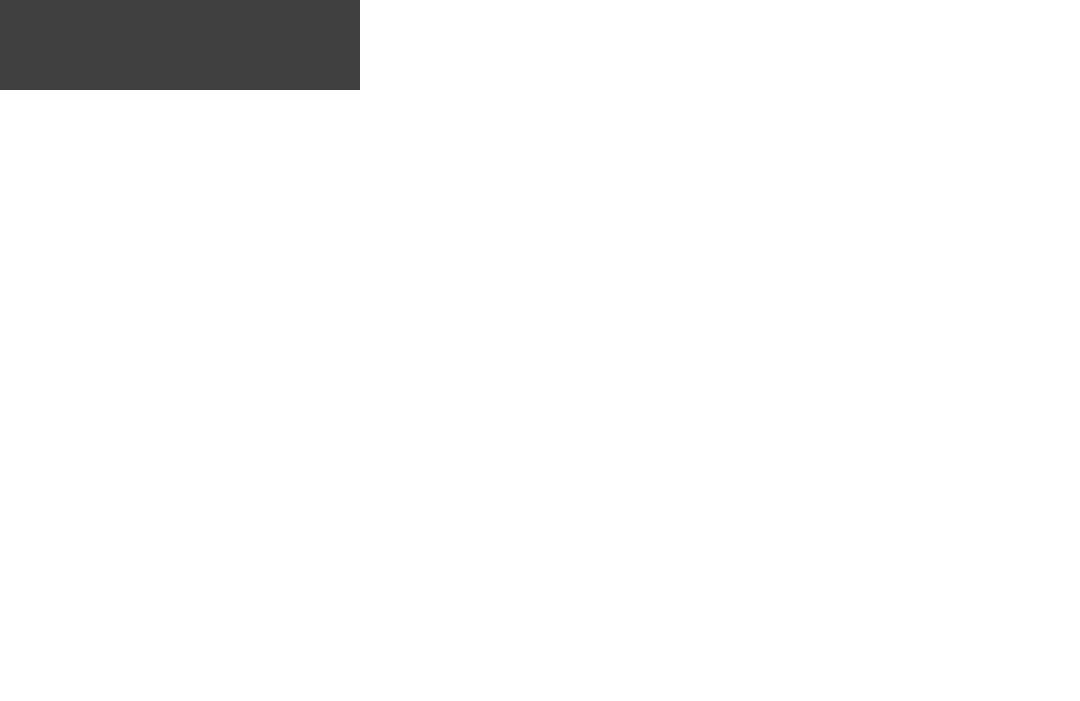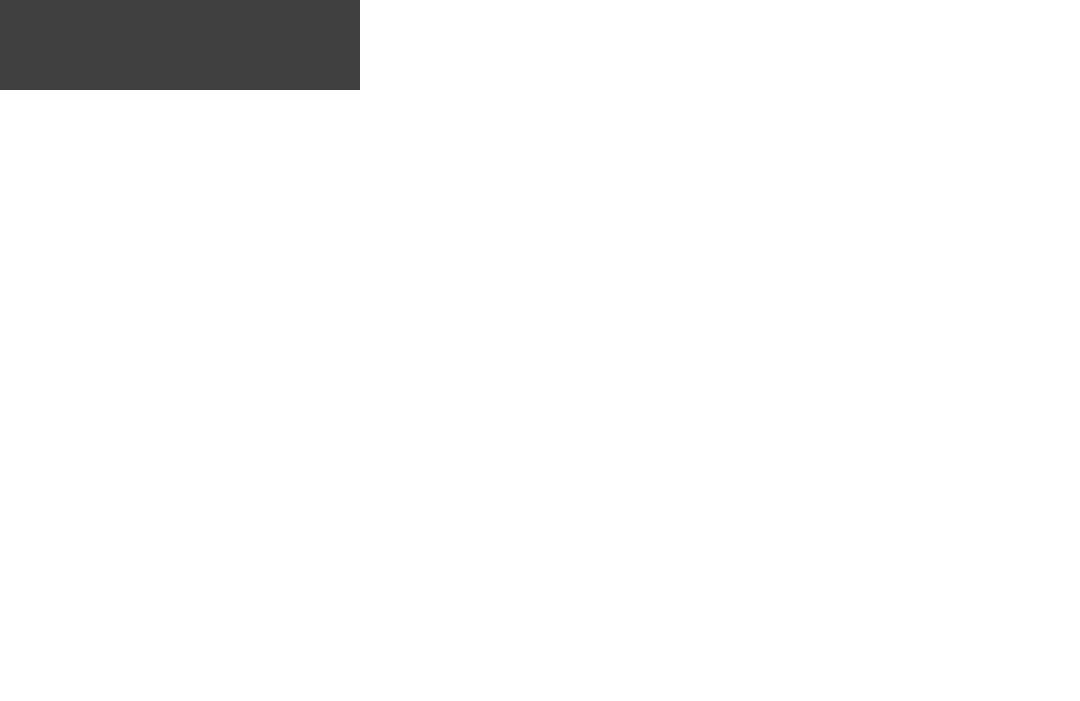
Table of Contents
Introduction
INTRODUCTION............................................ i-x
Product Registration.....................................i
Table of Contents ........................................ii
FCC Compliance........................................iii
Warnings and Cautions .............................. iv
Limited Warranty ....................................... vi
Software License Agreement...................... vii
Maintenance............................................. viii
Installing Batteries ......................................ix
Features and Buttons................................... x
MAIN PAGES ............................................... 1-2
Menu Navigation.........................................2
SATELLITE PAGE .......................................... 3-5
Normal Skyview..........................................4
Advanced Skyview ......................................5
MAP PAGE................................................... 7-9
Options .......................................................8
Using the Track Log ....................................9
NAVIGATION PAGE................................. 10-13
Options .................................................... 11
Data Field Options ................................... 12
Calibrate Electronic Compass................... 13
ELEVATION PAGE.................................... 14-18
Plot Over Time/Distance........................... 15
Zoom Ranges............................................ 15
Options .................................................... 16
View Points .............................................. 16
Reset ........................................................ 16
Calibrate Altimeter ................................... 17
Data Fields ............................................... 18
TRIP COMPUTER .................................... 19-20
Data Field Options ................................... 20
MENU PAGE ........................................... 21-33
Menu Navigation...................................... 21
Waypoints ................................................ 22
Mark Waypoint Page
............................... 22
Review Waypoint Page
............................ 24
Tracks....................................................... 26
Routes ...................................................... 29
Games ...................................................... 32
SETUP PAGE ........................................... 34-44
Time Page................................................. 34
Time Zone
............................................... 34
Daylight Savings Time
............................. 35
Display..................................................... 36
Light Timeout
......................................... 36
Contrast
.................................................. 36
Units ........................................................ 37
Position Format
...................................... 37
Map Datums
........................................... 37
Units of Measure
..................................... 38
Interface ................................................... 39
Heading ................................................... 40
North Reference
...................................... 40
System...................................................... 42
GPS Mode
............................................... 42
Compass Setting
..................................... 43
Altimeter Setting
..................................... 43
Battery Setting
......................................... 43
Languages
............................................... 44
Owner Info
............................................. 44
APPENDICES .......................................... 45-47
Appendix A: Specifi cations ..................... 45
Appendix B: Accessories ......................... 46
Appendix C: Wiring Diagram.................. 47
INDEX .................................................... 48-53
ii
190-00297-02_0A.indd ii 5/19/2003, 4:19:56 PM