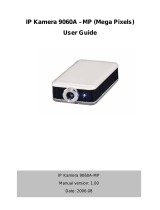EAN900
5
TABLE OF CONTENTS
1. INTRODUCTION....................................................................................................6
2. FEATURES ..............................................................................................................6
3. ACCESSING THE CAMERA MENU ...................................................................6
4. SETTING................................................................................................................10
4.1
SYSTEM INFO ......................................................................................................11
4.1.1 Information ................................................................................................. 11
4.1.2 Log ..............................................................................................................12
4.2
USER CONFIG......................................................................................................13
4.3
NETWORK ...........................................................................................................15
4.3.1 Network.......................................................................................................15
4.3.2 DDNS..........................................................................................................17
4.3.3 Bandwidth ...................................................................................................18
4.3.4 SMTP/FTP ..................................................................................................19
4.3.5 Network Alarm (reserved for PowerCon)...................................................21
4.4
VIDEO .................................................................................................................21
4.4.1 Multi Streaming ..........................................................................................22
4.4.2 Camera ........................................................................................................23
4.4.3 Advanced.....................................................................................................24
4.5
AUDIO .................................................................................................................26
4.6
USER .................................................................................................................27
4.7
EVENT...............................................................................................................28
4.7.1 Event ...........................................................................................................29
4.7.2 Motion.........................................................................................................31
4.7.3 Alarm...........................................................................................................32
4.7.4 Time Mask ..................................................................................................33
4.8
SYSTEM............................................................................................................35
4.8.1 Date/Time....................................................................................................35
4.8.2 Daylight Saving ..........................................................................................37
4.8.3 SD Card.......................................................................................................38
4.8.4 Maintenance................................................................................................40
5. SPECIFICATIONS................................................................................................42