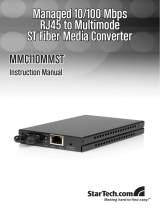Allied Telesis AT-8000S Switch
Web Browser Interface User’s Guide
Page 2
Configuring Ports.................................................................................................................. 54
Defining Port Settings ................................................................................................................... 55
Configuring Port Mirroring............................................................................................................. 59
Aggregating Ports ......................................................................................................................... 62
Defining Trunk Settings........................................................................................................................... 63
Defining Port Trunking............................................................................................................................ 67
Configuring LACP................................................................................................................................... 69
Configuring Interfaces........................................................................................................... 70
Defining MAC Addresses.............................................................................................................. 71
Configuring VLANs........................................................................................................................ 74
Defining VLAN Properties....................................................................................................................... 75
Defining VLAN Interface Settings ........................................................................................................... 77
Defining GVRP........................................................................................................................................ 79
Configuring System Logs...................................................................................................... 82
Defining Log Settings.................................................................................................................... 83
Clearing Event Logs...................................................................................................................... 85
Configuring Log Servers ............................................................................................................... 85
Setting System Log Display.......................................................................................................... 86
Viewing Flash Logs....................................................................................................................... 87
Configuring Spanning Tree................................................................................................... 88
Configuring Classic Spanning Tree...............................................................................................89
Defining STP Properties ......................................................................................................................... 89
Defining STP Interfaces.......................................................................................................................... 91
Configuring Rapid Spanning Tree.................................................................................................94
Configuring Multiple Spanning Tree..............................................................................................96
Defining MSTP Properties ...................................................................................................................... 97
Defining MSTP Interfaces....................................................................................................................... 98
Defining MSTP Instances ..................................................................................................................... 100
Configuring Multicast Forwarding ....................................................................................... 102
Configuring IGMP Snooping .......................................................................................................103
Defining Multicast Bridging Groups............................................................................................. 105
Defining Multicast Forward All Settings....................................................................................... 107
Configuring SNMP.............................................................................................................. 110
SNMP Overview.......................................................................................................................... 111
Enabling SNMP........................................................................................................................... 112
Defining SNMP Communities...................................................................................................... 114
Defining SNMP Groups............................................................................................................... 116
Defining SNMP Users................................................................................................................. 118
Defining SNMP Views................................................................................................................. 120