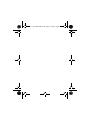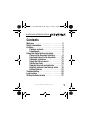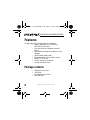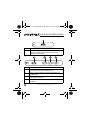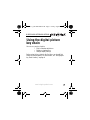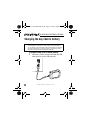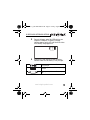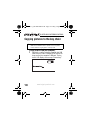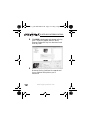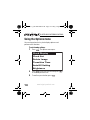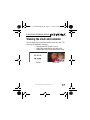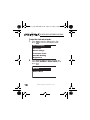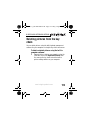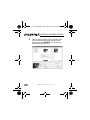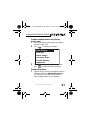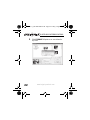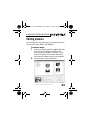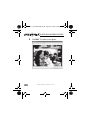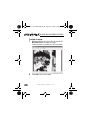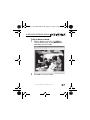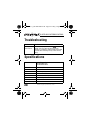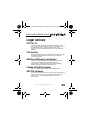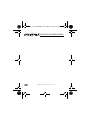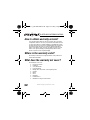Insignia NS-DKEYBL09 User manual
- Category
- Digital photo frames
- Type
- User manual
This manual is also suitable for

User Guide
Digital Picture Key Chain
NS-DKEYBL09
NS-DKEYRD09
NS-DKEYBK09
08-1571_NS-DKEYBL09.fm Page -1 Friday, August 15, 2008 11:51 AM

08-1571_NS-DKEYBL09.fm Page 0 Friday, August 15, 2008 11:51 AM

NS-DKEYBL09/NS-DKEYRD09/NS-DKEYBK09
1
www.insignia-products.com
Contents
Welcome . . . . . . . . . . . . . . . . . . . . . . . . .2
Safety information . . . . . . . . . . . . . . . . . . .3
Features . . . . . . . . . . . . . . . . . . . . . . . . . .4
Package contents . . . . . . . . . . . . . . . . .4
Components . . . . . . . . . . . . . . . . . . . .5
Using the digital picture key chain . . . . . . . .7
Charging the key chain’s battery . . . . . . .8
Copying pictures to the key chain . . . . . 10
Viewing a slideshow . . . . . . . . . . . . . . 13
Using the Options menu . . . . . . . . . . . 14
Setting the clock . . . . . . . . . . . . . . . . 15
Viewing the clock and calendar . . . . . . 17
Deleting pictures from the key chain . . . 19
Editing pictures . . . . . . . . . . . . . . . . . 23
Troubleshooting . . . . . . . . . . . . . . . . . . . . 28
Legal notices . . . . . . . . . . . . . . . . . . . . . 29
90-day limited warranty . . . . . . . . . . . . . . 31
08-1571_NS-DKEYBL09.fm Page 1 Friday, August 15, 2008 11:51 AM

2
NS-DKEYBL09/NS-DKEYRD09/NS-DKEYBK09
www.insignia-products.com
Welcome
Congratulations on your purchase of a high-quality Insignia
product. Your new digital picture key chain represents the state
of the art in miniature picture frame design and is designed for
reliable and trouble-free performance.
If the key chain does not turn on
Make sure that the key chain’s battery is fully charged before
use. For more information, see “Charging the key chain’s
battery” on page 8.
08-1571_NS-DKEYBL09.fm Page 2 Friday, August 15, 2008 11:51 AM

NS-DKEYBL09/NS-DKEYRD09/NS-DKEYBK09
3
www.insignia-products.com
Safety information
Always follow these basic safety precautions when using your digital
picture key chain. This will reduce the risk of fire, electric shock, and
injury.
•
Water and moisture
—
Do not use this key chain near water
(such as near a bath tub, sink, washing machine, in wet
basements, or near a swimming pool).
•
Object and liquid entry
—
Never push objects of any kind into
this key chain. Doing so may result in objects touching dangerous
voltage points or could short-circuit parts that could result in a
personal or property damage or injury, including fire or electric
shock. Never spill liquid of any kind onto the key chain.
•
Heat
—
The key chain should be kept away from heat sources
such as radiators, heat registers, stoves, or other products
(including amplifiers) that produce heat.
•
Power sources
—
This key chain should be recharged and
programmed only from a computer’s powered USB port. For
products intended to operate from battery power or other
sources, refer to the operating instructions.
•
Servicing
—
Do not attempt to service this product yourself,
because opening or removing the case may expose you to
dangerous voltage or other hazards and may void your warranty.
Refer all servicing to qualified service personnel.
Warning
To reduce the risk of fire or shock hazard, do not expose the digital
picture key chain to rain or moisture.
To prevent the risk of electric shock, do not remove the cover. There
are no user-serviceable parts inside. Refer all servicing to qualified
personnel.
08-1571_NS-DKEYBL09.fm Page 3 Friday, August 15, 2008 11:51 AM

4
NS-DKEYBL09/NS-DKEYRD09/NS-DKEYBK09
www.insignia-products.com
Features
The digital picture key chain includes these features:
• Displays digital pictures (JPG/JPEG) in
slideshow or static mode
• Easy connection to a computer to transfer
pictures
• Built-in picture management software for your
computer
• Clock/calendar display mode
• Auto power-off to conserve battery charge
• Bright TFT LCD screen
• Internal memory for 40 pictures
• Key clip with quick release
Package contents
• Digital picture key chain
• User Guide
• Key clip with quick release
• Mini USB cable
08-1571_NS-DKEYBL09.fm Page 4 Friday, August 15, 2008 11:51 AM

NS-DKEYBL09/NS-DKEYRD09/NS-DKEYBK09
5
www.insignia-products.com
Components
Item Description
1 Mini USB port
2 Key chain ring
3 Control buttons
4LCD
08-1571_NS-DKEYBL09.fm Page 5 Friday, August 15, 2008 11:51 AM

6
NS-DKEYBL09/NS-DKEYRD09/NS-DKEYBK09
www.insignia-products.com
Item Description
1 Mini USB port—Connect to your computer using the mini
USB cable to transfer pictures to the key chain and to
recharge its internal battery.
Item Description
1 Power/Menu—Press and hold to turn the key chain on or off.
Press and release to enter the Options menu.
2 Reverse—Press to move the selection left or display the
previous picture.
3 Play/Pause—Press to select menu items. During a slideshow,
press to pause or resume.
4 Forward—Press to move the selection right or display the
next picture.
08-1571_NS-DKEYBL09.fm Page 6 Friday, August 15, 2008 11:51 AM

NS-DKEYBL09/NS-DKEYRD09/NS-DKEYBK09
7
www.insignia-products.com
Using the digital picture
key chain
You can use your key chain to:
• Play a slideshow of pictures
• Display a single picture
• Change display settings
Before using the key chain for the first time, you should first
charge its internal battery. For instructions, see “Charging the
key chain’s battery” on page 8.
08-1571_NS-DKEYBL09.fm Page 7 Friday, August 15, 2008 11:51 AM

8
NS-DKEYBL09/NS-DKEYRD09/NS-DKEYBK09
www.insignia-products.com
Charging the key chain’s battery
To charge the key chain’s internal battery:
1
Connect the smaller end of the included mini USB
cable to the key chain’s USB connector.
Important
You should make sure that the key chain’s battery is fully charged before
use. A computer or other device with a self-powered USB port is required to
charge the internal battery. To charge the battery, connect the key chain to
the powered USB port using the included mini USB cable.
08-1571_NS-DKEYBL09.fm Page 8 Friday, August 15, 2008 11:51 AM

NS-DKEYBL09/NS-DKEYRD09/NS-DKEYBK09
9
www.insignia-products.com
2
Connect the larger end of the USB cable to your
computer’s USB port. The battery charging
indicator appears on the LCD and shows the status
of the battery charging process.
3
Keep the key chain connected until the battery
indicator shows that the battery is fully charged.
Blinking battery indicator—The battery is
being charged.
Solid battery indicator—The battery is fully
charged.
Blinking battery indicator—The battery is
low.
08-1571_NS-DKEYBL09.fm Page 9 Friday, August 15, 2008 11:51 AM

10
NS-DKEYBL09/NS-DKEYRD09/NS-DKEYBK09
www.insignia-products.com
Copying pictures to the key chain
To copy pictures from your computer:
1
Connect the smaller end of the supplied mini USB
cable to the key chain’s USB port, then connect the
larger end to your computer’s USB port. The key
chain’s LCD displays the message “Connecting...”
Note
Windows XP or Windows Vista is required to use the key chain’s
built-in software for copying pictures to the key chain.
08-1571_NS-DKEYBL09.fm Page 10 Friday, August 15, 2008 11:51 AM

NS-DKEYBL09/NS-DKEYRD09/NS-DKEYBK09
11
www.insignia-products.com
The picture editing software starts on your
computer.
2
On the left side of the computer screen, click the
folder on your computer that you want to copy
pictures from. Thumbnail images of the pictures in
the selected folder are shown in the My Computer
Browser window.
3
Click the thumbnail images of the pictures you
want to copy to the key chain. Hold down
Shift
or
Ctrl
to select multiple images.
08-1571_NS-DKEYBL09.fm Page 11 Friday, August 15, 2008 11:51 AM

12
NS-DKEYBL09/NS-DKEYRD09/NS-DKEYBK09
www.insignia-products.com
4
Click
ADD
to begin copying the images to the key
chain. The pictures appear under the Device
Browser window after they have been transferred
to the key chain.
5
Click
OK
to close the software. You can now
disconnect the key chain from the computer and
view a slideshow of the pictures you’ve
transferred.
08-1571_NS-DKEYBL09.fm Page 12 Friday, August 15, 2008 11:51 AM

NS-DKEYBL09/NS-DKEYRD09/NS-DKEYBK09
13
www.insignia-products.com
Viewing a slideshow
To view a slideshow:
1
Press and hold . A slideshow of the stored
pictures begins.
2
To skip forward through pictures, press .
To skip backward, press .
3
To pause the slideshow, press . To resume,
press again.
08-1571_NS-DKEYBL09.fm Page 13 Friday, August 15, 2008 11:51 AM

14
NS-DKEYBL09/NS-DKEYRD09/NS-DKEYBK09
www.insignia-products.com
Using the Options menu
You can change how the key chain displays pictures and
performs other functions.
To set viewing options:
1
Press . The Options menu opens.
2
Press to select the next item and press
to select the previous item.
3
To confirm your selection, press .
Clock Display
Clock Set
Delete Image
Transition Time
AutoOff Setting
Brightness
08-1571_NS-DKEYBL09.fm Page 14 Friday, August 15, 2008 11:51 AM

NS-DKEYBL09/NS-DKEYRD09/NS-DKEYBK09
15
www.insignia-products.com
Setup options
The following table lists all possible Setup menu options,
submenu options, and a description of their actions in all
viewing screens:
Setting the clock
You can set the date and time that are displayed in clock mode.
Menu option Description
Clock Display Enters clock/calendar display mode.
Clock Set Sets the date and time for clock display.
Delete Image* Deletes the currently displayed image.
Transition Time* Sets how long each picture is displayed during
a slideshow.
AutoOff Setting* Sets the amount of time that must pass with no
user interaction before the key chain turns off.
Brightness* Adjusts the brightness of the display.
*These settings can also be set using the built-in software.
Note
When you connect the key chain to your computer, the key chain’s
clock is automatically set to the time on your computer.
08-1571_NS-DKEYBL09.fm Page 15 Friday, August 15, 2008 11:51 AM

16
NS-DKEYBL09/NS-DKEYRD09/NS-DKEYBK09
www.insignia-products.com
To set the date and time:
1
Press . The Options menu opens.
2
Press to select
Clock Set
, then
press .
3
Press and to adjust the selected
(underlined) value.
4
Press to save your changes and move to the
next item to adjust.
08-1571_NS-DKEYBL09.fm Page 16 Friday, August 15, 2008 11:51 AM

NS-DKEYBL09/NS-DKEYRD09/NS-DKEYBK09
17
www.insignia-products.com
Viewing the clock and calendar
You can display the current time and date on the key chain. The
clock can be displayed in two ways:
• Normal mode fills the entire screen.
• Water Mark mode displays the clock in the
bottom right of the screen during slide shows.
Normal Water Mark
08-1571_NS-DKEYBL09.fm Page 17 Friday, August 15, 2008 11:51 AM

18
NS-DKEYBL09/NS-DKEYRD09/NS-DKEYBK09
www.insignia-products.com
To view the clock and calendar:
1
Press to enter the Options menu, then
press to enter the clock display mode.
2
Press and to choose the mode you
want to use (
Normal
or
Water Mark
), then
press .
Clock Display
Clock Set
Delete Image
Transition Time
AutoOff Setting
Brightness
Normal
Water Mark
08-1571_NS-DKEYBL09.fm Page 18 Friday, August 15, 2008 11:51 AM
Page is loading ...
Page is loading ...
Page is loading ...
Page is loading ...
Page is loading ...
Page is loading ...
Page is loading ...
Page is loading ...
Page is loading ...
Page is loading ...
Page is loading ...
Page is loading ...
Page is loading ...
Page is loading ...
Page is loading ...
Page is loading ...
-
 1
1
-
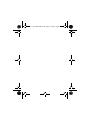 2
2
-
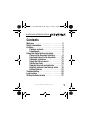 3
3
-
 4
4
-
 5
5
-
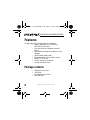 6
6
-
 7
7
-
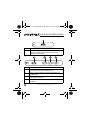 8
8
-
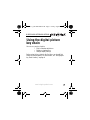 9
9
-
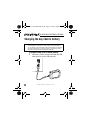 10
10
-
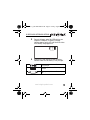 11
11
-
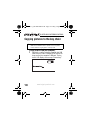 12
12
-
 13
13
-
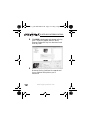 14
14
-
 15
15
-
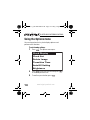 16
16
-
 17
17
-
 18
18
-
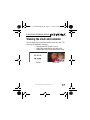 19
19
-
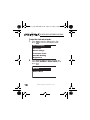 20
20
-
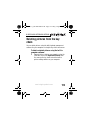 21
21
-
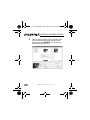 22
22
-
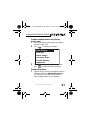 23
23
-
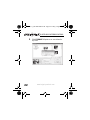 24
24
-
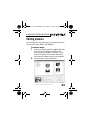 25
25
-
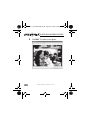 26
26
-
 27
27
-
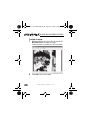 28
28
-
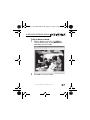 29
29
-
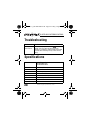 30
30
-
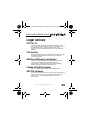 31
31
-
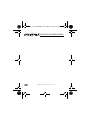 32
32
-
 33
33
-
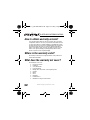 34
34
-
 35
35
-
 36
36
Insignia NS-DKEYBL09 User manual
- Category
- Digital photo frames
- Type
- User manual
- This manual is also suitable for
Ask a question and I''ll find the answer in the document
Finding information in a document is now easier with AI
Related papers
-
Insignia NS-SPKBAR User manual
-
Insignia NS-22 User manual
-
Insignia NS-S6801 User manual
-
Insignia NS-S6901 User manual
-
Insignia NS-DPF8 User manual
-
Insignia NS-CNV20 User manual
-
Insignia NS-BTHDST User manual
-
Insignia NS-DCC5HB09 User manual
-
Insignia NS-DCC5SR09 User manual
-
Insignia NS-HD3113 User manual