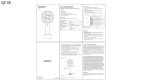Page is loading ...

User Guide
4.3” Connected GPS
NS-CNV20
NS-CNV20 - 08-1418 - A6.fm Page -1 Wednesday, August 27, 2008 8:14 AM

NS-CNV20 - 08-1418 - A6.fm Page 0 Wednesday, August 27, 2008 8:14 AM

NS-CNV20
1
www.insignia-products.com
Insignia NS-CNV20
4.3” Connected GPS
Contents
Congratulations on your new Insignia GPS. . 1
Safety information . . . . . . . . . . . . . . . . . . 3
Features . . . . . . . . . . . . . . . . . . . . . . . . . 5
Setting up your GPS . . . . . . . . . . . . . . . . . 9
Using your GPS . . . . . . . . . . . . . . . . . . . .16
Home screen . . . . . . . . . . . . . . . . . . . .17
Main menu . . . . . . . . . . . . . . . . . . . . .18
Following traffic incident alerts . . . . . . .43
Setting up your preferences. . . . . . . . . .48
Troubleshooting. . . . . . . . . . . . . . . . . . . .64
Specifications . . . . . . . . . . . . . . . . . . . . .67
Legal notices. . . . . . . . . . . . . . . . . . . . . .68
One-Year Limited Warranty . . . . . . . . . . . .73
Congratulations on your new
Insignia GPS
Congratulations on your purchase of the Insignia GPS –
a car navigation device that makes an enjoyable
experience out of driving anywhere. The Insignia GPS
incorporates a range of technology to provide all the
information you need on the road and to help you on your
way.
NS-CNV20 - 08-1418 - A6.fm Page 1 Wednesday, August 27, 2008 8:14 AM

2
NS-CNV20
www.insignia-products.com
Many of the features of the Insignia GPS are described
in more detail later in this manual, however some key
features of the device include:
Connected navigation: Allows you to connect to the
Internet and provides updated and real time searches
including street addresses, businesses, recreation parks,
and other points of interest.
Real-time traffic information: Has built-in intelligence
that knows where you are travelling. The Insignia GPS is
constantly downloading traffic data and provides the
most up-to-date traffic information available. If it
recognizes that there may be long delays, it provides you
with the option to choose an alternate route.
Search and browse: Can search locations on Google
search or browse lists for points of interest locally or at
your destination.
Updated gas prices: Can search gasbuddy.com for
updated information about gas prices where you are and
along your route.
Hands-free via Bluetooth: Lets you use your GPS as
an in-vehicle hands-free device. Pair your Bluetooth
enabled cell phone with your Insignia GPS Bluetooth
connection, and then use the Insignia GPS to receive
calls while in your vehicle.
Services included with this device
One year of data connectivity service (365 days) is
included with the purchase of this device. This service
starts the first time you power on your device and gives
you access to:
• Real-Time Traffic
• Google Local Search
• Send an Address wireless to your GPS device
• Map updates in Best Buy stores at the Geek
Squad bench. These will be available up to 4
times per year.
NS-CNV20 - 08-1418 - A6.fm Page 2 Wednesday, August 27, 2008 8:14 AM

NS-CNV20
3
www.insignia-products.com
Insignia reserves the right, at it's discretion, to limit
excessive data usage on any device. After this service
expires, customers will be able to renew this service for
an annual fee. This will be available on
www.bestbuy.com.
Safety information
Power supply
Plug the supplied AC adapter into the USB port on the
side of your GPS. Plug the two-prong end of the AC
power cord to an 100-240 V power outlet. If you have
difficulty inserting the plug, turn it over and reinsert it. If
your GPS will not be used for a long time, disconnect the
plug from the outlet.
Note
Customers must renew their subscription
within 1 year after the expiration of their
service.
Caution
To reduce the risk of electric shock and of
damaging this GPS device, do not remove the
back cover of this device. Please refer all
service questions to qualified service
personnel
Note
Before plugging the power cord into an AC
outlet, make sure that all the connections have
been made.
NS-CNV20 - 08-1418 - A6.fm Page 3 Wednesday, August 27, 2008 8:14 AM

4
NS-CNV20
www.insignia-products.com
Important safety instructions
1) Read these instructions.
2) Keep these instructions.
3) Heed all warnings.
4) Follow all instructions.
5) Do not use this apparatus near water.
6) Clean only with a damp cloth.
7) Do not block any of the ventilation openings. Install in
accordance with the manufacturer's instructions.
8) Do not install near any heat sources such as radiators,
heat registers, stoves, or other apparatus (including
amplifiers) that produce heat.
9) Do not defeat the safety purpose of the polarized or
grounding-type plug. A polarized plug has two blades
with one wider than the other. A grounding type plug has
two blades and a third grounding prong. The wide blade
or the third prong is provided for your safety. When the
provided plug does not fit into your outlet, consult an
electrician for replacement of the obsolete outlet.
10) Protect the power cord from being walked on or
pinched, particularly at plugs, convenience receptacles,
and the point where they exit from the apparatus.
11) Only use attachments and accessories specified by
the manufacturer.
Caution
These servicing instructions are for use by
qualified service personnel only. To reduce the
risk of electric shock, do not perform any
servicing other than that contained in the
operating instructions unless you are qualified
to do so. To reduce the risk of fire or electric
shock, do not expose this apparatus to rain or
moisture.
NS-CNV20 - 08-1418 - A6.fm Page 4 Wednesday, August 27, 2008 8:14 AM

NS-CNV20
5
www.insignia-products.com
12) Unplug this apparatus during lightning storms or
when unused for long periods of time.
13) Refer all servicing to qualified service personnel.
Servicing is required when the apparatus has been
damaged in any way, such as power-supply cord or plug
is damaged, liquid has been spilled, or objects have
fallen into the apparatus, the apparatus has been
exposed to rain or moisture, does not operate normally,
or has been dropped.
14) This apparatus shall not be exposed to dripping or
splashing liquids.
Features
Included
• 4.3” GPS unit
• AC adapter
• Car adapter
•USB cable
Warning
Failure to avoid the following potentially
hazardous situations may result in injury or
property damage.
The unit is designed to provide you with route
suggestions. It does not reflect road closures
or road conditions, traffic congestion, weather
conditions, or other factors that may affect
safety or timing while driving.
Use the unit only as a navigational aid. Do not
attempt to use the unit for any purpose
requiring precise measurement of direction,
distance, location, or topography. This product
should not be used to determine ground
proximity for aircraft navigation.
NS-CNV20 - 08-1418 - A6.fm Page 5 Wednesday, August 27, 2008 8:14 AM

6
NS-CNV20
www.insignia-products.com
• Mounting bracket
• Mounting cradle
• Touch pen
• User Guide
• SD memory card
•SIM card
Side panel
# Component Description
1 Power button Press for three seconds to turn the GPS on or
off.
Press for one second to enter or exit standby
mode.
2 Volume control Turn to adjust the volume of the speaker.
3 SIM card slot Contains a SIM card designed to receive
real-time messages and display them on the
LCD screen. Do not remove.
1
2
3
4
5
7
6
NS-CNV20 - 08-1418 - A6.fm Page 6 Wednesday, August 27, 2008 8:14 AM

NS-CNV20
7
www.insignia-products.com
4 USB port Plug the AC or car adapter into this port to
power or charge the GPS.
5 LCD screen Displays GPS information.
6 Battery charge
indicator
Turns red when the battery is charging and
turns green when the battery is fully charged.
7 SD card slot Contains an SD card which includes the
software for the normal operation of your GPS.
Do not remove.
# Component Description
NS-CNV20 - 08-1418 - A6.fm Page 7 Wednesday, August 27, 2008 8:14 AM

8
NS-CNV20
www.insignia-products.com
Bottom and back panels
# Component Description
1 Contact grooves Provides contacts to charge your
GPS through the mounting cradle.
2 Reset button (hole) Press to reset your GPS.
3 Speaker Provides audio information.
1
2
3
Bottom
Back
NS-CNV20 - 08-1418 - A6.fm Page 8 Wednesday, August 27, 2008 8:14 AM

NS-CNV20
9
www.insignia-products.com
Setting up your GPS
Mounting your GPS in a car
When you use your GPS in a car, you can use the
supplied mounting accessories (mounting bracket and
cradle).
To mount your GPS in a car:
1
Set the bottom edge of the GPS onto the mount
cradle (1), then press down on the top edge of the
cradle (2) and pivot the top of the GPS into the
cradle.
2 Push the mount cradle and GPS assembly into the
mounting bracket.
3 Lift the suction fastener, place the assembly on the
desired location, then press down the fastener (3) to
secure it to the surface.
2
1
4
3
NS-CNV20 - 08-1418 - A6.fm Page 9 Wednesday, August 27, 2008 8:14 AM

10
NS-CNV20
www.insignia-products.com
4 Rotate the knob (4) to adjust the unit to the proper
position.
Warning
You must not mount your GPS in a position
that impairs the driver’s view of the road.
Make sure that your car’s airbags are not
obstructed by the GPS.
Attention California and Minnesota drivers:
California Vehicle Code Section 26708 and
Minnesota Statute 2005, Section 169.71
prohibit suction mounts on car windshields,
side, or rear windows, as they can obstruct the
driver's clear view.
NS-CNV20 - 08-1418 - A6.fm Page 10 Wednesday, August 27, 2008 8:14 AM

NS-CNV20
11
www.insignia-products.com
Connecting the power
Connecting the mounting cradle
To connect the mounting cradle:
1
Plug the USB connector on the car adapter into the
USB port on the back of the mounting cradle.
2 Plug the other end of the car adapter into the 12 V
cigarette lighter socket.
In addition to the mounting cradle, you can also charge
your GPS by plugging it into a wall outlet (with an AC
adapter), plugging it directly into your car’s cigarette
lighter socket, or by connecting it to your computer.
Caution
Disconnect the GPS from the car adapter
when you start your car to prevent damage
from a possible power surge.
Note
Make sure that your GPS and the mounting
cradle are connected correctly.
Car cigarette
lighter socket
Mounting cradle with
GPS installed
NS-CNV20 - 08-1418 - A6.fm Page 11 Wednesday, August 27, 2008 8:14 AM

12
NS-CNV20
www.insignia-products.com
Connecting the AC adapter
To connect the AC adapter:
1
Plug the USB connector on the AC adapter into the
USB port on the right side of your GPS.
2 Plug the AC plug into a grounded AC power outlet.
Notes
Make sure that you turn off your GPS before
unplugging it.
The LCD screen is brighter when you use the
AC adapter than when the GPS is on battery
power.
100/240 V AC
NS-CNV20 - 08-1418 - A6.fm Page 12 Wednesday, August 27, 2008 8:14 AM

NS-CNV20
13
www.insignia-products.com
Connecting the car adapter
To connect the car adapter:
1
Plug the USB connector on the car adapter into the
USB port on the right side of your GPS.
2 Plug the other end of the car adapter into the 12 V
cigarette lighter socket.
Caution
Disconnect the GPS from the car adapter
when you start your car to prevent damage
from a possible power surge.
Car cigarette
lighter socket
NS-CNV20 - 08-1418 - A6.fm Page 13 Wednesday, August 27, 2008 8:14 AM

14
NS-CNV20
www.insignia-products.com
Charging your GPS with a computer
To charge your GPS with a computer:
• Plug one end of a USB cable into your GPS,
then plug the other end into your computer.
Computer
USB cable
NS-CNV20 - 08-1418 - A6.fm Page 14 Wednesday, August 27, 2008 8:14 AM

NS-CNV20
15
www.insignia-products.com
Understanding the rechargeable battery
Your portable GPS comes with a built-in rechargeable
battery. Charge the battery fully before initial use.
Charging time is normally about four hours. A fully
charged battery delivers about two hours of use.
Warning
Danger of explosion if the battery is incorrectly
replaced. Replace only with the same or
equivalent type.
Cautions
You must use one of the adapters provided
with your GPS to charge the battery.
Do not expose the batteries to excessive heat,
such as direct sunlight or fire.
The rechargeable battery should only be used
and charged when temperatures are between
32°-100°F.
Maintain well-ventilated conditions around
your GPS to avoid overheating. Don’t put the
GPS on a bed, sofa, or anything that may
block ventilation.
When the battery is weak, an indication
appears on the LCD screen. The GPS
automatically powers off shortly thereafter.
NS-CNV20 - 08-1418 - A6.fm Page 15 Wednesday, August 27, 2008 8:14 AM

16
NS-CNV20
www.insignia-products.com
Using your GPS
To turn on your GPS for the first time:
1
Turn on your GPS. When you turn on the device for
the first time, the Time zone screen opens after a few
seconds.
2 Touch the time zone where you are currently located,
then touch OK. A splash screen appears for a few
seconds, then the Safety Warning appears. Be sure
you understand these warnings.
3 To continue on to the device features, touch I Agree
at the bottom right of the screen. The Home screen
opens. To learn more about what is on this screen,
see “Home screen” on page 17.
From the Home screen, you can do the following:
• To see where you are, touch Map.
• To find a route to a place of interest, touch Go
to...
Note
The screens shown in this guide may be
different than the ones you see on your GPS
depending on the firmware version.
NS-CNV20 - 08-1418 - A6.fm Page 16 Wednesday, August 27, 2008 8:14 AM

NS-CNV20
17
www.insignia-products.com
• To place a call using the hands-free option with
your Bluetooth cellphone, touch Phone.
4 To set your device preferences, touch the Settings
icon in the top right corner of the screen. If you would
like to learn about the GPS settings and
configurations, see “Setting up your preferences” on
page 48.
If you are not sure of the available options and would
like technical assistance, contact Best Buy technical
support.
Home screen
View current
map location
Go to Main Menu
Place a call using
Bluetooth hands-free
Go to Settings
and Preferences
Wireless network strength
Bluetooth enabled
GPS signal active
Battery
charge
NS-CNV20 - 08-1418 - A6.fm Page 17 Wednesday, August 27, 2008 8:14 AM

18
NS-CNV20
www.insignia-products.com
Main menu
The Main menu lets you set up a route to a destination in
your city, in another city, or in another state. Destinations
can include restaurants, gas stations, parks, hospitals, or
many other common public locales.
You can also do the following from the Main menu:
• After you set your home address, you can
calculate a route to Go Home from where you
are.
Navigate to your
home
Navigate to an address,
street, or intersection
Search Google for
points of interest
Go to your
Favorites list
Go to recent
addresses
Browse Google
and Gasbuddy
information
Return to
previous screen
Return to Home
screen
NS-CNV20 - 08-1418 - A6.fm Page 18 Wednesday, August 27, 2008 8:14 AM
/