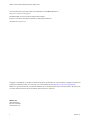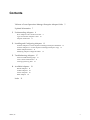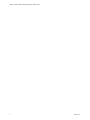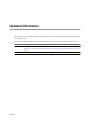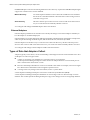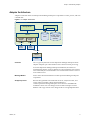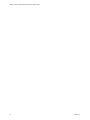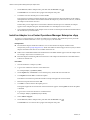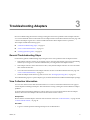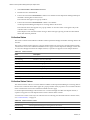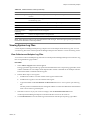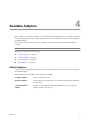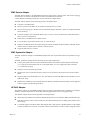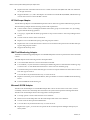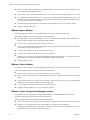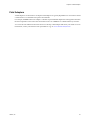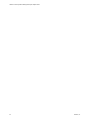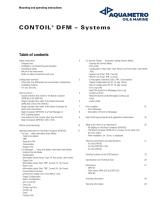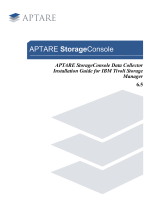VMware vCenter Operations Manager 1.0 User guide
- Type
- User guide
VMware vCenter Operations Manager 1.0 is a powerful tool that can help you manage and optimize your virtual infrastructure. With vCenter Operations Manager, you can:
- Monitor the performance of your virtual machines and hosts in real time
- Identify and troubleshoot performance problems quickly and easily
- Plan for future capacity needs and avoid costly downtime
- Get insights into your virtual infrastructure that can help you make better decisions
vCenter Operations Manager is a valuable tool for any organization that wants to get the most out of their virtual infrastructure.
VMware vCenter Operations Manager 1.0 is a powerful tool that can help you manage and optimize your virtual infrastructure. With vCenter Operations Manager, you can:
- Monitor the performance of your virtual machines and hosts in real time
- Identify and troubleshoot performance problems quickly and easily
- Plan for future capacity needs and avoid costly downtime
- Get insights into your virtual infrastructure that can help you make better decisions
vCenter Operations Manager is a valuable tool for any organization that wants to get the most out of their virtual infrastructure.




















-
 1
1
-
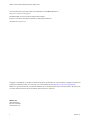 2
2
-
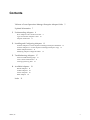 3
3
-
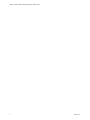 4
4
-
 5
5
-
 6
6
-
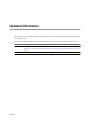 7
7
-
 8
8
-
 9
9
-
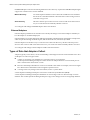 10
10
-
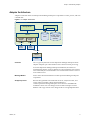 11
11
-
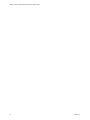 12
12
-
 13
13
-
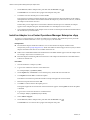 14
14
-
 15
15
-
 16
16
-
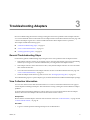 17
17
-
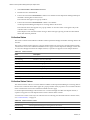 18
18
-
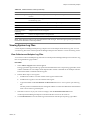 19
19
-
 20
20
-
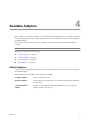 21
21
-
 22
22
-
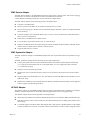 23
23
-
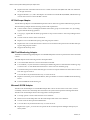 24
24
-
 25
25
-
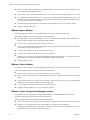 26
26
-
 27
27
-
 28
28
-
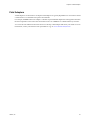 29
29
-
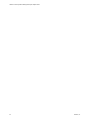 30
30
-
 31
31
-
 32
32
VMware vCenter Operations Manager 1.0 User guide
- Type
- User guide
VMware vCenter Operations Manager 1.0 is a powerful tool that can help you manage and optimize your virtual infrastructure. With vCenter Operations Manager, you can:
- Monitor the performance of your virtual machines and hosts in real time
- Identify and troubleshoot performance problems quickly and easily
- Plan for future capacity needs and avoid costly downtime
- Get insights into your virtual infrastructure that can help you make better decisions
vCenter Operations Manager is a valuable tool for any organization that wants to get the most out of their virtual infrastructure.
Ask a question and I''ll find the answer in the document
Finding information in a document is now easier with AI
Related papers
-
VMware vCenter vCenter Operations Manager 5.0.1 User guide
-
VMware vCenter vCenter Operations Manager 1.0 User guide
-
VMware vCenter vCenter Operations Manager 5.6 Custom User Interface User guide
-
VMware vCenter vCenter Operations Manager 5.8.5 Custom User Interface User guide
-
VMware vCenter vCenter Operations Manager 5.7 Custom User Interface User guide
-
VMware vCenter vCenter Operations Manager 1.0 Integration Guide
-
VMware vCenter vCenter Operations Manager 5.6 Configuration Guide
-
VMware vCenter vCenter Operations Manager 5.8.5 Configuration Guide
-
VMware vRealize vRealize Operations Manager 6.3 Configuration Guide
-
VMware vRealize vRealize Operations Manager 6.4 Configuration Guide
Other documents
-
Brocade BR-DCX8510-2148 User guide
-
 Wiley 978-0-470-56360-1 Datasheet
Wiley 978-0-470-56360-1 Datasheet
-
Dell Compellent Series 40 Installation and Setup Guide
-
IBM Enterprise Console User manual
-
Dell Storage SC8000 Owner's manual
-
Dell Active Fabric Manager User guide
-
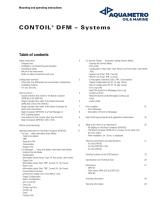 Aquametro Oil & Marine CONTOIL DFM 8D Mounting And Operating Instructions
Aquametro Oil & Marine CONTOIL DFM 8D Mounting And Operating Instructions
-
Dell Storage SC8000 Owner's manual
-
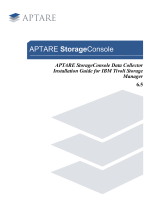 APTARE 6.5 User manual
APTARE 6.5 User manual
-
ACRONIS Backup & Recovery for vCloud Quick start guide