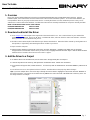Binary B-520-MTRX-230-8x8 Installation guide
- Type
- Installation guide

How To Guide
Control 4 B-100/300/500-HDMATRIX Driver Installation
Pg. 1
© 2013 Binary Rev: 131209-0935
www.snapav.com Support: 866.838.5052
1- Overview
Binary has released updated firmware for the Binary B-100/300/500-HDMATRIX 4x4 and 8x8 HDMI Matrix Switchers. With the
firmware update, new control drivers have been released for Control 4 home automation systems. To use the newest firmware, you
must update the drivers in your project to the newest version. Currently the drivers are in the certification process so they can be
added to the Control 4 online driver database, so follow these instructions to manually install them into Composer manually until then.
NOTE: The B-300 and B-500 use the same software
B-300/500-HDMATRIX-4x4 Version 1.03.08
B-300/500-HDMATRIX-8x8 Version 1.01.05
2- Download and Install the Driver
1. Go to SnapAV.com and navigate to the Support tab of the matrix model in use. The Control 4 drivers for your model will be
available for free download. There is an IR driver, a serial RS232 driver, and an IP driver for control over Ethernet. Select the
driver you want to use and download it to your PC.
2. Find the Control 4 Driver Zip file in the folder that your browser downloads to. Extract the folder contents by moving them out of
the zip folder, or right-clicking and extracting the files to a folder of your choice.
3. Open Control 4 Composer.
4. Click the Driver dropdown at the top left of the screen, and click “Add Driver”. Navigate to the folder that you stored the
unzipped drivers in and double click the driver you wish to add, or highlight the driver and click “Open”. Now the driver has been
added to the local Control 4 driver list and can be used in a project.
3- Add the Driver to a Project
1. To find the driver in the local driver list, use the “Items” bar in the right hand pane of Composer.
2. Click the “My Drivers” tab at the top, and expand the “Audio/Video” folder. Double click “AV Switch”.
3. A new window will appear titled, “Select the Driver”. Click the drop-down for “Manufacturer” and select “BINARY” (it will be in all
caps).
4. You will now see one or more options for drivers in the list. Install the driver in the project by double clicking it.
Tip: If you have multiple drivers, the easiest way to identify the newest will be to highlight it in the list and check the “Modified” of
the Driver information. The newest version will be the only BINARY AV switch driver with a Modified Date in February 2013. See
the image below for an example.
-
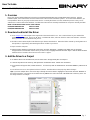 1
1
Binary B-520-MTRX-230-8x8 Installation guide
- Type
- Installation guide
Ask a question and I''ll find the answer in the document
Finding information in a document is now easier with AI
Related papers
-
Binary B-120-HDMATRIX-8x8 Owner's manual
-
Binary B-120-HDMATRIX-8x8 Owner's manual
-
Binary B-100-HDMATRIX-4x4 Owner's manual
-
Binary B-300-HDMATRIX-8x8 Owner's manual
-
Binary B-100-HDMATRIX-4x4 Owner's manual
-
Binary B-120-HDMATRIX-8x8 Owner's manual
-
Binary B-500-MTRX-230-16x16 Installation guide
-
Binary B-210-HDMATRIX-4x4 Owner's manual
-
Binary B-120-HDMATRIX-8x8 User guide
-
Binary B-300-HDMATRIX-8x8 Owner's manual
Other documents
-
OLIMEX AVR-ISP-MK2 User manual
-
DNP WPS-1 User manual
-
Novell exteNd 5.2 User guide
-
AMX AVS-OP-2020-117 User manual
-
M-Audio MIDISPORT 8x8/s Owner's manual
-
HP LaserJet 4345 Multifunction Printer series Technical Reference
-
AMX AVS-OP-1624-547 User manual
-
HP LaserJet 4350 Printer series Technical Reference
-
Linksys FESWSK5 User guide
-
HP 2420 User manual