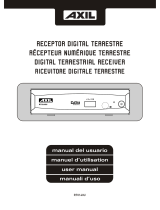Page is loading ...

WELCOME!
Dear Customer,
Welcome to Sytech! Thank you for purchasing the High definition DVB-T recorder SY-3127HD.Please
read this manual carefully before operating your product and pay close attention to the precautions
which are mentioned below. Store this user manual in a safe place for future reference. We are sure that
this new DVBT-HD RECORDER will satisfy your needs.

change
wetness to: wet hands Do not place the unit in
extreme temperatures, location with poor ventilation.
Turn off the unit before connecting the antenna.
2
AAA battery: 2

To diactivate the sound.
Displays your favorite channel list. Press FAV
button once more to access the other favorite list.
Displays the main menu on the TV screen.
Press once more to return to normal view.
Displays the Electronic Program Guide.
Allows you to navigate within the
menus.
4

5 Press [Exit] key to exit welcome page and enter into
main menu.
The Media Player function will be disabled when no USB is
plugged in. The Media Play List will not be saved when the
USB is plugged out or when the unit turns to standby mode
or power off.
When accessing to the "Media Player" function, the below
menu shall appear.
6

When the "Media Player" window appears, the highlight
bar will be placed on USB/HDD device.
Press the [Down] ket to move the highlight bar to the
directory and file field.
If you need to switch the device, press the [SWAP] key
to highlight USB/HDD device and then press the [Left/
Right] key to select the correct device. In this state press
the [SWAP] key once more to witch the TAB between
Music / Image / Video / PVR.
When enterring the "TV Channel List", the below picture
1. Press the [FAV] key and then the [OK] key to access to
will appear.
7
the following picture will appear.

your favorite Channel list. See above picture.
2. The favorite group list allows you to store up to 8
favorite group channels. Press the [Up/Down] keys to
select the corresponding Favorite group and then press
the [OK] key to mark the chosen favorite group.
3. To cancel the mark of any of the favorite groups, simply
press the [OK] key on the marked Favorite group.
4. Once having marked the favorite channel, press the
[Exit] key to go back to "TV Channel LIst". The Favorite
channel will now have a mark beside.
1. Press the [Red] key to enter the lock mode function.
2. Press the [Up/Down] key to move the highlight bar to
the desired channel and press [OK]. A message will
appear asking you to input the password. the default
password is "0000".
Once the password has been inserted, a "Lock Mark" will
appear on the right side of the highlighted channel.
3. From now, when you wish to watch this particular locked
channel, a password will be required to access.
1. Press the [Yellow] key and then press the [Up/Down] keys
6.1.3 Skip/Jump
1. Press the [Green] button besides a channel to Skip/Jump that
channel when browsing the channels.
6.1.4 Move
to move the highlighted bar to the channel you wish to
move. Press OK to confirm the channel you would like to
8

move. A "Moving Mark" will appear on the right side of
the selected channel .
2. Press the [Up/Down] key to move the selected channel
to the desired position. Press the [OK] key to confirm
your selection.
Basically, the "Radio Channel List" are the same as
6.1.5 Edit
Press the [BLUE] Button to enter into the Edit menu.
6.1.5.1 Sort
Press the [RED] Button to open the page to sort channels.
6.1.5.1 Edit (rename)
Press the [Green] button and then [UP/DOWN] to highlight
the option. Then press the [OK] button to Edit (rename).
6.1.5.3 Delete
Press the [BLUE] button and then [UP/DOWN] to highlight
the option. Then press [OK] to select the channel you wish
to delete. When saving the changes and exiting the menu,
the channel will be deleted successfully.
those of the "TV Channel List", except no video
information will be shown. Therefore the Radio logo will
always be displayed on the right side of the preview
window.
Press the [OK] key. A message will appear confirming if you
wish to delete all the channels.
1. By selecting "Yes" all the channels will be deleted.
2. By selecting "No" or by pressing the "Exit" key, the
9

channels will not be deleted.
When entering the "Installation" menu, the following
picture below will appear.
Chose the "Auto Scan" function.
1. Select the correct country.
2. Select "FTA" (free to Air) to activate or deactivate.
3. Move the highlight bar to "Search" and press "OK" to
start the automatic scan. The below picture will
appear.
If at any time you wish to exit the Auto scan function, simply
10
press the (Exit) key.
Active by select "Yes", and it will scan all the free
channels. Deactivate by select"No", then it will
select both free channels and Pay TV channels.

1. Scan Mode: There are 2 options of scan mode. Scan
by channel or by frequency.
If Channel is selected, the "Scan Band" and "Channel
Nº" will appear as shown on the picture.
If Frequency is selected, the "Frequency" and
"BandWidth" will appear as shown on the above
picture.
2. Scan Band: Select the correct band "UHF" or "VHF".
Normally all the channels will be found under UHF
bandwidth.
3. Channel Nº: There are 57 "CH Nº" ranging from "CH5"
(177500Hz) to CH12 (226500Hz) and CH21
(474000Hz) to CH69 (858000Hz).
4. Adjust the desired frequency by pressing the "Left"
key or "Exit" to go back to the main menu.
5. Bandwidth: Select the corresponding bandwidth.
6. Once the changes have been done, move the highlight
bar to "Search" and press the "OK" key to begin the
automatic scan.
7. You can at any time exit the Scan program by simply
pressing the "Exit" key.
7.3 LCN
You may activate or disactivate the LCN function.
This function must be disactivated in order to sort the
channels as desired.
Select the "Sytem Setup" icon. The following picture will
appear.
Select the "Language" option. the following menu will appear.
11

1. Select the desired language by pressing the (Up/Down)
keys. the options of the languages are: English, French,
German, Russian, Portuguese, Turkish, Spanish,Polish
and Italian.
2. First Audio:
Some channels include more than 1 audio language.
Select the first audio as your deafult audio language. If the
channel viewed has the same audio language as the first
audio, the unit will play the default language. if the
language of the channel wieved is different from the first
audio language, then the unit will compare it automatically
with the second language preference.
if the viewed channel contains the second audio language
instead of the first audio language, the unit will play the
second audio language. If the 2 audio languages do not
match with the current viewed audio channel, then the
unit will play the current default audio language of the
channel viewed.
The following languages are available: English, French,
German, Russian, Portuguese, Turkish, Spanish,
Polish and Italian.
3 Second Audio: If the channel contains the audio track
4. Teletext:
the teletext function can be viewed in your desired language,
if and only the streaming of the channel includes the language
selected.
5. Press the (Exit) key to exit the "Language" menu.
When entering the "TV System" menu, the following window
will appear:
12

1. Video resolution:
Press the [Left/Right] key to select the desired video
output. the options are:
By source, By native TV, 480i, 480p, 576i, 576p,
720p_50, 720p_60, 1080i_50, 1080i_60, 1080p_50,
1080p_60, 1080p_25, 1080p_30, 1080p_24.
2. Aspect mode:
Select the desired aspect mode.
the options are:
4:3 PS
4:3 LB
16/9
Auto
When the Auto mode is selected, the unit will not switch
the aspect ratio.
3. Video Output (RGB/CVBS):
Select the desired video output.
the options are:
RGB
CVBS
4. Digital Audio Output:
Select the desired audio output.
The options are:
LPCM Out (Audio without compression. Volume level can
be controlled from the remote)
BS Out. (BS out gives fixed volume output of AC3 raw
data and therefore cannot be controlled from the remote
control)
5. Press the [Exit] key to return to the main menu.
8.4 Timer Settings:
8.3 Local Time Settings
Select the "Timer Setting" function and press "OK" to enter
the timer list menu.
The below screen will appear:
13
Region: Select the country where the unit will be used.
Summer hours: This function will only work when GMT is
enabled.
When the switch of the daylight saving time occurs, the time
will advance 1 hour automatically.

Select the timer number by pressing (Up/Down) keys.
Press "OK" to confirm the selection.
1. Current time information:
The current time is displayed. Check if the time shown
on the display is correct. If not, it is important you first
modify it to the correct time by accessing to the "Time"
/ "Local Time" settings.
2. Timer Mode:
The Timer mode functions include different timer settings
such as: Off, Once, Daily. Select the desired setting.
3. Timer Service:
The Unit includes 2 service modes which activates the timer
for Viewing a channel or Record a channel. Select the
desired option.
4. Wakeup Channel.
Press the [OK] key to select the desired channel which you
would like to watch or record when the timer is activated.
5: Wakeup Date:
Input the desired wake up date by using the numerical remote
control keys.
6. Wakeup Time:
Input the desired Wake up time by using the numerical remote
control keys. When the time coincides with the programed
Wake up time, the unit will automatically start to play or record the
programmed channel, no matter the unit is in Standby mode
or on.
7. Duration:
Set the duration time for the programmed channel. The unit
will automatically off once the desired time has elapsed. If you
would like to disable the duration time, simply set the time to
14

00:00.
8. Move the highlight bar to "Save" and press the "OK"
key to save the timer. Select "Cancel" or press the
"Exit" key to cancel the operation at any time.
8.5 Parental Lock
1. When enterring the "Parental Lock" function, the
following menu will appear. A dialogue window will pop
up asking you to input the correct password. The
default password is "0000".
2. Menu Lock:
The menu lock option allows the user to block any of
the following menus by inserting the password: Media
Player, Edit a channel, Installation, System Setup,
Tools.
3. Rating Lock:
The Rating Lock option allows the user to set the age
option for locking a channel. The following options are
available: "AGE 10", "AGE 12", "AGE 16", "AGE 18". A
password will be required to play any of the rated
channels.
4. New Password:
The New password function allows the user to change
the default password. Simply input the new password
of 4 digits and repeat the same procedure when asked
to confirm the password. A message will appear
informing you that the password has been modified
successfully.
5. Press the "Exit" key to return to the main menu.
8.6 Audio Description Setting
This option allows you to configure the function description
audio, which can be used provided that emissions
include it.
8.7 OSD Setting
When you enter the OSD setup menu, can configure these
options:
1. OSD Timeout: Set the time on-screen information
messages on a channel, and displayed every time
you change channel.
2. OSD Transparency: Set the transparency level of
OSD messages.
8.8 PVR Storage Information
15

1. This option allow you to format your external device
(HDD/USB) by pressing the "Yellow" key. The options
are FAT or NTFS format.
Press the "Cancel" key to abort the operation.
You can also press the "Blue" key to use the external
device (HDD/USB) for Recording, Timeshift or Record
&Timeshift. (Record, Timeshift, REC&TMS).
Move the highlight bar to "PVR Setting" and press the "OK"
8.9 PVR Setting
key. The following display will appear.
1. Timeshift:
Press the (Left/Right) keys to activate or deactivate the
timeshift function.
When the Timeshift function is set to "On", the unit will
automatically store the present channel viewed into the USB
device. The recording time will depend on the Flash memory
of the USB connected.
Press the "Pause" key to view the timeshift OSD on the TV
screen. See below picture.
16

Press the (Left/Right) keys to move the sliding bar to
the left or right. The current time cannot be exceeded.
Note:
The Time Shift function will only work when a USB/
HDD has been inserted into the USB port of the unit.
At the same time you need to make sure that the
device connected has a high read and write speed as
this function requires fast data transfer.
1. Press the "Stop" key once to finalize the play mode.
Press the "Stop" key once more to finalize the
recording mode.
2. Jump:
Press the (Left/Right) keys to select the jump time.
The options are as follow: 30 sec, 1min, 5min, 10min,
30min.
While playing a recorded program, press the "PREV/
NEXT" keys to advance forwards or backwards.
3. Timeshift Recording:
Press the (Left/Right) keys to activate or deactivate
the Timeshift function. When the Timeshift function is
activated, press the "RECORD" key while watching
a channel. The unit will then start to record not only
from the current time but also the previous part of the
Timeshift recorded earlier.
4. PS Record:
The SY-3127HD allows you to record in PS or TS format.
PS has better compatibility with other devices while
TS includes more audio streams as well as subtitles.
TS mode occupies aprox 4GB for every 15 min.
Important:
Auto Off (Auto Standby):
The unit will turn off after 3 hours, if no buttons are
pressed on the remote control. A message will appear
2 minutes earlier informing the unit is about to turn into
standby mode.
RF Loop in standby:
This option allows the end user to activate or
deactivate the RF loop output in case you will require
to connect another device.
LNB Power:
This option allow you to activate or deactivate the
External power antenna.
17

Press the (Up/Down) keys to select the desired menu
fucntion.
Press the (Left) key or (Exit) to go back to the main menu.
9.1 Information
1. When accessing to the Information menu, the below
screen will appear.
Here the information of the system can be seen.
2. Press "Exit" to go back to the main menu.
9.2 Load Factory Settings:
When choosing "OK" a warning message will appear, upon
pressing "YES" all the settings will return to the factory default
settings. Please use this function with care.
Press the "OK" key to access the Factory Default settings.
Precaution: Do not use this function unless and until you do
not have the correct firmware.
Please contact the Sytech Techical department for receiving
the proper information before advancing further.
18

9.3 Removing the USB device safely.
Before removing the USB device, click on the option
"Remove USB device safely". Once done, you can
disconnect the USB.
9.4 Games: Othello & Sudoku
10. Hotkeys:
10.1 Power
Press the "Power" key to enter into the Standby mode.
Press once more to On the unit and watch the last
channel seen.
10.2 Channel Up/Channel Down:
While watching a program in full screen, press "CH+ /
CH-" to swap between the channels.
10.3 Volume Up / Volume Down.
While watching a program in full screen, press "VOL+ / VOL-"
to adjust the volume.
10.4 Numerical Numbers (0-9)
While watching a program in full screen, press any of the
numerical keys (0-9) to access to a particular channel.
10.5 TV/Radio:
While in TV mode, press the "TV/RADIO" key to swap
between Radio and TV mode.
10.6 Audio:
While watching a program in full screen, press the "Audio"key
to access to the audio options.
1. Modify the audio track by pressing the "Up/Down" keys
2. Modify the audio mode (Left/Right/Stereo/Mono) by
pressing the "Left/Right" keys.
10.7 Video Format:
While watching a program in full screen, press the
"V-FORMAT" key to see the current output video resolution.
19

Press continuously the same key to modify the video
output resolution. Sequence are as per below
description:
480i->480p->576i->576p->720p_50->720p_60->
1080i_50->1080i_60->1080p_50->1080p_60->1080p
_25->1080p_30->1080p_24.
10.8 Mute function:
While watching a program with the volume on, press
the "MUTE" key to deactivate the sound. A mute Icon
will appear on your TV screen. Press the Mute key
once more to restore the sound.
10.9 Favorite:
1. While watching a program in full screen, press the
"FAVORITE" key to access to the "Favorite Group".
the below screen will appear.
2. In the menu of "Favorite", move the highlight by pressing
the [Up/Down] key and press the [OK] key to select the
favorite group.
In the menu of "FAV group X", move the highlight by pressing
the [Up/Down] key and press the [OK] key to select the favorite
channels.
20

It is possible that you may have not set any channel
as a "favorite channel". Please refer to the FAVORITE
section in this manual.
Pressing the [RECALL] Key will directly switch back
to the previous channel that you played before the
current channel
to display the "time bar"
change the channel.
to open the timer menu.
save program timers as
21
mode
under this option the user may
desired.

the
Press the [SUBTITLE] key in full screen mode.
You can select the subtitle and teletext subtitle language
or switch off the subtitles.
Press the [MENU] key to open the menu, exit the menu
to the previous menu or close the window.
Press the [EXIT] key to exit the current menu to the
previous menu or to close the window
In the Channel List, press the [Page+/Page-] keys to move
the pages up or down in the channel list.
Press the [Record] key to record the current program onto a
USB drive. The default record duration is of 2 hours.
Press the [Record] key again to input the new record duration
Press the [PLAY] key to change the playback mode to normal
mode
to stop time-shift
play and comback to realtime position
When recording, press the [STOP] key and a dialogue will
appear asking you to confirm whether you want to stop the
recording or not.
22
/