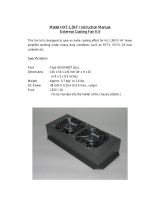Page is loading ...

L
INK
B
UILDER
MSH
C
HASSIS
U
SER
G
UIDE
Part No. DUA1800-0AAA04
Published September 1994
Chassis.bk : FRONT Page 1 Monday, February 10, 1997 1:11 PM

3Com Corporation ■ 5400 Bayfront Plaza ■ Santa Clara, California ■ 95052-8154
© 3Com Ireland, 1994. All rights reserved. No part of this documentation may be reproduced in any
form or by any means or used to make any derivative work (such as translation, transformation, or
adaptation) without permission from 3Com Ireland.
3Com Ireland reserves the right to revise this documentation and to make changes in content from
time to time without obligation on the part of 3Com Ireland to provide notification of such revision or
change.
3Com Ireland provides this documentation without warranty of any kind, either implied or expressed,
including, but not limited to, the implied warranties of merchantability and fitness for a particular
purpose. 3Com may make improvements or changes in the product(s) and/or the program(s) described
in this documentation at any time.
UNITED STATES GOVERNMENT LEGENDS:
If you are a United States government agency, then this documentation and the software described
herein are provided to you subject to the following restricted rights:
For units of the Department of Defense:
Restricted Rights Legend: Use, duplication or disclosure by the Government is subject to restrictions as
set forth in subparagraph (c) (1) (ii) for restricted Rights in Technical Data and Computer Software
clause at 48 C.F.R. 52.227-7013. 3Com Ireland, c/o 3Com Limited, Isolan House, Brindley Way, Hemel
Hempstead, Hertfordshire, HP3 9XJ, UK.
For civilian agencies:
Restricted Rights Legend: Use, reproduction or disclosure is subject to restrictions set forth in
subparagraph (a) through (d) of the Commercial Computer Software - Restricted Rights Clause at 48
C.F.R. 52.227-19 and the limitations set forth in 3Com’s standard commercial agreement for the
software. Unpublished rights reserved under the copyright laws of the United States.
3Com, CardFacts, LinkBuilder and RingBuilder are registered trademarks of 3Com Corporation.
Registered trademarks are registered in the United States, and may or may not be registered in other
countries.
LinkSwitch, FMS, MSH, and Transcend are trademarks of 3Com Corporation.
3ComFacts, Ask 3Com, NetFacts, and CardBoard are service marks of 3Com Corporation.
CompuServe is a registered trademark of CompuServe, Inc.
Other brand and product names may be registered trademarks or trademarks of their respective
holders.
Chassis.bk : FRONT Page 2 Monday, February 10, 1997 1:11 PM

C
ONTENTS
A
BOUT
T
HIS
G
UIDE
About This Guide ix
A Word About Safety ix
Special Messages x
How to Use This Guide x
1
W
HAT
I
S
T
HE
L
INK
B
UILDER
MSH?
The LinkBuilder MSH 1-1
The Chassis 1-4
The Backplane 1-5
The Modules 1-8
Power Supply Units (PSU) 1-8
The Display Panel 1-9
The Thermal Management Unit (TMU) 1-10
The Cable Support Tray 1-10
Management Of The LinkBuilder MSH 1-11
2
I
NSTALLING
T
HE
L
INK
B
UILDER
MSH
Introduction 2-1
A Suitable Site For Installation 2-2
Installing The Chassis 2-2
Installation Into A 19 Inch Rack 2-4
The Locking Bar 2-5
Assembling The LinkBuilder MSH 2-6
Safety Information 2-6
The Power Supply Unit And Power Inlet Panel 2-8
Installing The Power Supply Unit 2-9
Removing The Power Supply Unit 2-12
The Display Panel 2-15
Removing The Display Panel 2-15
The Thermal Management Unit 2-17
Chassis.bk : CHASSIS.TOC Page 3 Monday, February 10, 1997 1:11 PM

The Cable Support Tray 2-20
Completing The Installation 2-23
Network Cabling 2-23
Power-up The LinkBuilder MSH 2-23
Storing The User Guides 2-24
3
I
NSTALLING
M
ODULES
I
NTO
T
HE
MSH C
HASSIS
Introduction 3-1
Ethernet Modules 3-2
Token Ring Modules 3-10
FDDI Modules 3-13
Handling Modules 3-15
Before You Begin 3-16
Blanking Plates 3-16
Choosing Slots For Modules 3-17
LinkBuilder MSH Modules 3-17
Installing/Removing A Module 3-18
Removing A Module 3-20
LinkBuilder ECS Modules 3-21
Installing/Removing LinkBuilder ECS Modules 3-21
4
U
SING
T
HE
D
ISPLAY
P
ANEL
The Display Panel 4-1
The LEDs 4-4
Testing LEDs 4-5
Resetting The LinkBuilder MSH 4-6
Management 4-6
The Four-button Keypad 4-6
The RS232 Serial Port 4-7
The Network Manager 4-7
5
P
ROBLEM
S
OLVING
Introduction 5-1
Spares 5-2
Spot Checks 5-2
Cleaning 5-3
Removing And Replacing Equipment 5-3
Chassis.bk : CHASSIS.TOC Page 4 Monday, February 10, 1997 1:11 PM

Fault Diagnosis Using The LEDs 5-4
Obtaining Help 5-5
A
S
TANDARDS
USED
IN
THE
DESIGN
Standards and Approvals A-1
Safety A-1
Environmental A-1
Electromagnetic Compatability A-1
Functional A-2
BABT Approval A-2
B
T
ECHNICAL
S
PECIFICATION
MSH Chassis - 3C18000 and 3C18001 B-1
Display Panel - 3C18006 B-2
375W Power Supply Unit - 3C18011 B-2
525W Power Supply Unit - 3C18012 B-3
Thermal Management Unit - 3C18005 B-3
ECS - MSH Module Converter - 3C18082 B-4
Miscellaneous B-4
Weight of blanking panels B-4
C
MSH P
OWER
C
ONSUMPTION
L
IMITS
Calculating Power Consumption C-1
D
P
IN
A
ND
C
IRCUIT
A
SSIGNMENTS
Ethernet RJ45 - Pin Assignments D-1
Ethernet Telco - Pin Assignments D-2
Token Ring RJ45 - Pin Assignments D-4
Ring-In and Ring-Out Pin Assignments D-4
RS232 Serial Port - Pin Assignments D-5
Status Input Connector D-5
E
O
RDERING
I
NFORMATION
Product Numbers E-1
Chassis Components E-1
Chassis.bk : CHASSIS.TOC Page 5 Monday, February 10, 1997 1:11 PM

Ethernet Products E-2
Token Ring Products E-3
FDDI Products E-3
Suppliers E-4
F
T
ECHNICAL
S
UPPORT
On-line Technical Services F-1
3Com Bulletin Board Service (3ComBBS) F-1
Ask3Com on CompuServe F-2
3ComFacts Automated Fax Service F-2
3Com Documentation on CD-ROM F-3
Support from Your Network Supplier F-4
Support from 3Com F-4
Returning Products for Repair F-5
I
NDEX
R
ADIO
F
REQUENCY
I
NTERFERENCE
S
TATEMENTS
FCC Statement 1
CSA Statement 1
Information To The User 1
L
IMITED
W
ARRANTY
Chassis.bk : CHASSIS.TOC Page 6 Monday, February 10, 1997 1:11 PM

A
BOUT
T
HIS
G
UIDE
About This Guide
This guide is intended for use only by the following:
■ the Network Administrator responsible for the management and
maintenance of the network.
■ the installation engineer responsible for installing hardware.
This guide contains all the information you need to set up the
LinkBuilder MSH (Multi-Services Hub) and describes how:
■ the MSH works
■ to install the chassis, its ancillary components and modules
■ to identify problems and possible solutions to these problems.
A Word About Safety
Please pay careful attention to the Warning and Safety
Information panels that appear throughout this user guide. These
panels give information that will protect you and the MSH
equipment.
They are always accompanied by this symbol:
Chassis.bk : PREFACE Page ix Monday, February 10, 1997 1:11 PM

x A
BOUT
T
HIS
G
UIDE
DUA1800-0AAA04
Special Messages
A special format indicates notes, cautions, and warnings. These
messages are defined as follows.
Notes call attention to important features or instructions.
CAUTION:
Cautions contain directions that you must follow to
avoid immediate system damage or loss of data.
WARNING:
Warnings contain directions that you must follow for
your personal safety. Follow all instructions carefully.
Throughout this guide,
italics
are used to denote new terms or
emphasis.
How to Use This Guide
The following list shows where to find specific information. Refer
to the documentation roadmap in the front of this guide for
information on related guides.
If you are looking for: Turn to:
Details of Multi-Services Hub functions and features, and add-on products Chapter One
How to install the chassis and the ancillary items Chapter Two
How to install and remove LinkBuilder MSH and ECS modules Chapter Three
How to use the display panel and what you can do with it Chapter Four
How to identify and resolve any problems Chapter Five
Standards used in the development of the MSH Appendix A
Technical specifications for LinkBuilder MSH products Appendix B
MSH power consumption limits Appendix C
Connector pin assignments Appendix D
Ordering information for products mentioned in this user guide. Appendix E
How you can contact 3Com Appendix F
Chassis.bk : PREFACE Page x Monday, February 10, 1997 1:11 PM

1
W
HAT
I
S
T
HE
L
INK
B
UILDER
MSH?
This chapter introduces:
■ The LinkBuilder MSH and the services it provides
■
The modules
■ A brief explanation of the display panel, power supply units and
thermal management unit.
WARNING:
Installation and configuration of the MSH chassis,
i.e., removal and replacement of modules, power supply units
and other ancillary components must only be carried out by
qualified personnel
AVERTISSEMENT:
L'installation et la configuration du châssis
MSH, comme par exemple, l'enlèvement et le remplacement des
modules, des fournitures électriques et des autres composants,
doivent être effectués uniquement par un personnel qualifié.
The LinkBuilder MSH
The LinkBuilder MSH provides a central hub for network
interconnection and management.
There is a diagram of an MSH and key to the compnents overleaf.
The basis of the MSH is the chassis, into which can be installed a
series of media specific modules. At the heart of the chassis is the
backplane onto which all modules connect. It is the backplane
which allows communication between the network segments
using the MSH. A locking bar fitted across the front of the MSH
chassis prevents removal of modules and power supply units by
unqualified personnel.
Chassis.bk : CHAPTER1 Page 1 Monday, February 10, 1997 1:11 PM

1-2 C
HAPTER
1: W
HAT
I
S
T
HE
L
INK
B
UILDER
MSH?
DUA1800-0AAA04
Power is supplied to the chassis via one or two
power supply units
and the chassis is kept cool with a
thermal management unit
.
Your local interface with the MSH is via a
display panel
which for
convenience may be installed at the front or rear of the chassis.
This display panel provides simple local fault finding and
management status information and an RS232 port for
out-of-band management. Detailed management of the system is
available via a remote management tool such as the ISOVIEW
Network Manager.
Figure 1-1 The LinkBuilder MSH
1
2
3
4
9
5
6
7
8
Chassis.bk : CHAPTER1 Page 2 Monday, February 10, 1997 1:11 PM

DUA1800-0AAA04
The LinkBuilder MSH 1-3
1
MSH Chassis
- The 11-slot chassis that holds the backplane into
which all components are installed. See
The Chassis
on page 1-4
2
Display Panel
- Can be fitted front or back. Provides your local
interface to the control and management of the MSH. See
The
Display Panel
on page 1-9
.
3
Power Supply Units
- Distributes power to the other modules.
One unit is essential for operation, two are recommended for
resilience. See
Power Supply Units (PSU)
on page 1-8
.
4
Power Inlet Panel
- Provides the power connection via two IEC
sockets. See
The Power Supply Unit And Power Inlet Panel
on
page 2-8
.
5
Thermal Management Unit
- A fan unit that supplies cooling
air to the modules. See
The Thermal Management Unit (TMU)
on
page 1-10
.
6
Locking Bar
- This must be fitted to prevent removal of modules
and power supply units by unqualified personnel. See
The Locking
Bar
on page 2-5
.
7
Documentation Holder
- A useful place to store module user
guides. See
Storing The User Guides
on page 2-24
.
8
Module Slot and Blanking Plate
- There are eleven identical
slots that can take one of a range of modules. Blanking plates
that cover 1, 3 and 5 vacant slots are supplied.
See Choosing Slots
For Modules
on page 3-17
and Blanking Plates
on page 3-16
.
9
Module
- One of a wide range available from 3Com. See
The
Modules
on page 1-8.
Packaged with the MSH chassis, but not shown on Figure 1-1:
The Rack Mounting Kit
- Consists of a pair of brackets that
allow the MSH to be mounted into a 19 inch rack. See
Installation
Into A 19 Inch Rack
on page 2-4
.
Chassis.bk : CHAPTER1 Page 3 Monday, February 10, 1997 1:11 PM

1-4 C
HAPTER
1: W
HAT
I
S
T
HE
L
INK
B
UILDER
MSH?
DUA1800-0AAA04
Available to order, but not shown on Figure 1-1:
The Cable Support Kit
- Takes the weight of network cables and
prevents strain on the connections.
See The Cable Support Tray
on page 1-10
and Appendix E for ordering information.
The MSH components are explained more fully in the sections
which follow.
The Chassis
The chassis has two versions. 3C18000 supports Ethernet and
Token Ring: 3C18001 supports FDDI as well. Upgrade from
3C18000 to 3C18001 is available. Ask your supplier for details.
Either chassis has eleven slots offering identical functionality to a
maximum of eleven modules if the unit is fully populated. Two
identical slots on the left-hand side of the chassis can each hold a
power supply unit (PSU). A power inlet panel located between the
right-hand PSU slot (PSU 2) and the module slots provides two IEC
sockets, one for each PSU. It is worth noting at this point that
connectivity modules
cannot
be fitted into PSU slots, the PSU
cannot
be fitted into module slots and the power inlet panel
cannot
be moved from its position.
The chassis is suitable for installation into a standard 19 inch rack
system or stand-alone desk or shelf mounting and has been
designed so that you may decide which face of the unit is the
front. Blanking plates of various sizes are supplied to cover any
unused slots whilst the unit is in operation.
Underneath the chassis there is a storage position for holding up
to four module user guides. We suggest that you use this as a
way of keeping the useful information contained in the guides at
your finger-tips.
Fitted in the chassis and central to the operation of the MSH is the
backplane.
Chassis.bk : CHAPTER1 Page 4 Monday, February 10, 1997 1:11 PM

DUA1800-0AAA04
The Chassis 1-5
The Backplane
The backplane provides the following services to the MSH:
■
Ethernet support via a medium speed CSMA/CD bus
■
Token ring support via a flexible high speed bus
■
FDDI support via a flexible high-speed bus (3C18001 or converted
3C18000)
■
Management via a separate management bus
■
Power
■
System control
Ethernet Support
The Ethernet bus has been designed to conform to the IEEE 802.3
standard for Local Area Networks. It supports three individual
paths which are tracked to all module slots. You can decide to
which Ethernet bus a module connects thus allowing multiple
segments within the one chassis..
Figure 1-2
Ethernet backplane operation
Figure 1-2 shows an ECS module fitted with a converter
connecting into Bus E1 on the MSH Backplane, and MSH modules
connecting to any of the three ethernet buses.
Bus 1
Bus 2
Bus 3
MSH modules
ECS module
with adap
p
ter
Chassis.bk : CHAPTER1 Page 5 Monday, February 10, 1997 1:11 PM

1-6 C
HAPTER
1: W
HAT
I
S
T
HE
L
INK
B
UILDER
MSH?
DUA1800-0AAA04
ECS modules can connect to any of the three buses, however, you
should note that an ECS module attached to Buses E2 or E3 will
not have full statistics gathering facilities. Note also that an ECS
module should only be installed in slots 1 to 10 in the MSH
chassis.
Bus selection on MSH modules is controlled via link settings on
the board or through a remote management tool such as
Transcend software or using the front panel RS232 port.
You will find further information about this subject in Chapter 3,
The Modules
on page 1-8 in this user guide and in the user guide
that accompanies each module.
Token Ring Support
The MSH supports up to five individually managed token rings
using a bus tracked to all slots in the chassis. Token rings are
created using RingBuilder and MAU modules. Each RingBuilder
has a local ring section number associated with it, set by switches
on the RingBuilder or by the Management Module. Similarly all
MAU modules have local ring section numbers. A RingBuilder
combines all MAUs with local ring section numbers that match
the RingBuilder's local ring section number into one logical token
ring. Any MAUs with a local ring section number of zero, or one
that does not match the local ring section numbers of any
RingBuilder are left isolated as single, stand-alone token rings.
The MSH supports tokens rings at both 4Mbps and 16Mbps but
all modules in a local ring section must operate at the same
speed.
Chassis.bk : CHAPTER1 Page 6 Monday, February 10, 1997 1:11 PM

DUA1800-0AAA04
The Chassis 1-7
.
Figure 1-3
Token ring backplane operation
You will find further information about this subject in Chapter 3,
The Modules
on page 1-8 in this user guide and in the user guide
that accompanies each module.
FDDI Support
The MSH chassis (3C18001) which is fitted with a FDDI
backplane, supports three managed 100Mbs FDDI rings.
Rings are created with an FDDI RingBuilder Module and one or
more port cards (fiber, UTP or any combination of these up to ten
modules). RingBuilder Modules may contain up to two FDDI
Media Modules, which connect to external FDDI devices. Port
cards associated with a RingBuilder Module must be to the left of
that RingBuilder Module. A special FDDI interface on the
backplane allows a LinkSwitch FDDI Module to communicate with
the associated RingBuilder Module on its left. The user guide
which accompanies your RingBuilder Module gives you a full
description of how to deploy the FDDI modules in an MSH
chassis. Management is through the MSH display panel RS232
Chassis.bk : CHAPTER1 Page 7 Monday, February 10, 1997 1:11 PM

1-8 C
HAPTER
1: W
HAT
I
S
T
HE
L
INK
B
UILDER
MSH?
DUA1800-0AAA04
management port, a remote manager using Telnet or an SNMP
management application such as one of the 3Com Transcend
range.
The Modules
The range of modules available for installation into the
LinkBuilder MSH is constantly being extended. Please contact your
local supplier for further information.
If you already have a LinkBuilder ECS10 or ECS4, the modules
that you use for this system can be easily adapted for installation
into the MSH chassis. This is achieved by attaching a converter to
the ECS module which will allow it to connect to the MSH
backplane.
ECS modules are also known as line cards.
You will find further information about module functionality in
Chapter 3,
LinkBuilder MSH Modules
on page 3-17 in this user
guide.
Power Supply Units (PSU)
Two slots are provided within the MSH chassis for power supply
units. The MSH can be configured with one PSU installed into
the chassis. However with two PSUs installed, each contributes
approximately half of the power requirement, enabling the load
to be shared. This increases the reliability of the power supply
units. Failure of one of the power supply units would result in the
other unit taking over the full load, without any interruption to
the operation of the MSH.
See Appendix C for details of the use of the two different capacity
PSUs and how to calculate power requirements for a particular
MSH configuration.
Chassis.bk : CHAPTER1 Page 8 Monday, February 10, 1997 1:11 PM

DUA1800-0AAA04
The Display Panel 1-9
Power is supplied to the chassis via two IEC sockets (the top
socket serves the left-hand PSU) on a fixed power inlet panel
fitted in the chassis between the right-hand PSU slot (PSU 2), and
the module slots. The two sockets provide resilience against
power supply cable or fuse faults.
The Display Panel
The display panel provides the following features:
■
Lamps Button
The Lamps button allows you to carry out an LED test which
shows you that all the LEDs on the display panel and on modules
installed into the chassis, are working. If an LED on the display
panel does not light, refer to Chapter 5 of this user guide; if it is a
problem with a module LED, refer to the user guide that
accompanies the product.
■
Reset Button
Pressing the Reset button restarts the MSH. To prevent an
accidental reset of the modules, the Enter button on the
four-button keypad must be pressed at the same time as the
Reset button
.You should only need to reset the MSH immediately after
installation. It is advisable not to use the Reset button during
normal operation, as this could cause loss of data.
■
RS232 Port
This is a 25-way D-Type connector to which you may connect a
local management terminal directly or via a modem. Note that, in
order to use this port, a LinkBuilder MSH Management Module
must be installed into the chassis.
The display panel also gives you simple fault finding with a line of
comprehensive LEDs, which are explained in Chapters 4 and 5.
Chassis.bk : CHAPTER1 Page 9 Monday, February 10, 1997 1:11 PM

1-10 C
HAPTER
1: W
HAT
I
S
T
HE
L
INK
B
UILDER
MSH?
DUA1800-0AAA04
If you have a Management Module installed, you can access
read-only information telling you how the chassis is set up. More
details can be found in the user guide that accompanies the
Management Module.
For convenience, the display panel may be installed into the front
of the MSH chassis (the face of the chassis with cable connections
and module LEDs) or it may be fitted to the back of the chassis if
you wish to have network connections and cables kept behind
the MSH.
The Thermal Management Unit (TMU)
This is a fan unit which slides into the bottom of the MSH chassis
and supplies cooling air to the modules by forced circulation. Each
fan has its own failure detector. In the unlikely event of one of the
fans in the unit failing, a Fan Fail LED located on the display panel
at the top of the MSH chassis will light and a message will be sent
to network management stations. If a fan does fail, you should
contact your supplier immediately as the failure may lead to
overheating and subsequent damage to the modules.
Filters fitted over each fan, prevent dust and debris from entering
the chassis. These should be cleaned at regular intervals.
The Cable Support Tray
We recommend that all external cables from the LinkBuilder MSH
are provided with some form of strain relief. The
cable support
tray
has been specifically designed for use with the MSH chassis.
When fitted, the cable support tray also provides the correct
clearance underneath the unit so that cooling air can freely
circulate.
Chassis.bk : CHAPTER1 Page 10 Monday, February 10, 1997 1:11 PM

DUA1800-0AAA04
Management Of The LinkBuilder MSH 1-11
Management Of The LinkBuilder MSH
You are advised to install a LinkBuilder Management Module into
the MSH. This will enable you to more effectively manage the
multiservice facilities of the MSH.
There are four possible methods of management.
■
If the MSH does not contain a Management Module:
■
you have access to simple monitoring, using the LED indicators
located on the display panel and on modules, and by manually
setting links on the modules.
■
If there is a Management Module installed in the MSH Chassis:
■
Remote Network Management, for instance ISOVIEW Network
Manager or Transcend applications for SunNet and HP
OpenView Managers, is the most powerful method of
management. It allows access to and control of a range of
features, including error and traffic rate triggers.
■
Using a local management terminal connected to the RS232
port on the display panel provides a method of accessing a
comprehensive set of management tools for out-of-band
management.
■
The 2-line x 24-character LCD panel displays read-only
information detailing statistics, port traffic, version numbers
etc. Refer to the user guides that accompany the Management
Module.
You will find further information in
Management
on page 4-6.
Chassis.bk : CHAPTER1 Page 11 Monday, February 10, 1997 1:11 PM

1-12 C
HAPTER
1: W
HAT
I
S
T
HE
L
INK
B
UILDER
MSH?
DUA1800-0AAA04
Chassis.bk : CHAPTER1 Page 12 Monday, February 10, 1997 1:11 PM
/