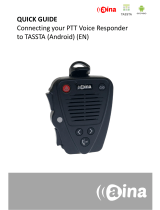Page is loading ...

User’s Manual
14221-1600-2100
March 2016
Harris® Bluetooth®
Remote Speaker Mic 12082-0800-01

14221-1600-2100
2
REV
DATE
REASON FOR REVISION
-
Mar/16
Initial release.
Harris Corporation, Public Safety and Professional Communications (PSPC) Business continually evaluates its technical publications for
completeness, technical accuracy, and organization. You can assist in this process by submitting your comments and suggestions to the
following:
Harris Corporation
PSPC Business or fax your comments to: 1-434-455-6851
Technical Publications
221 Jefferson Ridge Parkway or e-mail us at: PSPC
_
Lynchburg, VA 24501
ACKNOWLEDGEMENTS
The software contained in this device is copyrighted by Harris Corporation Unpublished rights are reserved under the copyright laws of the
United States.
CREDITS!
Harris and BeOn are registered trademarks of Harris Corporation. TECHNOLOGY TO CONNECT, INFORM AND PROTECT is a
trademark of Harris Corporation.
Bluetooth® is a registered trademark of Bluetooth SIG, Inc.
Apple®, iTunes®, iPhone®, and iPad® are registered trademarks of Apple Inc.
iOS™ is a trademark or registered trademark of Cisco in the U.S. and other countries and is used under license.
Google® is a registered trademark of Google Inc. Android™, Google Maps™, Google Earth™, Google Play™, and Gmail™ are
trademarks of Google Inc.
All other product and brand names are trademarks, registered trademarks, or service marks of their respective holders.
NOTICE!
The material contained herein is subject to U.S. export approval. No export or re-export is permitted without written approval from the U.S.
Government. Rated: EAR99; in accordance with U.S. Dept. of Commerce regulations 15CFR774, Export Administration Regulations.
Information and descriptions contained herein are the property of Harris Corporation. Such information and descriptions may not be copied
or reproduced by any means, or disseminated or distributed without the express prior written permission of Harris Corporation, PSPC
Business, 221 Jefferson Ridge Parkway, Lynchburg, VA 24501.
The voice coding technology embodied in this product is protected by intellectual property rights including patent rights, copyrights, and
trade secrets of Digital Voice Systems, Inc. The user of this technology is explicitly prohibited from attempting to decompile, reverse
engineer, or disassemble the Object Code, or in any other way convert the Object Code into human-readable form.
Repairs to this equipment should be made only by an authorized service technician or facility designated by the supplier. Any repairs,
alterations, or substitution of recommended parts made by the user to this equipment not approved by the manufacturer could void the
user’s authority to operate the equipment in addition to the manufacturer’s warranty.
This manual is published by Harris Corporation without any warranty. Improvements and changes to this manual necessitated by
typographical errors, inaccuracies of current information, or improvements to programs and/or equipment, may be made by Harris
Corporation at any time and without notice. Such changes will be incorporated into new editions of this manual. No part of this manual
may be reproduced or transmitted in any form or by any means, electronic or mechanical, including photocopying and recording, for any
purpose, without the express written permission of Harris Corporation.
Copyright © 2016, Harris Corporation

14221-1600-2100
3
TABLE OF CONTENTS
Page
1 SAFETY CONVENTIONS .................................................................................................................... 4
2 INTRODUCTION .................................................................................................................................. 5
3 GETTING STARTED ............................................................................................................................ 7
3.1 CHARGE THE BATTERY .......................................................................................................... 7
3.2 POWER ON/OFF ......................................................................................................................... 7
3.3 VOLUME CONTROL ................................................................................................................. 7
3.4 SOFTWARE RESET.................................................................................................................... 7
3.5 LED INDICATORS ..................................................................................................................... 7
3.5.1 State Indications .............................................................................................................. 7
3.5.2 Event Indications ............................................................................................................. 8
3.6 TIMEOUTS .................................................................................................................................. 8
3.7 BUTTONS .................................................................................................................................... 8
3.8 MICROPHONE PERFORMANCE TIP ...................................................................................... 9
3.9 PAIRING SPEAKER MIC ........................................................................................................... 9
3.9.1 First Time or New Pairing ............................................................................................... 9
3.9.2 Pair RSM with an iPHONE
®
........................................................................................... 9
3.9.3 Pairing an iPhone with the RSM ................................................................................... 10
3.9.4 Enable RSM Controls .................................................................................................... 11
3.9.5 Select the RSM for Audio Output ................................................................................. 12
4 OPERATION ........................................................................................................................................ 13
4.1 OPERATIONAL PROCEDURES ............................................................................................. 13
4.2 NORMAL OPERATION ........................................................................................................... 13
4.3 AUDIO AND PTT CONTROL .................................................................................................. 13
5 CUSTOMER SERVICE ...................................................................................................................... 14
5.1 CUSTOMER CARE ................................................................................................................... 14
5.2 TECHNICAL ASSISTANCE .................................................................................................... 14
FIGURES
Figure 2-1: RSM Controls and Indicators ........................................................................................................ 5
Figure 2-3: RSM Rear View ............................................................................................................................ 5

14221-1600-2100
4
1 SAFETY CONVENTIONS
The following conventions are used throughout this manual to alert the user to general safety precautions
that must be observed during all phases of operation, service, and repair of this product. Failure to comply
with these precautions or with specific warning elsewhere in this manual violates safety standards of
design, manufacture, and intended use of the product. Harris assumes no liability for the customer’s
failure to comply with these standards.
The WARNING symbol calls attention to a procedure, practice, or the like, which, if
not correctly performed or adhered to, could result in personal injury. Do not
proceed beyond a WARNING symbol until the conditions identified are fully
understood or met.
The CAUTION symbol calls attention to an operating procedure, practice, or the like,
which, if not performed correctly or adhered to, could result in damage to the equipment
or severely degrade the equipment performance.
The NOTE symbol calls attention to supplemental information, which may improve
system performance or clarify a process or procedure.
WARNING
CAUTION
NOTE

14221-1600-2100
5
2 INTRODUCTION
The Harris Bluetooth
®
Remote Speaker Mic (RSM), 12082-0800, is a wireless device that utilizes
Bluetooth® technology. It incorporates a speaker, microphone with push to talk, emergency button, and
auxiliary buttons. Support for an audio headset is provided by a 4 pin audio jack, which when used, mutes
the RSM speaker. The internal battery is charged using an industry standard micro-USB connector. The
rear of the speaker mic includes a clip for attachment to a lapel or belt.
The RSM supports a covert mode in which LED indications are suppressed and audio annunciations are
selectively muted. The RSM supports Harris LMR portable and mobile radios, as well as Android™ and
iOS™ devices running the BeOn
®
application. Depending on the operating mode; LMR or BeOn, buttons
may function differently. Refer to Virhe. Viitteen lähdettä ei löytynyt. for the speaker mic controls and
indicators.
Figure 2-1: RSM Controls and Indicators
Figure 2-2: RSM Rear View
INCLUDED IN THE PACKAGE:
One (1) Bluetooth Remote-Speaker-Microphone (RSM)

14221-1600-2100
6
One (1) USB to Micro USB cable

14221-1600-2100
7
3 GETTING STARTED
3.1 CHARGE THE BATTERY
The RSM should be charged before first use and after 10-12 hours of use.
1. Power OFF the RSM and connect a micro USB cable to the microphone’s USB port.
2. Connect the USB-A connector to a computer or a wall charger.
3. A SOLID RED light on the RSM indicates charging. The light turns off once the unit is fully charged.
Charge time is approximately 2-3 hours.
3.2 POWER ON/OFF
Power On: Press and hold the Power button for 3 seconds and release.
Power Off: Press and hold the Power button for 3 seconds and release.
After power up, LED indicator may be turned off, if desired, by operating the device on COVERT mode
(see Section 3.4). If the RSM is not already paired, it will go into Pairable mode.
3.3 VOLUME CONTROL
Volume Up: Press the upper volume button for 2-3 seconds on the side of the RSM. Press the button
longer to increase the volume. An audio beep indicates each audio increase step.
Volume Down: Press the lower volume button on the side of the RSM. Functionality and audio
indications are the same as the volume up button.
3.4 SOFTWARE RESET
To perform a software reset on the RSM, simultaneously press and hold the SWB1, SWB2, PTT1, and
PTT2 buttons.
After a few seconds, two red LED blinks indicate that the RSM is reset and it enters pairable state
3.5 LED INDICATORS
3.5.1 State Indications
STATE
COLOR
PATTERN
INTERVAL
Connectable
Blue, Blue, Red
3 Blinks (100 ms each)
2400 ms
Pairable
Red, Green
2 Blinks (100 ms each)
100 ms
Connected
Blue, Blue, Blue
3 Blinks (100 ms each)
2400 ms
Call Setup
Purple
1 Flash (100 ms)
100 ms
Active
Blue
1 Flash (100 ms)
2400 ms
DFU Mode
Green
Continuous
-
Test Mode
White
Continuous
-
Charging
Red
Continuous
-
Low Battery
Red
Same pattern as the state would have normally, but
color RED
-

14221-1600-2100
8
3.5.2 Event Indications
EVENT
COLOR
PATTERN
NOTE
Power On
Red
LED on for 2000 ms
-
Power Off
Red
LED on for 2000 ms
-
SW Reset
Red, Red
2 Blinks (1000 ms each)
-
Link Loss
Red, Red, Red
3 Blinks (200 ms each)
Repeats on top of
Connected state with
approximately 15s interval.
Covert On
Red, Red
2 Blinks (1000 ms each)
-
Covert Off
Green, Green
2 Blinks (1000 ms each)
-
PTT/PTTS
Pressed
Red
Continuous
continues until button released
3.6 TIMEOUTS
Some RSM states have timeouts defined that trigger an event if the timeout is exceeded. Certain events
also trigger a timeout.
TRIGGER
DURATION
ACTION
NOTE
Enter Connectable State
300 s
Shutdown
-
Enter Pairable State
120 s
Shutdown
-
Link is Lost
300 s
Shutdown
Link loss is announced with beep and LED pattern every 15s
3.7 BUTTONS
Button presses have three (3) different lengths of presses:
Short (less than 0.5 seconds)
Long (more than 2.0 seconds)
Very Long (more than 5.0 seconds)
Each length can trigger a different action in different states as shown in the table below:
BUTTON
STATE
LENGTH
ACTION
Power
Powers on/off RSM. In a low
battery condition, the RSM may turn
itself on momentarily and then turn
off.
PTT
There are two PTT buttons on the
RSM: PTT1 and PTT2. For LMR
use, there is no difference between
them and the control is the same.
MFB
Call Establishment (Incoming)
(ONLY if NO SPP Link
Established)
Short
Answer
MFB
Call Establishment, Active Call
(ONLY if NO SPP Link
Established)
Long
Reject/End
SWB1
Any (Except Covert Mode)
Long
Covert Mode Enable. When
enabled, there is no speaker
audio; audio from headset only.

14221-1600-2100
9
BUTTON
STATE
LENGTH
ACTION
SWB1
Covert Mode
Very Long
Covert Mode Disable
PTT
Connectable Short
Short
Reconnect
PTTS
Connectable
Short
Reconnect
SWB1+SWB2+PTT+
PTTS
Any
Very Long
Software Reset, Remove Pairings
SWB1+SWB2
Any
Very, Very
Long (>10 S)
DFU Mode Enable
3.8 MICROPHONE PERFORMANCE TIP
For best results, do not hold the microphone directly in front of your mouth and do not shout. Best results
are achieved when holding the microphone at 15-20 cm in front of your mouth and speaking in a normal
volume.
3.9 PAIRING SPEAKER MIC
NOTE
Refer to the user documentation for the radio or phone when performing the procedures
described in this section.
3.9.1 First Time or New Pairing
1. Delete previously paired RSM devices through the radio or phone’s Bluetooth menu.
2. Perform a Software Reset on the RSM (see Section 3.4).
3. From the radio or phone’s Bluetooth menu, select ‘add new.’ Follow the steps displayed on the
radio/phone, and select the desired RSM to pair. See Section 3.4 for indications that may aid in
troubleshooting.
3.9.2 Pair RSM with an iPHONE
®
NOTE
The RSM firmware integration with BeOn is still in BETA.
This section describes pairing the Bluetooth Remote Speaker Mic with an iPhone and connecting to
BeOn
®
.
This procedure is comprised of three steps:
Bluetooth pairing of your iPhone (Section 3.9.3).
Enabling RSM controls in BeOn (Section 3.9.4).
Selecting the RSM as the preferred audio device in BeOn (Section 3.9.5).

14221-1600-2100
10
3.9.3 Pairing an iPhone with the RSM
1. Turn on the iPhone
2. Turn on the RSM.
3. On the iPhone, navigate to SettingsBluetooth. Enable Bluetooth.
4. The iPhone displays the RSM as “Allcom One PTT.”
5. Tap “Allcom One PTT.” The iPhone indicates that it is now connected to the RSM.

14221-1600-2100
11
3.9.4 Enable RSM Controls
1. On the iPhone, open the BeOn application.
2. In BeOn, navigate to Menu Preferences Remote Speaker Button Settings and turn on
Remote Button Enabled.
3. On the RSM, press the Primary PTT button. The RSM appears under OTHER DEVICES as
“Disconnected.”
4. Select the RSM. The RSM appears under SAVED DEVICES as “Connected.”

14221-1600-2100
12
3.9.5 Select the RSM for Audio Output
This section describes how to select the RSM as the preferred audio devices for BeOn.
In the BeOn app, select MenuAudio OptionAllcom One PTT.

14221-1600-2100
13
4 OPERATION
4.1 OPERATIONAL PROCEDURES
For the Beta version of the RSM, Bluetooth pairing and BeOn audio port selection is maintained between
power cycles. However, the first Primary PTT press following the power on cycle of the RSM is used to
establish the control connection. For this reason, the first Primary PTT following the power on cycle does
not initiate a PTT. All subsequent presses of the PTT buttons initiate a PTT. Likewise, other buttons,
such as emergency, are enabled following the first PTT.
When enabling the connection (first Primary PTT), care should be taken to ensure that the desired iPhone
is nearby, paired, and that other paired, but unconnected iPhones are not nearby. The Beta version of the
RSM does not prevent audio pairing and control connections to establish with different RSMs. If
mismatched connections should occur, power off the RSM and re-establish the connection without the
mismatched iPhone nearby.
4.2 NORMAL OPERATION
After Bluetooth pairing and BeOn configuration have been completed, power cycle the RSM and then
press the Primary PTT to establish the connection before first use.
PTT: Following the initial Primary PTT, the PTT buttons operate as press to talk and release to listen.
Emergency/Distress: Pressing the Emergency button sends the alert to the BeOn application. The BeOn
application responds according to its configuration. Distress states are cleared using the standard BeOn
user interface.
All other buttons on the RSM including: call, soft button left, and soft button right do not have defined
behaviors for the Beta software.
4.3 AUDIO AND PTT CONTROL
To provide low latency Bluetooth PTT response and audio presentation, the BeOn application maintains
an open audio port when the RSM and iPhone are connected. The iPhone home screen indicates this open
audio port with a red bar (see image below). No microphone audio is collected unless the PTT button is
pressed.

14221-1600-2100
14
5 CUSTOMER SERVICE
5.1 CUSTOMER CARE
If any part of the system equipment is damaged on arrival, contact the shipper to conduct an inspection
and prepare a damage report. Save the shipping container and all packing materials until the inspection
and the damage report are completed. In addition, contact the Customer Care center to make
arrangements for replacement equipment. Do not return any part of the shipment until you receive
detailed instructions from a Harris representative.
Contact the Customer Care center at http://pspc.harris.com/Service/CustomerService.aspx or:
North America:
Phone Number: 1-800-368-3277
Fax Number: 1-321-409-4393
E-mail: PSPC
_
CustomerFocus@harris.com
International:
Phone Number: 1-434-455-6403
Fax Number: 1-321-409-4394
E-mail: PSPC
_
InternationalCus[email protected]
5.2 TECHNICAL ASSISTANCE
The Technical Assistance Center's (TAC) resources are available to help with overall system operation,
maintenance, upgrades and product support. TAC is the point of contact when answers are needed to
technical questions.
Product specialists, with detailed knowledge of product operation, maintenance and repair provide
technical support via a toll-free (in North America) telephone number. Support is also available through
mail, fax and e-mail.
For more information about technical assistance services, contact your sales representative, or call the
Technical Assistance Center at:
North America: 1-800-528-7711
International: 1-434-385-2400
Fax: 1-434-455-6712
E-mail: PSPC
_


/