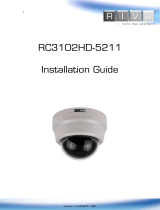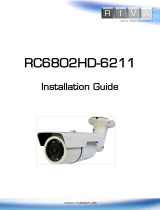Page is loading ...

2
www.rivatech.de
INFORMATION TO USER
CAUTION
RISK OF ELECTRIC SHOCK,
DO NOT OPEN
CAUTION: TO REDUCE THE RISK OF ELECTRIC SHOCK,
DO NOT REMOVE COVER (OR BACK).
NO USER SERVICEABLE PARTS INSIDE.
REFER SERVICING TO QUALIFIED SEERIVCE PERSONEL.
This symbol is intended to alert the user to the presence of un-
insulated “dangerous voltage” within the product’s enclosure that
may be of sufficient magnitude to constitute a risk of electric
shock to persons.
This symbol is intended to alert the user to the presence of
important operating and maintenance (servicing) instructions in
the literature accompanying the appliance.
!
!

3
www.rivatech.de
Table of Contents
1. FEATURES ................................................................................ 5
2. PACKAGE CONTENTS ................................................................. 7
3. PART NAMES ........................................................................... 8
4. INSTALLATION ........................................................................ 10
4.1. Installation Template .................................................................... 11
4.2. Setting the Lens Position .............................................................. 12
4.3. Setting the Image Attribute ........................................................... 12
5. CONNECTIONS ........................................................................ 13
6. CONFIGURATION...................................................................... 16
6.1.Set up network environment .......................................................... 16
6.1.1. Generic IP Environment .......................................................... 16
6.1.2. Custom IP Environment .......................................................... 17
6.2. View video on web page ............................................................... 18
6.2.1. View video using IPAdmin Tool ................................................. 20
6.3. Reset ........................................................................................ 21
6.4. Factory Default ........................................................................... 21
APPENDIX (A): SPECIFICATIONS ..................................................... 22
Summary .......................................................................................... 22
Electrical Characteristics ..................................................................... 23
Environment Condition ........................................................................ 23
Mechanical Condition .......................................................................... 23
APPENDIX (B): POWER OVER ETHERNET ......................................... 24
PoE compatibility ................................................................................ 24
Power classification ............................................................................ 25
APPENDIX (C): DIMENSIONS .......................................................... 26

5
01A.08
www.rivatech.de
1.FEATURES
Camera
Full HD outdoor dome IP camera (Vandal proof)
High quality compression in real time streaming
1/2.7” High Quality CMOS Image Sensor
True Day / Night (ICR)
Improvement of color rolling suppression
Remote Zoom/Focus Control(One Click AF)
Streaming
Dual streaming mode (such as different codec/resolution/bit rate and so on.)*
Burnt-in text supported
Unicast/Multicast supported
Video/Audio
Video compression: H.264/MJPEG, up to 30FPS@1080p*
Audio compression: G.711(µLaw, aLaw)/PCM
Analog video output (for installation only)
Video motion detection supported
Two-way mono audio supported
Network
RTSP/ HTTP protocol supported
10/100 Base-T Ethernet

6
01A.08
www.rivatech.de
Additional Features
Micro SD card supported
PoE supported (Camera and Fan)
Built-in Video Content Analysis
IP66 certified
SDK (Software Development Kit) provided
Fan/Heater unit (heater function only with external power supply)
* When VCA is activated, frame rate is limit to max15fps@1080p. Limitations are
based on V.1.5.0 firmware release and could be changed without notice.

7
01A.08
www.rivatech.de
2. PACKAGE CONTENTS
Unpack carefully and handle the equipment with care. The packaging contains:
Camera
DC power adaptor
DC Jack Cable
9-pin and 2-pin terminal block
Video out cable
Screws and anchors
Installation template
Hex wrench driver
Quick installation guide
Silicon waterproof band
Clamping core
To prevent electromagnetic interference
The above contents are subject to change without prior notice.
Note
i

8
01A.08
www.rivatech.de
3. PART NAMES
1. Fan
The fan and heater (underneath the black panel) are implemented for controlling
temperature and moisture of the internal device.
2. Reset button
The reset button can be used for restarting the device or resetting it to Factory
Default. Refer to
6.3. Reset
and
6.4. Factory Default
for more details. Reset button is
located under PCB.
3. PAL/NTSC output configuration button
The first button (SW1) sets the visual standard output system. Pressing this button
converts the video output standard to NTSC, PAL, or Off. Please note that the analog
video signal is only 3 minutes present and go back automatically to none video output
mode (only installation process).
* Models herein and their
appearance are subject to change
without any prior notice.

9
01A.08
www.rivatech.de
4. Video output, audio and IO terminal connector
A 9-pin terminal block is included in the device package. Connect this terminal block
into this connector for cable connection of video output, audio input/output and digital
input/output. Refer to
5.1. Connector
for more details.
5. LAN connector
This is a RJ45 LAN connector for 10/100 Base-T Ethernet.
6. Micro SD card slot
It is a memory card slot for external storage.
7. Power Adaptor Connector (DC 12V)
The camera needs a DC 12V 2,5A adapter for power supply.

10
01A.08
www.rivatech.de
4. INSTALLATION
When assembling the main body of the camera and its dome
cover, make sure they fit each other into place.
Note
i
1) Place the installation template
that is provided in the package on
the desired position of installation.
2) Attach the waterproof silicon
band on the bottom plate of the
device.
3) Drill three holes on the
template and insert anchor blocks
into the holes. Fasten the camera
with screws.
4) Make sure the cables are
properly connected by checking
the LED button.
5) Adjust the lens position by
referring to
4.2. Setting the Lens
Position
.
6) Put the dome cover on the
main body of the camera. Make
sure the main body and the cover
fit each other into place.
7) Fasten the cover with screws.

11
01A.08
www.rivatech.de
The camera may fall off the ceiling even after the proper installation
and mounting. To prevent any accident, make sure the ceiling is
firm and stable enough to support the camera. If any reinforcement
is needed, consult with your safety personnel and proceed with the
installation.
4.1. Installation Template
Installation template image’s size scale in this installation guide is not
1:1.
The correct-size template design paper can be found inside the
package separately.
Caution
!
Caution
!
Installation template
3502 V1.0

12
01A.08
www.rivatech.de
4.2. Setting the Lens Position
Set the lens position and adjust the zoom and focus by performing procedures as
below.
1) Remove the dome cover.
2) Adjust the lens to the desired position by manually moving its body in the following
directions. After adjustment, fasten the screw of the rotation axis.
Connect to the web page of the device to see its real-time image. Refer to
Step 6.
Configuration
for details about using its web page.
3) Configure each setting of 6 buttons as below.
4.3. Setting the Image Attribute
You can set the image attribute of camera through the webpage.
The menu of image attribute can be seen under Setup > Video & Audio > Camera.
Brightness, contrast, hue, and saturation can be adjusted.
SW1
SW2
SW3
PAL/NTSC
TELE
WIDE
SW4
SW5
SW6
FAR
NEAR
Auto-
Focus
C. Tilt the lens
A. Rotate the lens
B. Pan the lens bottom holder

13
01A.08
www.rivatech.de
5.CONNECTIONS
1 Audio input/output
The camera has a mono audio input and a mono audio output. Since the output power
for the audio is low, an amplifier speaker is needed for a clearer sound (Do not use a
headphone or earphone directly to the camera).
2 Sensor (DI) connection
The camera provides 1 channel D/I. It can be connected to either a voltage type
sensor or a relay type sensor as the following figures. It can be selected by software.
Input voltage range: 0VDC minimum to 5VDC maximum, Max 50mA
Input voltage threshold: 1.5V
Mic
Amp Speaker
ETHERNET
MICRO SD
DC12V
DO
DI
1
OutOut
1
VIDEO
C C
In
AUDIO
+
Reset
SW1 SW2 SW3
SW5 SW6
N / A N / A
N / A N / A
SW1
SW2
SW3
SW4
SW5
SW6
ETHERNET
MICRO SD
DC12V
DO
DI
1
OutOut
1
VIDEO
C C
In
AUDIO
+
Reset
SW1 SW2 SW3
SW5 SW6
N / A N / A
N / A N / A
SW1
SW2
SW3
SW4
SW5
SW6

14
01A.08
www.rivatech.de
Do not exceed the maximum input voltage or relay rate.
3 Alarm (DO) connection
Only the relay type is supported.
Relay Rating: Max 24VDC 50mA
Do not exceed the maximum relay rating.
Caution
!
Caution
!
DO
COM
Relay Type
Device
Internal
+5V
DI
COM
DI
COM
+
-
Relay Type
Voltage Type
+
-
Output of
Sensor
Output of
Sensor
Internal
Internal
+
-

15
01A.08
www.rivatech.de
4 Video input/output
The camera provides 1 video out. Please note that the analog video signal is only 3
minutes present after pushing the PAL/NTSC button and go back automatically to
none video output mode (only installation process).
5 LAN connection
This is a RJ45 LAN connector for 10/100 Base-T Ethernet. Connect a LAN cable.
When the device is powered-on, both LEDs blink for a second. Then the orange LED
turns on initially for a while, and eventually green LED turns on when the device is
ready.
6 12V DC Power
A 12 DC power connector is required for this device.
12V
Red
Black
Video
GND
Red
Black
LED1 LED2

16
01A.08
www.rivatech.de
6.CONFIGURATION
6.1.Set up network environment
The default IP address of the device is 192.168.XXX.XXX. Users can identify the IP
address of the device from converting the MAC address’s hexadecimal numbers, which
is attached to the device. Be sure that the device and PC are on a same area network
before running the installation.
IP address : 192.168.xxx.xxx
Subnet mask: 255.255.0.0
6.1.1. Generic IP Environment
In case of generic private network environment where IP address 192.168.XXX.XXX
are used, users may view the live streaming images on a web page using the device’s
default IP address:
1. Convert the device’s MAC address to the IP address. Refer to the Hexadecimal-
Decimal Conversion Chart at the end of the manual.
(The MAC address of the device is attached on the side or bottom of the device.)
MAC address = 00-13-23-01-14-B1 → IP address = 192.168.20.177
Convert the last two set of hexadecimal numbers to decimal numbers.

17
01A.08
www.rivatech.de
2. Start the Microsoft® Internet Explorer web browser and enter the address of the
device.
3. Web streaming and device configurations are supported through ActiveX program.
When the ActiveX installation window appears, authorize and install the ActiveX.
6.1.2. Custom IP Environment
IPAdminTool and the manual are provided on USB stick or can download from
www.rivatech.de homepage.
IPAdminTool is a management tool, which automatically scans all of the network
products for users to perform administrative tasks, which includes network
configurations, firmware update, device reboot, and device organizations.
To modify the device’s default IP address for customized network area;
1. Find the device from the IPAdminTool’s list and highlight the device’s name.
2. Right-click the mouse and select “IP Address”; IP Setup window appears.

18
01A.08
www.rivatech.de
3. In the IP Setup’s window, information under ‘Local Network information’ displays the
user/PC’s network area information. Those information need to be incorporated to
the IP Address, Subnet Mask, Gateway, and DNS boxes, except the last 2 sets of
IP Address, which are to be the unique numbers for the device. Refer to the image
above for the setting
4. Click ‘Setup’ to complete the modification. When the dialog box appears to request
user name and password, enter the default value for the administrator account
(case-sensitive) as below:
ID:
root
Password:
pass
6.2. View video on web page
Type the proper IP address to view the live streaming images through a web browser.
The default username and password is
root / pass
.
1. The browser asks to install the ActiveX. Click Allow.
PC environment Info
Give new unique IP address in
last two sets and mirror other
information in other boxes

19
01A.08
www.rivatech.de
Caution
!
2. Setup.exe installation link or pop-up window appears, depends on Microsoft®
Internet Explorer version. Proceed with rest of setup installation.
3. Follow the instructions of the dialog boxes and complete the installation. Once the
installation is complete, start the web browser again and check if video stream is
displayed in the main view frame.
If “
This software requires the Microsoft XML Parser V6 or higher.
Please download MSXML6 from the Microsoft website to continue.
Error code: Cannot create XMLDOMDocument.
” message appears,
download and install the Microsoft Core XML Services (MSXML)
6.0.

20
01A.08
www.rivatech.de
Caution
!
6.2.1. View video using IPAdmin Tool
IPAdminTool automatically searches all activated network encoders and IP cameras
and shows the product name, IP address, MAC address and etc. IPAdminTool is
provided on USB stick or can download from www.rivatech.de homepage.
1. From the IPAdminTool’s product list, select the device by highlighting it.
2. Right-click the mouse and select Web view
3. The system’s default web browser opens the device’s address. Please take care
that the default system web browser is Microsoft® Internet Explorer to support
ActiveX plug-in.
Whether directly accessing the streaming video through typing IP
address on a web page or taking steps through IPAdminTool, the
ActiveX is needed to be installed for the Microsoft® Internet
Explorer to have the complete configuration privileges.
/