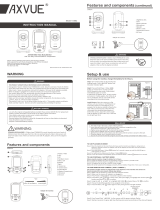15.8 Accessories - Only use attachments/
accessories specified by the manufacturer. DO
NOT place this product on an unstable cart,
stand, tripod, bracket or table. The product may
fall, causing serious injury to a child or adult and
serious damage to the product. Use ONLY with a
cart, stand, tripod, bracket or table recommended
by the manufacturer or sold with the product.
Any mounting of the product should follow the
manufacturer’s instructions.
15.9 Unplug this appliance during lightning storms
or when not used for long periods of time.
15.10 Servicing - DO NOT attempt to service
this product yourself as opening or removing
covers (except battery door) may expose you to
dangerous voltage or other hazards.
15.11 Replacement parts - When replacement
parts are required, be sure the replacement parts
specified by the manufacturer have the same
characteristic as the original part. Unauthorized
substitution may result in fire, electric shock or
other hazards.
15.12 Usage - This baby monitor is intended as
an aid. It is NOT a substitute for responsible and
proper adult supervision and should not be used
as such. Use this appliance ONLY for its intended
use as described in this manual.
15.13 Power Sources - Operate this product only
from the type of power source indicated on the
type plate of the adaptor.
If you are unsure of the
type of power supply to your home, consult your
dealer or local power company.
15.14 Overloading - DO NOT overload wall
outlets, extension cords or integral convenience
receptacles as this can result in a risk of fire or
electric shock.
15.15 Object and Liquid Entry - NEVER push
objects of any kind into this product through
casing slots as they may touch dangerous voltage
points or short out parts that could result in a risk
of fire or electric shock. NEVER spill liquid of any
kind on the product.
15.16 Antenna - The antenna used for this
transmitter must be installed to provide a
separation distance of at least 20 cm from all
persons and must not be collocated or operating in
conjunction with any other antenna or transmitter.
15.17 Power Lines - An outside antenna system
should NOT be located in the vicinity of overhead
power lines or other electric light or power circuit,
or where it can fall into such power lines or circuits
as contact with them may be fatal.
15.18 Vibration Source - When the monitor is
in use, DO NOT use a crib mobile or other crib
accessories that may produce vibrations. Other
sources of vibrations may include fans, washing
machines, loud music, etc. These sources of
vibration may interfere with the performance of
your Angelcare® monitor and the alarm will not
sound if it continues to detect any movement
other than your baby’s. Be sure all vibration
sources are eliminated before using the monitor.
You may experience false alarms for several reasons.
The most common reason is the Camera has not
been turned OFF after you have removed your baby
from the crib. Another reason is the Sensor Pad
has not been placed under the mattress properly.
Be sure the Sensor Pad is on a flat, firm surface
with the printed side facing up. The sensitivity
level may also need to be adjusted. Refer to Step
5.1. Always be sure to immediately check on baby
whenever an alarm sounds.
15.19 Sensor Pad - Your Sensor Pad can be used
in any crib that is stationary. If the crib has a
spring or slat base, place a hard board between
the crib base and the Sensor Pad measuring
at least 33 x 33 cm and 6 mm thick. Only use
your Angelcare® monitor in a stationary sleeping
environment such as a crib where the Sensor
Pad can rest on a completely flat, firm surface.
The sensor pad is made of plastic and does not
permit the air to circulate. Therefore, mildew
build up could develop underneath the mattress
in the sensor pad area. We suggest rotating
the mattress regularly to prevent any mildew.
16. IMPORTANT SAFETY INSTRUCTIONS
RELATED TO USE OF BATTERIES
16.1 Use ONLY the type and size of batteries
specified in the owner’s manual. There is a risk
of explosion if batteries are replaced with an
incorrect type.
16.2 Charge the battery for 9 hours prior to first
use. Be sure to have the monitor in the OFF
position during this period. ONLY use the adapters
included with your monitor.
16.3 DO NOT use these adapters with any other
equipments.
16.4 When unplugging the adapter from the
Camera, be sure it is switched to the OFF position.
If it isn’t, the unit will revert to battery mode if
batteries are installed.
16.5 DO NOT use rechargeable batteries in the
Camera. Use alkaline batteries ONLY.
16.6 DO NOT dispose batteries in fire. They may
explode. Check with local regulations for possible
special disposal instructions.
16.7 Exercise care in handling batteries in order
not to short out the batteries with conducting
materials such as rings, bracelets and keys.
Overcharging, short circuiting, reverse charging,
mutilation, or incineration of batteries must be
avoided to prevent one or more of the following
occurrences: release of toxic materials, release of
hydrogen and/or oxygen, gas and rise in surface
temperature.
16.8 DO NOT attempt to recharge batteries
provided with or identified for use with this
product that are not intended to be charged.
The batteries may leak corrosive electrolyte or
explode.
16.9 DO NOT attempt to rejuvenate the batteries
provided with or identified for use with this
product by heating them. Sudden release of
battery electrolyte may occur, causing burns or
irritation to eyes or skin.
16.10 If and when necessary, the batteries must
be replaced with identical new ones or equivalent
(volts and size). If a battery to be replaced is
connected with other batteries in series, replace
the other batteries at the same time as well. DO
NOT mix old and new batteries.
16.11 Reverse polarity installation of the batteries
in the end product must be avoided. Reverse
4