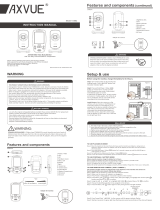Page is loading ...

OWNER’S MANUAL
Model AC510
Baby Video and Sound Monitor
Model AC417, AC517
Baby Video, Sound and Movement Monitor
Please DO NOT return this product to the store. For assistance please
contact our helpline on 0345 009 1789 or email helpline@babyhelpline.co.uk
Mon – Fri 10am – 4pm, excluding bank holidays.
Movement Alarm
Your monitor comes with the movement alarm activated.
When switching on your monitor it will alarm, with or without
the Sensor Pad plugged in, if no movement is detected.
Deactivate the movement function to use the monitor without
the Sensor Pad.
Cord Safety
Ensure the Nursery Unit is at least 1 metre away from your
baby’s cot. The Sensor Pad cord must always be kept out of
reach of baby and secured using the cord cover kit provided.
DON’T
FORGET
IMPORTANT ADVICE FOR INITIAL SETUP
PLEASE FOLLOW THE INSTRUCTIONS CAREFULLY FOR CORRECT SETUP

TABLE OF CONTENTS
WARNINGS ..................................................................................................................................................3
SETUP REQUIREMENTS ...................................................................................................................................5
STEP 1 - Charging the Parent Unit (9 hours) .............................................................................................6
STEP 2 - Positioning the Movement Sensor ..............................................................................................7
STEP 3 - Setting up the Camera ....................................................................................................................8
STEP 4 - Getting to know your monitor ................................................................................................... 12
STEP 5 - Activating and deactivating additional functions ...............................................................16
STEP 6 - Adding accessories ....................................................................................................................... 26
Troubleshooting ............................................................................................................................................... 28
Limited warranty .............................................................................................................................................. 29
Technical specifications ................................................................................................................................. 29
OWNER’S MANUAL
KEEP YOUR OWNER’S MANUAL FOR FUTURE REFERENCE.
PLEASE READ THE WARNINGS AND INSTRUCTIONS CAREFULLY BEFORE ASSEMBLING
& USING THE PRODUCT.
FAILURE TO FOLLOW THE WARNINGS AND THE INSTRUCTIONS COULD RESULT IN
SERIOUS INJURY OR DEATH OR DAMAGES TO THE PRODUCT.
THE SENSOR PAD FEATURE IS NOT FOR USE WITH ADULTS, CHILDREN OR INFANTS
OLDER THAN 24 MONTHS.
THE SENSOR PAD IS NOT INTENDED TO BE USED TO DETERMINE IF A CHILD IS OUT OF
THE CRIB.
WARNING
Adult assembly required.
Keep small parts away from children when assembling.
We, at Angelcare®, stand behind all of our products.
If you are not completely satisfied or have any questions,
United States and Canada: Please contact us at: [email protected]
Other countries: Please contact your local distributor.
FCC AND IC REGULATIONS
RF radiation exposure statement
The Camera complies with FCC RF radiation exposure limits set forth for an uncontrolled environment.
Caution: To maintain the compliance with the FCC’s and Industry Canada’s RF exposure guideline, install the
Camera at least 20 cm from ALL persons. The transmitter of this device must not be co-located or operating
in conjunction with any other antenna or transmitter.
Industry Canada
This product meets the applicable Industry Canada technical specifications.
CAN ICES-3 (B)/NMB-3 (B)
2

1. THIS PRODUCT CANNOT REPLACE
RESPONSIBLE ADULT SUPERVISION. This product
is designed to aid in the monitoring of your child.
Wh en using the monitor, you mu st still provide the
supervision necessary for the continued safety
of your child. Monitoring of premature babies,
or those considered to be at risk, should always
be carried out under the supervision of a health
professional. This monitor SHOULD NOT be used
as a medical device, nor as a device to prevent
Sudden Infant Death Syndrome (SIDS).
2.
WARNING Strangulation Hazard — Children
have STRANGLED in cords. Keep adapter cords
out of the reach of
children (more than 1
meter away). NEVER use
Sensor Pad(s) without
the protective cord
covering. Check
protective cord covering
before each use.
Immediately discontinue
use of Sensor Pad(s) if
protective covering is
damaged or broken.
3. Never use extension cords with ada pters. ON LY
use the adapters provided.
4. When an adapter is plugged into an electrical
outlet, DO NOT touch the exposed end.
5. ALWAYS be sure that both the transmitter and
receive r are working p rope rly and a re within range
of each other. Test the monitor before first use,
periodically and when changing location of the
Camera.
6. ALWAYS be sure to immediate ly ch eck on baby
whenever an alarm sounds.
7. DO NOT use monitor near water (such as bath
tub, sink, etc.).
CAUTION
RISK OF ELECTRIC SHOCK
DO NOT OPEN
DO NOT EXPOSE TO RAIN OR MOISTURE
8. Keep monitor AWAY from heat sources (such
as stoves, radiators, etc.).
9. ALWAYS place both the C amera an d the Pa re nt
Unit on a flat surface in an upright position and
allow for proper ventilation. DO NOT place on
sofas, cushions, beds, etc. which may block
ventilation.
10. This monitor uses public airwaves to transmit
signals. The Parent Unit may pick up signals or
interference from other nursery monitors in your
area. Your monitor may even be picked up by
other households. To protect your privacy, make
sure both units are turned OFF when not in use. If
you experience interference, change the channel
on both units.
11. This product is NOT a toy. DO NOT allow
children to play with it.
12. This product contains small parts. Adult
assembly required. Exercise care when unpacking
and assembling the product and keep small parts
away from children.
13. When using the monito r, the room te mperature
should be between 10°C and 40°C.
BATTERY WARNING
14. The Parent Unit batter y is a replaceable Li-Ion
battery. Only use the Angelcare recommended
replacement battery. Danger of explosion if the
wrong battery is used or if replaced incorrectly.
Refer to your user manual for correct battery
install atio n. DO NOT sho rt circuit supply termi nals.
Only use the Angelcare provided power adapter
to charge the battery. Remove the battery from
your Parent Unit if product is to be stored for an
extended period of time. Dispose of batteries
according to your loc al ordinances. ALWAYS keep
all batteries away from children.
15. IMPORTANT SAFETY INSTRUCTIONS
15.1 Heed all warnings – All warnings on the
product and in the operating instructions should
be adhered to.
15.2 Follow all instructions – All operating and
use instructions should be followed.
15.3 Water and moisture - DO NOT use this
apparatus near water. For example, near a bath
tub, wash bowl, kitchen sink, laundry tub, in a wet
environment or near a swimming pool and the
like. Care should be taken so that objects DO NOT
fall onto units and that liquids are not spilled into
either unit or Sensor Pad through its openings.
15.4 Cleaning - Disconnect all units before
cleaning. DO NOT immerse in water any part of
the monitor. Clean only with dry cloth.
15.5 Ventilation - DO NOT block any ventilation
openings. Allow for proper ventilation when units
are in use. DO N OT cove r th e Came ra o r th e Parent
Unit with any object such as a blanket. DO NOT
place it in a drawe r or in any location which would
muffle the sound or inte rfere with th e norma l flow
of air.
15.6 Heat sources - DO NOT install near any heat
sources such as radiators, heat registers, stoves,
TVs or other apparatus (including amplifiers)
that produce heat. Heat can damage the case or
electrical parts.
15.7 Power cord protection - Protect the Sensor
Pad cord and Adapter’s power cord from being
walked on or pinched by furniture or other items –
Power supply cords should be routed so that they
are not likely to be walked on or pinched by items
upon or against them, paying particular attention
to cords and plugs, convenience receptacle, and
the point where they exit from the product.
The socket outlet shall be installed near the
equipment and shall be easily accessible. Make
sure to plug the adapter to the socket outlet
nearest to the equipment and that is easily
accessible. To disconnect from mains, unplug
the adapter.
WARNINGS
3
E
N

15.8 Accessories - Only use attachments/
accessories specified by the manufacturer. DO
NOT place this product on an unstable cart,
stand, tripod, bracket or table. The product may
fall, causing serious injury to a child or adult and
serious damage to the product. Use ONLY with a
cart, stand, tripod, bracket or table recommended
by the manufacturer or sold with the product.
Any mounting of the product should follow the
manufacturer’s instructions.
15.9 Unplug this appliance during lightning storms
or when not used for long periods of time.
15.10 Servicing - DO NOT attempt to service
this product yourself as opening or removing
covers (except battery door) may expose you to
dangerous voltage or other hazards.
15.11 Replacement parts - When replacement
parts are required, be sure the replacement parts
specified by the manufacturer have the same
characteristic as the original part. Unauthorized
substitution may result in fire, electric shock or
other hazards.
15.12 Usage - This baby monitor is intended as
an aid. It is NOT a substitute for responsible and
proper adult supervision and should not be used
as such. Use this appliance ONLY for its intended
use as described in this manual.
15.13 Power Sources - Operate this product only
from the type of power source indicated on the
type plate of the adaptor.
If you are unsure of the
type of power supply to your home, consult your
dealer or local power company.
15.14 Overloading - DO NOT overload wall
outlets, extension cords or integral convenience
receptacles as this can result in a risk of fire or
electric shock.
15.15 Object and Liquid Entry - NEVER push
objects of any kind into this product through
casing slots as they may touch dange rous voltage
points or short out parts that could result in a risk
of fire or electric shock. NEVER spill liquid of any
kind on the product.
15.16 Antenna - The antenna used for this
transmitter must be installed to provide a
separation distance of at least 20 cm from all
persons and must not be collocated or operating in
conjun ctio n with any other antenn a or tr ansmit ter.
15.17 Power Lines - An outside antenna system
should NOT be located in the vicinity of overhead
power lines or other elec tric light or p ower circuit,
or where it ca n fall into such powe r lin es or circu it s
as contact with them may be fatal.
15.18 Vibration Source - When the monitor is
in use, DO NOT use a crib mobile or other crib
accessories that may produce vibrations. Other
sources of vibrations may include fans, washing
machines, loud music, etc. These sources of
vibration may interfere with the performance of
your Angelcare® monitor and the alarm will not
sound if it continues to detect any movement
other than your baby’s. Be sure all vibration
sources are eliminated before using the monitor.
Yo u m ay e x p e r i e n c e f a l s e a l a r m s f o r s e v e r a l r e a s o n s .
The most common reason is the Camera has not
been turned OFF a f te r y ou h ave r e m ove d your baby
from the crib. Another reason is the Sensor Pad
has not been placed under the mattress properly.
Be sure the Sensor Pad is on a flat, firm surface
with the printed side facing up. The sensitivity
level may also need to be adjusted. Refer to Step
5.1. Always be sure to immediately check on baby
whenever an alarm sounds.
15.19 Sensor Pad - Your Sensor Pad can be used
in any crib that is stationary. If the crib has a
spring or slat base, place a hard board between
the crib base and the Sensor Pad measuring
at least 33 x 33 cm and 6 mm thick. Only use
your Angelcare® monitor in a stationary sleeping
environment such as a crib where the Sensor
Pad can rest on a completely flat, firm surface.
The Sensor Pad is made of plastic and does not
permit the air to circulate. Therefore, mildew
build up could develop underneath the mattress
in the Sensor Pad area. We suggest rotating
the mattress regularly to prevent any mildew.
16. IMPORTANT SAFETY INSTRUCTIONS
RELATED TO USE OF BATTERIES
16.1 Use ONLY the type and size of batteries
specified in the owner’s manual. There is a risk
of explosion if batteries are replaced with an
incorrect type.
16.2 Charge the battery for 9 hours prior to first
use. Be sure to have the monitor in the OFF
position during this period. ONLY use the adapte rs
included with your monitor.
16.3 DO NOT use these adapters with any other
equipments.
16.4 When unplugging the adapter from the
Camera, be sure it is switched to the OFF position.
If it isn’t, the unit will revert to battery mode if
batteries are installed.
16.5 DO NOT use rechargeable batteries in the
Camera. Use alkaline batteries ONLY.
16.6 DO NOT dispose batteries in fire. They may
explode. Ch eck with lo cal regulati on s for possible
special disposal instructions.
16.7 Exercise care in handling batteries in order
not to short out the batteries with conducting
materials such as rings, bracelets and keys.
Overcharging, short circuiting, reverse charging,
mutilation, or incineration of batteries must be
avoided to prevent one or more of the following
occurrences: release of toxic materials, release of
hydrogen and/or oxygen, gas and rise in surface
temperature.
16.8 DO NOT attempt to recharge batteries
provided with or identified for use with this
product that are not intended to be charged.
The batteries may leak corrosive electrolyte or
explode.
16.9 DO NOT attempt to rejuvenate the batteries
provided with or identified for use with this
product by heating them. Sudden release of
battery electrolyte may occur, causing burns or
irritation to eyes or skin.
16.10 If and when necessary, the batteries must
be replaced with identical new ones or equivalent
(volts and size). If a battery to be replaced is
connected with other batteries in series, replace
the other batteries at the same time as well. DO
NOT mix old and new batteries.
16.11 Reverse polarity installation of the batteries
in the end product must be avoided. Reverse
4

insertion of batteries can cause charging, and
that may result in leakage or explosion.
16.12 Remove batteries from both units if you store
the product over 30 days because the batteries
could leak and damage the product.
16.13 Discard ‘dead’ batteries as soon as possible
since ‘dead’ batteries are more likely to leak in a
prod uct. If a batte ry has leaked or vented, it s hould
be replaced immediately using protective gloves.
16.14 DO NOT store this product, or the batteries
provided with or identified for use with this
product, in high-temperature areas.
WARNING
17.1 Warning: Changes or modifications to this
equipment not expressly approved by the party
responsible for compliance could void the user’s
authority to operate the equipment.
17.2 NOTE: This equipment has been tested
and found to comply with part 15 of the FCC
Rules and the Industry Canada license-exempt
RSS standard(s). These limits are designed to
provide reasonable protection against harmful
interference in a residential installation. This
equipment generates, uses and can radiate radio
frequency energy and, if not installed and used
in accordance with the instructions, may cause
harmful interference to radio communications.
17. 3 However, there is no guarantee that
interference will not occur in a particular
installation. If this equipment does cause harmful
interferen ce to radio or television reception , whi ch
can be determined by turning the equipment OFF
and ON, the user is encouraged to try to correct
the interference by one or more of the following
measures:
• Reorient or relocate the receiving
antenna.
• Increase the separation between
the equipment and receiver.
• Connect the equipment into an
outlet on a circuit different from that
to which the receiver is connected.
• Consult the dealer or an experienced
radio/TV technician for help.
17.4 This device complies with the part 15 of the
FCC Rules and the Industry Canada license -
exempt RSS standards(s). Operation is subject
to the following two conditions:
17. 5 (1) This device may not cause harmful
interference, and
17.6 (2) This device must accept any interference
received, including interference that may cause
undesired operation.
Model AC510
Baby Video and Sound Monitor
Model AC417, AC517
Baby Video, Sound and
Movement Monitor
SETUP REQUIREMENTS
INCLUDED:
Touch control Parent Unit
Tabletop stand
(for camera)
AC adapter
(for camera)
Lithium ion battery pack
(for Parent Unit)
Camera
AC adapter
(for Parent Unit)
5
E
N

INCLUDED (CONTINUED):
Flat micro USB cable
(for camera adapter)
* Always place printed side up *
Wireless movement Sensor Pad
(only for Model AC417, AC517)
Wall mount
(for camera)
with hardware
(Screwdriver required
for wall mounting)
Adhesive strips
(for flat micro USB cable)
CR3032 battery
(for Sensor Pad)
STEP 1 - CHARGING THE PARENT UNIT (9 HOURS)
Battery compartment lock
1) Unlock the battery compartment on
the backside and remove the cover.
Insert the provided rechargeable
battery into the compartment.
Contacts of the battery and the
contacts in the compartment must be
aligned.
2
3
2) Connect the USB plug to the
Parent Unit.
3) Connect the power adapter
with an electrical outlet.
4) Charge the unit for 9
continuous hours prior to first
use.
6

PARENT UNIT:
Power
On/Off
Microphone
Visual sound indicator
Power indicator
Micro USB
charging port
(on the side)
Volume
control +/-
(on the side)
Rechargeable battery
compartment (on reverse)
Folding stand (on backside)
WARNING
STRANGULATION HAZARD.
Children have STRANGLED in cords:
• Keep adapter cords out of the reach of children (more
than 3 feet / 1 meter away).
• Because of the serious strangulation risk to infants
and toddlers, parents and caregivers should never
place the Camera within 3 feet / 1 meter of a crib.
• NEVER use extension cords with adapters. ONLY use
the adapters provided. This product is not a toy. Never
allow children to play with it.
7
E
N

STEP 2 - POSITIONING THE MOVEMENT SENSOR
Note: If you have model AC510 (no Sensor Pad) you can skip to Page
9.
2.1 - POWERING THE MOVEMENT SENSOR PAD
1) When using the Sensor Pad for the first time, you will need to insert the provided
CR3032 battery.
2) Remove the battery cover using a coin. Turn in the direction of the arrow.
3) Place the included battery (CR3032) in the compartment.
Note: The + symbol should be facing up.
4) Replace the battery cover (the two dots will line up). The Sensor Pad is now ON.
5) Verify the wireless Sensor Pad icon is on the status bar of your Parent Unit when
monitor is set up.
2.2 - INSTALL THE SENSOR PAD ON THE MATTRESS SUPPORT
Sensor Pad
2
1) Remove the mattress from the crib.
2) Place the Sensor Pad - printed side up
- in the center of the crib. It should be
centered on the hardboard if your crib
requires a hardboard support.
3) Replace the mattress.
8

IMPORTANT
If your crib does not have a solid, stable surface for the
Sensor Pad, you will need to place a hard support board
(not included) underneath the Sensor Pad to ensure correct
operation of the system.
This hardboard support should be at least ¼” (6 mm) thick
and should have minimum dimensions of 13” x 13” (33 cm x
33 cm). This support board must be larger than the Sensor
Pad surface area.
Hardboard
• Place the Sensor Pad directly underneath the mattress (and on top of support board, if
needed) in the center of the crib. Make sure there is nothing between the mattress and
Sensor Pad to interfere with operation.
• Never immerse the Sensor Pad in water or other liquids!
STEP 3 - POSITIONING THE CAMERA
3.1 - SELECT A LOCATION FOR THE CAMERA
WARNING
IMPORTANT
Place the crib near a supporting wall and far from air currents. Install the Camera on a flat,
stable surface facing the crib at a distance of at least 1 meter / 3 feet. Make sure to plug
the adapter to the socket outlet nearest to the equipment and that is easily accessible.
Place the
camera at least
3 ft (1m) from
the crib
9
E
N

3.1 - CAMERA
Front Side
B
C
D
E
F
G
A
A) POWER ON/OFF
B) Pause Sensor Pad
C) Speaker
D) Microphone
E) Camera
F) Room temperature display
G) Micro USB charging port
2
3
1) Place the Camera at a
minimum of 1 meter /
3 feet away from the crib.
2) Connect the USB plug to
the Camera.
3) Connect the USB plug to
the power adapter and then
into an electrical outlet.
4) Adjust the camera using
the magnetic mount to get
the best view of baby in the
crib.
10

SWITCHING ON YOUR MONITOR
2
1
1) Press and hold the Parent Unit
ON/OFF button for 2 seconds until
LCD screen is switched ON. Angelcare’s
logo will be shown for 1 second.
2) Slide the Camera ON/OFF switch to
the ON position
3) The Parent Unit will now display Video
mode screen.
When Parent Unit is turned
ON and Camera is OFF,
Parent Unit will display
Out-of-Range mode.
If there is a lost connection between the
2 units after 15 seconds, the Out-of-Range
alarm will sound on the Parent Unit (refer to
troubleshooting):
• The Out-of-Range icon will appear on the
screen.
• The Out-of-Range icon will appear on the info
bar.
INFO BAR IMPORTANT ICONS
Sensor Pad Status icons: Indicates the current status of the Sensor Pad
Camera icons: Indicates which camera is currently viewed
Talk icon: Indicates when the Talk button is being pressed
Vox icon: Indicates when the camera is in VOX mode
Temperature icon: Indicates room temperature
Temperature Alerts Icons: Indicates Temperature Alarm is active
Connection Icon: Indicates the connection quality between the Parent Unit and the Camera
Sound Level Icon: Indicates sound level
Battery Level icon: Indicates battery life
Normal Status
1/4 Full
2/5 3/5 4/5 5/5
Empty
Mute (0/5)
1/2 Full 3/4 Full Full Fully charged
Out-of-Range Poor connection Good connectionMedium connection
Too Warm Too Cold
Sensor Pad Alert Sensor Pad is Paused
11
E
N

STEP 4 - GETTING TO KNOW YOUR MONITOR
2:04
18°C
Active Camera
Time/Temperature
Volume level
Camera connection
signal strength
Battery status
of parent unit
Adjust screen
brightness
Zoom
Activate talk
back feature
Select Camera
Pause sensor pad
Main settings menu
Show reporting
Your Angelcare® monitor can be used with the preprogrammed factory settings or you
can customize the settings to your preference. Your monitor is equipped with a touch
screen. Just a tap anywhere on the screen will bring up the menu and feature selections.
IMPORTANT
When in menu or sub-menu modes, sound transmission between Parent and Cameras
will be temporarily deactivated. ONLY movement-detection alarm will remain active (if
function is activated).
4.1 - SENSOR PAD (MODEL AC417 & AC517)
Note: If you have model AC510 (no Sensor Pad) you can skip to Page 15.
IMPORTANT
• To ensure adequate monitoring of your baby’s movements, you can adjust the
sensitivity of the Sensor Pad in the main settings menu.
• Set a high sensitivity for a newborn and a lower sensitivity as baby grows and gains
weight. A thicker mattress will also need a higher sensitivity.
• Alarm will sound if there is no movement after 20 seconds.
IMPORTANT
The Sensor Pad is not designed for use with adults, children or infants older than 24
months. Once you are finished using the Sensor Pad, deactivate the movement function
then remove it from the baby’s crib and store it away.
12

TO ACTIVATE/DEACTIVATE THE SENSOR PAD:
18°C
2
1) Tap the screen anywhere to bring up the
menu.
2) Tap the Settings Icon
.
18°C
3
4
5
3) Tap the Sensor Pad Icon .
4) Tap the Sensor Pad Toggle button to
activate the Sensor Pad (the toggle
button will turn blue).
5) Tap the Save Icon at the bottom of the
screen.
TO TEST THE SENSOR PAD:
IMPORTANT
• Test your monitor before first use.
• Test your monitor regularly to ensure it is functioning correctly.
• Test your monitor every time you move the Sensor Pad to a different place.
1) After activating the Sensor Pad, the alarm will
sound after 20 seconds.
2) Rub you hand over the mattress and confirm
the alarm stops.
MOVEMENT ALARM
• Alarm activates when no movement
is detected by the Sensor Pad for
20 seconds.
• Both the Parent Unit and the
Camera speakers will emit
continuous beeps.
• Movement Alarm icon will show on
the LCD screen.
IF THE ALARM DOES NOT SOUND
• Avoid contact with the crib while
Sensor Pad is in operation.
• Place the crib near a supporting wall to
reduce vibrations.
• Adjust the Sensor Pad sensitivity level.
• Do not use bedside crib, mobile, fans,
loud music or anything else that may
cause vibration.
13
E
N

PAUSING AND RESTARTING THE SENSOR PAD:
18°C
Pause Sensor Pad
• If you remove baby from the crib
to feed/comfort, you can pause
the sensor pad:
1. Tap screen, press Sensor Pad
icon
in top left of screen to
see pause icon . To deactivate,
tap anywhere on screen
2. Press the pause button on
nursery unit to see the pause
icon. To deactivate press pause
button again or tap anywhere on
screen.
• Don’t forget to restart by utilizing
the same methods to re-engage
the Sensor Pad.
IMPORTANT
If you do not pause the Sensor Pad, the alarm will sound if there is no movement after
20 seconds
TO ADJUST THE SENSOR PAD SENSITIVITY LEVEL:
18°C
2
1) Tap the screen anywhere to bring up
the menu.
2) Tap the Settings Icon
.
18°C
3
4
5
3) Tap the Sensor Pad Icon .
4) Tap
or to adjust the sensitivity
level.
5) Tap the Save Icon at the bottom of the
screen to confirm your settings.
14

4.2 - BATTERY
HOW TO CHECK THE BATTERY:
Unplug the adapter from the Parent
Unit and check the battery level
indicator.
1/4 full 1/2 full 3/4 full full
HOW TO CHARGE THE BATTERY IN THE PARENT UNIT:
Leave the Parent Unit connected to power
to fully charge the unit. Although the battery
at 1/4 capacity works normally, we recommend
that you fully recharge it.
PARENT UNIT BATTERY ALERT
• Alert activates when the battery needs to be
recharged.
• Parent Unit will emit a beep sound every
30 seconds.
• Battery Alert icon will show on LCD screen.
15
E
N

YOU ARE NOW READY TO USE YOUR MONITOR
The Angelcare® monitor can be used with the pre-programmed factory settings or you can also customize
your settings to your preference.
DEFAULT SETTINGS
Parent Unit Volume: Level 3 (of 4)
NU Speaker Volume: Level 3 (of 4)
Camera Microphone Sensitivity: Level 2 (of 4)
Movement Mode: ON (AC417, AC517)
OFF (AC510)
Sensor Pad Sensitivity: Level 2 (of 4) (AC417, AC517)
Temperature Unit: Fahrenheit
Temperature Alert: OFF
Temperature Graphing: OFF (AC510)
ON (AC417, AC517)
Movement Graphing: ON (AC417, AC517)
VOX: OFF
Camera Color Changing Mode: White (No Color)
Screen Saver Timer: 30 seconds
LCD Brightness: Level 3 (of 5)
STEP 5 - ACTIVATING AND DEACTIVATING ADDITIONAL FUNCTIONS
IMPORTANT
When in the menu or sub-menu modes, sound transmission between Parent and
Cameras will be temporarily deactivated. ONLY the movement detection alarm will
remain active (if function is activated).
IMPORTANT
Movement function is pre-activated whether the battery is inserted in the Sensor Pad or
not. If there is no movement on the Sensor Pad after 20 seconds, a series of loud beeps
will emit from the Parent Unit and Nursery Unit - this is the movement alarm.
When not monitoring movement or changing/activating any settings on your monitor, to
prevent this alarm you can either:
1. Plug in/connect the Sensor Pad and gently tap the top of the Sensor Pad
2. Deactivate the movement function and refer to step 4.1
5.1 - SOUND TRANSMISSION (VOX)
VOICE ACTIVATION (VOX ON) OR CONTINUOUS SOUND (VOX OFF) MODE
16

SELECT VOX ON OR VOX OFF
18°C
2
1) Tap the screen anywhere to bring up
the menu.
2) Tap the Settings Icon
.
18°C
3
4
5
3) Tap the icon to select the Camera
settings menu.
4) Tap the VOX Toggle button to activate
or deactivate the VOX function (toggle
will turn blue when VOX is active).
5) Tap the Save Icon at the bottom of the
screen to confirm your settings.
TO ADJUST THE SOUND SENSITIVITY:
18°C
2
1) Tap the screen anywhere to bring up
the menu.
2) Tap the Settings Icon
.
18°C
3
4
5
3) Tap the icon to select the Camera
settings menu.
4) Tap
or to adjust the VOX
sensitivity level.
5) Tap the Save Icon at the bottom of the
screen (Icon will turn blue) to confirm
your settings.
5.2 - TALK BACK
Your parent monitor is equipped with Two Way Talk. This feature allows you to talk to baby
without being in the nursery.
TO ACTIVATE TWO WAY TALK:
18°C
1
2
1) Tap and hold the microphone icon
to activate talk back (Icon will expand
and turn blue).
2) Make sure you speak into the
microphone whilst pressing the
microphone icon..
3) Release the microphone icon
to turn
off the two way talk function.
17
E
N

TO ADJUST THE CAMERA VOLUME:
18°C
2
1) Tap the screen anywhere to bring up
the menu.
2) Tap the Settings Icon
.
18°C
3
4
5
3) Tap the icon to select the Camera
settings menu.
4) Tap
or to adjust the two way talk
volume level.
5) Tap the Save Icon at the bottom of the
screen (Icon will turn blue) to confirm
your settings.
TO ADJUST & MUTE SOUND:
1
18°C
1) Press the Volume up / Volume down
button at the right side of the Parent
Unit to adjust the sound level.
2) To mute the sound press the Volume
down button until the mute symbol is
displayed.
3) To deactivate sound, press the Volume
up button until at desired level.
IF YOU HEAR NO SOUND:
• Check that both units are powered ON.
• Check that Parent Unit is not on MUTE.
• Check the battery on the Parent Unit (recharge it if necessary).
• Bring the Parent Unit closer to the Camera.
IMPORTANT
To avoid feedback (whistling), keep both units at least 3 meters / 10 feet apart.
18

5.3 - ROOM TEMPERATURE DISPLAY
TO CHANGE FROM CELSIUS TO FAHRENHEIT:
18°C
2
1) Tap the screen anywhere to bring up
the menu.
2) Tap the Settings Icon
.
18°C
3
4
3) Tap the Temperature Icon to enter
the temperature settings menu.
4) Tap the Edit Icon
to enter the
temperature unit setting.
18°C
5
6
5) Tap the Temperature Unit Toggle
button to switch between °C and °F
(the toggle button and the chosen
setting will turn blue).
6) Tap the Save Icon at the bottom of the
screen (Icon will turn blue) to confirm
your settings.
TO ACTIVATE THE ROOM TEMPERATURE ALERT:
18°C
2
1) Tap the screen anywhere to bring up
the menu.
2) Tap the Settings Icon
.
18°C
3
4
3) Tap the Temperature Icon to enter
the temperature settings menu.
4) Tap the Edit Icon
to enter the
temperature alarm setting menu.
66 86
18°C
5
6
5) Tap the Temperature Alarm Toggle
button to activate the alarm function
(the toggle button will turn blue when
active).
6) Tap the Save Icon at the bottom of the
screen (Icon will turn blue) to confirm
your settings.
19
E
N

TO SET THE ROOM TEMPERATURE RANGE:
18°C
2
1) Tap the screen anywhere to bring up
the menu.
2) Tap the Settings Icon
.
18°C
3
4
3) Tap the Temperature Icon to enter
the temperature settings menu.
4) Tap the Edit Icon
to enter the
temperature alarm setting menu.
66 86
18°C
5
6
5) Set the lower and upper temperature
limit tapping the up/down arrows
.
6) Tap the Save Icon at the bottom of the
screen (Icon will turn blue) to confirm
your settings.
TO ACTIVATE THE CAMERA COLOR CHANGING MODE:
When activated, if the temperature goes outside of your set preferences, the temperature
digits on the Nursery Unit will either:
TOO HOT: display red
TOO COLD: display blue
Within your preferences: display white
18°C
2
1) Tap the screen anywhere to bring up
the menu.
2) Tap the Settings Icon
.
18°C
3
4
3) Tap the Temperature Icon to enter
the temperature settings menu.
4) Tap the Edit Icon
to enter the color
changing mode menu.
18°C
5
6
5) Tap the Color Changing Mode Toggle
button to activate the color changing
mode (the toggle button will turn blue
when active).
6) Tap the Save Icon at the bottom of the
screen (Icon will turn blue) to confirm.
20
/