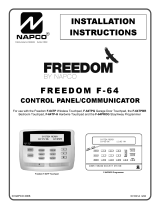Alarms Notication Module
12
6 CHECKING THAT THE SYSTEM IS WORKING CORRECTLY
Once the installation procedure of the Alarms Notication Module is complete, check
that everything is working correctly:
1 Inputs Enabling/Disabling
The enabling/disabling status of the inputs can only be changed when the system is
deactivated.
•
Press the button of the disabled input to enable it and vice versa.
•
Press the 0 button, to enable/disable all inputs.
2 System Arming/Disarming
•
Press the
o¬ button, enter the codice (1245) or run the Trasponder
by the reader,
to change the status of the system
•
The “P” will be:
Off: system armed
ON green: system disarmed
3 Checking the handling of alarms
Activate all connected contacts:
Burglary alarm
•
When the Alarms Notication Module detects a change in the contact, from an ena-
bled and delayed burglary input, the LED assigned to that input will turn red and start
ashing quickly. The device will also emit an acoustic signal, which will be repeated
every second.
After the time delay specied in the conguration, the alarm notication will be sent
to the Handset and to the Switchboard, where it will be displayed.
•
After sending the notication, the acoustic signal will stop, the input LED will continue
to stay on, but ashing will become slow.
Technical Fault Alarm
•
When the Alarms Notication Module detects the activation of an enabled technical
fault input, the LED assigned to that input will turn red and start ashing quickly. The
device will also emit an acoustic signal, which will be repeated every second.
After the time delay specied in the conguration, the alarm notication will be sent
to the Handset and to the Switchboard, where it will be displayed.
•
After sending the notication, the acoustic signal will stop, the input LED will continue
to stay on, but ashing will become slow.
PANIC Alarm
•
The Panic alarm has its own dedicated input. This is connected to button 9 on the
keypad. The alarm will be generated by pressing the panic button on the keypad or by
activating the PANIC input.
Like any other input, also this one can be deactivated by chocking. However the alarm
will also be sent when the system is disarmed.