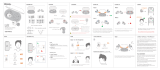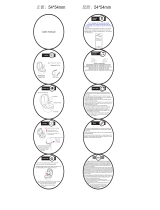19
ENGLISH
6.6 Auto power o
To conserve battery the right earbud will
automatically power off when it is out of range
of your smartphone for 15 minutes and is not in
the charging case, or when it has been inactive
for 1 hour.
The left earbud will automatically power off
when it has not had a link with the right earbud
for 15 minutes and is not in the charging case.
To power the earbuds on, place them in the
charging case, or hold the Multi-function
button on the right earbud, and/or the Volume
down button on the left earbud, until the LED
flashes.
6.7 Mono earbud use
The right earbud can be used alone for mono
playback or for calls. For volume and/or skip
track controls, please use your connected
smartphone.
When both earbuds are turned on and within
20 centimetres (8 inches) of one another, they
will automatically relink.