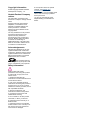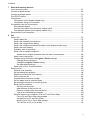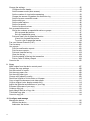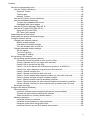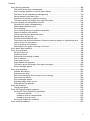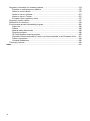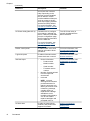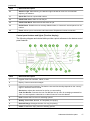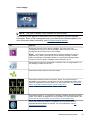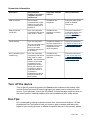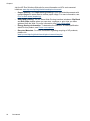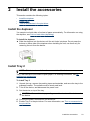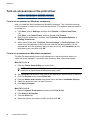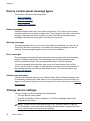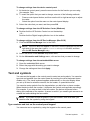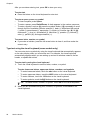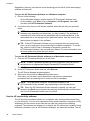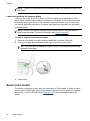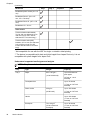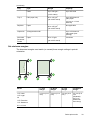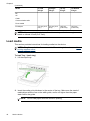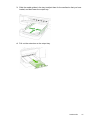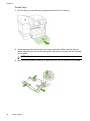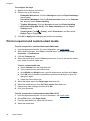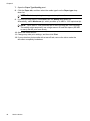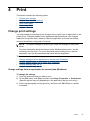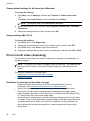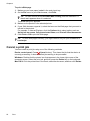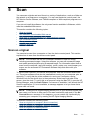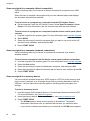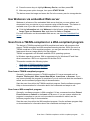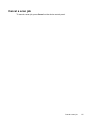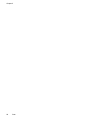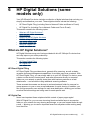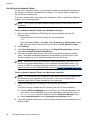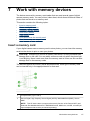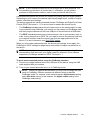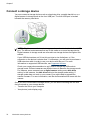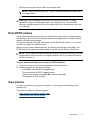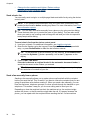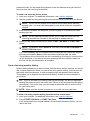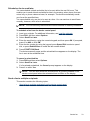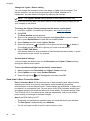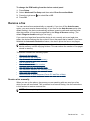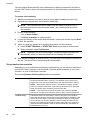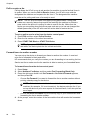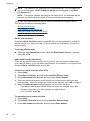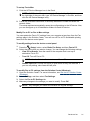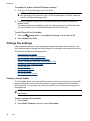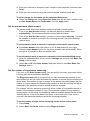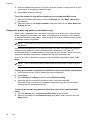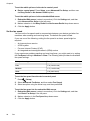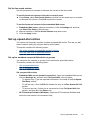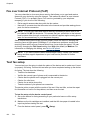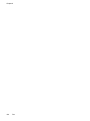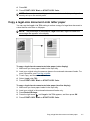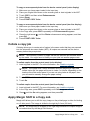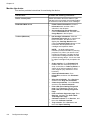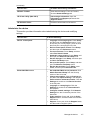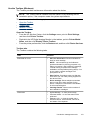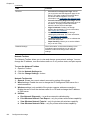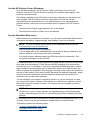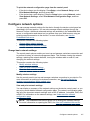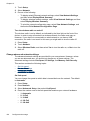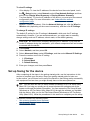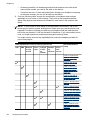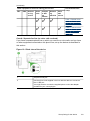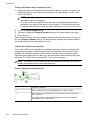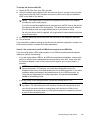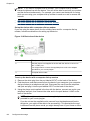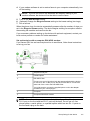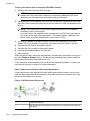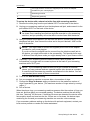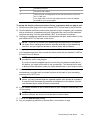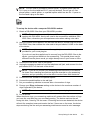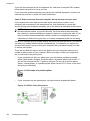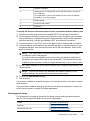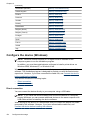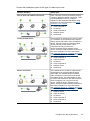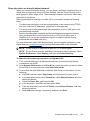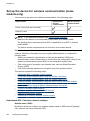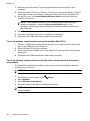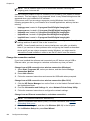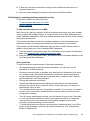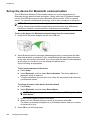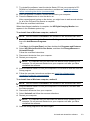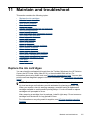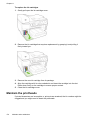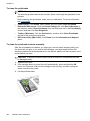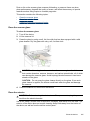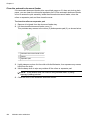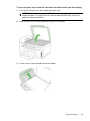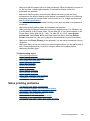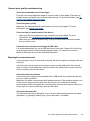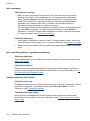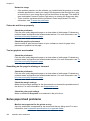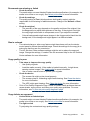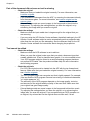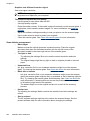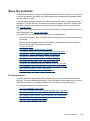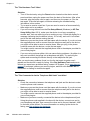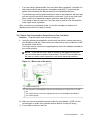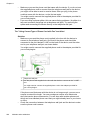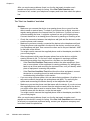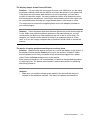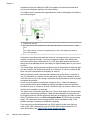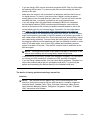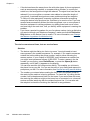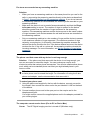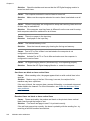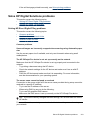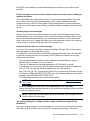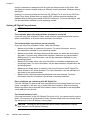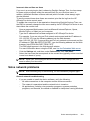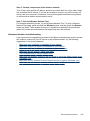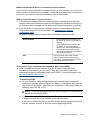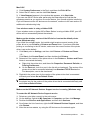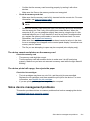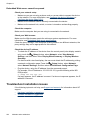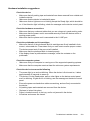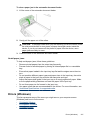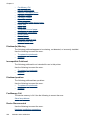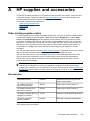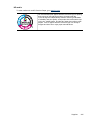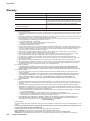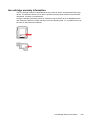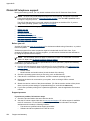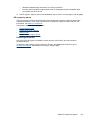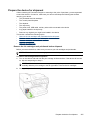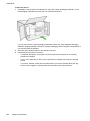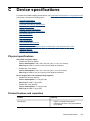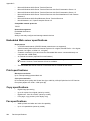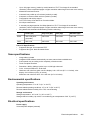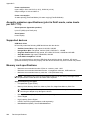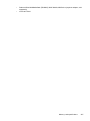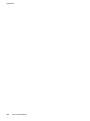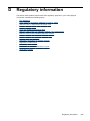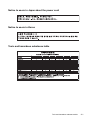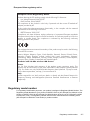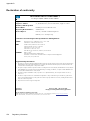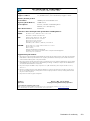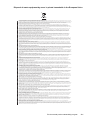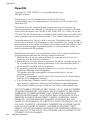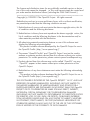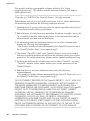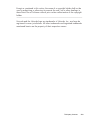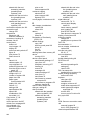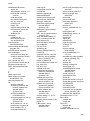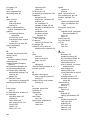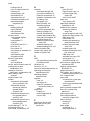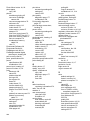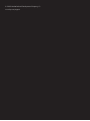Podręcznik użytkownika
A909
User Guide
OFFICEJET PRO 8500


HP Officejet Pro 8500 (A909)
All-in-One Series
User Guide

Copyright information
© 2008 Copyright Hewlett-Packard
Development Company, L.P.
Hewlett-Packard Company
notices
The information contained in this
document is subject to change without
notice.
All rights reserved. Reproduction,
adaptation, or translation of this
material is prohibited without prior
written permission of Hewlett-
Packard, except as allowed under
copyright laws.
The only warranties for HP products
and services are set forth in the
express warranty statements
accompanying such products and
services. Nothing herein should be
construed as constituting an
additional warranty. HP shall not be
liable for technical or editorial errors
or omissions contained herein.
Acknowledgements
Windows and Windows XP are U.S.
registered trademarks of Microsoft
Corporation. Windows Vista is either a
registered trademark or trademark of
Microsoft Corporation in the United
States and/or other countries.
Secure Digital memory
card is supported by the product. SD
Logo is a trademark of its proprietor.
Safety information
Always follow basic safety
precautions when using this product
to reduce risk of injury from fire or
electric shock.
1. Read and understand all
instructions in the documentation that
comes with the device.
2. Use only a grounded electrical
outlet when connecting this product to
a power source. If you do not know
whether the outlet is grounded, check
with a qualified electrician.
3. Observe all warnings and
instructions marked on the product.
4. Unplug this product from wall
outlets before cleaning.
5. Do not install or use this product
near water, or when you are wet.
6. Install the product securely on a
stable surface.
7. Install the product in a protected
location where no one can step on or
trip over the line cord, and the line
cord cannot be damaged.
8. If the product does not operate
normally, see
Maintain and
troubleshoot.
9. There are no user-serviceable parts
inside. Refer servicing to qualified
service personnel.
10. Use only the external power
adapter/battery provided with the
device.

Contents
1 Get started
Find other resources for the product .......................................................................................11
Finding the device model number ...........................................................................................13
Accessibility ............................................................................................................................13
Understand the device parts ...................................................................................................13
Front view .........................................................................................................................14
Printing supplies area .......................................................................................................15
Back view .........................................................................................................................15
Control panel ....................................................................................................................16
Control-panel buttons and lights (Color display) .........................................................16
Control-panel buttons and lights (Two-line display) ....................................................17
Color display ...............................................................................................................19
Two-line display ..........................................................................................................20
Connection information .....................................................................................................21
Turn off the device ..................................................................................................................21
Eco-Tips .................................................................................................................................21
2 Install the accessories
Install the duplexer .................................................................................................................23
Install Tray 2 ...........................................................................................................................23
Turn on accessories in the print driver ....................................................................................24
To turn on accessories on Windows computers ...............................................................24
To turn on accessories on Macintosh computers .............................................................. 24
3 Use the device
Use device control-panel menus ............................................................................................25
Device control-panel message types ......................................................................................26
Status messages ..............................................................................................................26
Warning messages ...........................................................................................................26
Error messages ................................................................................................................26
Critical error messages .....................................................................................................26
Change device settings ..........................................................................................................26
Text and symbols ...................................................................................................................27
Type numbers and text on the control-panel keypad ........................................................27
To enter text ................................................................................................................ 28
To enter a space, pause, or symbol ............................................................................28
To erase a letter, number, or symbol ..........................................................................28
Type text using the visual keyboard (some models only) .................................................28
Available symbols for dialing fax numbers (some models only) ........................................29
Use the HP software ...............................................................................................................29
Use the HP photo and imaging software ..........................................................................29
Use the HP productivity software ......................................................................................30
Load the originals ...................................................................................................................31
Load an original in the automatic document feeder (ADF) ................................................31
Load an original on the scanner glass ..............................................................................32
1

Select print media ...................................................................................................................32
Recommended papers for printing and copying ...............................................................33
Tips for selecting and using print media ...........................................................................34
Understand specifications for supported media ................................................................35
Understand supported sizes .......................................................................................35
Understand supported media types and weights ........................................................38
Set minimum margins .......................................................................................................39
Load media .............................................................................................................................40
Configure trays .......................................................................................................................43
Print on special and custom-sized media ...............................................................................44
Print borderless ......................................................................................................................45
4 Print
Change print settings ..............................................................................................................47
Change settings from an application for current jobs (Windows) ......................................47
Change default settings for all future jobs (Windows) .......................................................48
Change settings (Mac OS X) ............................................................................................48
Print on both sides (duplexing) ...............................................................................................48
Guidelines for printing on both sides of a page .................................................................48
Perform duplexing .............................................................................................................49
Print a Web page ....................................................................................................................49
Cancel a print job ....................................................................................................................50
5 Scan
Scan an original ......................................................................................................................51
Scan an original to a computer (direct connection) ...........................................................52
Scan an original to a computer (network connection) .......................................................52
Scan an original to a memory device ................................................................................52
Use Webscan via embedded Web server ...............................................................................53
Scan from a TWAIN-compliant or a WIA-compliant program ..................................................53
Scan from a TWAIN-compliant program ...........................................................................53
Scan from a WIA-compliant program ................................................................................53
Edit a scanned original ...........................................................................................................54
Edit a scanned photo or graphic .......................................................................................54
Edit a scanned document using optical character recognition (OCR) software ................54
Change scan settings .............................................................................................................54
Cancel a scan job ...................................................................................................................55
6 HP Digital Solutions (some models only)
What are HP Digital Solutions? ..............................................................................................57
HP Direct Digital Filing ......................................................................................................57
HP Digital Fax ...................................................................................................................57
Requirements .........................................................................................................................58
Setting up the HP Digital Solutions .........................................................................................59
HP Direct Digital Filing ............................................................................................................59
Set Up Scan to Network Folder ........................................................................................60
Use HP Scan to Network Folder .......................................................................................61
Set Up Scan to E-mail ......................................................................................................61
Use Scan to E-mail ...........................................................................................................63
Set Up HP Digital Fax .............................................................................................................64
Using HP Digital Fax ............................................................................................................... 65
2

7 Work with memory devices
Insert a memory card ..............................................................................................................67
Connect a digital camera ........................................................................................................68
Connect a storage device .......................................................................................................70
Print DPOF photos .................................................................................................................71
View photos ............................................................................................................................71
View photos (color display models only) ...........................................................................72
View photos using your computer .....................................................................................72
Print photos from the control panel .........................................................................................72
Print selected photos ........................................................................................................72
Print an index sheet from the device control panel ...........................................................73
Print passport photos (color display models only) ............................................................. 73
Save photos to your computer ................................................................................................74
8 Fax
Send a fax ..............................................................................................................................75
Send a basic fax ...............................................................................................................76
Send a fax manually from a phone ...................................................................................76
Send a fax using monitor dialing .......................................................................................77
Send a fax using the broadcast fax option (color display models only) .............................78
Send a fax from memory ..................................................................................................78
Schedule a fax to send later .............................................................................................79
Send a fax to multiple recipients .......................................................................................79
Send a fax to multiple recipients from the device control panel ..................................80
Send a color original fax ...................................................................................................80
Change the fax resolution and Lighter / Darker settings .................................................80
Change the fax resolution ...........................................................................................81
Change the Lighter / Darker setting ..........................................................................82
Set new default settings ..............................................................................................82
Send a fax in Error Correction Mode ................................................................................82
Receive a fax ..........................................................................................................................83
Receive a fax manually .....................................................................................................83
Set up backup fax reception .............................................................................................84
Reprint received faxes from memory ................................................................................85
Poll to receive a fax ..........................................................................................................86
Forward faxes to another number .....................................................................................86
Set the paper size for received faxes ................................................................................87
Set automatic reduction for incoming faxes ......................................................................87
Block junk fax numbers .....................................................................................................87
Set the junk fax mode .................................................................................................88
Add numbers to the junk fax list ..................................................................................88
Remove numbers from the junk fax list .......................................................................89
View a list of blocked fax numbers ..............................................................................89
Receive faxes to your computer (Fax to PC and Fax to Mac) ...........................................89
Fax to Pc and Fax to Mac requirements .....................................................................90
Activate Fax to PC and Fax to Mac ............................................................................90
Modify Fax to PC or Fax to Mac settings ....................................................................91
Turn off Fax to PC or Fax to Mac ................................................................................92
Contents
3

Change fax settings ................................................................................................................92
Configure the fax header ..................................................................................................92
Set the answer mode (Auto answer) .................................................................................93
Set the number of rings before answering ........................................................................93
Change the answer ring pattern for distinctive ring ...........................................................94
Set the fax error correction mode .....................................................................................95
Set the dial type ................................................................................................................95
Set the redial options ........................................................................................................95
Set the fax speed ..............................................................................................................96
Set the fax sound volume .................................................................................................97
Set up speed-dial entries ........................................................................................................97
Set up fax numbers as speed-dial entries or groups ......................................................... 97
Set up speed-dial entries ............................................................................................97
Set up a speed-dial group ...........................................................................................98
Print and view a list of speed-dial entries ..........................................................................99
View a list of speed-dial entries ..................................................................................99
To print a list of speed-dial entries ..............................................................................99
Fax over Internet Protocol (FoIP) .........................................................................................100
Test fax setup .......................................................................................................................100
Use reports ...........................................................................................................................101
Print fax confirmation reports ..........................................................................................102
Print fax error reports ......................................................................................................103
Print and view the fax log ................................................................................................103
Clear the fax log .............................................................................................................. 104
Print the details of the last fax transaction ......................................................................104
Print a Caller ID History Report ....................................................................................... 104
Cancel a fax ..........................................................................................................................105
9 Copy
Make copies from the device control panel ...........................................................................107
Change the copy settings .....................................................................................................108
Set the number of copies ......................................................................................................108
Set the copy paper size ........................................................................................................108
Set the copy paper type ........................................................................................................109
Change copy speed or quality ..............................................................................................109
Resize an original to fit onto letter or A4 paper .....................................................................110
Copy a legal-size document onto letter paper ......................................................................111
Crop an original (color display models only) .........................................................................112
Adjust the lightness and darkness of your copy ....................................................................112
Enhance light areas of your copy .........................................................................................112
Collate a copy job .................................................................................................................113
Apply Margin Shift to a Copy Job .........................................................................................113
Two-sided copy jobs .............................................................................................................114
Cancel a copy job .................................................................................................................114
10 Configure and manage
Manage the device ...............................................................................................................115
Monitor the device ..........................................................................................................116
Administer the device .....................................................................................................117
4

Use device management tools .............................................................................................118
Use the Toolbox (Windows) ............................................................................................119
Open the Toolbox .....................................................................................................119
Toolbox tabs .............................................................................................................119
Network Toolbox .......................................................................................................120
Use the HP Solution Center (Windows) ..........................................................................121
Use the Embedded Web server ......................................................................................121
To open the embedded Web server .........................................................................122
Embedded Web server pages ..................................................................................122
Use the HP Device Manager (Mac OS X) .......................................................................123
Use the HP Printer Utility (Mac OS X) ............................................................................123
Open the HP Printer Utility ........................................................................................124
HP Printer Utility panels ............................................................................................124
Understand the self-test report .............................................................................................124
Understand the network configuration page .........................................................................125
Configure network options ....................................................................................................127
Change basic network settings .......................................................................................127
Modify wireless settings ............................................................................................127
View and print network settings ................................................................................127
Turn the wireless radio on and off .............................................................................128
Change advanced network settings ................................................................................128
Set link speed ...........................................................................................................128
To view IP settings ....................................................................................................129
To change IP settings ...............................................................................................129
Set up faxing for the device ..................................................................................................129
Set up faxing (parallel phone systems) ...........................................................................130
Choose the correct fax setup for your home or office ...............................................131
Case A: Separate fax line (no voice calls received) ..................................................133
Case B: Set up the device with DSL .........................................................................134
Case C: Set up the device with a PBX phone system or an ISDN line .....................135
Case D: Fax with a distinctive ring service on the same line ....................................136
Case E: Shared voice/fax line ...................................................................................137
Case F: Shared voice/fax line with voice mail ...........................................................138
Case G: Fax line shared with computer modem (no voice calls received) ................139
Case H: Shared voice/fax line with computer modem ..............................................142
Case I: Shared voice/fax line with answering machine .............................................146
Case J: Shared voice/fax line with computer modem and answering machine .........148
Case K: Shared voice/fax line with computer dial-up modem and voice mail ...........152
Serial-type fax setup .......................................................................................................153
Configure the device (Windows) ...........................................................................................154
Direct connection ............................................................................................................154
Install the software before connecting the device (recommended) ...........................155
Connect the device before installing the software .....................................................155
Share the device on a locally shared network ........................................................... 156
Network connection ........................................................................................................156
Install the device on a network ..................................................................................158
Install the device software on client computers .........................................................158
Install the printer driver using Add Printer .................................................................159
Install the device in a pure IPv6 network environment ..............................................159
Contents
5

Configure the device (Mac OS X) .........................................................................................160
Install the software for network or direct connection .......................................................160
Share the device on a locally shared network ................................................................. 161
Set up the device for wireless communication (some models only) ......................................162
Understand 802.11 wireless network settings ................................................................. 162
To set up wireless communication using the installer (Windows) ...................................163
To set up wireless communication using the installer (Mac OS X) .................................164
To set up wireless communication using the device control panel with wireless
setup wizard ...................................................................................................................164
Connect the device using an ad hoc wireless network connection .................................165
To turn off wireless communication ................................................................................165
Configure your firewall to work with HP devices .............................................................165
Change the connection method ......................................................................................166
Guidelines for ensuring wireless network security ..........................................................167
To add hardware addresses to a WAP .....................................................................167
Other guidelines ........................................................................................................167
Set up the device for Bluetooth communication ....................................................................168
To set up the device for Bluetooth communication via the embedded Web server .........169
Connect the device with Bluetooth .................................................................................. 169
Connecting the device with Bluetooth on Windows ..................................................169
Connect the device with Bluetooth on Mac OS X .....................................................170
Set Bluetooth security for the device ..............................................................................171
Use a passkey to authenticate Bluetooth devices .....................................................171
To set the device to be visible or not visible to Bluetooth devices ............................172
Reset Bluetooth settings via the embedded Web server ..........................................172
Uninstall and reinstall the software .......................................................................................172
11 Maintain and troubleshoot
Replace the ink cartridges ....................................................................................................175
Maintain the printheads ........................................................................................................176
To check printhead health ..............................................................................................177
To print the print quality diagnostic page ........................................................................177
To align the printheads ...................................................................................................179
To calibrate the linefeed .................................................................................................179
To clean the printheads ..................................................................................................180
To clean the printhead contacts manually ......................................................................180
To replace the printheads ...............................................................................................182
Store printing supplies ..........................................................................................................184
Store ink cartridges .........................................................................................................184
Store printheads .............................................................................................................184
Clean the device ...................................................................................................................184
Clean the scanner glass .................................................................................................185
Clean the exterior ...........................................................................................................185
Clean the automatic document feeder ............................................................................186
General troubleshooting tips and resources .........................................................................188
6

Solve printing problems ........................................................................................................189
The device shuts down unexpectedly .............................................................................190
Error message appears on control-panel display ............................................................ 190
The device is not responding (nothing prints) .................................................................190
Device takes a long time to print .....................................................................................191
Placement of the text or graphics is wrong .....................................................................191
The device prints half a page, then ejects the paper ......................................................192
Poor print quality and unexpected printouts ..........................................................................192
General print quality troubleshooting ..............................................................................193
Meaningless characters print ..........................................................................................193
Ink is smearing ................................................................................................................ 194
Ink is not filling the text or graphics completely ...............................................................194
Output is faded or dull colored ........................................................................................194
Colors are printing as black and white ............................................................................195
Wrong colors are printing ................................................................................................195
Printout shows bleeding colors .......................................................................................195
The printout has a horizontal band of distortion near the bottom of a borderless print . . .195
Colors do not line up properly .........................................................................................196
Text or graphics are streaked .........................................................................................196
Something on the page is missing or incorrect ...............................................................196
Solve paper-feed problems ...................................................................................................196
Solve copy problems ............................................................................................................198
No copy came out ...........................................................................................................198
Copies are blank .............................................................................................................198
Documents are missing or faded ....................................................................................199
Size is reduced ...............................................................................................................199
Copy quality is poor ........................................................................................................199
Copy defects are apparent .............................................................................................199
The device prints half a page, then ejects the paper ......................................................200
Error messages appear ..................................................................................................200
Solve scan problems ............................................................................................................200
Scanner did nothing ........................................................................................................201
Scan takes too long ........................................................................................................201
Part of the document did not scan or text is missing .......................................................202
Text cannot be edited .....................................................................................................202
Error messages appear ..................................................................................................203
Scanned image quality is poor ........................................................................................203
Scan defects are apparent ..............................................................................................204
Solve fax problems ...............................................................................................................205
The fax test failed ...........................................................................................................205
Solve HP Digital Solutions problems ....................................................................................219
Solving HP Direct Digital Filing problems .......................................................................219
Common problems ...................................................................................................219
Unable to scan to network folder ..............................................................................220
Unable to scan to e-mail ...........................................................................................220
Solving HP Digital Fax problems ....................................................................................222
Solve network problems .......................................................................................................223
Contents
7

Solve wireless problems .......................................................................................................224
Basic wireless troubleshooting ........................................................................................ 224
Advanced wireless troubleshooting ................................................................................225
Make sure your computer is connected to your network ...........................................226
Make sure that the HP device is connected to your network ....................................227
Check to see if the firewall software is blocking communication ...............................228
Make sure the HP device is online and ready ...........................................................228
Your wireless router is using a hidden SSID .............................................................229
Make sure the wireless version of the HP device is set as the default printer
driver (Windows only) ...............................................................................................229
Make sure the HP Network Devices Support service is running (Windows only) ......229
Add hardware addresses to a wireless access point (WAP) .....................................230
Solve photo (memory card) problems ...................................................................................230
The device cannot read the memory card ......................................................................230
The device cannot read photos on the memory card ......................................................231
The device prints half a page, then ejects the paper ......................................................231
Solve device management problems ....................................................................................231
Embedded Web server cannot be opened .....................................................................232
Troubleshoot installation issues ............................................................................................232
Hardware installation suggestions ..................................................................................233
Software installation suggestions .................................................................................... 234
Clear jams ............................................................................................................................234
Clear paper jams ............................................................................................................235
Avoid paper jams ............................................................................................................237
Errors (Windows) ..................................................................................................................237
Printhead(s) Missing .......................................................................................................238
Incompatible Printhead ...................................................................................................238
Printhead problem ..........................................................................................................238
Fax Memory Full .............................................................................................................238
Device Disconnected ......................................................................................................238
Replace Cartridge(s) Soon .............................................................................................239
Cartridge Problem ...........................................................................................................239
Cartridge Problem ...........................................................................................................239
Paper Mismatch ..............................................................................................................239
The cartridge cradle cannot move. .................................................................................239
Paper Jam ......................................................................................................................240
Paper Jam ......................................................................................................................240
The printer is out of paper. ..............................................................................................240
Incompatible Cartridge(s) ...............................................................................................240
Printer Offline ..................................................................................................................240
Printer Paused ................................................................................................................241
Document failed to print ..................................................................................................241
General printer error........................................................................................................241
A HP supplies and accessories
Order printing supplies online ...............................................................................................243
Accessories ..........................................................................................................................243
Supplies ................................................................................................................................244
Ink cartridges and printheads .........................................................................................244
HP media ........................................................................................................................245
8

B Support and warranty
Obtain electronic support ......................................................................................................247
Warranty ...............................................................................................................................248
Ink cartridge warranty information ......................................................................................... 249
Obtain HP telephone support ...............................................................................................250
Before you call ................................................................................................................250
Support process .............................................................................................................. 250
HP support by phone ......................................................................................................251
Phone support period ...............................................................................................251
Telephone support numbers .....................................................................................252
Placing a call .............................................................................................................253
After the phone support period .................................................................................253
Additional warranty options .............................................................................................253
HP Quick Exchange Service (Japan) ..............................................................................254
HP Korea customer support ...........................................................................................254
Prepare the device for shipment ...........................................................................................255
Remove the ink cartridges and printheads before shipment ...........................................255
Remove the device control-panel faceplate ....................................................................257
Remove the duplexer ......................................................................................................259
Remove the output tray ..................................................................................................259
Pack the device ....................................................................................................................259
C Device specifications
Physical specifications ..........................................................................................................261
Product features and capacities ...........................................................................................261
Processor and memory specifications ..................................................................................262
System requirements ............................................................................................................262
Network protocol specifications ............................................................................................263
Embedded Web server specifications ................................................................................... 264
Print specifications ................................................................................................................264
Copy specifications ...............................................................................................................264
Fax specifications .................................................................................................................264
Scan specifications ...............................................................................................................265
Environmental specifications ................................................................................................265
Electrical specifications .........................................................................................................265
Acoustic emission specifications (print in Draft mode, noise levels per ISO 7779) ...............266
Supported devices ................................................................................................................266
Memory card specifications ..................................................................................................266
D Regulatory information
FCC statement .....................................................................................................................270
VCCI (Class B) compliance statement for users in Japan ....................................................270
Notice to users in Japan about the power cord .....................................................................271
Notice to users in Korea .......................................................................................................271
Toxic and hazardous substance table ..................................................................................271
Notice to users of the U.S. telephone network: FCC requirements ....................................... 272
Notice to users of the Canadian telephone network .............................................................273
Notice to users in the European Economic Area ..................................................................274
Australia wired fax statement ................................................................................................274
Contents
9

Regulatory information for wireless products ........................................................................274
Exposure to radio frequency radiation ............................................................................275
Notice to users in Brazil ..................................................................................................275
Notice to users in Canada ..............................................................................................275
Notice to users in Taiwan ...............................................................................................276
European Union regulatory notice ..................................................................................277
Regulatory model number ....................................................................................................277
Declaration of conformity ......................................................................................................278
Environmental product stewardship program .......................................................................280
Paper use .......................................................................................................................280
Plastics ...........................................................................................................................280
Material safety data sheets .............................................................................................280
Recycling program ..........................................................................................................280
HP inkjet supplies recycling program ..............................................................................280
Disposal of waste equipment by users in private households in the European Union ....281
Power consumption ........................................................................................................282
Chemical Substances .....................................................................................................282
Third-party licenses ..............................................................................................................283
Index...........................................................................................................................................291
10

1 Get started
This guide provides details about how to use the device and to resolve problems.
•
Find other resources for the product
•
Finding the device model number
•
Accessibility
•
Understand the device parts
•
Turn off the device
•
Eco-Tips
NOTE: If you are using the device with a computer running Windows 2000,
Windows XP x64, Windows XP Starter Edition, or Windows Vista Starter Edition,
some features might not be available. For more information, see
Operating system
compatibility.
Find other resources for the product
You can obtain product information and further troubleshooting resources that are not
included in this guide from the following resources:
Resource Description Location
Setup poster
Provides illustrated setup
information.
A printed version of this
document is provided with
the device and is also
available on the HP Web site
www.hp.com/support.
Fax Getting Started Guide
Provides instructions for
setting up the device's fax
function.
A printed version of this
document is provided with
the device.
Wireless Getting Started
Guide (some models only)
Provides instructions for
setting up the device's
wireless function.
A printed version of this
document is provided with
the device.
HP Digital Solutions Getting
Started Guide (some models
only)
Provides instructions for
setting up the HP Digital
Solutions.
A printed version of this
document is provided with
the device.
Readme file and release notes
Provide late-breaking
information and
troubleshooting tips.
Included on the Starter CD.
Toolbox (Microsoft
®
Windows
®
)
Provides information about
ink cartridge health and
access to maintenance
services.
For more information, see
Use the Toolbox (Windows).
The Toolbox is typically
installed with the device
software as an available
installation option.
HP Solution Center (Windows) Allows you to change device
settings, order supplies, start,
Typically installed with the
device software.
Get started 11

Resource Description Location
and access the onscreen
Help. Depending on the
devices you have installed,
the HP Solution Center
provides additional features,
such as access to the HP
photo and imaging software
and the Fax Setup Wizard.
For more information, see
Use the HP Solution Center
(Windows).
HP Printer Utility (Mac OS X) Contains tools to configure
print settings, calibrate the
device, clean the printheads,
print the configuration page,
and find support information
from the Web site.
For more information, see
Use the HP Printer Utility
(Mac OS X).
The HP Printer Utility is
typically installed with the
device software.
Device control panel Provides status, error, and
warning information about
operations.
For more information, see
Control-panel buttons and
lights (Color display).
Logs and reports Provides information about
events that have occurred.
For more information, see
Monitor the device.
Self-test report
•
Device information:
◦
Product name
◦
Model number
◦
Serial number
◦
Firmware version
number
•
Number of pages printed
from the trays and
accessories
•
Ink levels
NOTE: Ink level
warnings and indicators
provide estimates for
planning purposes only.
When you receive a low-
ink warning message,
consider having a
replacement cartridge
available to avoid
possible printing delays.
You do not need to
replace cartridges until
prompted to do so.
For more information, see
Understand the self-test
report.
HP Web sites Provide the latest printer
software, and product and
support information.
www.hp.com/support
www.hp.com
Chapter 1
(continued)
12 Get started

Resource Description Location
HP telephone support Lists information to contact
HP.
For more information, see
Obtain HP telephone support.
Embedded Web Server Provides status information
for the product and the
printing supplies and allows
you to change device settings.
For more information, see
Use the Embedded Web
server.
Finding the device model number
In addition to the model name that appears on the front of the device, this device has a
specific model number. You can use this number to help determine which supplies or
accessories are available for your product, as well as when obtaining support.
The model number is printed on a label located inside the device, near the ink
cartridges area.
Accessibility
The device provides a number of features that make it accessible for people with
disabilities.
Visual
The device software is accessible for users with visual impairments or low vision
through the use of your operating system's accessibility options and features. It also
supports most assistive technology such as screen readers, Braille readers, and voice-
to-text applications. For users who are color blind, colored buttons and tabs used in
the software and on the device control panel have simple text or icon labels that
convey the appropriate action.
Mobility
For users with mobility impairments, the device software functions can be executed
through keyboard commands. The software also supports Windows accessibility
options such as StickyKeys, ToggleKeys, FilterKeys, and MouseKeys. The device
doors, buttons, paper trays, and paper guides can be operated by users with limited
strength and reach.
Support
For more details about the accessibility of this product and HP's commitment to
product accessibility, visit HP's Web site at
www.hp.com/accessibility.
For accessibility information for the Mac OS X, visit the Apple Web site at
www.apple.com/accessibility.
Understand the device parts
This section contains the following topics:
•
Front view
•
Printing supplies area
(continued)
Understand the device parts 13

• Back view
•
Control panel
•
Connection information
Front view
1 Automatic document feeder (ADF)
2 Scanner glass
3 Control panel (differs based on the HP all-in-one model that you have)
4 Display (differs based on the model that you have)
5 Output tray
6 Output tray extension
7 Width guides
8 Tray 1
9 Tray 2 (available with some models)
10 Front universal serial bus (USB) port (PictBridge-enabled)
11 Memory card slots
12 Document feeder tray
13 Width guides
Chapter 1
14 Get started

Printing supplies area
1 Ink cartridge door
2 Ink cartridges
3 Print-carriage access door
4 Printheads
5 Printhead latch
Back view
1 Power input
2 Ethernet network port
3 Rear universal serial bus (USB) port
4 Fax ports (1-LINE and 2-EXT)
5 Automatic two-sided printing accessory (duplexer)
Understand the device parts 15

Control panel
The layout and functions available on the control panel depend on which model that
you have.
The following sections describe control-panel buttons, lights, and displays. Your model
might not have all of the features described.
Control-panel buttons and lights (Color display)
The following diagram and related table provide a quick reference to the device control-
panel features.
Label Name and Description
1 Digital Filing
2
The button name and functionality depends on the country/region in which the device is sold.
Resolution: Adjusts the resolution for the fax you are sending.
Junk Fax Blocker: Presents the Junk Fax Blocker Set Up menu for managing unwanted fax
calls. You are required to subscribe to a caller ID service to use this feature.
3 Auto Answer button and light: When this button is lit, the device automatically answers
incoming phone calls. When off, the device does not answer any incoming fax calls.
4 Display: View menus and messages.
5
Keypad: Enters values.
6
START COPY Black: Starts a black-and-white copy job.
7
START COPY Color: Starts a color copy job.
8 Power: Turns the device on or off. The Power button is lit when the device is on. The light
blinks while performing a job.
When the device is turned off, a minimal amount of power is still supplied. To completely
disconnect the power supply, turn the device off, and then unplug the power cord.
9
Cancel: Stops a job, exits a menu, or exits settings.
Chapter 1
16 Get started
Page is loading ...
Page is loading ...
Page is loading ...
Page is loading ...
Page is loading ...
Page is loading ...
Page is loading ...
Page is loading ...
Page is loading ...
Page is loading ...
Page is loading ...
Page is loading ...
Page is loading ...
Page is loading ...
Page is loading ...
Page is loading ...
Page is loading ...
Page is loading ...
Page is loading ...
Page is loading ...
Page is loading ...
Page is loading ...
Page is loading ...
Page is loading ...
Page is loading ...
Page is loading ...
Page is loading ...
Page is loading ...
Page is loading ...
Page is loading ...
Page is loading ...
Page is loading ...
Page is loading ...
Page is loading ...
Page is loading ...
Page is loading ...
Page is loading ...
Page is loading ...
Page is loading ...
Page is loading ...
Page is loading ...
Page is loading ...
Page is loading ...
Page is loading ...
Page is loading ...
Page is loading ...
Page is loading ...
Page is loading ...
Page is loading ...
Page is loading ...
Page is loading ...
Page is loading ...
Page is loading ...
Page is loading ...
Page is loading ...
Page is loading ...
Page is loading ...
Page is loading ...
Page is loading ...
Page is loading ...
Page is loading ...
Page is loading ...
Page is loading ...
Page is loading ...
Page is loading ...
Page is loading ...
Page is loading ...
Page is loading ...
Page is loading ...
Page is loading ...
Page is loading ...
Page is loading ...
Page is loading ...
Page is loading ...
Page is loading ...
Page is loading ...
Page is loading ...
Page is loading ...
Page is loading ...
Page is loading ...
Page is loading ...
Page is loading ...
Page is loading ...
Page is loading ...
Page is loading ...
Page is loading ...
Page is loading ...
Page is loading ...
Page is loading ...
Page is loading ...
Page is loading ...
Page is loading ...
Page is loading ...
Page is loading ...
Page is loading ...
Page is loading ...
Page is loading ...
Page is loading ...
Page is loading ...
Page is loading ...
Page is loading ...
Page is loading ...
Page is loading ...
Page is loading ...
Page is loading ...
Page is loading ...
Page is loading ...
Page is loading ...
Page is loading ...
Page is loading ...
Page is loading ...
Page is loading ...
Page is loading ...
Page is loading ...
Page is loading ...
Page is loading ...
Page is loading ...
Page is loading ...
Page is loading ...
Page is loading ...
Page is loading ...
Page is loading ...
Page is loading ...
Page is loading ...
Page is loading ...
Page is loading ...
Page is loading ...
Page is loading ...
Page is loading ...
Page is loading ...
Page is loading ...
Page is loading ...
Page is loading ...
Page is loading ...
Page is loading ...
Page is loading ...
Page is loading ...
Page is loading ...
Page is loading ...
Page is loading ...
Page is loading ...
Page is loading ...
Page is loading ...
Page is loading ...
Page is loading ...
Page is loading ...
Page is loading ...
Page is loading ...
Page is loading ...
Page is loading ...
Page is loading ...
Page is loading ...
Page is loading ...
Page is loading ...
Page is loading ...
Page is loading ...
Page is loading ...
Page is loading ...
Page is loading ...
Page is loading ...
Page is loading ...
Page is loading ...
Page is loading ...
Page is loading ...
Page is loading ...
Page is loading ...
Page is loading ...
Page is loading ...
Page is loading ...
Page is loading ...
Page is loading ...
Page is loading ...
Page is loading ...
Page is loading ...
Page is loading ...
Page is loading ...
Page is loading ...
Page is loading ...
Page is loading ...
Page is loading ...
Page is loading ...
Page is loading ...
Page is loading ...
Page is loading ...
Page is loading ...
Page is loading ...
Page is loading ...
Page is loading ...
Page is loading ...
Page is loading ...
Page is loading ...
Page is loading ...
Page is loading ...
Page is loading ...
Page is loading ...
Page is loading ...
Page is loading ...
Page is loading ...
Page is loading ...
Page is loading ...
Page is loading ...
Page is loading ...
Page is loading ...
Page is loading ...
Page is loading ...
Page is loading ...
Page is loading ...
Page is loading ...
Page is loading ...
Page is loading ...
Page is loading ...
Page is loading ...
Page is loading ...
Page is loading ...
Page is loading ...
Page is loading ...
Page is loading ...
Page is loading ...
Page is loading ...
Page is loading ...
Page is loading ...
Page is loading ...
Page is loading ...
Page is loading ...
Page is loading ...
Page is loading ...
Page is loading ...
Page is loading ...
Page is loading ...
Page is loading ...
Page is loading ...
Page is loading ...
Page is loading ...
Page is loading ...
Page is loading ...
Page is loading ...
Page is loading ...
Page is loading ...
Page is loading ...
Page is loading ...
Page is loading ...
Page is loading ...
Page is loading ...
Page is loading ...
Page is loading ...
Page is loading ...
Page is loading ...
Page is loading ...
Page is loading ...
Page is loading ...
Page is loading ...
Page is loading ...
Page is loading ...
Page is loading ...
Page is loading ...
Page is loading ...
Page is loading ...
Page is loading ...
Page is loading ...
Page is loading ...
Page is loading ...
Page is loading ...
Page is loading ...
Page is loading ...
Page is loading ...
Page is loading ...
Page is loading ...
Page is loading ...
Page is loading ...
Page is loading ...
Page is loading ...
Page is loading ...
Page is loading ...
Page is loading ...
Page is loading ...
Page is loading ...
Page is loading ...
Page is loading ...
Page is loading ...
Page is loading ...
Page is loading ...
Page is loading ...
Page is loading ...
Page is loading ...
Page is loading ...
Page is loading ...
-
 1
1
-
 2
2
-
 3
3
-
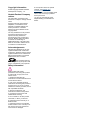 4
4
-
 5
5
-
 6
6
-
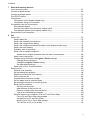 7
7
-
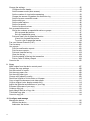 8
8
-
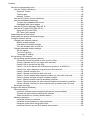 9
9
-
 10
10
-
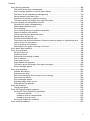 11
11
-
 12
12
-
 13
13
-
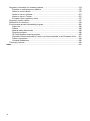 14
14
-
 15
15
-
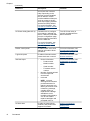 16
16
-
 17
17
-
 18
18
-
 19
19
-
 20
20
-
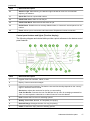 21
21
-
 22
22
-
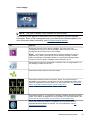 23
23
-
 24
24
-
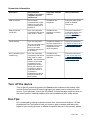 25
25
-
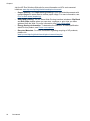 26
26
-
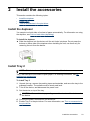 27
27
-
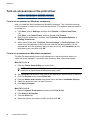 28
28
-
 29
29
-
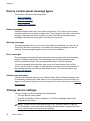 30
30
-
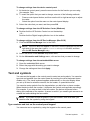 31
31
-
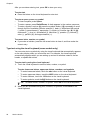 32
32
-
 33
33
-
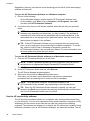 34
34
-
 35
35
-
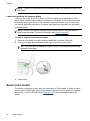 36
36
-
 37
37
-
 38
38
-
 39
39
-
 40
40
-
 41
41
-
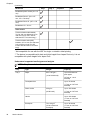 42
42
-
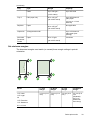 43
43
-
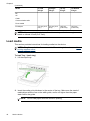 44
44
-
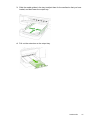 45
45
-
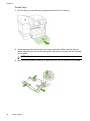 46
46
-
 47
47
-
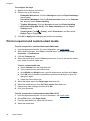 48
48
-
 49
49
-
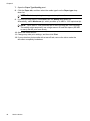 50
50
-
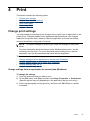 51
51
-
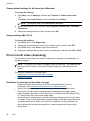 52
52
-
 53
53
-
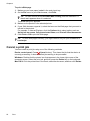 54
54
-
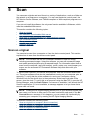 55
55
-
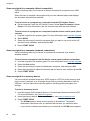 56
56
-
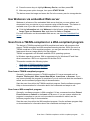 57
57
-
 58
58
-
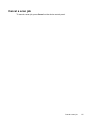 59
59
-
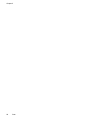 60
60
-
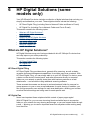 61
61
-
 62
62
-
 63
63
-
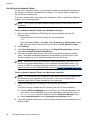 64
64
-
 65
65
-
 66
66
-
 67
67
-
 68
68
-
 69
69
-
 70
70
-
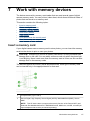 71
71
-
 72
72
-
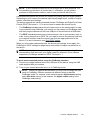 73
73
-
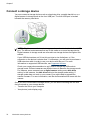 74
74
-
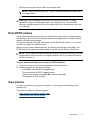 75
75
-
 76
76
-
 77
77
-
 78
78
-
 79
79
-
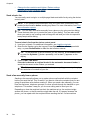 80
80
-
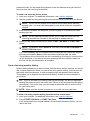 81
81
-
 82
82
-
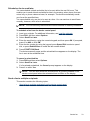 83
83
-
 84
84
-
 85
85
-
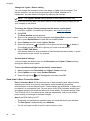 86
86
-
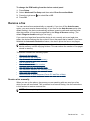 87
87
-
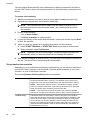 88
88
-
 89
89
-
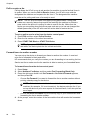 90
90
-
 91
91
-
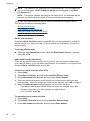 92
92
-
 93
93
-
 94
94
-
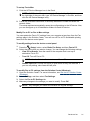 95
95
-
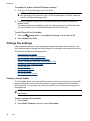 96
96
-
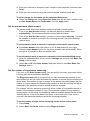 97
97
-
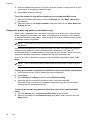 98
98
-
 99
99
-
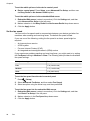 100
100
-
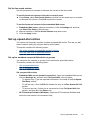 101
101
-
 102
102
-
 103
103
-
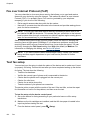 104
104
-
 105
105
-
 106
106
-
 107
107
-
 108
108
-
 109
109
-
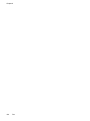 110
110
-
 111
111
-
 112
112
-
 113
113
-
 114
114
-
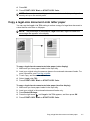 115
115
-
 116
116
-
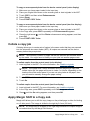 117
117
-
 118
118
-
 119
119
-
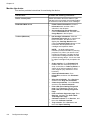 120
120
-
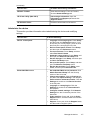 121
121
-
 122
122
-
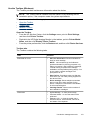 123
123
-
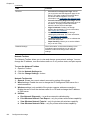 124
124
-
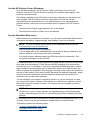 125
125
-
 126
126
-
 127
127
-
 128
128
-
 129
129
-
 130
130
-
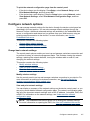 131
131
-
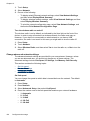 132
132
-
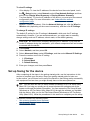 133
133
-
 134
134
-
 135
135
-
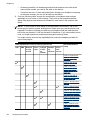 136
136
-
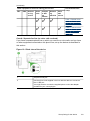 137
137
-
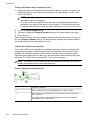 138
138
-
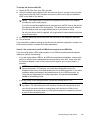 139
139
-
 140
140
-
 141
141
-
 142
142
-
 143
143
-
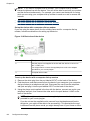 144
144
-
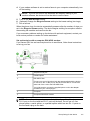 145
145
-
 146
146
-
 147
147
-
 148
148
-
 149
149
-
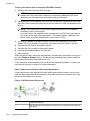 150
150
-
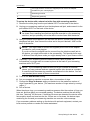 151
151
-
 152
152
-
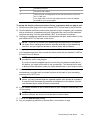 153
153
-
 154
154
-
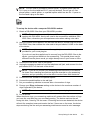 155
155
-
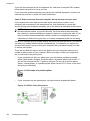 156
156
-
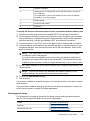 157
157
-
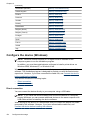 158
158
-
 159
159
-
 160
160
-
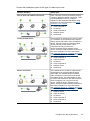 161
161
-
 162
162
-
 163
163
-
 164
164
-
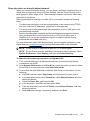 165
165
-
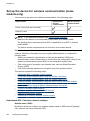 166
166
-
 167
167
-
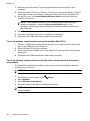 168
168
-
 169
169
-
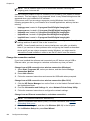 170
170
-
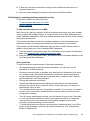 171
171
-
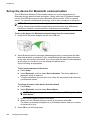 172
172
-
 173
173
-
 174
174
-
 175
175
-
 176
176
-
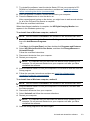 177
177
-
 178
178
-
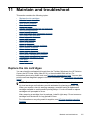 179
179
-
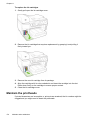 180
180
-
 181
181
-
 182
182
-
 183
183
-
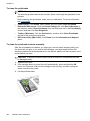 184
184
-
 185
185
-
 186
186
-
 187
187
-
 188
188
-
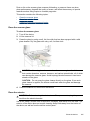 189
189
-
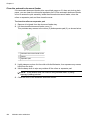 190
190
-
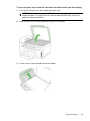 191
191
-
 192
192
-
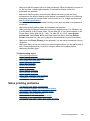 193
193
-
 194
194
-
 195
195
-
 196
196
-
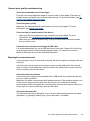 197
197
-
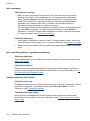 198
198
-
 199
199
-
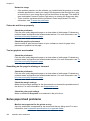 200
200
-
 201
201
-
 202
202
-
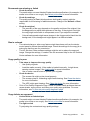 203
203
-
 204
204
-
 205
205
-
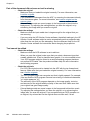 206
206
-
 207
207
-
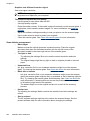 208
208
-
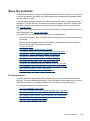 209
209
-
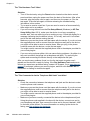 210
210
-
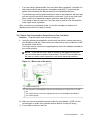 211
211
-
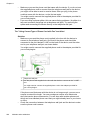 212
212
-
 213
213
-
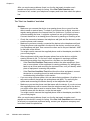 214
214
-
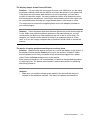 215
215
-
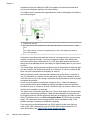 216
216
-
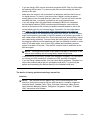 217
217
-
 218
218
-
 219
219
-
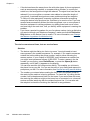 220
220
-
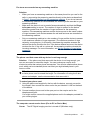 221
221
-
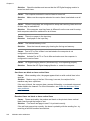 222
222
-
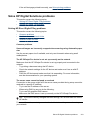 223
223
-
 224
224
-
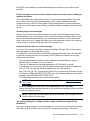 225
225
-
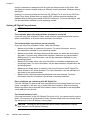 226
226
-
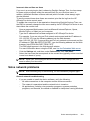 227
227
-
 228
228
-
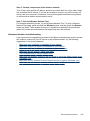 229
229
-
 230
230
-
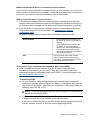 231
231
-
 232
232
-
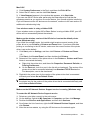 233
233
-
 234
234
-
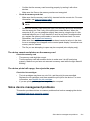 235
235
-
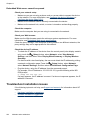 236
236
-
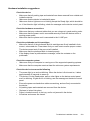 237
237
-
 238
238
-
 239
239
-
 240
240
-
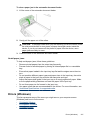 241
241
-
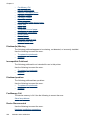 242
242
-
 243
243
-
 244
244
-
 245
245
-
 246
246
-
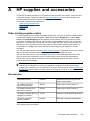 247
247
-
 248
248
-
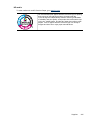 249
249
-
 250
250
-
 251
251
-
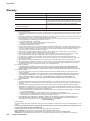 252
252
-
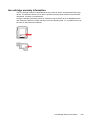 253
253
-
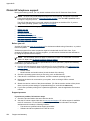 254
254
-
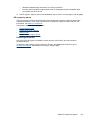 255
255
-
 256
256
-
 257
257
-
 258
258
-
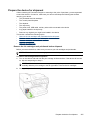 259
259
-
 260
260
-
 261
261
-
 262
262
-
 263
263
-
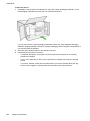 264
264
-
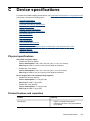 265
265
-
 266
266
-
 267
267
-
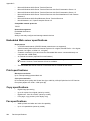 268
268
-
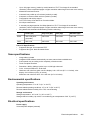 269
269
-
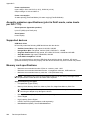 270
270
-
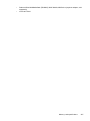 271
271
-
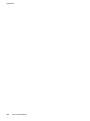 272
272
-
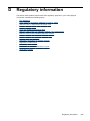 273
273
-
 274
274
-
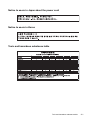 275
275
-
 276
276
-
 277
277
-
 278
278
-
 279
279
-
 280
280
-
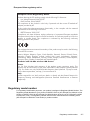 281
281
-
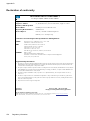 282
282
-
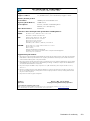 283
283
-
 284
284
-
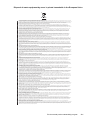 285
285
-
 286
286
-
 287
287
-
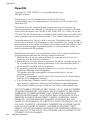 288
288
-
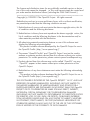 289
289
-
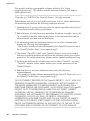 290
290
-
 291
291
-
 292
292
-
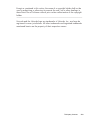 293
293
-
 294
294
-
 295
295
-
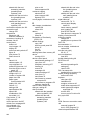 296
296
-
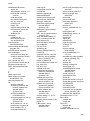 297
297
-
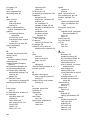 298
298
-
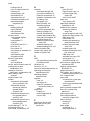 299
299
-
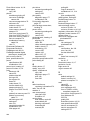 300
300
-
 301
301
-
 302
302
-
 303
303
-
 304
304
-
 305
305
-
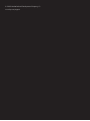 306
306
Ask a question and I''ll find the answer in the document
Finding information in a document is now easier with AI
Related papers
-
HP OfficeJet 7510 Wide Format All-in-One Printer series Owner's manual
-
HP Officejet J6400 All-in-One Printer series User manual
-
HP Officejet Pro L7500 All-in-One Printer series User manual
-
HP 6500 Series User manual
-
HP Officejet J5500 All-in-One Printer series User guide
-
HP Smart Tank 617 Wireless All-in-One User guide
-
HP Smart Tank Plus 655 Owner's manual
-
HP OFFICEJET PRO 8600 Owner's manual
-
HP Officejet Pro 276 dw Owner's manual
-
HP CM750A#B1H User manual
Other documents
-
Lexmark 9350 - X Wireless Office Color Inkjet Start Here Manual
-
Olivetti ANY_WAY bluetooth User manual
-
Olivetti LINEA office Owner's manual
-
Olivetti ANY_WAY photo plus Owner's manual
-
Dell 928 All In One Inkjet Printer Owner's manual
-
Formax ColorMaxLP Operating instructions
-
Olivetti SIMPLE_WAY Owner's manual
-
 Sellenis S-Jet 603 User manual
Sellenis S-Jet 603 User manual
-
VIPColor VP700 User manual
-
GE 10/02 Network User manual