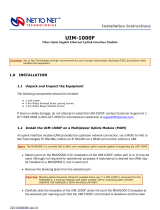Page is loading ...

www.fortinet.com
FortiBridge
Version 3.0
Administration Guide

FortiBridge Administration Guide
Version 3.0
9 November 2006
09-30000-0163-20061109
© Copyright 2006 Fortinet, Inc. All rights reserved. No part of this publication including text, examples,
diagrams or illustrations may be reproduced, transmitted, or translated in any form or by any means,
electronic, mechanical, manual, optical or otherwise, for any purpose, without prior written permission of
Fortinet, Inc.
Trademarks
ABACAS, APSecure, FortiASIC, FortiBIOS, FortiBridge, FortiClient, FortiGate, FortiGuard, FortiGuard-
Antispam, FortiGuard-Antivirus, FortiGuard-Intrusion, FortiGuard-Web, FortiLog, FortiManager, Fortinet,
FortiOS, FortiPartner, FortiProtect, FortiReporter, FortiResponse, FortiShield, FortiVoIP, and FortiWiFi are
trademarks of Fortinet, Inc. in the United States and/or other countries. The names of actual companies
and products mentioned herein may be the trademarks of their respective owners.
Regulatory compliance
FCC Class A Part 15 CSA/CUS
!
Caution: If you install a battery that is not the correct type, it could
explode. Dispose of used batteries according to local regulations.

Contents
FortiBridge Version 3.0 Administration Guide
09-30000-0163-20061109 3
Contents
Introduction........................................................................................ 7
About FortiBridge.............................................................................................. 7
About this document......................................................................................... 7
Fortinet documentation..................................................................................... 8
Fortinet tools and documentation CD............................................................ 8
Fortinet Knowledge Center ........................................................................... 8
Comments on Fortinet technical documentation........................................... 8
Customer service and technical support........................................................ 8
FortiBridge operating principles ...................................................... 9
Example FortiBridge application...................................................................... 9
Connecting the FortiBridge unit................................................................... 10
Normal mode operation .................................................................................. 11
How the FortiBridge unit monitors the FortiGate unit.................................. 11
Probes and FortiGate firewall policies......................................................... 12
Enabling probes to detect FortiGate hardware failure................................. 13
Enabling probes to detect FortiGate software failure.................................. 13
Probe interval and probe threshold............................................................. 13
Bypass mode operation.................................................................................. 14
FortiBridge power failure................................................................................ 14
Example FortiGate HA cluster FortiBridge application................................ 15
Connecting the FortiBridge-1000 (copper gigabit ethernet)........................ 15
Connecting the FortiBridge-1000F (fiber gigabit ethernet).......................... 16
Example configuration with other FortiGate interfaces............................... 16
Setting up FortiBridge units............................................................ 19
FortiBridge unit basic information................................................................. 19
FortiBridge-1000 Package contents............................................................ 19
FortiBridge-1000F Package contents.......................................................... 20
Mounting instructions .................................................................................. 20
Technical specifications .............................................................................. 21
LED indicators............................................................................................. 21
Connectors.................................................................................................. 22
Factory default configuration....................................................................... 22
Connecting and turning on the FortiBridge unit .......................................... 23
Connecting and turning on the FortiBridge-1000 unit ................................. 23
Connecting and turning on the FortiBridge-1000F unit ............................... 24
Connecting to the command line interface (CLI).......................................... 25
Connecting to the FortiBridge console........................................................ 25
Connecting to the FortiBridge CLI using Telnet .......................................... 26

FortiBridge Version 3.0 Administration Guide
4 09-30000-0163-20061109
Contents
Completing the basic FortiBridge configuration.......................................... 26
Adding an administrator password.............................................................. 27
Changing the management IP address ...................................................... 27
Changing DNS server IP addresses........................................................... 28
Adding static routes .................................................................................... 28
Allowing management access to the EXT 1 interface................................. 29
Changing the system time and date ........................................................... 29
Adding administrator accounts.................................................................... 29
Resetting to the factory default configuration.............................................. 30
Installing FortiBridge unit firmware............................................................... 30
Upgrading to a new firmware version ......................................................... 31
Reverting to a previous firmware version.................................................... 32
Installing firmware from a system reboot .................................................... 33
Configuration and operating procedures...................................... 35
Example network settings.............................................................................. 35
Configuring FortiBridge probes..................................................................... 36
Probe settings............................................................................................. 37
Enabling probes.......................................................................................... 38
Verifying that probes are functioning .......................................................... 39
Tuning the failure threshold and probe interval........................................... 40
Configuring FortiBridge alerts ....................................................................... 40
FortiBridge alert email................................................................................. 41
FortiBridge syslog ....................................................................................... 41
FortiBridge SNMP....................................................................................... 42
Recovering from a FortiGate failure .............................................................. 43
Manually switching between FortiBridge operating modes........................ 44
Backing up and restoring the FortiBridge configuration ............................ 44
Using the CLI.................................................................................... 47
CLI basics......................................................................................................... 47
Connecting to the FortiBridge CLI using SSH or Telnet.............................. 47
Setting administrative access for SSH or Telnet......................................... 47
Connecting to the FortiBridge CLI using SSH............................................. 48
config CLI commands ..................................................................... 51
alertemail setting............................................................................................. 52
log syslogd setting.......................................................................................... 54
probe probe_list {ping | http | ftp | pop3 | smtp | imap}............................... 55
probe setting.................................................................................................... 56
system accprofile............................................................................................ 57
system admin................................................................................................... 59

Contents
FortiBridge Version 3.0 Administration Guide
09-30000-0163-20061109 5
system console................................................................................................ 61
system dns....................................................................................................... 62
get system status ............................................................................................ 63
system fail_close............................................................................................. 64
system global................................................................................................... 66
system interface {internal | external}............................................................. 68
system manageip............................................................................................. 69
system route .................................................................................................... 70
system snmp community................................................................................ 71
config hosts................................................................................................. 71
execute CLI commands................................................................... 73
backup.............................................................................................................. 74
date ................................................................................................................... 75
factoryreset...................................................................................................... 76
ping................................................................................................................... 77
reboot................................................................................................................ 78
restore............................................................................................................... 79
switch-mode..................................................................................................... 80
time ................................................................................................................... 81
Index.................................................................................................. 83

FortiBridge Version 3.0 Administration Guide
6 09-30000-0163-20061109
Contents

Introduction About FortiBridge
FortiBridge Version 3.0 Administration Guide
09-30000-0163-20061109 7
Introduction
This chapter introduces you to the FortiBridge-1000 and FortiBridge-1000F
products that provide fail open protection for FortiGate Antivirus Firewalls
operating in transparent mode. Fail open protection keeps network traffic flowing
in the event of a FortiGate unit failure. This chapter contains the following topics:
• About FortiBridge
• About this document
• Fortinet documentation
• Customer service and technical support
About FortiBridge
The FortiBridge products are a solution for enterprise organizations to provide fail
open protection for FortiGate units deployed inline in transparent mode. The
FortiBridge products use multiple probe protocols to detect failures in the
FortiGate unit. FortiBridge zero power fail open technology means that the
FortiBridge unit also fails open if a power failure occurs.
Figure 1: FortiBridge unit
A FortiBridge unit functions as a pass-through device when a FortiGate unit or
FortiGate HA cluster operating in transparent mode fails or loses power. The
FortiBridge unit bypasses the FortiGate unit to make sure that the network can
continue processing traffic. The FortiBridge unit is not a firewall or antivirus
device. FortiGate services are not applied when the FortiBridge unit bypasses
traffic.
About this document
This document describes how to install, configure and maintain the
FortiBridge-1000 and the FortiBridge-1000F products.
This document contains the following chapters:
• FortiBridge operating principles contains general information about how
FortiBridge units work.
• Setting up FortiBridge units contains hardware reference and general
installation procedures for FortiBridge units.
• Configuration and operating procedures contains procedures for connecting
and configuring FortiBridge units.
PWR
INT 1
INT 2
NORMAL
EXT 2
EXT 1
BYPASS MODE
MODE FACTORY RESET
FortiGate
Esc Enter

FortiBridge Version 3.0 Administration Guide
8 09-30000-0163-20061109
Fortinet documentation Introduction
• Using the CLI describes how to use the FortiBridge CLI.
• config CLI commands is the FortiBridge config CLI command reference.
• execute CLI commands is the FortiBridge execute CLI command reference.
Fortinet documentation
The most up-to-date publications and previous releases of Fortinet product
documentation are available from the Fortinet Technical Documentation web site
at http://docs.forticare.com.
The following FortiBridge product documentation is available:
• FortiBridge QuickStart Guides
Provide basic information about connecting and installing a FortiBridge unit.
• FortiBridge Administration Guide
Describes how to install, configure, and manage a FortiBridge unit.
Fortinet tools and documentation CD
All Fortinet documentation is available from the Fortinet Tools and Documentation
CD shipped with your Fortinet product. The documents on this CD are current for
your product at shipping time. For the latest versions of all Fortinet documentation
see the Fortinet Technical Documentation web site at http://docs.forticare.com.
Fortinet Knowledge Center
Additional Fortinet technical documentation is available from the Fortinet
Knowledge Center. The knowledge center contains troubleshooting and how-to
articles, FAQs, technical notes, and more. Visit the Fortinet Knowledge Center at
http://kc.forticare.com.
Comments on Fortinet technical documentation
Please send information about any errors or omissions in this document, or any
Fortinet technical documentation, to [email protected].
Customer service and technical support
Fortinet Technical Support provides services designed to make sure that your
Fortinet systems install quickly, configure easily, and operate reliably in your
network.
Please visit the Fortinet Technical Support web site at http://support.fortinet.com
to learn about the technical support services that Fortinet provides.

FortiBridge operating principles Example FortiBridge application
FortiBridge Version 3.0 Administration Guide
09-30000-0163-20061109 9
FortiBridge operating principles
This chapter describes a typical transparent mode FortiGate network and how to
add a FortiBridge unit to this network to provide fail open protection. This chapter
also contains detailed information about how FortiBridge units operate and
concludes with descriptions of adding a FortiBridge unit to an HA cluster and
connecting a FortiBridge unit other FortiGate interfaces.
This chapter contains the following sections:
• Example FortiBridge application
• Normal mode operation
• Bypass mode operation
• FortiBridge power failure
• Example FortiGate HA cluster FortiBridge application
• Example configuration with other FortiGate interfaces
Example FortiBridge application
A typical application of a FortiGate unit operating in transparent mode is to insert
the FortiGate unit into an internal network, between the network and the router
that connects the network to the Internet. In this configuration, the FortiGate unit
can provide security services for all traffic passing between the internal network
and the internet. These security services can include:
• applying firewall policies and IPS attack prevention to all traffic,
• applying virus scanning to HTTP, FTP, POP3, SMTP, and IMAP traffic,
• applying web filtering to HTTP traffic,
• applying Spam filtering to POP3, SMTP, and IMAP traffic.
The internal network is connected to the FortiGate unit internal interface. The
router is connected to the FortiGate unit external interface. The FortiGate unit can
be added to the network without changing the configuration of the network (except
to add the FortiGate management IP address).
Figure 2: Example transparent mode network
To allow users on the internal network to connect to resources on the Internet, add
Internal -> External firewall policies to the FortiGate unit. Add protection profiles
to the firewall policies to apply security services such as virus scanning, web
filtering, spam filtering and IPS to the traffic that passes through the FortiGate unit.
Router
Internal External
(Transparent mode)
Internal network
Internet

FortiBridge Version 3.0 Administration Guide
10 09-30000-0163-20061109
Example FortiBridge application FortiBridge operating principles
The FortiGate unit acts as an extra layer of protection for your internal network.
While it is operating, the FortiGate unit protects the internal network from threats
originating on the Internet. All users on the internal network connect through the
FortiGate unit to the Internet. This also means that if a failure or other interruption
caused the FortiGate unit to stop functioning, users on the internal network would
not be able to connect to the Internet.
You can install a FortiBridge unit to maintain internet connectivity for the internal
network if the FortiGate unit stops functioning. The FortiBridge unit provides fail
open protection for your network by bypassing the FortiGate unit if a failure
occurs.
Connecting the FortiBridge unit
Operating in normal mode, the FortiBridge unit functions like a layer-2 bridge,
passing all traffic to the FortiGate unit. The FortiGate unit processes the traffic,
which then passes through the FortiBridge unit again and then to its final
destination.
In most cases, you do not have to make changes to the FortiGate unit
configuration or to the network to add a FortiBridge unit. The only network
requirement for FortiBridge is the availability of a single management IP address
for the FortiBridge unit. The FortiBridge management IP address is required in
addition to the FortiGate management IP address.
The connection procedure is different depending on whether the FortiBridge unit
uses copper gigabit ethernet network connections or fiber gigabit ethernet network
connections. This section includes the following connection procedures:
• Connecting the FortiBridge-1000 (copper gigabit ethernet)
• Connecting the FortiBridge-1000F (fiber gigabit ethernet)
Figure 3: FortiBridge unit providing fail open protection
Connecting the FortiBridge-1000 (copper gigabit ethernet)
The FortiBridge-1000 unit contains 4 auto-sensing 10/100/1000 Ethernet
interfaces that connect to the internal and external networks and to the FortiGate
interfaces that were connected to these networks. Use the following steps to
connect a FortiBridge-1000 unit to the network as shown in Figure 3.
Router
INT 1
INT 2
EXT 1
EXT 2
Internal
External
Internal network
Internet
(Transparent mode)
(Normal mode)
Note: Normally, you would use straight-through ethernet cables to connect the
FortiBridge-1000 unit to the FortiGate unit and to your networks. However, for some
connections you may need a crossover ethernet cable (for example, for compatibility with
network devices that do not support Auto MDI/MDIX).

FortiBridge operating principles Normal mode operation
FortiBridge Version 3.0 Administration Guide
09-30000-0163-20061109 11
1 Connect the FortiBridge-1000 INT 2 interface to the FortiGate internal interface.
2 Connect the FortiGate external interface to the FortiBridge-1000 EXT 2 interface.
3 Connect the internal network to the FortiBridge-1000 INT 1 interface.
4 Connect the FortiBridge-1000 EXT 1 interface to the router.
Connecting the FortiBridge-1000F (fiber gigabit ethernet)
The FortiBridge-1000F unit contains 4 multimode fiber optic gigabit interfaces that
connect to the internal and external networks and to the FortiGate interfaces that
were connected to these networks. Use the following steps to connect a
FortiBridge-1000F unit to the network as shown in Figure 3.
1 Connect the FortiBridge-1000F INT 2 interface to the FortiGate internal interface.
2 Connect the FortiGate external interface to the FortiBridge-1000F EXT 2
interface.
3 Connect the internal network to the FortiBridge-1000F INT 1 interface.
4 Connect the FortiBridge-1000F EXT 1 interface to the router.
Normal mode operation
If the FortiGate unit is operating normally, the FortiBridge unit operates in Normal
mode. Traffic from the internal network enters the FortiBridge INT 1 interface then
exits the INT 2 interface to the FortiGate unit. The traffic from the FortiBridge
INT 2 interface enters the FortiGate internal interface. Firewall policies and
protection profiles are applied to the traffic by the FortiGate unit. Accepted traffic
then exits the FortiGate External interface and enters the FortiBridge EXT 2
interface. The traffic then exits the FortiBridge EXT 1 interface and goes to the
external network. Traffic from the external network reverses this sequence.
Figure 4: Normal mode traffic flow
How the FortiBridge unit monitors the FortiGate unit
To monitor the FortiGate unit for failure, you must enable probes on the
FortiBridge unit. When you enable a probe, the FortiBridge unit sends packets
from the FortiBridge INT 2 interface, through the FortiGate unit to the FortiBridge
EXT 2 interface. If the EXT 2 interface receives the probe packets, the FortiGate
unit is operating normally. If the EXT 2 interface does not receive probe packets
the FortiBridge unit assumes that the FortiGate unit has failed.
Router
INT 1
INT 2
EXT 1
EXT 2
Internal
External
Internal network
Internet
(Transparent mode)
(Normal mode)

FortiBridge Version 3.0 Administration Guide
12 09-30000-0163-20061109
Normal mode operation FortiBridge operating principles
Figure 5: FortiBridge unit operating in normal mode sending probe packets
You can enable ICMP (ping), HTTP, FTP, POP3, SMTP, and IMAP probes to test
connectivity through the FortiGate unit for each of these protocols. The
FortiBridge unit simultaneously tests connectivity through the FortiGate unit for
each probe that is enabled.
The first probe that registers a failure causes the FortiBridge unit to stop sending
all probe packets. The FortiBridge unit responds to the failure according to the
action on failure that you configure. The action on failure can include fail open,
send alert email, send a syslog message, and send an SNMP trap. You can
enable any combination of these actions on failure. Fail open switches the
FortiBridge unit to bypass mode. Other actions on failure alert system
administrators that the FortiBridge has determined that a failure occurred.
Probes and FortiGate firewall policies
Probe packets are accepted and passed through the FortiGate unit by firewall
policies added to the FortiGate unit. When enabling probes, you must make sure
that the firewall policies added to the FortiGate unit can accept probe packets. For
example, if your FortiGate unit does not accept FTP packets, you should not
enable the FTP probe. Table 1 describes FortiGate firewall policy requirements for
each FortiBridge probe.
Router
INT 1
INT 2
EXT 1
EXT 2
Internal External
Probe packets
Internal network
Internet
(Transparent mode)
(Normal mode)
Table 1: FortiBridge probes and FortiGate firewall policy requirements
Probe Description
FortiGate Firewall policy
Direction Service
Ping ICMP packets are sent from the INT 2
interface to the EXT 2 interface. The EXT 2
interface responds to the ping.
Internal -> External ICMP or ANY
HTTP HTTP requests are sent from an HTTP
client at the INT 2 interface to a web server
at the EXT 2 interface. The web server
sends a response from the EXT 2 interface
to the INT 2 interface.
Internal -> External HTTP or ANY
FTP FTP requests are sent from an FTP client at
the INT 2 interface to an FTP server at the
EXT 2 interface. The FTP server sends a
response from the EXT 2 interface to the
INT 2 interface.
Internal -> External FTP or ANY

FortiBridge operating principles Normal mode operation
FortiBridge Version 3.0 Administration Guide
09-30000-0163-20061109 13
Enabling probes to detect FortiGate hardware failure
A FortiGate unit can stop processing network traffic because of a hardware failure
such as the failure of a hardware component, a loss of power, or a loss of
connectivity if a network cable is unplugged.
If a hardware failure occurs, the FortiGate unit stops processing all traffic. You can
enable any FortiBridge probe for the FortiBridge unit to detect a FortiGate
hardware failure.
Enabling probes to detect FortiGate software failure
A FortiGate unit can also stop processing network traffic because of a software
failure. For example, a firmware issue could cause a specific software process to
crash. Also, network traffic could increase to a point where the FortiGate unit
cannot process all traffic. As a result, the FortiGate unit could stop processing
some or all traffic without a hardware failure occurring.
To detect a FortiGate software failure, you can enable probes for FortiGate
services that you want to provide fail open protection for. For example, if it is a
high priority for your network to provide SMTP email services, you should enable
the SMTP probe. If the SMTP probe detects a failure of SMTP traffic through the
FortiGate unit, the FortiBridge unit switches to bypass mode to maintain SMTP
traffic flow.
If you do not consider FTP traffic a high priority, you can leave the FTP probe
disabled. In this configuration, if only FTP traffic fails, the FortiBridge does not
switch to bypass mode.
Probe interval and probe threshold
For each probe, you set a probe interval and a probe threshold. The probe interval
defines how often to test the connection. The probe threshold defines how many
consecutive failed probes can occur before the FortiBridge considers the
connection to have failed.
POP3 POP3 packets are sent from a POP3 client
at the INT 2 interface to a POP3 server at
the EXT 2 interface. The POP3 server
sends a response from the EXT 2 interface
to the INT 2 interface.
Internal -> External POP3 or ANY
SMTP SMTP packets are sent from an SMTP
server at the INT 2 interface to an SMTP
server at the EXT 2 interface. The SMTP
server sends a response from the EXT 2
interface to the INT 2 interface.
Internal -> External SMTP or ANY
IMAP IMAP packets are sent from an IMAP client
at the INT 2 interface to an IMAP server at
the EXT 2 interface. The IMAP server sends
a response from the EXT 2 interface to the
INT 2 interface.
Internal -> External IMAP or ANY
Table 1: FortiBridge probes and FortiGate firewall policy requirements (Continued)
Probe Description
FortiGate Firewall policy
Direction Service

FortiBridge Version 3.0 Administration Guide
14 09-30000-0163-20061109
Bypass mode operation FortiBridge operating principles
Bypass mode operation
When the FortiBridge unit operates in bypass mode, the FortiBridge INT 1 and
EXT 1 interfaces are directly connected. All traffic between the internal and
external network segments flows, whether or not the FortiGate unit is operating
normally.
Because the INT 1 and EXT 1 interfaces are directly connected, you cannot use
Telnet or SSH to connect to the FortiBridge CLI. Instead you must use a console
connection.
The FortiBridge unit remains in bypass mode even if the FortiGate unit recovers.
To restore the FortiGate unit, you must manually switch the FortiBridge unit back
to normal mode. You can switch the FortiBridge unit to normal mode by pressing
the mode switch on the FortiBridge front panel or by using a console connection to
the CLI and entering the command execute switch-mode. You can also use
the mode switch and the execute switch-mode command to manually switch
the FortiBridge unit from normal mode to bypass mode.
Figure 6: FortiBridge unit operating in bypass mode
When the FortiBridge unit is operating in bypass mode you can still connect to the
FortiBridge CLI and manage the FortiBridge unit (for example to switch the
FortiBridge unit to normal mode). When the FortiBridge unit operates in bypass
mode, you cannot connect to the FortiGate interfaces that are connected to the
FortiBridge unit.
FortiBridge power failure
If a power failure occurs and the FortiBridge unit loses power, zero power fail open
technology causes FortiBridge unit to fail open. The FortiBridge unit bypasses the
FortiGate unit and all traffic passes between the FortiBridge INT 1 and EXT 1
interfaces. If power is restored to the FortiBridge unit, it starts up in bypass mode
and then switches to normal mode when its start up sequence is complete,
reconnecting the FortiGate unit to the network.
Router
INT 1
INT 2
EXT 1
EXT 2
Internal
External
Internal network
Internet
(Transparent mode)
(Bypass mode)
Note: The FortiBridge-1000F contains a battery to keep the fibers lit in fail open mode. If
the FortiBridge-1000F unit loses power, the battery will power the fail open condition for
approximately three hours. When power is restored, the battery requires approximately
three hours to recharge if completely drained. The FortiBridge-1000 unit does not use a
battery and can maintain a fail open condition indefinitely.

FortiBridge operating principles Example FortiGate HA cluster FortiBridge application
FortiBridge Version 3.0 Administration Guide
09-30000-0163-20061109 15
Example FortiGate HA cluster FortiBridge application
A FortiBridge unit can provide fail open protection for a FortiGate HA cluster
operating in transparent mode in much the same way as for a standalone
FortiGate unit. To provide fail open protection for an HA cluster, connect the
FortiBridge unit to the switches that connect the internal and external interfaces of
the cluster. Use the following steps to connect a FortiBridge unit to the HA cluster,
as shown in Figure 7:
Figure 7: FortiBridge unit providing fail open protection for a FortiGate HA cluster
The network configuration and FortiBridge configuration are the same for a cluster
and for a standalone FortiGate unit. In normal mode, packets pass through the
FortiBridge unit and through the FortiGate HA cluster and back through the
FortiBridge unit. For the cluster to process this traffic, you must add
Internal -> External firewall policies to the cluster configuration. If a failure occurs
and the cluster no longer processes traffic, the FortiBridge unit switches to bypass
mode, bypassing the cluster.
The connection procedure is different depending on whether the FortiBridge unit
uses copper gigabit ethernet network connections or fiber gigabit ethernet
network connections. This section includes the following connection procedures:
• Connecting the FortiBridge-1000 (copper gigabit ethernet)
• Connecting the FortiBridge-1000F (fiber gigabit ethernet)
Connecting the FortiBridge-1000 (copper gigabit ethernet)
The FortiBridge-1000 unit contains 4 auto-sensing 10/100/1000 Ethernet
interfaces that connect to the internal and external networks and to the cluster
interfaces that were connected to these networks. Use the following steps to
connect a FortiBridge-1000 unit to the network as shown in Figure 7.
Router
INT 1
INT 2
EXT 1
EXT 2
Internal External
Internal network
Internet
(Transparent mode)
(Normal mode)
HA cluster
Probe packets
Note: Normally, you would use straight-through ethernet cables to connect the
FortiBridge-1000 unit to the FortiGate unit and to your networks. However, for some
connections you may need a crossover ethernet cable (for example, for compatibility with
network devices that do not support Auto MDI/MDIX).

FortiBridge Version 3.0 Administration Guide
16 09-30000-0163-20061109
Example configuration with other FortiGate interfaces FortiBridge operating principles
1 Connect the FortiBridge-1000 INT 2 interface to the switch connected to the HA
cluster internal interface.
2 Connect the switch connected to the HA cluster external interface to the
FortiBridge-1000 EXT 2 interface.
3 Connect the internal network to the FortiBridge-1000 INT 1 interface.
4 Connect the FortiBridge-1000 EXT 1 interface to the router.
Connecting the FortiBridge-1000F (fiber gigabit ethernet)
The FortiBridge-1000F unit contains 4 multimode fiber optic gigabit interfaces that
connect to the internal and external networks and to the FortiGate cluster
interfaces that were connected to these networks. Use the following steps to
connect a FortiBridge-1000F unit to the network as shown in Figure 3.
1 Connect the FortiBridge-1000F INT 2 interface to the switch connected to the HA
cluster internal interface.
2 Connect the switch connected to the HA cluster external interface to the
FortiBridge-1000F EXT 2 interface.
3 Connect the internal network to the FortiBridge-1000F INT 1 interface.
4 Connect the FortiBridge-1000F EXT 1 interface to the router.
Example configuration with other FortiGate interfaces
All of the examples in this chapter describe using the FortiBridge unit to provide
fail open protection for traffic passing between the FortiGate unit internal and
external interfaces. You can actually use a FortiBridge unit to provide fail open
protection for any two FortiGate unit interfaces. No limitation is implied by naming
the FortiBridge interfaces INT and EXT. These names are used to simplify
installation procedures. Figure 8 shows a FortiBridge-1000 unit providing fail open
protection for network traffic between ports 5 and 6 of a FortiGate-500A unit.
Figure 8: FortiBridge unit providing fail open protection for a single FortiGate unit
To connect a FortiBridge-1000 unit to the network shown in Figure 8:
1 Connect the FortiBridge-1000 INT 2 interface to the FortiGate-500A port 5
interface.
2 Connect the FortiGate-500A port 6 interface to the FortiBridge-1000 EXT 2
interface.
Router
INT 1
INT 2
EXT 1
EXT 2
Port 5
Port 6
Internal network
Internet
(Trans
p
arent mode)
(Normal mode)
-500A

FortiBridge operating principles Example configuration with other FortiGate interfaces
FortiBridge Version 3.0 Administration Guide
09-30000-0163-20061109 17
3 Connect the internal network to the FortiBridge-1000 INT 1 interface.
4 Connect the FortiBridge-1000 EXT 1 interface to the router.
You must add port 5 -> port 6 firewall policies to the FortiGate-500A unit
configuration.

FortiBridge Version 3.0 Administration Guide
18 09-30000-0163-20061109
Example configuration with other FortiGate interfaces FortiBridge operating principles

Setting up FortiBridge units FortiBridge unit basic information
FortiBridge Version 3.0 Administration Guide
09-30000-0163-20061109 19
Setting up FortiBridge units
This chapter contains the information you need to unpack, connect, and configure
your FortiBridge unit:
• FortiBridge unit basic information
• Connecting and turning on the FortiBridge unit
• Connecting to the command line interface (CLI)
• Completing the basic FortiBridge configuration
• Resetting to the factory default configuration
• Installing FortiBridge unit firmware
When you complete the procedures in this chapter, the FortiBridge unit will be
operating and connected to your network and to your FortiGate unit. See
“Configuration and operating procedures” on page 35 to configure the FortiBridge
unit to monitor the status of the FortiGate unit and to fail open if the FortiBridge
unit detects that the FortiGate unit has failed.
FortiBridge unit basic information
This section describes the following basic information about the FortiBridge units:
• FortiBridge-1000 Package contents
• Mounting instructions
• Technical specifications
• LED indicators
• Connectors
• Factory default configuration
FortiBridge-1000 Package contents
The FortiBridge-1000 package contains the following items:
• the FortiBridge-1000 unit
• two orange crossover Ethernet cables (Fortinet part number CC300248)
• one RJ-45 to DB-9 serial cable (Fortinet part number CC300302)
• FortiBridge-1000 QuickStart Guide
• CD containing the Fortinet user documentation
• one AC adapter

FortiBridge Version 3.0 Administration Guide
20 09-30000-0163-20061109
FortiBridge unit basic information Setting up FortiBridge units
Figure 9: FortiBridge-1000 package contents
FortiBridge-1000F Package contents
The FortiBridge-1000F package contains the following items:
• the FortiBridge-1000F unit
• one RJ-45 to DB-9 serial cable (Fortinet part number CC300302)
• four 1000Base-SX SFP Transceivers
• FortiBridge QuickStart Guide
• CD containing the Fortinet user documentation
• one AC adapter
Figure 10: FortiBridge-1000F package contents
Mounting instructions
Install the FortiBridge unit on any stable surface. Make sure that the unit has at
least 1.5 in. (3.75 cm) of clearance on each side to allow for adequate air flow and
cooling.
PWR STATUS
PWR
INT 1
INT 2
NORMAL
EXT 2
EXT 1
BYPASS MODE
MODE FACTORY RESET
FortiGate
Esc Enter
INT 2
EXT 2
DC+5V
PWR
CONSOLE
TO FORTIGATE
INT 1EXT 1
Power
Change
Mode
Factory
Reset
Bypass
Mode
Normal
Mode
INT 1
INT 2
EXT 1
EXT 2
2 Orange Crossover
Ethernet Cables
USER MANUAL
FortiBridge-1000
QuickStart Guide
Copyright 2005 Fortinet Incorporated. All rights reserved.
Trademarks
Products mentioned in this document are trademarks.
Power Cable
Power Supply
RJ-45 to
DB-9 Serial Cable
Power
FortiGate unit
connections
Network
connections
Console
Connection
Front
Back
EXT 2
INT 2
EXT 1
INT 1
PWR
INT 1
INT 2
NORMAL
EXT 2
EXT 1
BYPASS MODE
MODE FACTORY RESET
FortiGate
EscEnter
Documentation
Management
Management
Factory
Reset
Normal
Mode
INT 1
INT 2
EXT 1
EXT 2
EXT 2INT 2
DC+5V
PWR
CONSOLE
MODEM
TO FORTIGATE
EXT 1
MANAGEMENT
INT 1
PWR
INT 1
INT 2
MANAGEMENT
NORMAL
EXT 2
EXT 1
BYPASS MODE
MODE
F
FortiGate
Esc Enter
FACTORY RESET
Power
Change
Mode
Bypass
Mode
FortiBridge-1000
QuickStart Guide
Copyright 2005 Fortinet Incorporated. All rights reserved.
Trademarks
Products mentioned in this document are trademarks.
Power Cable
Power Supply
RJ-45 to
DB-9 Serial Cable
Power
FortiGate unit
connections
Network
connections
Console
Front
Back
INT 2
EXT 2
Modem
INT 1
EXT 1
PWR
INT 1
INT 2
NORMAL
EXT 2
EXT 1
BYPASS MODE
MODE FACTORY RESET
FortiGate
EscEnter
Documentation
4 1000Base-SX
SFP Transceivers
/