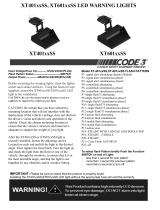Page is loading ...

freeGuard 100
UTM Firewall
CLI USER’S MANUAL
P/N: F0025000
Rev. 1.1

Copyright and Trademark Information
This document contains proprietary information that is protected by copyright. All rights reserved. No
part of this document may be photocopied, reproduced, or translated into another language without
express prior to written consent of freedom9 inc.
© Copyright 2006, freeGuard and the freedom9 company logo are trademarks or registered
trademarks of Freedom9 Inc. All rights reserved. Windows is a trademark or registered trademark of
Microsoft Corporation. Other trademarks or registered trademarks are the property of their respective
holders.


freeGuard 100 CLI User Manual
i
TABLE OF CONTENTS
1 INTRODUCTION ................................................................................................................................. 1
1.1 ABOUT THIS DOCUMENT ................................................................................................................. 1
1.2 CONVENTIONS............................................................................................................................... 2
1.3 FREEDOM9 DOCUMENTATION .......................................................................................................... 3
1.4 CUSTOMER SERVICE AND TECHNICAL SUPPORT ............................................................................... 3
2 USING THE CLI................................................................................................................................... 4
2.1 ADMINISTRATOR ACCESS................................................................................................................ 4
2.2 CONNECTING TO THE CLI............................................................................................................... 4
2.3 CLI STRUCTURE............................................................................................................................ 8
2.4 CLI BASICS ................................................................................................................................. 16
3 CONFIG ALERTEMAIL..................................................................................................................... 23
3.1 FILTER......................................................................................................................................... 23
3.2 SETTING...................................................................................................................................... 26
4 CONFIG ANTIVIRUS......................................................................................................................... 29
4.1 FILEPATTERN ............................................................................................................................... 29
4.2 GRAYWARE <CATEGORY-NAME_STR>............................................................................................ 30
4.3 HEURISTIC................................................................................................................................... 33
4.4 SERVICE HTTP ............................................................................................................................. 34
4.5 SERVICE FTP................................................................................................................................ 36
4.6 SERVICE POP3............................................................................................................................. 37
4.7 SERVICE IMAP.............................................................................................................................. 39
4.8 SERVICE SMTP............................................................................................................................. 41
5 CONFIG FIREWALL.......................................................................................................................... 43
5.1 ADDRESS .................................................................................................................................... 43
5.2 ADDRGRP.................................................................................................................................... 45
5.3 DNSTRANSLATION ........................................................................................................................ 46
5.4 IPMACBINDING SETTING................................................................................................................ 48
5.5 IPMACBINDING TABLE.................................................................................................................... 50
5.6 IPPOOL........................................................................................................................................ 51
5.7 MULTICAST-POLICY....................................................................................................................... 53
5.8 POLICY........................................................................................................................................ 55
5.9 PROFILE...................................................................................................................................... 60
5.10 SCHEDULE ONETIME..................................................................................................................... 68
5.11 SCHEDULE RECURRING ................................................................................................................ 70
5.12 SERVICE CUSTOM......................................................................................................................... 72
5.13 SERVICE GROUP .......................................................................................................................... 73
5.14 VIP.............................................................................................................................................. 75
6 CONFIG IPS ...................................................................................................................................... 79
6.1 ANOMALY..................................................................................................................................... 79
6.2 CUSTOM...................................................................................................................................... 84
6.3 GROUP........................................................................................................................................ 86
7 CONFIG LOG .................................................................................................................................... 91
7.1 {LOG | MEMORY | SYSLOGD | WEBTRENDS} FILTER .......................................................................... 91
7.2 LOG SETTING............................................................................................................................... 94
7.3 MEMORY SETTING ........................................................................................................................ 96

ii
7.4 SYSLOGD SETTING ....................................................................................................................... 97
7.5 TRAFFICFILTER............................................................................................................................. 99
7.6 WEBTRENDS SETTING................................................................................................................. 102
8 CONFIG ROUTER........................................................................................................................... 104
8.1 ACCESS-LIST ............................................................................................................................. 104
8.2 GET ROUTER INFO OSPF............................................................................................................. 107
8.3 GET ROUTER INFO PROTOCOLS................................................................................................... 107
8.4 GET ROUTER INFO RIP ................................................................................................................ 108
8.5 GET ROUTER INFO ROUTING_TABLE............................................................................................. 108
8.6 KEY-CHAIN................................................................................................................................. 109
8.7 OSPF..........................................................................................................................................112
8.8 POLICY...................................................................................................................................... 136
8.9 PREFIX-LIST............................................................................................................................... 139
8.10 RIP............................................................................................................................................ 142
8.11 ROUTE-MAP............................................................................................................................... 154
8.12 STATIC....................................................................................................................................... 157
8.13 STATIC6..................................................................................................................................... 159
9 CONFIG SPAMFILTER.................................................................................................................... 161
9.1 BWORD ..................................................................................................................................... 161
9.2 EMAILBWL.................................................................................................................................. 163
9.3 SHIELD...................................................................................................................................... 166
9.4 IPBWL ....................................................................................................................................... 168
9.5 MHEADER.................................................................................................................................. 170
9.6 RBL........................................................................................................................................... 173
10 CONFIG SYSTEM........................................................................................................................... 177
10.1 ACCPROFILE.............................................................................................................................. 178
10.2 ADMIN ....................................................................................................................................... 180
10.3 AUTOUPDATE CLIENTOVERRIDE................................................................................................... 182
10.4 AUTOUPDATE OVERRIDE ............................................................................................................. 183
10.5 AUTOUPDATE PUSH-UPDATE ....................................................................................................... 184
10.6 AUTOUPDATE SCHEDULE ............................................................................................................ 186
10.7 AUTOUPDATE TUNNELING ........................................................................................................... 187
10.8 BUG-REPORT............................................................................................................................. 189
10.9 CONSOLE .................................................................................................................................. 190
10.10 DHCP EXCLUDE_RANGE.............................................................................................................. 191
10.11 DHCP IPMACBINDING .................................................................................................................. 193
10.12 DHCP SERVER............................................................................................................................ 194
10.13 DNS .......................................................................................................................................... 197
10.14 FM ............................................................................................................................................ 198
10.15 GET SYSTEM PERFORMANCE....................................................................................................... 199
10.16 GET SYSTEM STATUS.................................................................................................................. 199
10.17 GLOBAL..................................................................................................................................... 200
10.18 HA ............................................................................................................................................ 203
10.19 INTERFACE .................................................................................................................................211
10.20 IPV6_TUNNEL ............................................................................................................................ 219
10.21 MAC-ADDRESS-TABLE................................................................................................................. 221
10.22 MANAGEIP ................................................................................................................................. 222
10.23 MODEM ..................................................................................................................................... 223
10.24 REPLACEMSG {ALERTMAIL | CATBLOCK | FTP | HTTP | MAIL | SPAM} <MESSAGE-TYPE_STR> ............. 226
10.25 SESSION-HELPER....................................................................................................................... 230
10.26 SESSION_TTL ............................................................................................................................ 231
10.27 SNMP COMMUNITY...................................................................................................................... 233
10.28 SNMP SYSINFO........................................................................................................................... 237

freeGuard 100 CLI User Manual
iii
10.29 VDOM........................................................................................................................................ 238
10.30 ZONE ........................................................................................................................................ 239
11 CONFIG USER................................................................................................................................ 241
11.1 GROUP...................................................................................................................................... 241
11.2 LDAP......................................................................................................................................... 243
11.3 LOCAL....................................................................................................................................... 245
11.4 PEER......................................................................................................................................... 247
11.5 PEERGRP .................................................................................................................................. 249
11.6 RADIUS...................................................................................................................................... 251
12 CONFIG VPN................................................................................................................................... 253
12.1 IPSEC CONCENTRATOR............................................................................................................... 253
12.2 IPSEC MANUALKEY ..................................................................................................................... 254
12.3 IPSEC PHASE1........................................................................................................................... 257
12.4 IPSEC PHASE2........................................................................................................................... 263
12.5 IPSEC VIP .................................................................................................................................. 268
12.6 L2TP ......................................................................................................................................... 270
12.7 PINGGEN ................................................................................................................................... 272
12.8 PPTP......................................................................................................................................... 273
13 CONFIG WEBFILTER ..................................................................................................................... 276
13.1 BWORD ..................................................................................................................................... 276
13.2 CATBLOCK................................................................................................................................. 278
13.3 SCRIPT...................................................................................................................................... 280
13.4 URLBLOCK................................................................................................................................. 281
13.5 URLEXM .................................................................................................................................... 283
13.6 URLPAT...................................................................................................................................... 285
14 EXECUTE........................................................................................................................................ 287
14.1 BACKUP..................................................................................................................................... 287
14.2 DATE......................................................................................................................................... 288
14.3 DHCPCLEAR............................................................................................................................... 289
14.4 ENTER....................................................................................................................................... 289
14.5 FACTORYRESET ......................................................................................................................... 289
14.6 HA MANAGE ............................................................................................................................... 289
14.7 HA SYNCHRONIZE....................................................................................................................... 290
14.8 MODEM DIAL .............................................................................................................................. 291
14.9 MODEM HANGUP ........................................................................................................................ 292
14.10 PING ......................................................................................................................................... 292
14.11 PING-OPTIONS ........................................................................................................................... 292
14.12 PING6 ....................................................................................................................................... 294
14.13 REBOOT .................................................................................................................................... 294
14.14 RESTORE................................................................................................................................... 295
14.15 ROUTER RESTART ...................................................................................................................... 295
14.16 ROUTER RESTART-GRACEFUL ..................................................................................................... 296
14.17 SHUTDOWN ............................................................................................................................... 296
14.18 TIME.......................................................................................................................................... 297
14.19 TRACEROUTE............................................................................................................................. 297
14.20 UPDATE_NOW............................................................................................................................ 297
14.21 VPN CERTIFICATE CA.................................................................................................................. 298
14.22 VPN CERTIFICATE KEY ................................................................................................................ 299
14.23 VPN CERTIFICATE LOCAL............................................................................................................. 300
15 CERTIFICATIONS........................................................................................................................... 303


freeGuard 100 CLI User Manual
1
1 Introduction
The freeGuard 100 Unified Threat Management (UTM) Firewall supports network-based deployment
of application-level services, including virus protection and full-scan content filtering. freeGuard 100s
improve network security, reduce network misuse and abuse, and help you use communications
resources more efficiently without compromising the performance of your network.
The freeGuard 100 is a dedicated easily managed security device that delivers a full suite of
capabilities that include:
• application-level services such as virus protection and content filtering,
• network-level services such as firewall, intrusion detection, VPN, and traffic shaping.
1.1 About this document
This CLI Reference Guide describes how to use the freeGuard 100 command line interface (CLI). This
document contains the following chapters:
• USING THE CLI: describes how to connect to and use the freeGuard 100 CLI.
• CONFIG ALERTMAIL: is an alphabetic reference to the commands used to configure alertemail.
• CONFIG ANTIVIRUS: is an alphabetic reference to the commands used to configure antivirus
features.
• CONFIG FIREWALL: is an alphabetic reference to the commands used to configure firewall
policies and settings.
• CONFIG lOG: is an alphabetic reference to the commands used to configure logging.
• CONFIG IPS: is an alphabetic reference to the commands used to configure intrusion detection
and prevention features.
• CONFIG ROUTER: is an alphabetic reference to the commands used to configure routing.
• CONFIG SPAMFILTER: is an alphabetic reference to the commands used to configure spam
filtering features.
• CONFIG SYSTEM: is an alphabetic reference to the commands used to configure the freeGuard
100 system settings.
• CONFIG USER: is an alphabetic reference to the commands used to configure authorized user
accounts and groups.
• CONFIG VPN: is an alphabetic reference to the commands used to configure freeGuard 100
VPNs.
• CONFIG WEBFILTER: is an alphabetic reference to the commands used to configure web content
filtering.
• EXECUTE: is an alphabetic reference to the execute commands, which provide some useful
utilities such as ping and traceroute, and some commands used for maintenance tasks.
Note: Diagnose commands are also available from the freeGuard 100 CLI. These commands are
used to display system information and for debugging. Diagnose commands are intended for
advanced users only, and they are not covered in this reference guide. Contact freedom9 technical

2
support before using these commands.
1.2 Conventions
This guide uses the following conventions to describe command syntax.
• Angle brackets < > to indicate variables.
For example:
execute restore config <filename_str>
You enter:
execute restore config myfile.bak
<xxx_str> indicates an ASCII string that does not contain new-lines or carriage returns.
<xxx_integer> indicates an integer string that is a decimal (base 10) number.
<xxx_octet> indicates a hexadecimal string that uses the digits 0-9 and letters A-F.
<xxx_ipv4> indicates a dotted decimal IPv4 address.
<xxx_v4mask> indicates a dotted decimal IPv4 netmask.
<xxx_ipv4mask> indicates a dotted decimal IPv4 address followed by a dotted decimal IPv4
netmask.
<xxx_ipv6> indicates an IPv6 address.
<xxx_v6mask> indicates an IPv6 netmask.
<xxx_ipv6mask> indicates an IPv6 address followed by an IPv6 netmask.
• Vertical bar and curly brackets {|} to separate alternative, mutually exclusive required keywords.
For example:
set opmode {nat | transparent}
You can enter:
set opmode nat or set opmode transparent.
• Square brackets [ ] to indicate that a keyword or variable is optional.
For example:
show system interface [<name_str>]
To show the settings for all interfaces, you can enter: show system interface. To show
the settings for the internal interface, you can enter: show system interface internal.
• A space to separate options that can be entered in any combination and must be separated by
spaces.
For example:
set allowaccess {ping https ssh snmp http telnet}
You can enter any of the following:
set allowaccess ping

freeGuard 100 CLI User Manual
3
set allowaccess ping https ssh
set allowaccess https ping ssh
set allowaccess snmp
In most cases to make changes to lists that contain options separated by spaces, you need to
retype the whole list including all the options you want to apply and excluding all the options
you want to remove.
1.3 freedom9 documentation
Information about freeGuard 100 products is available from the following freeGuard 100 documents:
freeGuard 100 Administration Guide (one for each freeGuard 100 product)
freeGuard 100 CLI Reference Guide
freeGuard 100 Log Message Reference Guide
freeGuard 100 VPN Guide
The freeGuard 100 online help also contains procedures for using the freeGuard 100 web-based
manager to configure and manage your freeGuard 100.
Comments on freedom9 technical documentation
You can send information about errors or omissions in this document or any Freedom9 technical
documentation to suppor[email protected].
1.4 Customer service and technical support
For antivirus and attack definition and engine updates, firmware updates, updated product
documentation, technical support information, and other resources, please visit the freedom9 technical
support web site at http://www.freedom9.com/support/index.php
You can also register freeGuard 100 Antivirus Firewalls from http://www.freedom9.com and modify
your registration information at any time.
freedom9 email support is available from the following addresses:
For information on freedom9 telephone support, see http://www.freedom9.com/support/index.php
When requesting technical support, please provide the following information:
Your name
Company name
Location
Email address
Telephone number
freeGuard 100 serial number
freeGuard 100 OS firmware version
Detailed description of the problem

4
2 Using the CLI
This chapter explains how to connect to the command line interface (CLI) and describes the basics of
using the CLI. You can use CLI commands to view all system information and to change all system
configuration settings.
This chapter describes:
Administrator access
Connecting to the CLI
CLI Structure
CLI basics
2.1 Administrator access
Each administrator account belongs to an access profile. You can create access profiles that deny
access to or allow read only, write only, or both read and write access to the following freeGuard 100
features.
System Configuration: Can access the system status, interface, virtual domain, HA, routing, option,
SNMP, time, and replacement message features.
Log & Report: Can access the log setting, and log message features.
Security Policy: Can access the firewall, VPN, IPS, and antivirus features.
Auth Users: Can access the authorized users feature.
Admin Users: Can access the administrative users feature.
freeGuard Protect Update: Can access the update options feature.
System Shutdown: Can access the system shutdown, and system reboot functions.
2.2 Connecting to the CLI
You can use a direct console connection, SSH, or Telnet to connect to the freeGuard 100 CLI.
• Connecting to the freeGuard 100 console
• Setting administrative access for SSH or Telnet
• Connecting to the freeGuard 100 CLI using SSH
• Connecting to the freeGuard 100 CLI using Telnet
Connecting to the FreeGuard 100 console
You require:
• A computer with an available communications port,
• An RJ-45 serial cable and an RJ-45 to DB-9 converter to connect the freeGuard 100 console port
and a communications port on your computer,
• Terminal emulation software such as HyperTerminal for Windows.
Note: The following procedure describes how to connect to the FreeGuard 100 CLI using Windows

freeGuard 100 CLI User Manual
5
HyperTerminal software. You can use any terminal emulation program.
To connect to the CLI:
• Connect the freeGuard 100 console port to the available communications port on your computer.
• Make sure the freeGuard 100 is powered on.
• Start HyperTerminal, enter a name for the connection, and select OK.
• Configure HyperTerminal to connect directly to the communications port on the computer to which
you have connected the freeGuard 100 console port.
• Select OK.
• Select the following port settings and select OK.
Bits per second 9600
Data bits 8
Parity None
Stop bits 1
Flow control None
• Press Enter to connect to the freeGuard 100 CLI.
A prompt similar to the following appears:
FreeGuard 100 login:
• Type a valid administrator name and press Enter.
• Type the password for this administrator and press Enter.
The following prompt appears:
Welcome!
You have connected to the freeGuard 100 CLI, and you can enter CLI commands.
Setting administrative access for SSH or Telnet
To configure the freeGuard 100 to accept SSH or Telnet connections, you must set administrative
access to SSH or Telnet for the freeGuard 100 interface to which your management computer
connects. To use the web-based manager to configure freeGuard 100 interfaces for SSH or Telnet
access, see the freeGuard 100 Administration Guide.
To use the CLI to configure SSH or Telnet access
• Connect and log into the CLI using the freeGuard 100 console port and your terminal emulation
software.

6
• Use the following command to configure an interface to accept SSH connections:
config system interface
edit <name_str>
set allowaccess ssh
end
Where <name_str> is the name of the freeGuard 100 interface to be configured to accept SSH
connections.
For example, to configure the internal interface to accept SSH connections, enter:
config system interface
edit internal
set allowaccess ssh
end
• Use the following command to configure an interface to accept Telnet connections:
config system interface
edit <name_str>
set allowaccess telnet
end
Where <name_str> is the name of the freeGuard 100 interface to be configured to accept Telnet
connections.
For example, to configure the internal interface to accept Telnet connections, enter:
config system interface
edit internal
set allowaccess telnet
end
Note: Remember to press Enter at the end of each line in the command example. Also, type
endand press Enter to commit the changes to the freeGuard 100 configuration.
• To confirm that you have configured SSH or Telnet access correctly, enter the following command
to view the access settings for the interface:
get system interface <name_str>
The CLI displays the settings, including the management access settings, for the named interface.
Other access methods
The procedure above shows how to allow access only for Telnet or only for SSH. If you want to allow

freeGuard 100 CLI User Manual
7
both or any of the other management access types you must include all the options you want to apply.
For example to allow PING, HTTPS and SSH access to an interface, the set portion of the command
is:
set allowaccess ping https ssh
Connecting to the freeGuard 100 CLI using SSH
Secure Shell (SSH) provides strong secure authentication and secure communications to the
freeGuard 100 CLI from your internal network or the internet. Once the freeGuard 100 is configured to
accept SSH connections, you can run an SSH client on your management computer and use this
client to connect to the freeGuard 100 CLI.
Note: A maximum of 5 SSH connections can be open at the same time.
2.2.1 To connect to the CLI using SSH
• Install and start an SSH client.
• Connect to a freeGuard 100 interface that is configured for SSH connections.
• Type a valid administrator name and press Enter.
• Type the password for this administrator and press Enter. freeGuard 100 # is displayed. You have
connected to the freeGuard 100 CLI, and you can enter CLI commands.
Connecting to the freeGuard 100 CLI using Telnet
You can use Telnet to connect to the freeGuard 100 CLI from your internal network or the Internet.
Once the freeGuard 100 is configured to accept Telnet connections, you can run a Telnet client on
your management computer and use this client to connect to the freeGuard 100 CLI.
Caution: Telnet is not a secure access method. SSH should be used to access the freeGuard 100 CLI
from the Internet ! or any other unprotected network.
Note: A maximum of 5 Telnet connections can be open at the same time.
To connect to the CLI using Telnet
• Install and start a Telnet client.
• Connect to a freeGuard 100 interface that is configured for Telnet connections.
• Type a valid administrator name and press Enter.
• Type the password for this administrator and press Enter. The following prompt appears:
Welcome!
You have connected to the freeGuard 100 CLI, and you can enter CLI commands.

8
2.3 CLI Structure
This section describes:
• CLI command organization
• Example command sequences
CLI command organization
The freeGuard 100 CLI consists of the following command branches:
• config branch
• get branch
• show branch
• execute branch
• diagnose branch
config branch
The config branch is organized into configuration shells. You can complete and save the configuration
within each shell for that shell, or you can leave the shell without saving the configuration. You can
only use the configuration commands for the shell that you are working in. To use the configuration
commands for another shell you must leave the shell you are working in and enter the other shell.
The following navigation and configuration commands are available in the config branch.
config Navigate to a shell. For example, type config system admin and press Enter to access
the shell to add or edit administrator accounts.
end Save the changes you have made in the current shell and leave the shell. Every config
command must be paired with an end command. The end command is also used to save
set command changes and leave the shell.
edit Add an entry to the freeGuard 100 configuration or edit an existing entry. For example in the
config system admin shell:
• type edit admin and press Enter to edit the settings for the default admin administrator
account.
• type edit newadmin and press Enter to create a new administrator account with the
name newadmin and to edit the default settings for the new administrator account.
When you add a new entry using the edit command, the message new entry
<‘variable’> added is displayed.
purge Remove all entries configured in the current shell. For example in the config user local
shell:
• type get to see the list of user names added to the freeGuard 100 configuration,

freeGuard 100 CLI User Manual
9
• type purge and then yto confirm that you want to purge all the user names,
• type get again to confirm that no user names are displayed.
move Change the position of an entry in an ordered table. For example in the config firewall
policy shell:
• type move 3 after 1 and press Enter to move the policy in the third position in the table
to the second position in the table.
• type move 3 before 1 and press Enter to move the policy in the third position in the
table to the first position in the table.
delete Remove an entry from the freeGuard 100 configuration. For example in the config system
admin shell, type delete newadmin and press Enter to delete the administrator account
named newadmin.
next Save the changes you have made in the current shell and continue working in the shell. For
example if you want to add several new user accounts enter the config user local
shell.
• Type edit User1 and press Enter.
• Use the set commands to configure the values for the new user account.
• Type next to save the configuration for User1 without leaving the config user local shell.
• Continue using the edit, set, and next commands to continue adding user accounts.
• type end and press Enter to save the last configuration and leave the shell.
set Assign values. For example from the edit admin command shell, typing set passwd
newpass changes the password of the admin administrator account to newpass.
Note: When using a set command to make changes to lists that contain options separated by
spaces, you need to retype the whole list including all the options you want to apply
andexcluding all the options you want to remove.
unset Reset values to defaults. For example from the edit admin command shell, typing unset
passwd resets the password of the admin administrator account to the default of no
password.
abort Exit a shell without saving the configuration.
get branch
Use get to display settings. You can use get within a config shell to display the settings for that
shell, or you can use get with a full path to display the settings for the specified shell.
To use get from the root prompt, you must include a path to a shell.
The root prompt is freeGuard 100 #.
Example
When you type get
in the config system interface shell, information about all of the interfaces
is displayed.

10
At the (interface)# prompt, type:
get
The screen displays:
== [ internal ]
name: internal mode: static ip: 192.168.20.200 255.255.255.0 status:
up netbios-forward: disable type: physical ip6-address: ::/0 ip6-
send-adv: disable
== [ external ]
name: external mode: static ip: 192.168.100.99 255.255.255.0 status:
up netbios-forward: disable type: physical ip6-address: ::/0 ip6-
send-adv: disable
...
Example
When you type get in the internal interface shell, the configuration values for the internal interface
are displayed.
At the (internal)# prompt, type:
get
The screen displays:
Name : internal
allowaccess : ping https ssh
arpforword : enable
cli_conn_status : 0
detectserver : (null)
gwdetect : disable
ip : 192.168.20.200 255.255.255.0
ip6-address : ::/0
...
secondaryip:
speed : auto
status : up
substitute-dst-mac : 00 00 00 00 00 00
type : physical
vdom : root

freeGuard 100 CLI User Manual
11
Example
You are working in the config system global shell and want to see information about the
freeGuard 100 interfaces.
At the (global)# prompt, type:
get system interface
The screen displays:
== [ internal ]
name: internal mode: static ip: 192.168.20.200 255.255.255.0 status:
up netbios-forward: disable type: physical ip6-address: ::/0 ip6-
send-adv: disable
== [ external ]
name: external mode: static ip: 192.168.100.99 255.255.255.0 status:
up netbios-forward: disable type: physical ip6-address: ::/0 ip6-
send-adv: disable
...
Example
You want to confirm the IP address and netmask of the internal interface from the root prompt.
At the # prompt, type:
get system interface internal
The screen displays:
name : internal
allowaccess : ping https ssh
arpforword : enable
cli_conn_status : 0
detectserver : (null)
gwdetect : disable
ip : 192.168.20.200 255.255.255.0
ip6-address : ::/0
ip6-default-life : 1800 ...
show branch
Use show to display the freeGuard 100 configuration. Only changes to the default configuration are
displayed. You can use show within a config shell to display the configuration of that shell, or you

12
can use show with a full path to display the configuration of the specified shell.
To display the configuration of all config shells, you can use show from the root prompt.
The root prompt is freeGuard 100 #.
Example
When you type show and press Enter within the internal interface shell, the changes to the default
internal interface configuration are displayed.
At the (internal)# prompt, type:
show
The screen displays:
config system interface
edit internal
set allowaccess ssh ping https
set ip 192.168.20.200 255.255.255.0
next
end
Example
You are working in the internal interface shell and want to see the system global configuration.
At the (internal)# prompt, type:
show system global
The screen displays:
config system global
set admintimeout 5
set authtimeout 15
set failtime 5
set hostname 'FreeGuard 100'
set interval 5
set lcdpin 123456
set ntpserver '132.246.168.148'
set syncinterval 60
set timezone 04
end
execute branch
Use execute to run static commands, to reset the freeGuard 100 to factory defaults, to back up or

freeGuard 100 CLI User Manual
13
restore freeGuard 100 configuration files, and to enter or leave a virtual domain. The execute
commands are available only from the root prompt.
The root prompt is freeGuard 100 #.
Example
At the root prompt, type:
execute reboot
and press Enter to restart the freeGuard 100.
diagnose branch
Commands in the diagnose branch are used for debugging the operation of the freeGuard 100 and
to set parameters for displaying different levels of diagnostic information. The diagnose commands
are not documented in this CLI Reference Guide.
Caution: Diagnose commands are intended for advanced users only. Contact freedom9 technical
support before using these commands.
Example command sequences
Note: The command prompt changes for each shell.
To configure the primary and secondary DNS server addresses
• Starting at the root prompt, type:
config system dns
and press Enter. The prompt changes to (dns)#.
• At the (dns)# prompt, type ?
The following options are displayed.
set
unset
get
show
abort
end
• Type: set ?
The following options are displayed.
primary
/