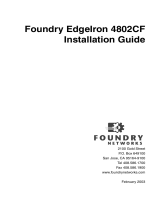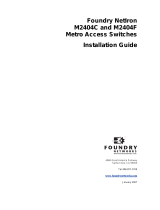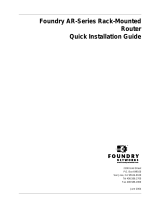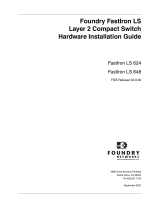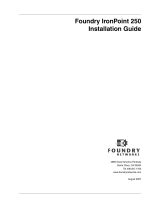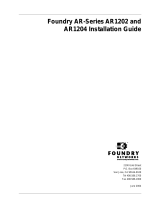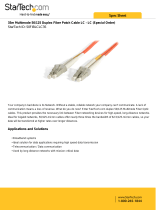Page is loading ...

Foundry EdgeIron 2402CF
Installation Guide
2100 Gold Street
P.O. Box 649100
San Jose, CA 95164-9100
Tel 408.586.1700
Fax 408.586.1900
www.foundrynetworks.com
February 2003

Copyright © 2003 Foundry Networks, Inc. All rights reserved.
No part of this work may be reproduced in any form or by any
means – graphic, electronic or mechanical, including
photocopying, recording, taping or storage in an information
retrieval system – without prior written permission of the copyright
owner.
The trademarks, logos and service marks ("Marks") displayed
herein are the property of Foundry or other third parties. You are
not permitted to use these Marks without the prior written consent
of Foundry or such appropriate third party.
Foundry Networks, BigIron, FastIron, IronView, JetCore, NetIron,
ServerIron, Turb o I r on, IronWare, EdgeIron, the Iron family of
marks and the Foundry Logo are trademarks or registered
trademarks of Foundry Networks, Inc. in the United States and
other countries.
F-Secure is a trademark of F-Secure Corporation. All other
trademarks mentioned in this document are the property of their
respective owners.

)HEUXDU\ )RXQGU\1HWZRUNV,QF L
COMPLIANCES
FCC - Class A
This equipment generates, uses, and can radiate radio frequency energy and, if
not installed and used in accordance with the instruction manual, may cause
interference to radio communications. It has been tested and found to comply
with the limits for a Class A computing device pursuant to Subpart B of Part 15 of
FCC Rules, which are designed to provide reasonable protection against such
interference when operated in a commercial environment. Operation of this
equipment in a residential area is likely to cause interference, in which case the
user, at his own expense, will be required to take whatever measures may be
required to correct the interference. You are cautioned that changes or
modifications not expressly approved by the party responsible for compliance
could void your authority to operate the equipment.
You may use unshielded twisted-pair (UTP) cable for RJ-45
connections—Category 3 or greater for 10 Mbps connections, Category 5 for 100
Mbps connections and Category 5 or 5e for 1000 Mbps connections. Use 50/125 or
62.5/125 micron multimode fiber optic cable, or 9/125 micron single-mode cable,
for SFP transceiver connections.
Warnings: 1. Wear an anti-static wrist strap or take other suitable measures to
prevent electrostatic discharge when handling this equipment.
2. When connecting this switch to a power outlet, connect the field
ground lead on the tri-pole power plug to a valid earth ground
line to prevent electrical hazards.
EC Conformance Declaration - Class A
Contact Foundry Networks at:
Foundry Networks Inc.
2100 Gold Street
P.O. Box 649100
San Jose, CA 95164-9100
This information technology equipment complies with the requirements of the
Council Directive 89/336/EEC on the Approximation of the laws of the Member
States relating to Electromagnetic Compatibility and 73/23/EEC for electrical
equipment used within certain voltage limits and the Amendment Directive 93/

&
LL )RXQGU\1HWZRUNV,QF )HEUXDU\
68/EEC. For the evaluation of the compliance with these Directives, the following
standards were applied:
Warning: Do not plug a phone jack connector in the RJ-45 port. This may damage
this device. Les raccordeurs ne sont pas utilisé pour le systéme téléphonique!
RFI Emission: • Limit class A according to EN 55022:1998
• Limit class A for harmonic current emission according to
EN 61000-3-2/1995
• Limitation of voltage fluctuation and flicker in low-voltage
supply system according to EN 61000-3-3/1995
Immunity: • Product family standard according to EN 55024:1998
• Electrostatic Discharge according to EN 61000-4-2:1995
(Contact Discharge: ±4 kV, Air Discharge: ±8 kV)
• Radio-frequency electromagnetic field according to
EN 61000-4-3:1996 (80 - 1000 MHz with 1 kHz AM 80%
Modulation: 3 V/m)
• Electrical fast transient/burst according to EN 61000-4-4:1995
(AC/DC power supply: ±1 kV, Data/Signal lines: ±0.5 kV)
• Surge immunity test according to EN 61000-4-5:1995
(AC/DC Line to Line: ±1 kV, AC/DC Line to Earth: ±2 kV)
• Immunity to conducted disturbances, Induced by
radio-frequency fields: EN 61000-4-6:1996 (0.15 - 80 MHz with
1 kHz AM 80% Modulation: 3 V/m)
• Power frequency magnetic field immunity test according to
EN 61000-4-8:1993 (1 A/m at frequency 50 Hz)
• Voltage dips, short interruptions and voltage variations
immunity test according to EN 61000-4-11:1994 (>95%
Reduction @10 ms, 30% Reduction @500 ms, >95% Reduction
@5000 ms)
LVD: • EN 60950 (A1/1992; A2/1993; A3/1993; A4/1995; A11/1997)

&
)HEUXDU\ )RXQGU\1HWZRUNV,QF LLL
Industry Canada - Class A
This digital apparatus does not exceed the Class A limits for radio noise emissions
from digital apparatus as set out in the interference-causing equipment standard
entitled “Digital Apparatus,” ICES-003 of the Department of Communications.
Cet appareil numérique respecte les limites de bruits radioélectriques applicables
aux appareils numériques de Classe A prescrites dans la norme sur le matériel
brouilleur: “Appareils Numériques,” NMB-003 édictée par le ministère des
Communications.
Japan VCCI Class A
7DLZDQ%60,&ODVV$
Australia AS/NZS 3548 (1995) - Class A
Contact Foundry Networks at:
Foundry Networks Inc.
2100 Gold Street
P.O. Box 649100
San Jose, CA 95164-9100
ACN 066 352 010

&
LY )RXQGU\1HWZRUNV,QF )HEUXDU\
Safety Compliance
Warning: Fiber Optic Port Safety
Avertissment: Ports pour fibres optiques - sécurité sur le plan
optique
Warnhinweis: Faseroptikanschlüsse - Optische Sicherheit
Underwriters Laboratories Compliance Statement
Important! Before making connections, make sure you have the correct cord set.
Check it (read the label on the cable) against the following:
When using a fiber optic port, never look at the
transmit laser while it is powered on. Also, never
look directly at the fiber TX port and fiber cable
ends when they are powered on.
Ne regardez jamais le laser tant qu’il est sous
tension. Ne regardez jamais directement le port TX
(Transmission) à fibres optiques et les embouts de
câbles à fibres optiques tant qu’ils sont sous tension.
Niemals ein Übertragungslaser betrachten,
während dieses eingeschaltet ist. Niemals direkt auf
den Faser-TX-Anschluß und auf die
Faserkabelenden schauen, während diese
eingeschaltet sind.
120 Volts UL Listed/CSA Certified Cord Set
Minimum 18 AWG
Type SVT or SJT three conductor cord
Maximum length of 15 feet
Parallel blade, grounding type attachment
plug rated 15 A, 125 V
240 Volts (Europe
only)
Cord Set with H05VV-F cord having three
conductors with minimum diameter of 0.75
mm
2
IEC-320 receptacle
Male plug rated 10 A, 250 V
CLASS I
LASER DEVICE
DISPOSITIF LASER
DE CLASSE I
LASERGER
DER KLASSE I
ÄT

&
)HEUXDU\ )RXQGU\1HWZRUNV,QF Y
The unit automatically matches the connected input voltage. Therefore, no
additional adjustments are necessary when connecting it to any input voltage
within the range marked on the rear panel.
Wichtige Sicherheitshinweise (Germany)
1. Bitte lesen Sie diese Hinweise sorgfältig durch.
2. Heben Sie diese Anleitung für den späteren Gebrauch auf.
3. Vor jedem Reinigen ist das Gerät vom Stromnetz zu trennen. Verwenden Sie
keine Flüssigoder Aerosolreiniger. Am besten eignet sich ein angefeuchtetes
Tuch zur Reinigung.
4. Die Netzanschlu ßsteckdose soll nahe dem Gerät angebracht und leicht
zugänglich sein.
5. Das Gerät ist vor Feuchtigkeit zu schützen.
6. Bei der Aufstellung des Gerätes ist auf sicheren Stand zu achten. Ein Kippen
oder Fallen könnte Beschädigungen hervorrufen.
7. Die Belüftungsöffnungen dienen der Luftzirkulation, die das Gerät vor
Überhitzung schützt. Sorgen Sie dafür, daß diese Öffnungen nicht abgedeckt
werden.
8. Beachten Sie beim Anschluß an das Stromnetz die Anschlußwerte.
9. Verlegen Sie die Netzanschlußleitung so, daß niemand darüber fallen kann. Es
sollte auch nichts auf der Leitung abgestellt werden.
10. Alle Hinweise und Warnungen, die sich am Gerät befinden, sind zu beachten.
11. Wird das Gerät über einen längeren Zeitraum nicht benutzt, sollten Sie es vom
Stromnetz trennen. Somit wird im Falle einer Überspannung eine
Beschädigung vermieden.
12. Durch die Lüftungsöffnungen dürfen niemals Gegenstände oder Flüssigkeiten
in das Gerät gelangen. Dies könnte einen Brand bzw. elektrischen Schlag
auslösen.
13. Öffnen sie niemals das Gerät. Das Gerät darf aus Gründen der elektrischen
Sicherheit nur von authorisiertem Servicepersonal geöffnet werden.
14. Wenn folgende Situationen auftreten ist das Gerät vom Stromnetz zu trennen
und von einer qualifizierten Servicestelle zu überprüfen:
a. Netzkabel oder Netzstecker sind beschädigt.
b. Flüssigkeit ist in das Gerät eingedrungen.
c. Das Gerät war Feuchtigkeit ausgesetzt.
d. Wenn das Gerät nicht der Bedienungsanleitung entsprechend funktioniert
oder Sie mit
Hilfe dieser Anleitung keine Verbesserung erzielen.
e. Das Gerät ist gefallen und/oder das Gehäuse ist beschädigt.
f. Wenn das Gerät deutliche Anzeichen eines Defektes aufweist.

&
YL )RXQGU\1HWZRUNV,QF )HEUXDU\
15. Zum Netzanschluß dieses Gerätes ist eine geprüfte Leitung zu verwenden.
Für einen Nennstrom bis 6 A und einem Gerätegewicht größer 3 kg ist eine
Leitung nicht leichter als H05VV-F, 3G, 0.75 mm
2
einzusetzen.
Der arbeitsplatzbezogene Schalldruckpegel nach DIN 45 635 Teil 1000 beträgt 70
dB(A) oder weniger.

)HEUXDU\ )RXQGU\1HWZRUNV,QF YLL
Contents
Chapter 1
About This Guide . . . . . . . . . . . . . . . . . . . . . . . . . . . . . 1-1
Audience . . . . . . . . . . . . . . . . . . . . . . . . . . . . . . . . . . . . . . . . . . . . . 1-1
Nomenclature . . . . . . . . . . . . . . . . . . . . . . . . . . . . . . . . . . . . . . . . . 1-1
How to Get Help . . . . . . . . . . . . . . . . . . . . . . . . . . . . . . . . . . . . . . 1-1
Foundry Networks Technical Support . . . . . . . . . . . . . . . 1-2
Web Access . . . . . . . . . . . . . . . . . . . . . . . . . . . . . . . . . . . . . . 1-2
E-mail Access . . . . . . . . . . . . . . . . . . . . . . . . . . . . . . . . . . . . 1-2
Telephone Access . . . . . . . . . . . . . . . . . . . . . . . . . . . . . . . . 1-2
Warranty Coverage . . . . . . . . . . . . . . . . . . . . . . . . . . . . . . . . . . . . 1-2
Related Publications . . . . . . . . . . . . . . . . . . . . . . . . . . . . . . . . . . . 1-2
Chapter 2
About the Switch . . . . . . . . . . . . . . . . . . . . . . . . . . . . . 2-1
Overview . . . . . . . . . . . . . . . . . . . . . . . . . . . . . . . . . . . . . . . . . . . . . 2-1
Switch Architecture . . . . . . . . . . . . . . . . . . . . . . . . . . . . . . . 2-2
Management Options . . . . . . . . . . . . . . . . . . . . . . . . . . . . . 2-2
Description of Hardware . . . . . . . . . . . . . . . . . . . . . . . . . . . . . . . 2-4
RJ-45 Ports . . . . . . . . . . . . . . . . . . . . . . . . . . . . . . . . . . . . . . 2-4
Port Status LEDs . . . . . . . . . . . . . . . . . . . . . . . . . . . . . . . . . 2-5
Power Supply Receptacle . . . . . . . . . . . . . . . . . . . . . . . . . . 2-7
Features and Benefits . . . . . . . . . . . . . . . . . . . . . . . . . . . . . . . . . . . 2-8
Connectivity . . . . . . . . . . . . . . . . . . . . . . . . . . . . . . . . . . . . . 2-8
Performance . . . . . . . . . . . . . . . . . . . . . . . . . . . . . . . . . . . . . 2-9
Management . . . . . . . . . . . . . . . . . . . . . . . . . . . . . . . . . . . . . 2-9
Chapter 3
Network Planning . . . . . . . . . . . . . . . . . . . . . . . . . . . . . 3-1
Introduction to Switching . . . . . . . . . . . . . . . . . . . . . . . . . . . . . . . 3-1
Application Example . . . . . . . . . . . . . . . . . . . . . . . . . . . . . . . . . . . 3-2
Connectivity Rules . . . . . . . . . . . . . . . . . . . . . . . . . . . . . . . . . . . . . 3-2

YLLL )RXQGU\1HWZRUNV,QF )HEUXDU\
1000 Mbps Gigabit Ethernet Collision Domain . . . . . . . .3-2
Application Notes . . . . . . . . . . . . . . . . . . . . . . . . . . . . . . . . . . . . . .3-4
Chapter 4
Installing the Switch . . . . . . . . . . . . . . . . . . . . . . . . . . . 4-1
Selecting a Site . . . . . . . . . . . . . . . . . . . . . . . . . . . . . . . . . . . . . . . . .4-1
Equipment Checklist . . . . . . . . . . . . . . . . . . . . . . . . . . . . . . . . . . . .4-2
Package Contents . . . . . . . . . . . . . . . . . . . . . . . . . . . . . . . . .4-2
Optional Rack-Mounting Equipment . . . . . . . . . . . . . . . .4-2
Mounting . . . . . . . . . . . . . . . . . . . . . . . . . . . . . . . . . . . . . . . . . . . . . .4-3
Rack Mounting . . . . . . . . . . . . . . . . . . . . . . . . . . . . . . . . . . .4-3
Desktop or Shelf Mounting . . . . . . . . . . . . . . . . . . . . . . . . .4-4
Connecting to a Power Source . . . . . . . . . . . . . . . . . . . . . . . . . . . .4-5
Chapter 5
Making Network
Connections . . . . . . . . . . . . . . . . . . . . . . . . . . . . . . . . . . . 5-1
Connecting Network Devices . . . . . . . . . . . . . . . . . . . . . . . . . . . .5-1
Twisted-Pair Devices . . . . . . . . . . . . . . . . . . . . . . . . . . . . . . . . . . . .5-1
Cabling Guidelines . . . . . . . . . . . . . . . . . . . . . . . . . . . . . . . .5-1
Connecting to PCs, Servers, Hubs and Switches . . . . . . .5-2
Wiring Closet Connections . . . . . . . . . . . . . . . . . . . . . . . . .5-3
Fiber Optic Devices . . . . . . . . . . . . . . . . . . . . . . . . . . . . . . . . . . . . .5-5
Appendix A
Troubleshooting . . . . . . . . . . . . . . . . . . . . . . . . . . . . . . A-1
Diagnosing Switch Indicators . . . . . . . . . . . . . . . . . . . . . . . . . . . A-1
Power and Cooling Problems . . . . . . . . . . . . . . . . . . . . . . . . . . . A-2
Installation . . . . . . . . . . . . . . . . . . . . . . . . . . . . . . . . . . . . . . . . . . . A-2
In-Band Access . . . . . . . . . . . . . . . . . . . . . . . . . . . . . . . . . . . . . . . . A-2
Appendix B
Cables . . . . . . . . . . . . . . . . . . . . . . . . . . . . . . . . . . . . . . . .B-1
Specifications . . . . . . . . . . . . . . . . . . . . . . . . . . . . . . . . . . . . . . . . . B-1
Twisted-Pair Cable and Pin Assignments . . . . . . . . . . . . . . . . . B-2
10BASE-T/100BASE-TX Pin Assignments . . . . . . . . . . . B-2
Straight-Through Wiring . . . . . . . . . . . . . . . . . . . . . . . . . . B-4
Crossover Wiring . . . . . . . . . . . . . . . . . . . . . . . . . . . . . . . . B-4

)HEUXDU\ )RXQGU\1HWZRUNV,QF L[
1000BASE-T Pin Assignments . . . . . . . . . . . . . . . . . . . . . . . . . . . B-5
1000BASE-T Cable Requirements . . . . . . . . . . . . . . . . . . . . . . . . B-6
Cable Testing for Existing Category 5 Cable . . . . . . . . . . B-6
Adjusting Existing Category 5 Cabling . . . . . . . . . . . . . . B-6
Console Port Pin Assignments . . . . . . . . . . . . . . . . . . . . . . . . . . . B-7
DB-9 Port Pin Assignments . . . . . . . . . . . . . . . . . . . . . . . . B-7
Console Port to 9-Pin DTE Port on PC . . . . . . . . . . . . . . . B-7
Console to 25-Pin DTE Port on PC . . . . . . . . . . . . . . . . . . B-8
Appendix C
Specifications . . . . . . . . . . . . . . . . . . . . . . . . . . . . . . . . . C-1
Physical Characteristics . . . . . . . . . . . . . . . . . . . . . . . . . . . . . . . . . C-1
Base Unit . . . . . . . . . . . . . . . . . . . . . . . . . . . . . . . . . . . . . . . . C-1
Management Features . . . . . . . . . . . . . . . . . . . . . . . . . . . . . . . . . . C-3
Standards . . . . . . . . . . . . . . . . . . . . . . . . . . . . . . . . . . . . . . . . . . . . . C-3
Compliances . . . . . . . . . . . . . . . . . . . . . . . . . . . . . . . . . . . . . . . . . . C-4
CE Mark . . . . . . . . . . . . . . . . . . . . . . . . . . . . . . . . . . . . . . . . C-4
Glossary
Index

[ )RXQGU\1HWZRUNV,QF )HEUXDU\

February 2003 © 2003 Foundry Networks, Inc. 1-1
CHAPTER 1
ABOUT THIS GUIDE
Audience
This guide is for system administrators with a working
knowledge of network management.
You should be familiar with switching and networking concepts.
Nomenclature
This guide uses the following typographical conventions to show
information:
Italichighlights the title of another publication and occasionally
emphasizes a word or phrase.
codeshows text that must be entered exactly as it appears in this
guide.
1RWH emphasizes an important fact or calls your attention to a
dependency.
How to Get Help
If you need assistance, Foundry Networks is committed to
ensuring that your investment in our products remains
cost-effective by offering a variety of support options.

A
BOUT
T
HIS
G
UIDE
1-2 © 2003 Foundry Networks, Inc. February 2003
Foundry Networks Technical Support
Foundry Networks technical support will ensure that the fast and
easy access that you have come to expect from your Foundry
Networks products will be maintained.
Web Access
Point your browser to the following URL:
http://www.foundrynetworks.com.
Navigate to Services/Technical Support.
Click the Login button, then enter your user name and password
to gain access to the Foundry support site.
E-mail Access
Technical requests can also be sent to the e-mail address:
VXSSRUW#IRXQGU\QHWFRP
Telephone Access
◆ 785%2&$//8QLWHG6WDWHV
◆ 2XWVLGHWKH8QLWHG6WDWHV
Warranty Coverage
Contact Foundry Networks using any of the methods listed
above for information about the standard and extended
warranties.
Related Publications
Refer to the Foundry EdgeIron User Guide for instructions on how
to configure and manage the switch.

February 2003 © 2003 Foundry Networks, Inc. 2-1
CHAPTER 2
ABOUT THE SWITCH
Overview
This switch is an ideal solution for delivering Internet access to
individual users in multi-dwelling or multi-tenant units (MDUs/
MTUs), such as apartment housing blocks, commercial buildings
or hotels. This switch provides rate-limitable connections to
individual users with secure port-to-port isolation between users
– all with conventional Ethernet cabling and adapters. At an
MDU/MTU site, up to 24 other switches can be cascaded from
one switch, providing broadband Internet access for up to 24
individual users on each switch.
Figure 2-1. Front and Rear Panels
Media Slots
Combo Gigabit
Ethernet ports
RJ-45/SF
System Indicators
PWR, Diag, Stack
10/100 Mbps RJ-45 Ports
Port Status Indicators (1-24)
On Amber: 10 Mbps link
Flashing Amber: 10 Mbps link/activity
On Green: 100 Mbps link
Flashing Green: 100 Mbps link/activity
Console Port
Use this port for console connection
Module Status Indicators (25/26)
On Amber: 10/100 Mbps link
Flashing Amber 10/100 Mbps link/activity
On Green: 1000 Mbps link
Flashing Green: 1000 Mbps link/activity
100-240V~
50/60Hz, 2A
Power Socket

A
BOUT
THE
S
WI TCH
2-2 © 2003 Foundry Networks, Inc. February 2003
Switch Architecture
The switch contains 24 10/100 Mbps Fast Ethernet ports on the
front panel. Each port can provide a dedicated link directly to an
end-user PC, or be attached to another Ethernet switch/hub at
the end-user’s premises and used as a shared link. The switch
completely eliminates the bottlenecks of dial-up internet access
by offering a configurable bandwidth of up to 100 Mbps full
duplex for each end-user connection. For all port connections, the
switch’s 8.8 Gbps bandwidth capacity is more than enough to
handle even the most demanding environments.
Auto-negotiation is used to select the optimal transmission speed
and communication mode for each connection. With
store-and-forward switching and flow control, maximum data
integrity is always maintained, even under heavy loading.
This switch includes two port: 1000BASE-SX and RJ-45. These
ports allow users the flexibility to use either fiber or copper
media.
The switch also supports a stacking module that can be installed
into slot M1. The stacking module allows up to eight units to be
linked together and managed from one unit using one IP address.
Management Options
This switch contains a comprehensive array of LEDs for
“at-a-glance” monitoring of network and port status. It also
includes a management agent that allows you to configure or
monitor the switch using its embedded management software, or
via SNMP applications. To manage the switch, you can make a
direct connection to the RS-232 console port (out-of-band), or you
can manage the switch through a network connection (in-band)
using Telnet, the on-board Web agent, or Windows-based
network management software.

O
VER VI E W
February 2003 © 2003 Foundry Networks, Inc. 2-3
The management agent provides a wide range of advanced
performance-enhancing features. Port-based VLANs provide
traffic security and efficient use of network bandwidth. QoS
priority queueing ensures the minimum delay for
mo v in g
real-time multimedia data through the switch. Flow control
eliminates the loss of packets due to bottlenecks caused by port
saturation. Port security is provided to filter unwanted traffic
from the switch.
Some of the switch’s advanced features are described below. For
a detailed description, refer to the Foundry EdgeIron User Guide.
VLANs
This switch supports up to 255 VLANs. A Virtual LAN is a
collection of network nodes that share the same collision domain
regardless of their physical location or connection point in the
network. By segmenting your network into VLANs, you can:
• Eliminate broadcast storms which severely degrade
performance in a flat network.
• Simplify network management for node changes/moves by
remotely configuring VLAN membership for any port, rather
than having to manually change the node’s physical
connection.
• Provide data security by restricting all traffic to the
originating VLAN, except where a connection is explicitly
defined via the switch’s routing service.
This switch supports Private VLANs as an extension of the
common VLAN. Private VLANs can be used to provide
port-based security and isolation between ports within a VLAN.
Private VLANs deliver per port security, requiring only one
VLAN on every switch, not every port. This feature greatly

A
BOUT
THE
S
WI TCH
2-4 © 2003 Foundry Networks, Inc. February 2003
minimizes the total number of VLANs required. Private VLANs
and normal VLANs can exist simultaneously in the same switch.
Multicast Switching
Specific multicast traffic can be assigned to its own VLAN to
ensure that it does not interfere with normal network traffic and
to guarantee real-time delivery by setting the required priority
level for the designated VLAN. The switch uses IGMP Snooping.
Traffic Priority
This switch provides Quality of Service (QoS) by prioritizing
each packet based on the required level of service, using four
distinct categories with Weighted Round Robin queuing. It uses
IEEE 802.1p and 802.1Q tags to prioritize incoming traffic based
on input from the end-station application. These functions can be
used to provide independent priorities for delay-sensitive data
and best-effort data.
Description of Hardware
RJ-45 Ports
The switch base unit contains 24 10BASE-T/100BASE-TX RJ-45
ports. All of these ports support automatic MDI/MDI-X
operation, so you can use straight-through cables for all network
connections to PCs or servers, or to other switches or hubs. (See
“10BASE-T/100BASE-TX Pin Assignments” on page -2.)
Each of these ports support IEEE 802.3x auto-negotiation, so the
optimum transmission mode (half or full duplex), and data rate
(10 or 100 Mbps) can be selected automatically, if this feature is
also supported by the attached device. If a device connected to
one of these ports does not support auto-negotiation, the correct
speed will be sensed by the port, but the transmission mode will
default to half duplex.

D
ESCRI PTI ON
OF
H
ARDWARE
February 2003 © 2003 Foundry Networks, Inc. 2-5
Each port also supports auto-negotiation of flow control, so the
switch can automatically prevent port buffers from becoming
saturated.
Port Status LEDs
The base unit also includes a display panel for key system and
port indications that simplify installation and network
troubleshooting. The LEDs, which are located on the front panel
for easy viewing, are shown below and described in the
following tables.
Figure 2-2. Port Status LEDs
Port Status LEDs
LED Condition Status
Base Unit Ports
1~24
(Link/
Activity)
On/Flashing
Amber
Port has established a valid 10 Mbps
network connection. Flashing indicates
activity.
On/Flashing
Green
Port has established a valid 100 Mbps
network connection. Flashing indicates
activity.
Off There is no valid link on the port.

A
BOUT
THE
S
WI TCH
2-6 © 2003 Foundry Networks, Inc. February 2003
Figure 2-3. System Status LEDs
Module Ports
25, 26
(Link/
Activity)
On/Flashing
Amber
Port has established a valid 10/100
Mbps network connection. Flashing
indicates activity.
On/Flashing
Green
Port has established a valid 1000 Mbps
network connection. Flashing indicates
activity.
Off There is no valid link on the port.
System Status LEDs
LED Condition Status
PWR On Green The unit’s internal power supply is
operating normally.
On Amber The unit’s internal power supply has
failed.
Off The unit has no power connected.
Port Status LEDs
LED Condition Status
/