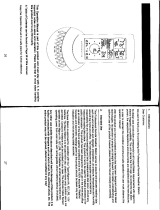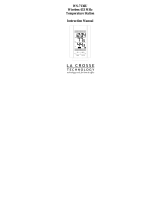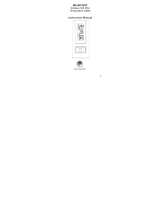Page is loading ...

1
WT-62U Digital Window Thermometer
Features:
• Clear functional design
• Easy to read outdoor temperature from indoors
• Maximum and minimum values with auto reset
• Easy to mount
• Weather resistant
Specifications:
Measuring range: -22 ºF to +122 ºF
Resolution: 0.2 ºF
Temperature Updating Interval: Every 10 Seconds
Battery: 1 AAA
Inserting the Battery:
1. The battery cover is located on the back of the
thermometer.
2. Using your fingers slide the battery cover off of the battery compartment.
3. Observing the correct polarity insert one AAA battery into the battery compartment.
4. Replace the battery cover.
Setting the Time:
1. Press the MODE button to enter the setting mode.
2. The hours digits will flash in the center of the display.
3. Press and release the + button to advance the hour.
NOTE: When in the hours between midnight and noon, A.M. will be displayed on the left of the display. When in the
hours between noon and midnight P.M. will be displayed on the left side of the display.
4. Press and release the MODE button to confirm the hour and advance to the minute setting.
5. The minutes digits will flash at the bottom of the display.
6. Press and release the + button to advance the minute.
7. Holding down the + button will advance the minutes faster.
8. Press and release the MODE button to confirm the minutes and exit the time setting mode.

2
NOTE: The thermometer will automatically time out and return to the normal display mode after approximately 30
seconds.
Installation:
1. Select your location for mounting in an area that is easy to view.
NOTE: The design of the thermometer is such that the display will appear
darker when looking at an upward angle at the display. It is recommended to
mount the thermometer slightly above eye level to ensure the best viewing of
the display.
2. Clean the glass surface completely before mounting.
NOTE: Be sure to completely clean the surface of dust and dirt and let the
area dry completely prior to mounting the thermometer. Failure to do
so may result in bad adhesion between the window and holder.
NOTE: Before continuing please be sure the time is set – See the previous
section on Setting the Time
3. Remove the plastic from the adhesive strip.
4. Press the adhesive strip against the glass to adhere the thermometer.
Please note: In order to obtain the most accurate temperature reading be
sure to mount the thermometer out of direct sunlight. Mounting the unit in
direct sunlight will cause artificially high temperature readings.
Use and MAX/MIN temperatures:
• The upper display shows the current temperature.
• The lower left display shows the minimum temperature.
• The lower right display shows the maximum temperature.
• The maximum temperature automatically resets at 8:00 A.M.
• The minimum temperature automatically resets at 8:00 P.M.
• If the time is not set the maximum and minimum temperature will not
be reset at the correct local time.
Maintenance:
• Replace the battery when the display becomes weak. * The low battery indicator will appear when the batteries
need to be changed.
• Do not expose the instrument to extreme temperatures, vibration or shock
• Clean the thermometer with a soft damp cloth only. Do not use solvents or scouring agents.
• Please do not try to repair the unit. Contact the original point of purchase or La Crosse Technology Warranty for
repair/ replacement instructions.

3
WARRANTY INFORMATION
La Crosse Technology, Ltd provides a 1-year limited warranty on this product against manufacturing defects in materials and workmanship.
This limited warranty begins on the original date of purchase, is valid only on products purchased and used in North America and only to the original
purchaser of this product. To receive warranty service, the purchaser must contact La Crosse Technology, Ltd for problem determination and service
procedures. Warranty service can only be performed by a La Crosse Technology, Ltd authorized service center. The original dated bill of sale must be
presented upon request as proof of purchase to La Crosse Technology, Ltd or La Crosse Technology, Ltd’s authorized service center.
La Crosse Technology, Ltd will repair or replace this product, at our option and at no charge as stipulated herein, with new or reconditioned parts or
products if found to be defective during the limited warranty period specified above. All replaced parts and products become the property of La Crosse
Technology, Ltd and must be returned to La Crosse Technology, Ltd. Replacement parts and products assume the remaining original warranty, or
ninety (90) days, whichever is longer. La Crosse Technology, Ltd will pay all expenses for labor and materials for all repairs covered by this warranty. If
necessary repairs are not covered by this warranty, or if a product is examined which is not in need or repair, you will be charged for the repairs or
examination. The owner must pay any shipping charges incurred in getting your La Crosse Technology, Ltd product to a La Crosse Technology, Ltd
authorized service center. La Crosse Technology, Ltd will pay ground return shipping charges to the owner of the product to a USA address only.
Your La Crosse Technology, Ltd warranty covers all defects in material and workmanship with the following specified exceptions: (1) damage caused by
accident, unreasonable use or neglect (including the lack of reasonable and necessary maintenance); (2) damage occurring during shipment (claims
must be presented to the carrier); (3) damage to, or deterioration of, any accessory or decorative surface; (4) damage resulting from failure to follow
instructions contained in your owner’s manual; (5) damage resulting from the performance of repairs or alterations by someone other than an authorized
La Crosse Technology, Ltd authorized service center; (6) units used for other than home use (7) applications and uses that this product was not
intended or (8) the products inability to receive a signal due to any source of interference.. This warranty covers only actual defects within the product
itself, and does not cover the cost of installation or removal from a fixed installation, normal set-up or adjustments, claims based on misrepresentation by
the seller or performance variations resulting from installation-related circumstances.
LA CROSSE TECHNOLOGY, LTD WILL NOT ASSUME LIABILITY FOR INCIDENTAL, CONSEQUENTIAL, PUNITIVE, OR OTHER SIMILAR
DAMAGES ASSOCIATED WITH THE OPERATION OR MALFUNCTION OF THIS PRODUCT. THIS PRODUCT IS NOT TO BE USED FOR MEDICAL
PURPOSES OR FOR PUBLIC INFORMATION. THIS PRODUCT IS NOT A TOY. KEEP OUT OF CHILDREN’S REACH.
This warranty gives you specific legal rights. You may also have other rights specific to your State. Some States do no allow the exclusion of
consequential or incidental damages therefore the above exclusion of limitation may not apply to you.
For warranty work, technical support, or information contact:
La Crosse Technology
2809 Losey Blvd. S.
La Crosse, WI 54601
Phone: 608.782.1610
Fax: 608.796.1020
e-mail:
(warranty work)
(information on other products)
web:
www.lacrossetechnology.com
All rights reserved. This handbook must not be reproduced in any form, even in excerpts, or duplicated or processed using electronic, mechanical or
chemical procedures without written permission of the publisher.
This handbook may contain mistakes and printing errors. The information in this handbook is regularly checked and corrections made in the next issue.
We accept no liability for technical mistakes or printing errors, or their consequences.
All trademarks and patents are acknowledged.

WS-9013U
Wireless 433 MHz
Radio-controlled Weather Station
Instruction Manual

2
Topic Page
Inventory of Contents/Additional Equipment 3
About WWVB 4
Quick Set-Up Guide 5
Detailed Set-Up Guide
Battery Installation 6-7
Program Mode
Programming Sequence 7
Function Keys 8
12/24 Hour Time Setting 8
Time Zone Setting 8-9
Daylight Saving Time Setting 9-10
Time Setting (WWVB & Manual) 10-11
Setting Day, Date and Year 11-12
Selecting °F or °C
12
Setting the LCD Contrast 13
Features
Indoor Temperature 14
Outdoor Temperatures 14
Minimum & Maximum Records (Indoor,
Outdoor & Resetting)
15-16
Additional Remote Temperature Sensor
Units (Set-Up, Viewing & Operation)
16-17
Mounting 18-19
Troubleshooting 20
Maintenance & Care 20
Specifications 21
Warranty Information 22-23
Table Of Contents

3
INVENTORY OF CONTENTS
1. The weather station (Figure 1).
2. One TX6U remote temperature sensor with mounting bracket
(Figure 2).
3. Three each, ½” Philips screws.
4. One strip double-sided adhesive tape.
5. Instruction Manual and Warranty Card.
ADDITIONAL EQUIPMENT (not included)
1. Two, fresh AA 1.5V batteries for indoor weather station.
2. Two, fresh AA 1.5V batteries for remoter temperature sensor.
3. One, Philips screwdriver for mounting.
Time LCD
Date LCD
Ind
oor LCD
Outdoor LCD
Figure 2
Mounting
Bracket
Fi
g
ure 1

4
ABOUT WWVB (Radio Controlled Time)
The NIST (National Institute of Standards and Technology—Time and Frequency
Division) WWVB radio station is located in Ft. Collins, Colorado and transmits the
exact time signal continuously throughout the United States at 60 kHz. The signal
can be received up to 2, 000 miles away through the internal antenna in the weather
station. However, due to the nature of the earth’s ionosphere, reception is very
limited during daylight hours. The weather station will search for a signal every
night when reception is best. The WWVB radio station derives its signal from the
NIST Atomic clock in Boulder, Colorado. A team of atomic physicists is
continually measuring every second, of every day, to an accuracy of ten billionths of
a second per day. These physicists have created an international standard measuring
a second as 9,192,631,770 vibrations of a Cesium-133 atom in a vacuum.
For more information on WWVB and the atomic clock please see the NIST website
at http://www.boulder.nist.gov/timefreq/stations/wwvb.htm
.

5
QUICK SET-UP GUIDE
Hint: Use good quality Alkaline Batteries and avoid rechargeable batteries.
1. Have the indoor weather station and remote temperature sensor 3 to 5
apart.
2. Batteries should be out of both units.
3. Place the batteries into the remote temperature sensor first then into
the indoor weather station.
(All remote temperature sensors must be started before the indoor
weather station)
4. DO NOT PRESS ANY BUTTONS FOR 15 MINUTES.
In this time the indoor weather station and remote temperature sensor will start to
talk to each other and the indoor weather station will show both the indoor
temperature and an outdoor temperature. If the indoor weather station does not
display both temperatures after the 15 minutes please retry the set up as stated above.
After both indoor and outdoor temperatures are displayed for 15 minutes you can
place your remote temperature sensor outdoors and set your time.
The remote temperature sensor should be placed in a dry, shaded area. The remote
temperature sensor has a range of 80 feet. Any walls that the signal will have to pass
through will reduce distance. An outdoor wall or window can have up to 30 feet of
resistance and an interior wall can have up to 20 feet of resistance depending upon
the type of construction. Your distance plus resistance should not exceed 80 ft. in a
straight line.
NOTE: Fog and mist will not harm your remote temperature sensor but direct rain
must be avoided.
To complete the set up of your indoor weather station after the 10 minutes have
passed please follow the steps on pages 8 and 9.
Note:
The remote temperature sensor transmits a signal every 3 minutes;
after the batteries have been installed, the indoor weather station will
search for the signal for a duration of 5 minutes. If there is no temperature
reading in the OUTDOOR LCD after 5 minutes, make sure the units are
within range of each other or repeat the battery installation procedure.

6
DETAILED SET-UP GUIDE
I. BATTERY INSTALLATION
A. REMOTE TEMPERATURE SENSOR
1. Remove the mounting bracket. The
bracket snaps on and off easily.
2. Remove the battery cover, by sliding the
cover down.
3. Observing the correct polarity install 2
AA batteries. The batteries will fit
tightly (to avoid start-up problems make
sure they do not spring free).
4. Replace the battery cover by sliding
upwards. Be sure battery cover is on
securely.
B. INDOOR WEATHER STATION
1. Remove the battery cover. To
do this, insert a solid object in
the space provided at the lower-
central position of the battery
cover, then push up and pull out
on the battery cover.
2. Observe the correct polarity,
and install 2 AA batteries.
3. Replace the battery cover.
Note: Immediately after the batteries
have been installed, each LCD (Liquid Crystal Display) will flash. Within
a few seconds the indoor temperature will be displayed. If not, then
remove the batteries for 10 seconds and reinstall. If the outdoor
temperature is not displayed within four minutes, remove batteries from
both units, wait 10 seconds, and reinstall. The time will show -:-- and
start searching for the WWVB signal. If it successfully receives the time
signal (usually at night), it will display the correct time (default is
Eastern).
Battery
Cover

7
PROGRAM MODE
Programming Note:
If 30 seconds are allowed to pass or either the IN or
the OUT button is pressed during programming modes, the unit will set the
last information entered—the display will stop flashing and return to
normal time-date readings. If you don’t leave the program mode during the
programming of sections III through VIII, you can advance to step 3 of the
next program setting. If you do leave the program setting (or want to
program a specific setting) follow each instructional step to program that
setting.
I. PROGRAMMING SEQUENCE
The sequence for programming the indoor weather station and the default
(factory) settings are:
1. 12/24 hour time setting 12 hour
2. Time Zone Zo -5 (eastern)
3. Daylight Saving Time 1 (on)
4. Time – hour 12
5. Time – minute 00
6. Date – day of the week mo (Monday)
7. Date – month 1 (January)
8. Date – day of the month 1
9. Date – Year 1999
10. Temperature °F
11. LCD (liquid crystal display) contrast 5
12. End of sequence
The programming instructions are given in a manner so that each setting is
done separately. On initial set-up and after inserting new batteries to
program all functions simply disregard the first two steps of each section
starting with the Time Zone Setting.

8
II. FUNCTION KEYS
The function keys are operated by pressing
the key corresponding to the operation that
you want to perform.
II. 12 OR 24 HOUR TIME SETTING
1. Press and hold the “SET”
button for 3 seconds or until
“12 h” flashes in the DATE
LCD.
2. Press and release the “CH”
button to toggle between 12
and 24-hour time.
3. Press and release the “SET” button to confirm the 12/24-hour
setting and to advance to Time Zone Setting.
III. TIME ZONE SETTING
The default time zone is EST, “Zo -5” (Eastern Standard Time), to
change this setting:
1. Press and hold the “SET” button for 3 seconds or until “12 h”
OR “24 h” flashes in the
DATE LCD.
2. Press and release the “SET”
button 1 more time to enter
the Time Zone setting mode.
3. The default Time Zone “Zo-
5” will flash in the DATE
LCD.

9
4. Select your appropriate
time zone using the
“CH” button. During
selection of the Time
Zone, the 3 letter
abbreviations for the time
zones found in North
America will flash across
the top of the TIME
LCD. Observe the chart
below, showing the
corresponding
abbreviations, time zones, and codes.
Note:
There are more time zones represented by numbers than there are
represented by 3 letter abbreviations. If you live in North America you
need only be concerned with the ones in the chart above.
5. Press and release the “SET” button to confirm and advance to
the Daylight Saving Time setting.
IV. DAYLIGHT SAVING TIME (DST) SETTING
1. Press and hold the “SET” button for 3 seconds or until “12 h”
or “24 h” flashes in the DATE LCD.
2. Press and release the “SET” button 2 more times to reach the
DST selection mode.
3. “DST 1” is the default setting
and will be flashing in the
DATE LCD.
4. Press and release the “CH”
button to select “DST 0” or
“DST 1.”
5. “DST 0” indicates that the feature is off and the WWVB will
not change times automatically. “DST 1” indicates that the
feature is on and the WWVB will change times automatically.
Note:
Some locations (Arizona and parts of Indiana) do not
follow Daylight Saving Time and should select “DST 0.”
Time Zones
GMT 0
Atlantic -4
EST; Eastern -5
CST; Central -6
MST; Mountain -7
PST; Pacific -8
ALA; Alaska -9
HAW; Hawaii -10

10
6. Press and release the “SET” button to confirm and advance to
the Time setting mode.
V. TIME
There are two methods by which the time can be set:
A) Automatically via WWVB reception or
B) Manually.
A. WWVB (Remote Control Time)
This method requires you to do nothing except wait for the signal
to be received and to select a time zone. Reception usually takes
approximately 6-10 minutes during optimal conditions. The best
conditions for reception is at night, between midnight and 6:00
AM—when there is less atmospheric interference. To keep your
time as accurate as possible, the weather station conducts a
WWVB search every night between these hours and overrides any
manually set time. The WWVB tower icon (appearing in the TIME
LCD) will flash when a signal-search is in progress, will remain
steady when the signal has been received and nothing will be
displayed in all other situations. If the WWVB time has not been
received after 10 minutes of battery installation, you may manually
set the time or leave the time function alone (once reception has
occurred the WWVB time will over ride the manual time and set
automatically).
B. MANUAL TIME SETTING
1. Press and hold the “SET” button for 3 seconds or until “12h”
flashes in the DATE LCD.
2. Press and release the “SET” button 3 more times.
3. The hour digit (default of “12” should be flashing in the
TIME LCD).
4. Press and release the “CH” button to change the hour. Press
the “CH” button once and the hour will increase by one,
twice and the hour will increase by two, etc.

11
5. Press and release the “SET” button to confirm the hour
setting and to advance to the minute setting mode.
6. The minute digits should be flashing. Press and release the
"CH” button to change the minutes—increasing the minutes
by increments of 1 with each press of the “CH” button.
7. Press and release the “SET” button to confirm the minutes
and to advance to the Day, Date, and Year setting mode.
Note:
In 12h mode, “PM” will appear to the left of the time
during PM hours. If the time is not within the PM hours, nothing
will be displayed. Be sure to set the time to the correct AM/PM
time to ensure automatic reception at optimal times.
VI. SETTING THE DAY, DATE, AND YEAR
1. Press and hold the “SET” button for 3 seconds, or until “12 h”
or “24 h” flashes in the DATE LCD.
2. Press and release the “SET” button 5 more times to reach the
Weekday setting mode.
Note:
“MO” (representing Monday) is the default setting for the
weekday, “1.1” is the default setting for the numeric month and
day, and “1999” is the default setting for the year. The day, date,
and year will be automatically set once the WWVB signal is
received. However, the day, date, and year can be manually set
and will flash respectively in the DATE LCD during manual
programming.
3. The weekday will be
flashing in the DATE LCD,
press and release the “CH”
button to change the
weekday.
4. Press and release the “SET”
button to confirm, and to
enter the numeric-month setting mode.

12
5. The numeric-month will be flashing in the DATE LCD. Press
and release the “CH” button to select to the current month.
6. Press and release the “SET” button to confirm the numeric-
month, and to enter the numeric-day setting mode.
7. The numeric-day will be flashing, press and release the “CH”
button to select the current day.
8. Press and release the “SET”
button to confirm and to enter
the year setting mode.
9. The default-year will be
flashing, press and release the
“CH” to select the appropriate
year.
10. Press and release the “SET” button to confirm and to advance
to the °F or °C setting mode.
VII. SELECTING °F OR °C
1. Press and hold the “SET” button for 3 seconds, or until “12h”
or “24h” flashes in the DATE LCD.
2. Press and release the “SET” button 9 times to reach the °F or
°C setting mode.
3. “°F” is the default setting, and
should be flashing in the
DATE LCD.
4. Press and release the “CH”
button to shift °F to °C and
back.
7. Press and release the “SET”
button to confirm your
selection and to advance to the LCD contrast setting.

13
VIII. SETTING THE LCD CONTRAST
1. Press and hold the “SET” button for 3 seconds or until “12h”
or “24h” flashes in the DATE LCD.
2. Press and release the “SET” button 10 more times to reach the
LCD contrast setting mode.
3. The default setting—“Lcd 5” will
flash in the DATE LCD.
4. There are 8 LCD contrast levels
to choose from—“Lcd 0” is the
lightest and “Lcd 7” is the
darkest.
5. Press and release the “CH”
button to toggle through the settings.
6. Press and release either the “IN” or “OUT” buttons to
confirm all the settings and to exit the manual-programming
mode (or wait 15 seconds for the unit to automatically return
to the normal display mode).

14
FEATURES OF THE WS-9013U
I. INDOOR TEMPERATURE
The current indoor is displayed in the INDOOR LCD and is updated every
10 seconds.
II. OUTDOOR TEMPERATURE
The outdoor temperature is viewed in the OUTDOOR LCD. The outdoor
temperature is updated every five minutes. When there is more than one
remote temperature sensor unit in operation, a “boxed” number will appear
under the temperature. This indicates which remote temperature sensor unit
(1, 2, or 3) is currently displaying its data in the OUTDOOR LCD. (This
feature is explained in further detail in section VI—Adding Remote
Temperature Sensors).
Satellite icon (indicates
outdoor transmission)
Remote Temperature
Sensor Channel Indicator
WWVB Tower Icon (indicates
time reception)
Low Batter
y
WWVB Icon
(indicates Radio-
controlled time
function turned on)

15
III. MINIMUM AND MAXIMUM TEMPERATURE RECORDS
The WS-9013U keeps a record of the MINIMUM and MAXIMUM
temperature and the time and date of their occurrence—for both the indoor
and outdoor modes.
A. VIEWING THE INDOOR TEMPERATURE RECORDS
1. Press the “IN” button once. “MIN” appears in the upper
portion of the flashing INDOOR LCD indicating that the
minimum temperature and the time and date of occurrence are
displayed. The minimum records will display for 20 seconds.
2. Press the “IN” button again (once while “MIN” is still
displayed, twice otherwise). “MAX” appears in the upper
portion of the flashing INDOOR LCD indicating that the
maximum temperature and the time and date of occurrence are
displayed.
3. While “MAX” is still displayed press the “IN” button again to
return to the current data display. By waiting 20 seconds
during either the minimum or the maximum readings the unit
will automatically return to current data readings.
B. VIEWING THE OUTDOOR TEMPERATURE
RECORDS
1. Press the “OUT” button once. “MIN” appears in the upper
portion of the flashing OUTDOOR LCD, indicating that the
minimum temperature and the time and date of occurrence are
displayed. The minimum records will display for 20 seconds.
2. Press the “OUT” button again (once while “MIN” is still
displayed, twice otherwise). “MAX” appears in the upper
portion of the flashing OUTDOOR LCD, indicating that the
maximum temperature and the time and date of occurrence are
displayed.
3. While “MAX” is still displayed press the “OUT” button again
to return to the current data display. By waiting 20 seconds
during either the minimum or the maximum readings the unit
will automatically return to current data readings.

16
C. RESETTING THE MIMIMUM AND MAXIMUM
RECORDS
1. All the indoor records (minimum and maximum) will be reset
after the “IN” button is pressed and held for 5 seconds.
2. All the outdoor records (minimum and maximum) will be
reset after the “OUT” button is pressed and held for 5
seconds.
IV. ADDING OUTDOOR REMOTE CONTROL SENDERS
(OPTIONAL)
The WS-9013U is able to receive signals from 3 different remote
temperature sensors. The remote temperature sensor model(s) that you
choose will come with their own set of instructions. Follow these
instructions for a complete guide to setting up. Following are some brief
instructions for the basic set-up of remote temperature sensor units with the
WS-9013U. These extra remote temperature sensors can be purchased
through the same dealer as this unit, or by contacting La Crosse Technology
directly. A TX6U will monitor temperature only, a TX3U will monitor
temperature and display the temperature on its LCD, and the TX3UP will
monitor the temperature via a probe for measuring soil or water
temperatures..
Note:
When setting up multiple units it is important to remove the batteries
from all existing units in operation. Then insert batteries into all the
remote temperature sensor units in numeric sequence. Second, install
batteries into the indoor weather station. Transmission problems will arise
if this is not done correctly and if the total time for set-up exceeds 6
minutes.
A. SET-UP OF MULTIPLE UNITS
1. It is necessary to remove the batteries from all units currently
in operation.
2. Remove the battery covers to all remote temperature sensor
units.

17
3. Place all remote temperature sensor units in a numeric
sequential order.
4. In sequential order, install batteries (follow the same battery
installation procedures seen in section I. A) of the Detailed
Set-Up Guide).
5. Install batteries into the indoor weather station.
6. Follow the Detailed Set-Up Guide for programming and
operating instructions.
B. VIEWING AND OPERATING WITH MULTIPLE
REMOTE TEMPERATURE SENSOR UNITS
1. To view the temperature of a different remote temperature
sensor unit, press and release the “CH” button. A shift from
one “boxed” number to the next should be observed in the
OUTDOOR LCD.
2. To view the Minimum/Maximum temperature: first select
which remote temperature sensor to read data from (indicated
by the “boxed” number), then press and release the
“MIN/MAX” button. Pressing this button once will display
the minimum temperature and the date and time the data was
recorded. Pressing this button a second time (while “MIN” is
still displayed, otherwise press the button twice) will display
the same data for the maximum recordings.
3. To reset the Minimum/Maximum readings, it is necessary to
select which remote temperature sensor you wish to reset.
Press and hold the “OUT” button for 5 seconds, the records
for the selected remote temperature sensor unit will be reset.
/