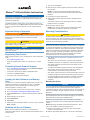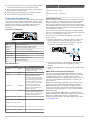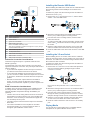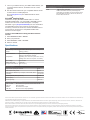Garmin Systeme audio Meteor 300 Installation guide
- Category
- Home audio sets
- Type
- Installation guide
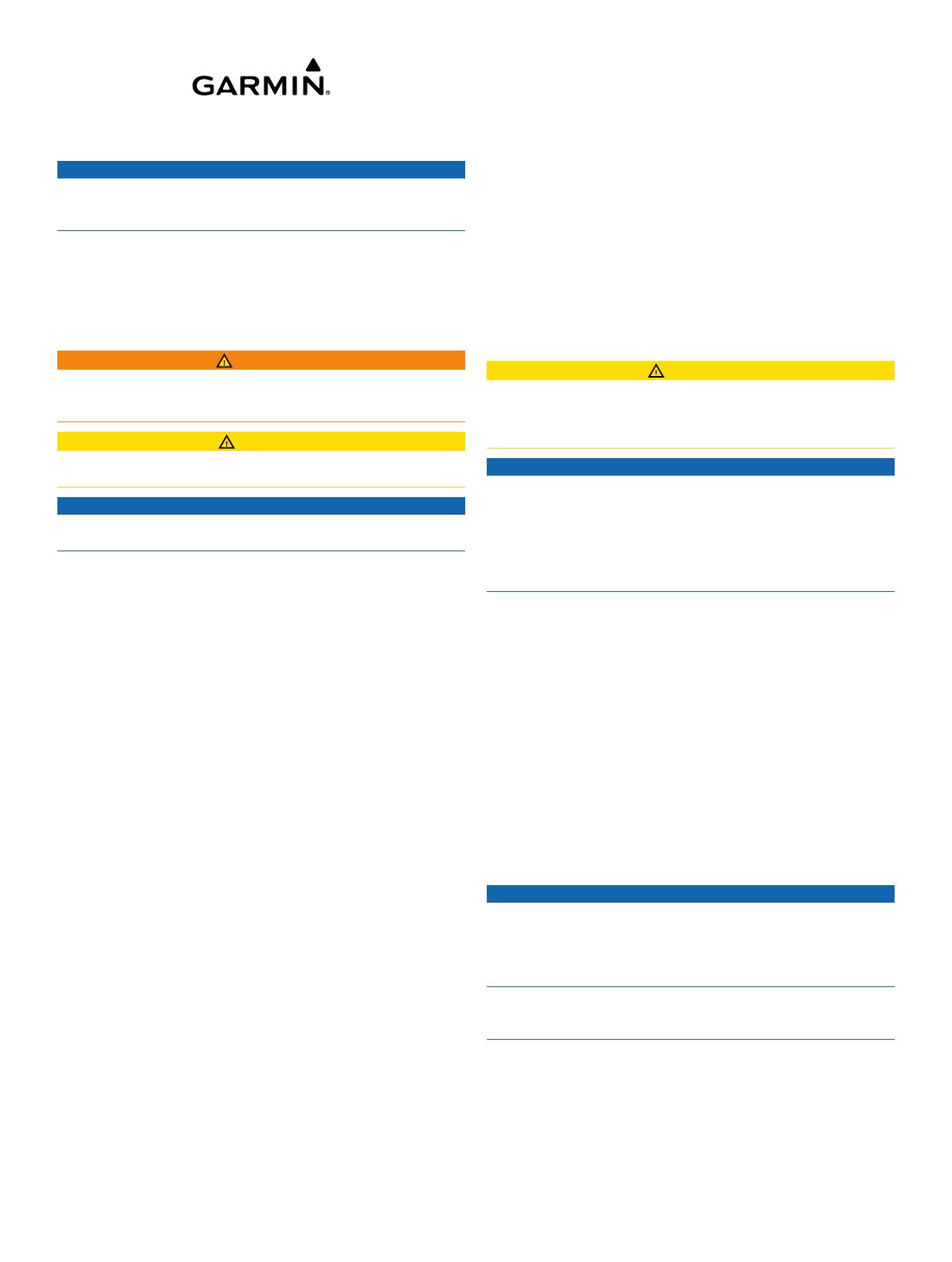
Meteor™ 300 Installation Instructions
NOTICE
Changes or modifications not expressly approved by the party
responsible for compliance could void the user's authority to
operate the equipment.
The Garmin Meteor device plays your media throughout your
boat. It connects to your NMEA 2000
®
network and is controlled
by your connected Garmin devices or by an optional remote
control.
Important Safety Information
WARNING
See the Important Safety and Product Information guide in the
product box for product warnings and other important
information.
CAUTION
Always wear safety goggles, ear protection, and a dust mask
when drilling, cutting, or sanding.
NOTICE
When drilling or cutting, always check what is on the opposite
side of the surface.
Registering Your Device
Help us better support you by completing our online registration
today.
• Go to http://my.garmin.com.
• Keep the original sales receipt, or a photocopy, in a safe
place.
Contacting Garmin Product Support
• Go to www.garmin.com/support and click Contact Support
for in-country support information.
• In the USA, call (913) 397.8200 or (800) 800.1020.
• In the UK, call 0808 2380000.
• In Europe, call +44 (0) 870.8501241.
Loading the New Software on a Memory
Card
The device may contain a software-update memory card. If so,
follow the instructions provided with the card. If a software
update memory card is not included, you must copy the
software update to a memory card.
1
Insert a memory card into the card slot on the computer.
2
Go to www.garmin.com/support/software/marine.html.
3
Select Download next to “Garmin Marine Network with SD
card.”
4
Read and agree to the terms.
5
Select Download.
6
Select Run.
7
Select the drive associated with the memory card, and select
Next > Finish.
Updating the Device Software
Before you can update the software, you must obtain a
software-update memory card or load the latest software onto a
memory card.
1
Turn on the chartplotter.
2
After the home screen appears, insert the memory card into
the card slot.
NOTE: In order for the software update instructions to
appear, the device must be fully booted before the card is
inserted.
3
Follow the on-screen instructions.
4
Wait several minutes while the software update process
completes.
The device returns to normal operation after the software
update process is complete.
5
Remove the memory card.
NOTE: If the memory card is removed before the device
restarts fully, the software update is not complete.
Mounting Considerations
CAUTION
In high ambient temperatures and after extended use, the
device enclosure may reach temperatures deemed dangerous
to touch. Therefore the unit must be installed in a location where
it will not be touched during operation.
NOTICE
This device should be mounted in a location that is not exposed
to extreme temperatures or conditions. The temperature range
for this device is listed in the product specifications. Extended
exposure to temperatures exceeding the specified temperature
range, in storage or operating conditions, may cause device
failure. Extreme-temperature-induced damage and related
consequences are not covered by the warranty.
• The device must be mounted in a location where it is not
submerged.
• The device must be mounted in a location with adequate
ventilation where it is not exposed to extreme temperatures.
• The device should be mounted so that the cables can be
connected easily.
• To achieve IPX3 water ingress protection and optimal heat
sink cooling, the device must be mounted on a vertical
surface with the connectors pointing downward.
• The device can be mounted on a horizontal surface, but such
positioning might not achieve IPX3 water ingress protection.
• To avoid interference with a magnetic compass, the device
should be installed at least 203 mm (8 in.) away from a
compass.
Mounting the Device
NOTICE
If you are mounting the bracket on fiberglass with screws, it is
recommended to use a countersink bit to drill a clearance
counterbore through only the top gel-coat layer. This will help to
avoid any cracking in the gel-coat layer when the screws are
tightened.
Stainless-steel screws may bind when screwed into fiberglass
and overtightened. Garmin recommends applying an anti-seize
lubricant to the screws before installing them.
Before you mount the device, you must select a mounting
location and determine the mounting hardware needed for the
surface.
NOTE: Mounting hardware is included with the device, but it
may not be suitable for the mounting surface.
1
Place the device in the mounting location and mark the
location of the pilot holes.
2
Drill the appropriate pilot hole for one corner of the device.
July 2014
Printed in Thailand 190-01685-02_0D

3
Loosely fasten the device to the mounting surface with one
corner and examine the other three pilot-hole marks.
4
Mark new pilot-hole locations if necessary, and remove the
device from the mounting surface.
5
Drill the appropriate pilot holes for the other three marks.
6
Secure the device to the mounting location.
Connection Considerations
The device must be connected to power, either the boat ignition
or an external switch, a NMEA 2000 network, speakers, and
media input sources to function correctly. You should carefully
plan the layout of the device, the NMEA 2000 network, the
speakers, and your input sources before making any
connections.
Connector Identification
Connector Connects to
ANT External AM/FM antenna
AUX1 IN Stereo line-level RCA auxiliary source
AUX2 IN Stereo line-level RCA auxiliary source
ZONE 3 Separate amplifier and speakers
SUB OUT Mono line-level subwoofer (tied to ZONE 3)
NMEA 2000 NMEA 2000 network
ACCESSORY Reserved for future use
USB USB-compatible media device
À
Power and speakers
Á
Reserved for future use
Wire Identification
Wire Function Wire Color Notes
Power (+) Yellow This should be connected to a
constant 12 VDC source capable
of supplying 15 Amps.
Ground (-) Black
Ignition Red This should be connected to a
separate switched 12 VDC
connection, such as an ignition
bus, to turn the device on and off.
If you are not using a switched
12 VDC connection, you must
connect this to the same source
as the yellow (power) wire.
Amplifier on Blue/white This is connected only when
using an external amplifier on
ZONE 3 (optional)
Mute Brown/white When connected to ground, this
mutes the audio or switches the
input to AUX2. This is selectable
through the settings menu.
Speaker zone 1 left
(+)
White
Speaker zone 1 left
(-)
White/black
Speaker zone 1 right
(+)
Gray
Speaker zone 1 right
(-)
Gray/black
Speaker zone 2 left
(+)
Green
Wire Function Wire Color Notes
Speaker zone 2 left
(-)
Green/black
Speaker zone 2 right
(+)
Purple
Speaker zone 2 right
(-)
Purple/black
Connecting to Power
When connecting the device to power, it is important to connect
both power wires. The yellow power wire should be connected
directly to the battery, or connected using a 15 Amp isolator
switch. This provides power to the device and a constant trickle-
power standby feed. The red signal wire should be connected to
the same battery through the ignition or another manual switch
to turn the device on and off.
If it is necessary to extend the yellow power and black ground
wires, use 14 AWG (2.08 mm²) wire. For extensions longer than
1 m (3 ft.), use 12 AWG (3.31 mm²) wire.
If it is necessary to extend the red signal wire, use 22 AWG
(0.33 mm²) wire.
1
Route the yellow power
À
and black ground
Á
wires to the
battery and route the wiring-harness plug to the device.
Do not connect the wiring harness to the device until all of
the bare wire connections have been made.
2
Connect the yellow wire to the positive (+) battery terminal,
and connect the black wire to the negative (-) battery
terminal.
3
Route the red signal wire
Â
to the ignition or another manual
switch
Ã
.
NMEA 2000 Connection Considerations
This device connects to a NMEA 2000 network on your boat
using the included NMEA 2000 cable and connector. Through
the NMEA 2000 network, you control the device using a
connected Garmin device or optional remote control. If you do
not have an existing NMEA 2000 network on your boat, you
must create one.
NOTE: The included NMEA 2000 drop cable must be used to
connect the device to the NMEA 2000 network. A standard
NMEA 2000 drop cable is not directly compatible with the
connector on the device, although the included cable can be
extended to a maximum length of 2 m (6 ft.) using a standard
NMEA 2000 cable.
If you are unfamiliar with NMEA 2000, you should read the
“NMEA 2000 Network Fundamentals” chapter of the Technical
Reference for NMEA 2000 Products. To download this
document, select Manuals on the product page for your device
at www.garmin.com.
2

Item Description
À
Meteor 300 device
Á
Garmin device
Â
Ignition or in-line switch
Ã
NMEA 2000 power cable
Ä
Meteor 300 NMEA 2000 drop cable
This can be extended to a maximum length of 2 m (6 ft.) using a
standard NMEA 2000 cable.
Å
NMEA 2000 drop cable
Æ
12 Vdc power source
Ç
NMEA 2000 terminator or backbone cable
È
NMEA 2000 T-connector
É
NMEA 2000 terminator or backbone cable
Subwoofer Connection Considerations
This device supports output to a powered subwoofer from
ZONE 3 (optional).
The subwoofer port on the device outputs a mono line-level
signal from both RCA connectors. The port output audio level is
linked to ZONE 3.
• If your subwoofer amplifier has two RCA input connectors,
you should connect both connectors to the device.
• If your subwoofer amplifier has one RCA input connector,
you can connect it to either subwoofer output RCA connector
on the device, because the two RCA subwoofer outputs are
parallel.
• Because the subwoofer output is linked to the ZONE 3
output, you must connect the blue wire from the wiring
harness to the subwoofer amplifier to provide a signal to turn
it on.
ZONE 3 Connection Considerations
In addition to the two stereo speaker zones available through
the wiring harness, this device supports the connection to
separate amplifier and speakers through the ZONE 3 port
(optional).
• The blue wire from the wiring harness must be connected to
the amplifier to provide a signal to turn on the amplifier with
the device. If it is necessary to extend this blue signal wire,
use 22 AWG (0.33 mm²) wire.
• The audio output is a stereo line level output over standard
RCA cable.
• The volume and balance for the amplifier is controlled
through the interface on a connected Garmin device or
through an optional Meteor remote control.
Installing the Remote USB Socket
Before installing the USB socket, make sure the cable will reach
the mounting location and the USB port on the back of the
device.
To allow for a proper seal, the mounting surface should be no
thicker than 12 mm (½ in.).
1
Remove the nut
À
, the protective cover
Á
, and the rubber
washer
Â
from the USB socket.
2
Mark the mounting location of the USB socket and drill a
20 mm (¾ in.) hole through the mounting surface.
3
From the back of the mounting surface, insert the USB
socket into the hole.
To ensure proper USB-connector orientation, the flat portion
of the socket
Ã
should face left when looking at the front of
the socket.
4
Place the rubber washer and protective cover on the USB
socket, and fasten the socket to the surface using the nut.
5
Route the USB cable to the device and connect it to the USB
port.
Installing the 3.5 mm Socket
Before installing the 3.5 mm socket, make sure the cable will
reach the mounting location and an auxiliary port on the back of
the device. The cable can be extended using a standard stereo
RCA extension cable if needed.
To allow for a proper seal, the mounting surface should be no
thicker than 15 mm (
5
/
8
in.).
1
Remove the nut
À
from the 3.5 mm socket and separate it
from the connected cable by pulling through one RCA
connector
Á
at a time.
Do not remove the protective cover
Â
from the 3.5 mm
socket.
2
Mark the mounting location of the 3.5 mm socket and drill a
20 mm (¾ in.) hole through the mounting surface.
3
From the front of the mounting surface, feed the cable
through the hole by inserting one RCA connector at a time,
and pull it through until the 3.5 mm socket rests in the hole.
4
Place the nut on the cable, thread it along the cable to the
3.5 mm socket, and fasten the socket to the surface.
5
Route the cable to the device and connect it to an auxiliary
port.
Playing Media
You can play and control media using a compatible Garmin
chartplotter or the optional Meteor remote control.
3

1
Turn on your Meteor device, your NMEA 2000 network, your
connected Garmin devices, and Meteor remote control
(optional).
2
See the owner's manual for your compatible Garmin device
for instructions on media playback.
Go to (www.garmin.com) for additional Garmin device
manuals.
SiriusXM
®
Satellite Radio
This device can play SiriusXM satellite radio. To receive
SiriusXM satellite radio, you must install a SiriusXM Connect
Vehicle Tuner and have a valid subscription. Call (800)
635-2349 or go to (Shop SiriusXM Radio) for more information.
The SiriusXM Connect Tuner must be connected to the
accessory connector of the device, and the SiriusXM Connect
Tuner must be connected to a compatible satellite radio
antenna to receive signal.
Locking a SiriusXM Channel Using the Meteor Remote
Control
1
Select Remote Control > Unlock.
2
Enter your passcode.
3
Select Parental > Lock > Channel.
4
Select a channel.
Specifications
General
Dimensions (L × W × H) 107 × 225 × 62 mm (4.2 × 8.9 × 2.4 in.)
Weight 0.88 kg (1.96 lb.)
Water resistance IPX3: Protected against spraying water when
tilted up to 60 degrees vertically.
Temperature Operating: from -5 to 55°C (from 23 to 131°F)
Storage: from -20 to 70°C (from -4 to 158°F)
Input voltage 10 to 16 Vdc
NMEA 2000 LEN 1 (50 mA)
Compass-safe distance 203 mm (8 in.)
Audio Amplifier
Output music power per channel 50 W
Total output music power 200 W
Total harmonic distortion (1 W output, 4 ohm load, 20 Hz
to 20 kHz)
0.04 typical
< 0.1% max
Current (standby with ignition off) < 3 mA
Current (max) 15 A
Current (muted) < 800 mA
Auxiliary Inputs and Outputs
AUX 1 IN and
AUX 2 IN
RCA stereo line input for sources such as CD,
DVD, and MP3.
ZONE 3 RCA stereo line output
SUB OUT RCA mono line output (ZONE 3)
Auxiliary Inputs and Outputs
ANT Motorola-style standard antenna connector
USB USB-A industry standard
USB works with iPod touch (2nd through 5th
generation), iPod classic, iPod nano (4th through
7th generation), iPhone 5, iPhone 4s, iPhone 4,
iPhone 3Gs, iPhone 3G
Garmin
®
and the Garmin logo are trademarks of Garmin Ltd. or its subsidiaries, registered in the USA and other countries. Meteor™ is a trademark of Garmin Ltd. or its subsidiaries. These trademarks may
not be used without the express permission of Garmin.
NMEA 2000
®
and the NMEA 2000 logo are registered trademarks of the National Marine Electronics Association. Apple
®
, the Apple logo, iPod
®
, iPod touch
®
, iPod classic
®
, iPod nano
®
, and iPhone
®
are
trademarks of Apple Inc., registered in the U.S. and other countries. Other trademarks and trade names are those of their respective owners.
Made for iPhone 5, iPhone 4s, iPhone 4, iPhone 3Gs, iPhone 3G, iPod touch (2nd through 5th generation), iPod classic, and iPod nano (4th through 7th generation).
"Made for iPod and iPhone" means that an electronic accessory has been designed to connect specifically to an iPod or an iPhone respectively, and has been certified by the developer to meet Apple
performance standards. Apple is not responsible for the operation of this device or its compliance with safety and regulatory standards. Please note that the use of this accessory with an iPhone may affect
wireless performance.
© 2013–2014 Garmin Ltd. or its subsidiaries www.garmin.com/support
TA-2013/2178
-
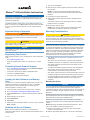 1
1
-
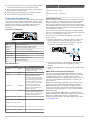 2
2
-
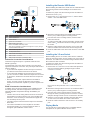 3
3
-
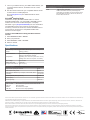 4
4
Garmin Systeme audio Meteor 300 Installation guide
- Category
- Home audio sets
- Type
- Installation guide
Ask a question and I''ll find the answer in the document
Finding information in a document is now easier with AI
Related papers
-
Garmin 010-01357-00 Installation guide
-
Garmin GXM52 Installation guide
-
Garmin GXM54 Installation guide
-
Garmin GXM 53 Installation guide
-
Fusion Sistemas estereo nauticos Fusion RA210 Installation guide
-
Fusion Fusion BB100 Black Box Owner's manual
-
Fusion Fusion® MS-RA70NSX Marine Stereo Installation guide
-
Garmin GPSMAP 7407 Installation guide
-
Fusion Fusion® MS-RA70NSX Marine Stereo Owner's manual
-
Fusion Fusion MS-UD755, Marine Stereo Owner's manual
Other documents
-
Philips DLA2265 User manual
-
Fusion MS-RA210 Installation guide
-
Fusion MS-RA210 Installation guide
-
Fusion MS-UD/AV750 Quick start guide
-
Fusion MS-RA205 Quick Start Manual & Installation Instructions
-
Fusion MS-UD/AV750 Owner's manual
-
Fusion MS-RA670 Owner's manual
-
Fusion MS-RA670 User manual
-
Fusion MS-RA210 User manual
-
Fusion MS-RA770 Owner's manual