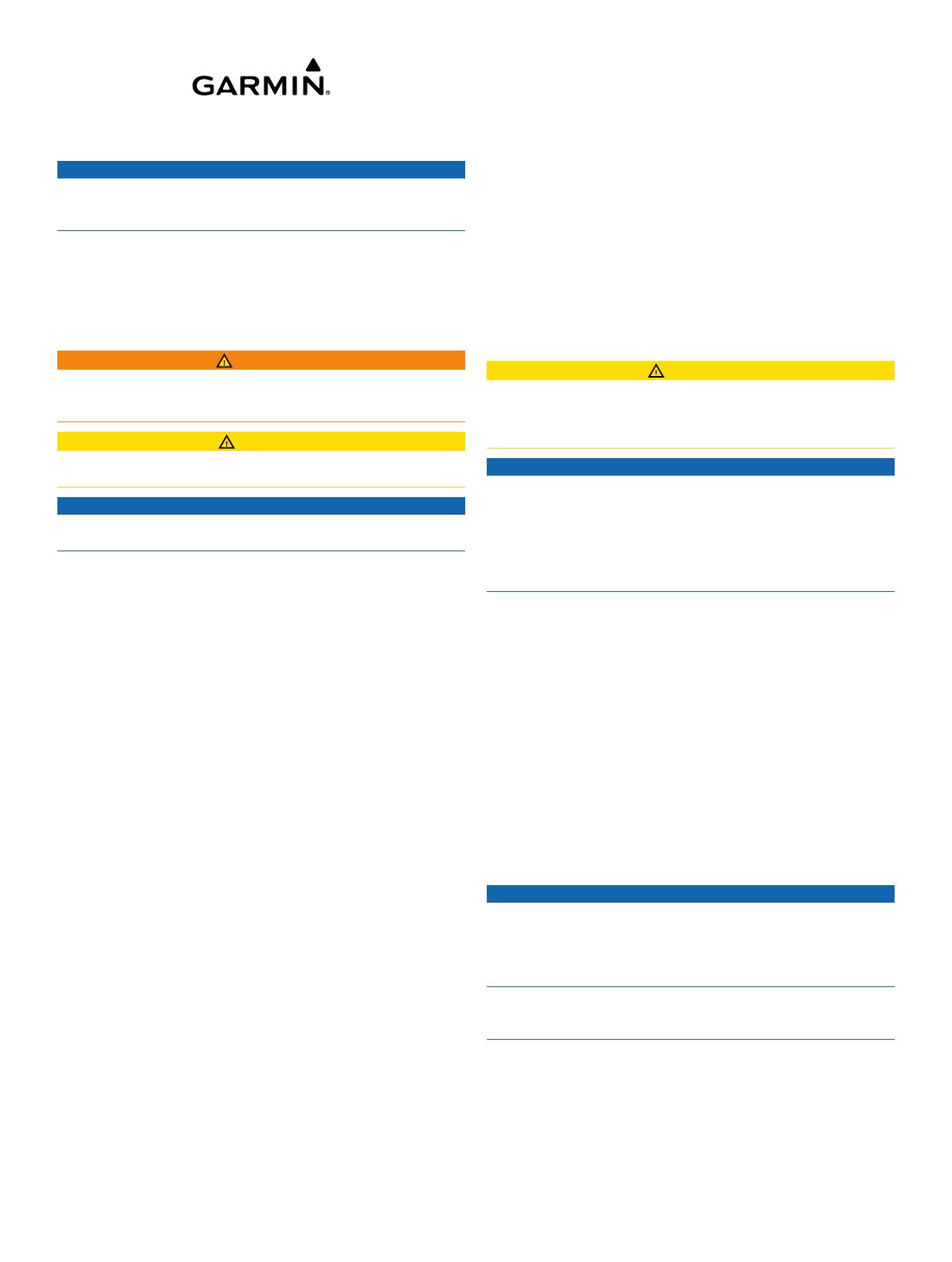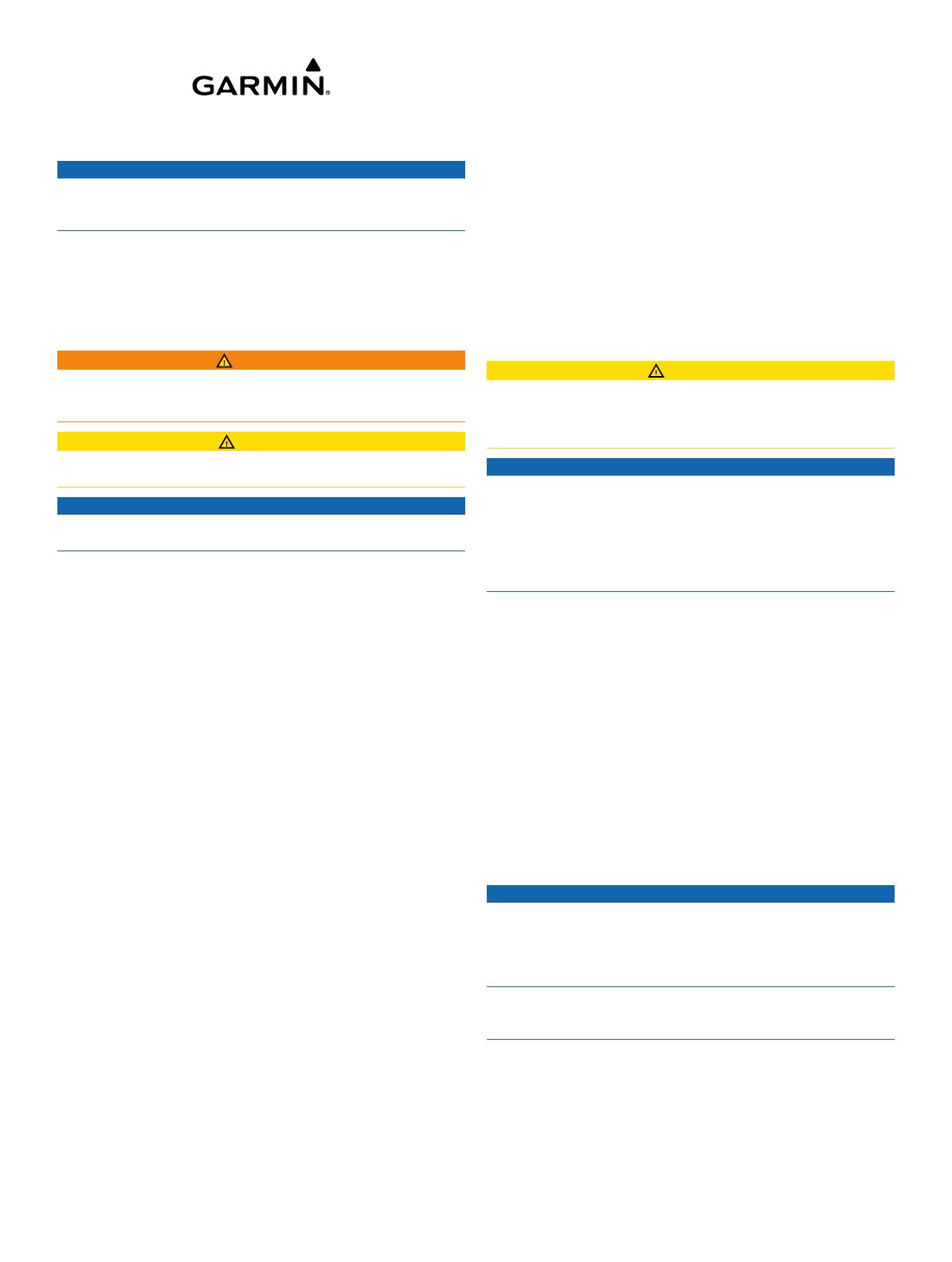
Meteor™ 300 Installation Instructions
NOTICE
Changes or modifications not expressly approved by the party
responsible for compliance could void the user's authority to
operate the equipment.
The Garmin Meteor device plays your media throughout your
boat. It connects to your NMEA 2000
®
network and is controlled
by your connected Garmin devices or by an optional remote
control.
Important Safety Information
WARNING
See the Important Safety and Product Information guide in the
product box for product warnings and other important
information.
CAUTION
Always wear safety goggles, ear protection, and a dust mask
when drilling, cutting, or sanding.
NOTICE
When drilling or cutting, always check what is on the opposite
side of the surface.
Registering Your Device
Help us better support you by completing our online registration
today.
• Go to http://my.garmin.com.
• Keep the original sales receipt, or a photocopy, in a safe
place.
Contacting Garmin Product Support
• Go to www.garmin.com/support and click Contact Support
for in-country support information.
• In the USA, call (913) 397.8200 or (800) 800.1020.
• In the UK, call 0808 2380000.
• In Europe, call +44 (0) 870.8501241.
Loading the New Software on a Memory
Card
The device may contain a software-update memory card. If so,
follow the instructions provided with the card. If a software
update memory card is not included, you must copy the
software update to a memory card.
1
Insert a memory card into the card slot on the computer.
2
Go to www.garmin.com/support/software/marine.html.
3
Select Download next to “Garmin Marine Network with SD
card.”
4
Read and agree to the terms.
5
Select Download.
6
Select Run.
7
Select the drive associated with the memory card, and select
Next > Finish.
Updating the Device Software
Before you can update the software, you must obtain a
software-update memory card or load the latest software onto a
memory card.
1
Turn on the chartplotter.
2
After the home screen appears, insert the memory card into
the card slot.
NOTE: In order for the software update instructions to
appear, the device must be fully booted before the card is
inserted.
3
Follow the on-screen instructions.
4
Wait several minutes while the software update process
completes.
The device returns to normal operation after the software
update process is complete.
5
Remove the memory card.
NOTE: If the memory card is removed before the device
restarts fully, the software update is not complete.
Mounting Considerations
CAUTION
In high ambient temperatures and after extended use, the
device enclosure may reach temperatures deemed dangerous
to touch. Therefore the unit must be installed in a location where
it will not be touched during operation.
NOTICE
This device should be mounted in a location that is not exposed
to extreme temperatures or conditions. The temperature range
for this device is listed in the product specifications. Extended
exposure to temperatures exceeding the specified temperature
range, in storage or operating conditions, may cause device
failure. Extreme-temperature-induced damage and related
consequences are not covered by the warranty.
• The device must be mounted in a location where it is not
submerged.
• The device must be mounted in a location with adequate
ventilation where it is not exposed to extreme temperatures.
• The device should be mounted so that the cables can be
connected easily.
• To achieve IPX3 water ingress protection and optimal heat
sink cooling, the device must be mounted on a vertical
surface with the connectors pointing downward.
• The device can be mounted on a horizontal surface, but such
positioning might not achieve IPX3 water ingress protection.
• To avoid interference with a magnetic compass, the device
should be installed at least 203 mm (8 in.) away from a
compass.
Mounting the Device
NOTICE
If you are mounting the bracket on fiberglass with screws, it is
recommended to use a countersink bit to drill a clearance
counterbore through only the top gel-coat layer. This will help to
avoid any cracking in the gel-coat layer when the screws are
tightened.
Stainless-steel screws may bind when screwed into fiberglass
and overtightened. Garmin recommends applying an anti-seize
lubricant to the screws before installing them.
Before you mount the device, you must select a mounting
location and determine the mounting hardware needed for the
surface.
NOTE: Mounting hardware is included with the device, but it
may not be suitable for the mounting surface.
1
Place the device in the mounting location and mark the
location of the pilot holes.
2
Drill the appropriate pilot hole for one corner of the device.
July 2014
Printed in Thailand 190-01685-02_0D