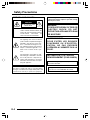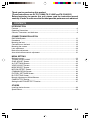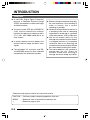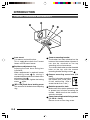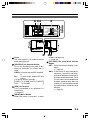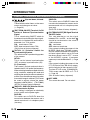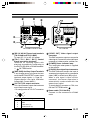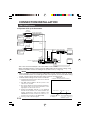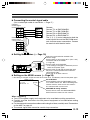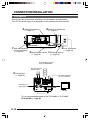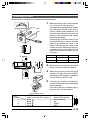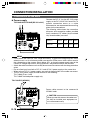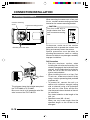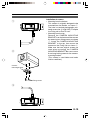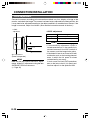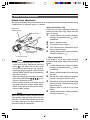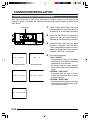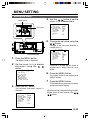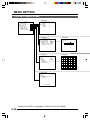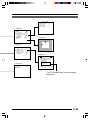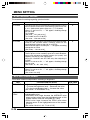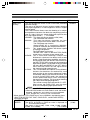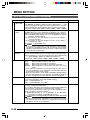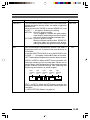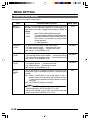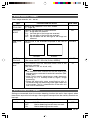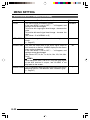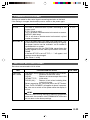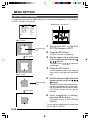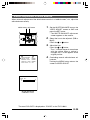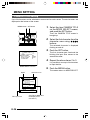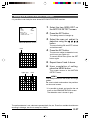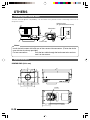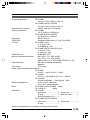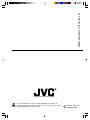JVC TK-C1481 User manual
- Category
- Security cameras
- Type
- User manual
This manual is also suitable for

E-1
TK-C1480
TK-C1481
INSTRUCTIONS
COLOUR VIDEO CAMERA
SC961006H-007
BF
LOOK
COLOR
VID
EO
CAM
ERA
DIGITAL
∞
For Customer Use:
Enter below the Serial No. which is
located on the body. Retain this
information for future reference.
Model No. TK-C1480, TK-C1481
Serial No.

E-2
IMPORTANT SAFEGUARDS
PORTABLE CART WARNING
(symbol provided by RETAC)
S3126A
1. Read all of these instructions.
2. Save these instructions for later use.
3. All warnings on the product and in the operating instructions should be adhered to.
4. Unplug this appliance system from the wall outlet before cleaning. Do not use liquid clean-
ers or aerosol cleaners. Use a damp cloth for cleaning.
5. Do not use attachments not recommended by the appliance manufacturer as they may
cause hazards.
6. Do not use this appliance near water - for example, near a bathtub, washbowl, kitchen
sink, or laundry tub, in a wet basement, or near a swimming pool, etc.
7. Do not place this appliance on an unstable cart, stand, or table. The
appliance may fall, causing serious injury to a child or adult, and
serious damage to the appliance.
Use only with a cart or stand recommended by the manufacturer, or
sold with the appliance. Wall or shelf mounting should follow the
manufacturer’s instructions, and should use a mounting kit approved
by the manufacturer. An appliance and cart combination should be
moved with care.
Quick stops, excessive force, and uneven surfaces may cause the
appliance and cart combination to overturn.
8. Slots and openings in the cabinet and the back or bottom are pro-vided for ventilation, and
to insure reliable operation of the appliance and to protect it from overheating, these
openings must not be blocked or covered. The openings should never be blocked by
placing the appliance on a bed, sofa, rug, or other similar surface.
This appliance should never be placed near or over a radiator or heat register. This appli-
ance should not be placed in a built-in installation such as a bookcase unless proper
ventilation is provided.
9. This appliance should be operated only from the type of power source indicated on the
marking label. If you are not sure of the type of power supplied to your home, consult your
dealer or local power company. For appliance designed to operate from battery power,
refer to the operating instructions.
10. This appliance system is equipped with a 3-wire grounding type plug (a plug having a
third (grounding) pin). This plug will only fit into a grounding-type power outlet. This is a
safety feature. If you are unable to insert the plug into the outlet, contact your electrician to
replace your obsolete outlet. Do not defeat the safety purpose of the grounding plug.
11. For added protection for this product during a lightning storm, or when it is left unattended
and unused for long periods of time, unplug it form the wall outlet and disconnect the
antenna or cable system. This will prevent damage to the product due to lightning and
power-line surges.
12. Do not allow anything to rest on the power cord. Do not locate this appliance where the
cord will be abused by persons walking on it.

E-3
13. Follow all warnings and instructions marked on the appliance.
14. Do not overload wall outlets and extension cords as this can result in fire or electric shock.
15. Never push objects of any kind into this appliance through cabinet slots as they may touch
dangerous voltage points or short out parts that could result in a fire or electric shock.
Never spill liquid of any kind on the appliance.
16. Do not attempt to service this appliance yourself as opening or removing covers may
expose you to dangerous voltage or other hazards. Refer all servicing to qualified service
personnel.
17. Unplug this appliance from the wall outlet and refer servicing to qualified service person-
nel under the following conditions:
a. When the power cord or plug is damaged or frayed.
b. If liquid has been spilled into the appliance.
c. If the appliance has been exposed to rain or water.
d. If the appliance does not operate normally by following the operating instructions. Ad-
just only those controls that are covered by the operating instructions as improper
adjustment of other controls may result in damage and will often require extensive
work by a qualified technician to restore the appliance to normal operation.
e. If the appliance has been dropped or the cabinet has been damaged.
f. When the appliance exhibits a distinct change in performance - this indicates a need
for service.
18. When replacement parts are required, be sure the service technician has used replace-
ment parts specified by the manufacturer that have the same characteristics as the origi-
nal part. Unauthorized substitutions may result in fire, electric shock, or other hazards.
19. Upon completion of any service or repairs to this appliance, ask the service technician to
perform routine safety checks to determine that the appliance is in safe operating
condition.

E-4
FOR USA AND CANADA
CAUTION:TO REDUCE THE RISK OF ELECTRIC
SHOCK. DO NOT REMOVE COVER (OR
BACK). NO USER-SERVICEABLE PARTS
INSIDE.REFER SERVICING TO
QUALIFIED SERVICE PERSONNEL.
The lightning flash wish arrowhead
symbol, within an equilateral triangle is
intended to alert the user to the pres-
ence of uninsulated "dangerous volt-
age" within the product's enclosure that
may be of sufficient magnitude to con-
stitute a risk of electric shock to per-
sons.
The exclamation point within an equi-
lateral triangle is intended to alert the
user to the presence of important op-
erating and maintenance (servicing)
instructions in the literature accompa-
nying the appliance.
WARNING:
TO REDUCE THE RISK OF FIRE OR
ELECTRIC SHOCK, DO NOT
EXPOSE THIS APPLIANCE TO RAIN
OR MOISTURE.
RISK OF ELECTRIC SHOCK
DO NOT OPEN
CAUTION
Information for USA
This device complies with part 15 of the FCC Rules.
Changes or modifications not approved by JVC could
void the user’s authority to operate the equipment.
INFORMATION (FOR CANADA)
RENSEIGNEMENT
(POUR CANADA)
This Class B digital apparatus complies with
Canadian ICES-003.
Cet appareil numérique de la Class B est
conforme á la norme NMB-003 du Canada.
Due to design modifications, data given in this
instruction book are subject to possible change
without prior notice.
AVERTISSEMENT:
POUR EVITER LES RISQUES
D’INCENDIE OU D’ELECTRO-
CUTION, NE PAS EXPOSER
L’APPAREIL A L’HUMIDITE OU A LA
PLUIE.
Safety Precautions

E-5
Thank you for purchasing this product.
(These instrustions are for TK-C1480U, TK-C1480E and TK-C1481EG)
Before beginning to operate this unit, please read the instruction manual
carefully in order to make sure that the best possible performance is obtained.
CONTENTS
INTRODUCTION
Features ............................................................................................................................... 6
Operating Precautions ......................................................................................................... 7
Controls, Connectors and Indicators ................................................................................... 8
CONNECTION/INSTALLATION
RM-P2580 System.............................................................................................................12
Procedures ........................................................................................................................14
Mounting the lens ..............................................................................................................15
Connections on the back ...................................................................................................16
Mounting the camera .........................................................................................................18
Lens adjustment ................................................................................................................ 20
Back focus adjustment....................................................................................................... 21
Auto white balance control adjustment ............................................................................. 22
MENU SETTING
Setting the menu................................................................................................................23
The flow of menu screen ...................................................................................................24
SYNC ADJUST Screen ..................................................................................................... 26
ALC SETTINGS Screen .................................................................................................... 26
VIDEO ADJUST Screen .................................................................................................... 30
MODE SELECT Screen ....................................................................................................31
MOTION DETECT Screen................................................................................................. 31
COMMUNICATION Screen ...............................................................................................33
FACTORY SETTINGS Screen ........................................................................................... 33
BLC EDITTING Screen .....................................................................................................34
Manual Adjustment of White Balance ............................................................................... 35
CAMERA TITLE Setting ....................................................................................................36
Setting the MOTION DETECT Function ........................................................................... 37
OTHERS
Installing the ferrite core ....................................................................................................38
Specifications..................................................................................................................... 38

E-6
A new DSP (Digital Signal Processor)
features a Extended Dynamic Range
(ExDR) and enables to shoot both bright
and dark locations.
The use of a new CCD with a SENSE UP
(X32) function realized the minimum
luminous flux density for subject of 0.8 lx
(F1.2, 50%, AGC 20dB) and 0.025 lx (at
slow shutter).
A motion detector function detects the
motion inside an image and emits alarm
signals.
The equipped Y/C terminals and RS-
422A/RS-485 terminals allow intended
compatibility with diversified systems.
Features
Before starting an important recording,
be sure to perform a test recording in
order to confirm that a normal
recording is possible.
We do not accept liability for the loss of
a recording in the case of it becoming
impossible to record due to a problem
in the video camera, VCR or video tape.
We do not accept liability for any
damage to the camera in cases when it
is dropped because of incomplete
installation due to not observing the
installation instructions correctly. Please
be careful when installing the camera.
The motion detector is not a feature to
prevent theft, fire, etc. Even if an
accident should occur resulting in
damage, we do not accept any liability.
INTRODUCTION
Characters and symbols used in this instruction manual.
CAUTION : Cautionary notes concerning operation of the unit.
MEMO : Reference such as restrictions of features, etc.
: Reference page or item.
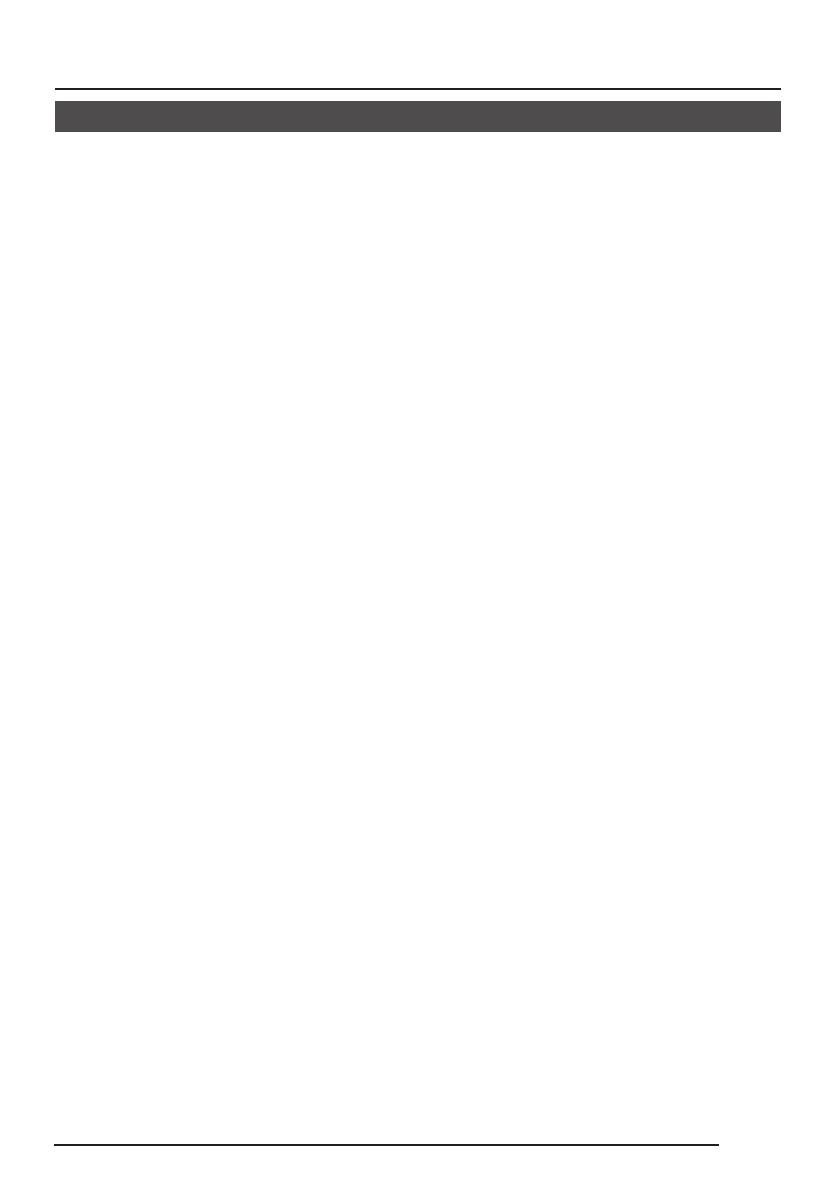
E-7
● To save energy, when it is not being used
turn the system’s power off.
● This camera has been designed for indoor
use. When you use it outdoor, be sure to
use a housing and the like.
● Do not install or use the camera in the
following places.
• In a place exposed to rain or moisture.
• In a place with vapor or oil soot, for
example in a kitchen.
• When the ambient temperature rises
above or falls below the acceptable
range (from –10°C to 50°C).
• Near a source of radiation, X-rays,
strong radio waves or magnetism.
• In a place subject to vibration.
• In a place with excessive dirt.
● If this camera and the cables connected
to this camera are used where there are
strong electromagnetic waves or where
there is magnetism present, for example
near a radio or TV transmitter, power
transformer or an electric motor, the picture
may produce noise and the colours may
be affected.
● This camera incorporates an AGC circuit.
As a result, when it is used under low light
conditions, the camera sensitivity is
automatically boosted and the picture may
look uneven. However, this is not a
malfunction.
● When this camera is used in the ATW
mode, the recorded colours may be slightly
different from the actual colours due to the
operational principles of the auto-tracking
white balance circuit. However, this is not
a malfunction.
● If a high-intensity object (such as a lamp)
is shot, the image on the screen may have
vertical lines (smear) or blur (blooming)
at its periphery. This is a characteristic of
the CCD, and is not a defect.
Operating Precautions
● Observe the following when carrying out
camera maintenance.
• Turn the power OFF before proceeding
to carry out maintenance.
If it is contaminated seriously, clean the
contaminated part with a cloth (or a
tissue) which has been soaked in a
solution of water and a neutral detergent.
● TK-C1480U and TK-C1480E
The unit is to be powered by a DC 12 V or
an AC 24 V power supply.
The AC 24 V power supply should conform
to the following:
TK-C1480U Class 2 only
TK-C1480E Isolated power supply only
TK-C1481EG Connect the power cable
to the commercial power supply of 230V.
● Caution for operating the video iris lens
In case the video iris lens is set to an
extremely low level, malfunction – such as
the hunting phenomenon in which the iris
opens or closes unintentionally – can
occur.
In such a case, first set the “LEVEL”
potentiometer on the lens to the H position
(iris open), and then adjust it to an optimum
level.
● A CCD is made by high technology,
boasting an exceptionally high level of
precision with an effective pixel of more
than 99.99%. Although there is a less than
0.01% pixel defect (whitish flaw, blackish
flaw), this does not mean that the CCD is
out of order.
● The cable stopper on the terminal block
can come off sometimes. Therefore, be
sure to take enough time and fix the cable
securely.
● When a highly bright subject is shot,
sometimes undulations can be observed
on the vertical lines of the subject.
However, this phenomenon is peculiar to
the unit and is not a sign of malfunction.

E-8
INTRODUCTION
1
Lens mount
This means to attach the lens.
This is applicable to both the C-mount
lenses and CS-mount lenses.
2
Backfocus adjustment ring
Adjusting the back focus during lens
installation.
When readjustment is required, loosen
the locking screw
3
by turning it
counterclockwise and turn the back focus
adjustment ring
2
.
After the adjustment, tighten the locking
screw
3
again.
3
[BF LOCK] Back focus locking screw
This serves to fix the back focus-adjusting
ring.
4
Camera-mounting bracket
The bracket has been attached on the
bottom of the camera before shipment. It
can also be attached on the top
according to the circumstance.
To re-attach the bracket use the threaded
holes at the top, with the camera
mounting bracket locking screws
7
.
5
Camera-mounting screw hole (1/4
inch)
Use this hole when mounting
the camera onto a fixer, pan/
tilt unit, and the like. (Use a
screw shorter than 7 mm.)
6
Rotation-preventive hole
Make use of this rotation-preventive hole
to prevent any fall when mounting the
camera. Make sure that the camera is
securely mounted.
7
Camera mounting bracket fixing screws
(×2: M2.6 × 6 mm)
Be sure to use a 6 mm long screw.
1
2
3
4
5
6
7
MAX.
7
mm
Controls, Connectors and Indicators

E-9
ON
SIMPLEX
ON
LL
SET
AWC
MENU
CAMERA
SETUP
EXT TERM-OFF
INT/GL
DUPLEX
RX TERM-OFF
NOT USED
VIDEO
DC
IRIS
#$
@
!
%
^
&
*
0
9
8
8
Cover
The cover opens if it is pulled to the left
while being pushed.
9
[VIDEO/DC] Iris Selector Switch
This is set according to the type of lens
when an automatic iris control lens is
used.
VIDEO: In case of lens with EE amp built-
in.
DC: In case of lens without EE amp
built-in.
(
At time of factory shipment
VIDEO: TK-C1480E and TK-C1481EG
DC: TK-C1480U
)
10
[IRIS] Iris Terminal
This is connected to an automatic iris
control lens.
( Page 15)
11
[MENU] Menu Button
When the button is pressed, a menu
screen is brought up.
( Page 23)
12
[SET/AWC] Set. Auto White Control
Button
SET: Press this button to display a sub-
menu.
( Page 23)
AWC: If this button is kept pressed for
more than 1 second, a one-push-
auto-white-balance function works
and sets the white balance. Once
it is set, even if colour temperature
changes, white balance does not
change. It is also possible to make
fine adjustments on the set white
balance.
( Page 22)

E-10
INTRODUCTION
13
[ , , , ] Up-and-down, left-and-
right Button
These buttons select items on the menu
screen and change a set value.
( Page 23)
14
[EXT.TERM-ON/OFF] Terminal On/Off
Switch of External Synchronization
Signal
This is a terminating ON/OFF switch for
the external synchronization input signal.
When this is switched ON, termination is
executed via a 75 Ω resistor.
ON: terminates at 75Ω.
OFF: does not terminate at 75Ω.
(ON: At time of factory shipment)
15
[INT/GL, LL] Selector Switch for
Synchronizing System
This switch can set a synchronizing system
of the camera.
INT/GL:
This is set for internal synchronization
(INT) or external synchronization (GL).
LL (Line Lock):
The camera’s vertical synchronization is
locked to the AC 24V power line frequency.
When switching between multiple cameras
using a switcher, selecting this mode and
adjusting the vertical phase can reduce the
monitor sync disturbances occurring when
the camera image is switched. (This cannot
be used in regions where the power
frequency is 60 Hz (50 Hz ( ): TK-C1480U)
(INT/GL: At time of factory shipment)
16
[DUPLEX, SIMPLEX] Selector Switch
for Transmission System
If the setting is changed, be absolutely
sure to switch on the power again.
DUPLEX:
This switch sets to DUPLEX when the
transmission between the camera and a
remote control unit is in a duplex system
(two-way).
SIMPLEX:
This switch sets to SIMPLEX when the
transmission between the camera and a
remote control unit is in a simplex system
(one-way).
(DUPLEX: At time of factory shipment)
17
[RX.TERM-ON/OFF] RX Signal Terminal
ON/OFF Switch
This sets whether or not the signal
between RX + and RX – on the back
20
should be terminated at the value of
110Ω resistance.
ON: terminates.
OFF: does not terminate.
If the system including the camera is the
M.DROP (Multi-drop, RS-485) system,
only the camera mounted at the terminal
of control signal cable is set to “ON” and
the other camera is set to “OFF”. In case
of the M.DROP system, it becomes
necessary to set the Machine ID. ( Page
33)
If the system including the camera is the
P TO P (Point to Point, RS-422A) system,
set this switch of all the cameras to “ON”.
The item STYLE on the COMMUNICA-
TION screen sets M.DROP or P TO P
( Page 33)
(ON: At time of factory shipment)
18
NOT USED
This cannot be used. Do not switch.
Controls, Connectors and Indicators (Continued)

E-11
DC12V
AC24V
Y/C OUT
SYNC IN
POWER
VIDEO OUT
SEE INST-
RUCTION
MANUAL
+
-
12
CLASS 2 ONLY(U TYPE)
ISOLATED POWER ONLY
(E TYPE)
TX
+
TX
-
RX
+
RX
-
AUX
GND
A
B
CD
⁄
)
(
fi
›
¤
‹
19
[DC 12V, AC 24V] Power input terminals
(TK-C1480U and TK-C1480E)
To input DC 12V or AC 24V power.
20
[TX+A, TX-B, RX+C, RX-D] Control
signal connection terminals
Terminals for inputting signals with
electrical characteristics conforming to
the EIA/TIA RS-422A or RS-485 standard.
17
RX.TERM switch
21
[AUX, GND] Auxiliary Output Terminals
If any change occurs in the area that was
set on the MOTION DETECT screen, these
terminals output signals. ( Page 31)
[Open-collector Low signal. Maximum
voltage 30V, Current 30mA.]
22
[Y/C OUT] Y/C output connector
This 4-pin connector outputs the luminance
and chrominance signal.
• Pin configuration of Y/C OUT connector
23
[VIDEO OUT] Video signal output
connector
This BNC connector outputs a composite
video signal. Connect this to the video input
connector of a video monitor, switcher, etc.
24
[POWER] Power indicator lamp
This lamp lights when power is supplied
to the camera.
25
[SYNC IN] Sync signal input connector
This BNC connector accepts the input of
an external sync signal such as a composite
video (VBS) or black burst (BB) signal.
When a sync signal is input into this
connector, the camera operation is
automatically synchronized with the
external sync signal.
To terminate this connector at 75Ω, turn
ON the EXT.TERM switch
14
.
26
Power cable (TK-C1481EG)
Connect to the commercial AC230V
outlet
Pin No. Signal
1 GND
2 GND
3 Luminance (Y)
4 Chrominance (C)
4
2
3
1
Y/C OUT
SYNC IN
POWER
VIDEO OUT
SEE INST-
RUCTION
MANUAL
TX
+
TX
-
RX
+
RX
-
AUX
GND
A
B
CD
fl
TK-C1480U and TK-C1480E TK-C1481EG

E-12
REC
PLAY
FFREW
REVERSE
PAUSE/
STILL
REC
CHECK
STOP/EJECT
COUNT/
CLOCK
TIME
MODE
TIMER
REC
AL/PL
RESET
MENU
VIDEO CASSETTE RECORDER
SHIFT/TRACKING
SET/V.LOCK
RESET
/CANCEL
OPERATE
SR-L910
OPE. LOCK
1
TO CAMERA
TO CAMERA
DATA I / O
DATA I / O
RX
RX
+
RX
RX
-
TX
TX
+
TX
TX
-
COM
COM
1 2 3 4 5 6 7 8
COM
COM
9/1
9/1
10/2
10/2
11/3
11/3
12/4
12/4
13/5
13/5
14/6
14/6
15/7
15/7
16/8
16/8
COM
COM
COM
COM
COM
COM
CAMERA
CAMERA
SW
SW
UNIT
UNIT
ALARM
ALARM
AUTO
AUTO
431 2 875 6
2 3 4 5 6 7
8
1
MONITOR
MONITOR
OUTPUT
MONITOR
MONITOR
SERIAL-2
SERIAL-2
SERIAL-1
SERIAL-1
VIDEO INPUT
VIDEO OUTPUT
OUTPUT
OUTPUT
2
1
ON
ON
2 3 4 5 6 7
8
POWER
OFF
AC INPUT
ALC
LEVEL
Av Pk
L H
ALC
LEVEL
Av Pk
L H
ALC
LEVEL
Av Pk
L H
•••••
CAMERA
SW
Remote Control Unit
RM-P2580
Time lapse VCR
MONITOR
MONITOR
CAM SW
OUT
VIDEO IN
COM
TO
CAMERA
MONITOR
OUTPUT 2
MONITOR
OUTPUT 1
CONNECTION/INSTALLATION
RM-P2580 System
䡲 System with up to 8 cameras
Camera
TK-C1480
Camera
TK-C1480
Camera
TK-C1480
Camera 1
Camera 2
Camera 8
Control signal cable
Video signal cable
Power
cable
AC24V
or
DC12V
AC24V
or
DC12V
AC24V
or
DC12V
MONITOR screen
(example showing camera ID as “05”)
This is the connected example of the TK-C1480U or TK-C1480E.
When controlling with any system except the RM-P2580, execute proper settings using
switches and menu screens according to the systems used. (墌 Page 14)
PROT OOLDUPLEXID-05C :
“DUPLEX” should
be displayed.
The number shown in the
□□ part of ID-□□
should be correct.
MACHINE ID:1
(Menu screen)
RX TERM: OFF
(switch)
MACHINE ID:2
(Menu screen)
RX TERM: OFF
(switch)
MACHINE ID:8
(Menu screen)
RX TERM: ON
(switch)
MEMO
• When operating a system using the RM-P2580, several cameras (up to 8) can be
connected and used on one control signal cable. Consequently, an incorrect switch setting
on just a single camera will cause the entire system to work incorrectly.
• Confirm switch settings on the screen as follows.
q Confirm that the image from the camera to be checked
is displayed on the monitor.
w Turn OFF and then ON the AC 24 V power to the
camera to be checked.
e The camera begins the initial operation and charac-
ters similar to those shown in the illustration on the
right appear on the monitor screen.
r Confirm that “DUPLEX” and “ID-□□” are displayed
and that the ID number is the correct number (the
number should be the same as the number of the
VIDEO INPUT terminal to which the camera is con-
nected on the rear panel of the RM-P2580).
t If wrong, set the camera ID again.

E-13
CAMERA
SETUP
SET
MENU
EXT TERM-OFF
INT/GL
DUPLEX
RX TERM-OFF
NOT USED
ON
LL
SIMPLEX
ON
EXT TERM-OFF
INT/GL
DUPLEX
RX TERM-OFF
NOT USED
ON
LL
SIMPLEX
ON
VIDEO
DC
IRIS
AWC
A RX +
B RX
C TX
+
D TX
TX+ A
TX
B
RX
+ C
RX D
TX
+ A
TX B
RX
+ C
RX
D
RM-P2580
Camera 2
control signal
connection terminals
Connect:
Camera TX+ to RM-P2580 RX+
Camera TX– to RM-P2580 RX–
Camera RX+ to RM-P2580 TX+
Camera RX– to RM-P2580 TX–
The A B C D marks indicated on both the
camera terminals and the RM-P2580 termi-
nals facilitate correct connections. Connect
the terminals with identical marks.
Connecting the control signal cable
(Use a twisted-pair cable for connection. Page 17.)
Camera 1
control signal
connection terminals
Setting the switches ( Page 10)
Select the synchronization method of the
camera image.
Set the switch on all cameras to LL (Line Lock)
and match with the V. PHASE.
( Page 26.)
Set this switch to the DUPLEX
* If the setting is changed, be absolutely sure to
switch on the power again.
Set this switch to ON (signal termination ON)
only on the camera placed at the end of the
control signal cable.
Set to OFF on all other cameras.
Setting on the MENU screen ( Page 33)
* If the setting is changed, escape from the menu screen once, and definitely switch on the power again.
MACHINE ID setting switches
Set this item to match the RM-P2580 VIDEO
INPUT terminal number for each camera.
When connecting
● Turn OFF the power supply to all equipment to be used before making connections.
● Carefully read the Instructions for each piece of equipment to be used before making
connections.
● For the appropriate connection cables and the length of these, carefully read “Connections
on the back” on page 16.
● The control signal cable cannot be used for loop connection.
Set to M.DROP
Set to M.DROP when the RM-P2580 is used
as a remote control unit. When controlling from
another machine, make sure that it matches
the communication system used.
MMCO UN I CAT I ON
ST LE M.DROPY
MA H NE DII 1C

E-14
CONNECTION/INSTALLATION
SET
MENU
CAMERA
SETUP
EXT TERM-OFF
INT/GL
DUPLEX
RX TERM-OFF
IOT USED
ON
LL
SIMPLEX
ON
VIDEO
DC
ALC
LEVEL
Av Pk
L H
DC12V
AC24V
CLASS 2 ONLY(U TYPE)
ISOLATED POWER ONLY
(E TYPE)
TX
+
TX
-
RX
+
RX
-
AUX
Y/C OUT
SYNC IN
POWER
VIDEO OUT
GND
A
B
CD
SEE INST-
RUCTION
MANUAL
1
+
-
2
Execute connection/installation according to the procedures described below.
Turn OFF the power supply to all equipment to be used before making carefully.
1.
Mounting the lens
( Page 15)
4.
Setting the switches
( Page 13)
6.
Back focus adjustment
( Page 21)
5.
Lens adjustment
( Page 20)
7.
Auto white balance
control adjustment
( Page 22)
3.
Mounting the camera
( Page 18)
To controlling systems
such as RM-P2580
To alarm terminals
such as switches
Monitor
2.
Connections
( Page 16)
DC 12V/AC 24V
power supply
Genlock sync
signal generator
Procedures
This is the connected example of the TK-C1480U or TK-C1480E.
TK-C1481EG ( Page 16)

E-15
Mounting the lens
VIDEO
DC
IRIS
VIDEO
DC
3
42
1
Mount the lens according to the procedures described below.
Attached 4 pin plugs
1.
Before mounting a lens, check whether
it is a C-mount or CS-mount lens.
To change the mounting method, loosen
the back-focus locking screw (M 2.6)
using a Phillips head screwdriver, turn
the back-focus adjusting ring with your
fingers or the screwdriver and change
the mounting method.
Dimension (b) of the lens shown in the
illustration must be as shown in the table
below. If (b) exceeds the value in the
table, it may damage the inside of the
camera or correct mounting may be im-
possible; never use such lenses. Do not
attach the C-mount lens when using a
CS-mount.
The F mark indicates a focal point.
2.
Mount the lens on the camera by turning
the lens clockwise. Adjust its position.
3.
When using an auto-iris lens with an EE
amplifier, turn the switch to the “VIDEO”
side. When no EE amplifier is equipped,
turn the switch to the “DC” side.
4.
If the lens has an auto-iris mechanism,
connect the lens cable after checking the
pin arrangement.
If the lens cable has a different type of
plug, use the 4-P plug supplied.
Lens Flange back (c) Dimension (b)
C mount lens 17.526mm 10mm or less
CS mount lens
12.5mm 5.5mm or less
1
3
4
2
B
F
L
O
C
K
1
3
2
4
(b)
(c)
F
Lens DC IRIS VIDEO IRIS
Pin No. (does not contain EE amplifier) (contain EE amplifier)
1Brake
–
9V [max 50mA]
2Brake
+
NC
3Drive
+
VIDEO
4Drive
–
GND
3.
2.
4.

E-16
DC12V
AC24V
CLASS 2 ONLY(U TYPE)
ISOLATED POWER ONLY
(E TYPE)
TX
+
TX
-
RX
+
RX
-
AUX
Y/C OUT
SYNC IN
POWER
VIDEO OUT
GND
A
B
CD
SEE INST-
RUCTION
MANUAL
1
+
-
2
Connect the DC 12 V or the AC 24 V power
supply to the DC 12V/AC 24V terminals. To
prevent connection errors or a cable
disconnection, we recommend the use of lug
plates for the connections.
The following table shows the connection
distances and connection cables provided
that 2-conductor VVF cables (vinyl-insulated
vinyl sheath cables) are used.
Maximum extension
(reference)
Conductor
diameter
100 m 260 m 410 m 500 m
1.0∅mm 1.6∅mm 2.0∅mm 2.6∅mm
and more and more and more and more
Connections on the back
CONNECTION/INSTALLATION
MEMO
• If thin cables are used (i.e. with a high resistance), a significant voltage drop will occur
when the unit is at its maximum power consumption. Either use a thick cable to restrict
the voltage drop at the camera side to below 10%, or place the power supply near to the
camera. If voltage drop occurs during operation, the performance will be unstable.
• Attach the cable conductors so that they do not come into contact with the drop prevention
wires.
• Do not allow input from both a DC 12 V and AC 24 V power supply at the same time.
• When using a DC 12 V power supply, ensure that the polarities of the cable are correct.
• The AC 24 V power supply should conform to the following:
TK-C1480U Class 2 only
TK-C1480E Isolated power supply only
TK-C1481EG (AC230V)
Power supply
TK-C1480U and TK-C1480E (DC 12 V or 24 V)
Power cable connect to the commercial
AC230V outlet
CAUTION:
When you use this camera, the socket-out-
let shall be installed near equipment so
as to disconnect easily.
Y/C OUT
SYNC IN
POWER
VIDEO OUT
SEE INST-
RUCTION
MANUAL

E-17
Control signal cables
These cables should be connected only when
it is required to control the camera using the
RS-442A or RS-485 signals. The use of 0.65
4-conductor twisted pair cables is recom-
mended. With these cables, the maximum ex-
tension distance is 1,200 m.
Connect to the other
side in pairs like this.
Connect to the other
side in pairs like this.
A
B
TX+
TX
-
C
D
RX+
RX
-
Genlock connection
With some systems, when the external sync
signal is a composite video or black burst sig-
nal genlocking by applying an external sync
input requires the horizontal phase (H
PHASE) and colour phase (SC COARSE) to
be adjusted.
MEMO
• Genlocking is not possible with a signal
containing too much jitter, such as a VCR
or videodisc playback signal.
• For details, consult a JVC authorized
dealer.

E-18
DC12V
AC24V
CLASS 2 ONLY(U TYPE)
ISOLATED POWER ONLY
(E TYPE)
T
X
+
T
X
-
R
X
+
R
X
-
A
U
X
Y/C OUT
SYNC IN
POWER
VIDEO OUT
G
N
D
A
B
CD
SEE INST-
RUCTION
MANUAL
+
-
1
2
2mm
6mm
M3 x 6mm
MAX.
7mm
Mounting the camera
CONNECTION/INSTALLATION
Camera mounting
screw
Camera-mounting bracket
Rotation prevention hole
When mounting the camera on a fixer, pan/
tilt, etc., use the camera mounting screw hole
located on the camera-mounting bracket.
Furthermore, make use of the rotation
prevention hole to prevent the camera from
falling and securely mount the camera.
Special precautions must be taken for
mounting the camera on a wall or a ceiling.
We are not liable for any damage caused by
improper installation.
Fall Prevention
• Exercise maximum caution when
installing the unit to the wall or ceiling. You
should not engage in the installation work
yourself. Ask a professional to do the job,
since the fall of the unit can result in
injuries and accidents.
• When installing the unit on a fixer, Pan/
Tilt unit, etc., make sure to install it firmly
using a rotation-preventing hole provided
to prevent fall.
• To prevent fall, connect the unit to a
section with sufficient strength (ceiling
slab or channel) using a fall prevention
wire such as a wire chain and the like.
Use the screw hole on the back of the unit
for installation.
Pay utmost attention to the length of the
wire, too.
• Specified screw (M3 × 6 mm)
Never use any screw longer than the
specified length as the inside can be
damaged.
CAUTION:
Use the screw with a
length shorter than 7mm
from a camera-mounting
face.
This diagram shows the installed example of
the TK-C1480U or TK-C1480E.
Be sure to install a fall preventive wire like-
wise in case of the TK-C1481EG.

E-19
VIDEO
DC
IRIS
VIDEO
DC
IRIS
Camera-
mounting bracket
Fixing screws
Installation of camera
• Mounting from the bottom
This camera is originally designed to be
mounted from the bottom, as shown q.
The hole is standard photographic pan-
head screw size (1/4-20 UNC). Example
the Fixing unit or Pan/Tilt unit.
• Mounting from the top
Remove the CAMERA MOUNTING
BRACKET from the bottom of the camera
by removing two fixing screws as shown
w. Attach the CAMERA MOUNTING
BRACKET to the top, then mount the
camera on the Fixing Unit as shown e.
Make sure that two original screws are
used when mounting the CAMERA
MOUNTING BRACKET. Be sure to use a
6 mm long locking screw for the camera-
mounting bracket.
(This camera is used indoor and under
similar conditions.)
q
w
e

E-20
CONNECTION/INSTALLATION
Lens adjustment
ALC
LEVEL
Av Pk
L H
Connect the camera according to the connection method, turn it on, display an image on the
monitor, and check the image. The camera has been factory-adjusted to the best position, but
it may need to be adjusted according to the object conditions or combination of lenses. If the
image is unnatural, adjust it as follows: (Also read the instruction manual of the lens.)
• LEVEL adjustment
Monitor screen
LEVEL turning direction
Too bright Counterclockwise (Toward L)
Too dark Clockwise (Toward H)
MEMO
• If the sensitivity adjustment LEVEL is
turned excessively to L, the sensitivity in-
creases because of the AGC function of
the camera, and the image looks grainy.
• If the video iris lens is set to too low a level,
malfunction such as the hunting phenom-
enon, in which the iris opens or closes
unintentionally, may occur.
In such a case, first set LEVEL potentiom-
eter on the lens to the H (iris open) posi-
tion then adjust it to the optimum level.
LEVEL
adjustment
ALC adjustment
(Does not operate.)
MEMO
Note that the lens cannot make ALC adjust-
ments. Make ALC adjustments using the item
AVERAGE: PEAK on the menu.
( Page 26)
Page is loading ...
Page is loading ...
Page is loading ...
Page is loading ...
Page is loading ...
Page is loading ...
Page is loading ...
Page is loading ...
Page is loading ...
Page is loading ...
Page is loading ...
Page is loading ...
Page is loading ...
Page is loading ...
Page is loading ...
Page is loading ...
Page is loading ...
Page is loading ...
Page is loading ...
Page is loading ...
-
 1
1
-
 2
2
-
 3
3
-
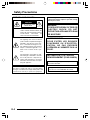 4
4
-
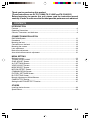 5
5
-
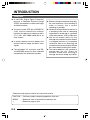 6
6
-
 7
7
-
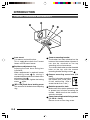 8
8
-
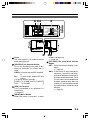 9
9
-
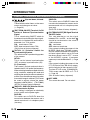 10
10
-
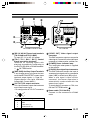 11
11
-
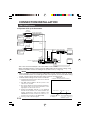 12
12
-
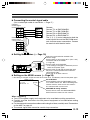 13
13
-
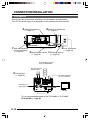 14
14
-
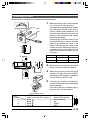 15
15
-
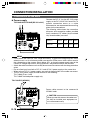 16
16
-
 17
17
-
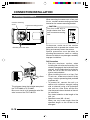 18
18
-
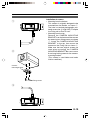 19
19
-
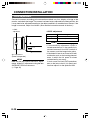 20
20
-
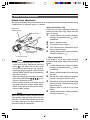 21
21
-
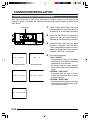 22
22
-
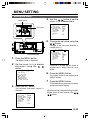 23
23
-
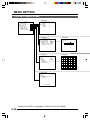 24
24
-
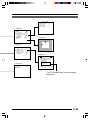 25
25
-
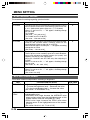 26
26
-
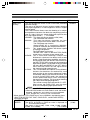 27
27
-
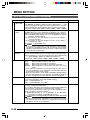 28
28
-
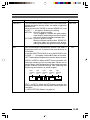 29
29
-
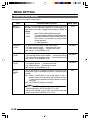 30
30
-
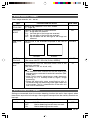 31
31
-
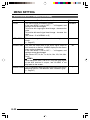 32
32
-
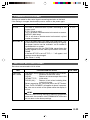 33
33
-
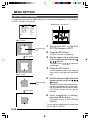 34
34
-
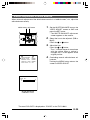 35
35
-
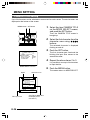 36
36
-
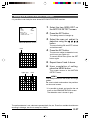 37
37
-
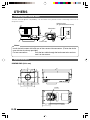 38
38
-
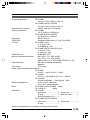 39
39
-
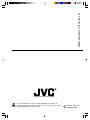 40
40
JVC TK-C1481 User manual
- Category
- Security cameras
- Type
- User manual
- This manual is also suitable for
Ask a question and I''ll find the answer in the document
Finding information in a document is now easier with AI
Related papers
Other documents
-
 American Dynamics Tyco ADC770 Instructions Manual
American Dynamics Tyco ADC770 Instructions Manual
-
Optimus CC-CBN10 User manual
-
i3 International Ax401D1M Quick start guide
-
Ampire VSC-E-ME15 Installation guide
-
Sanyo VCC-5972P User manual
-
 Mitsubishi Electronics BDM5203H User manual
Mitsubishi Electronics BDM5203H User manual
-
Elmo TEB4404 User manual
-
Elmo TNC4604 User manual
-
ADEMCO ACC484TP Installation Instructions Manual
-
Toshiba IK-DF01A User manual