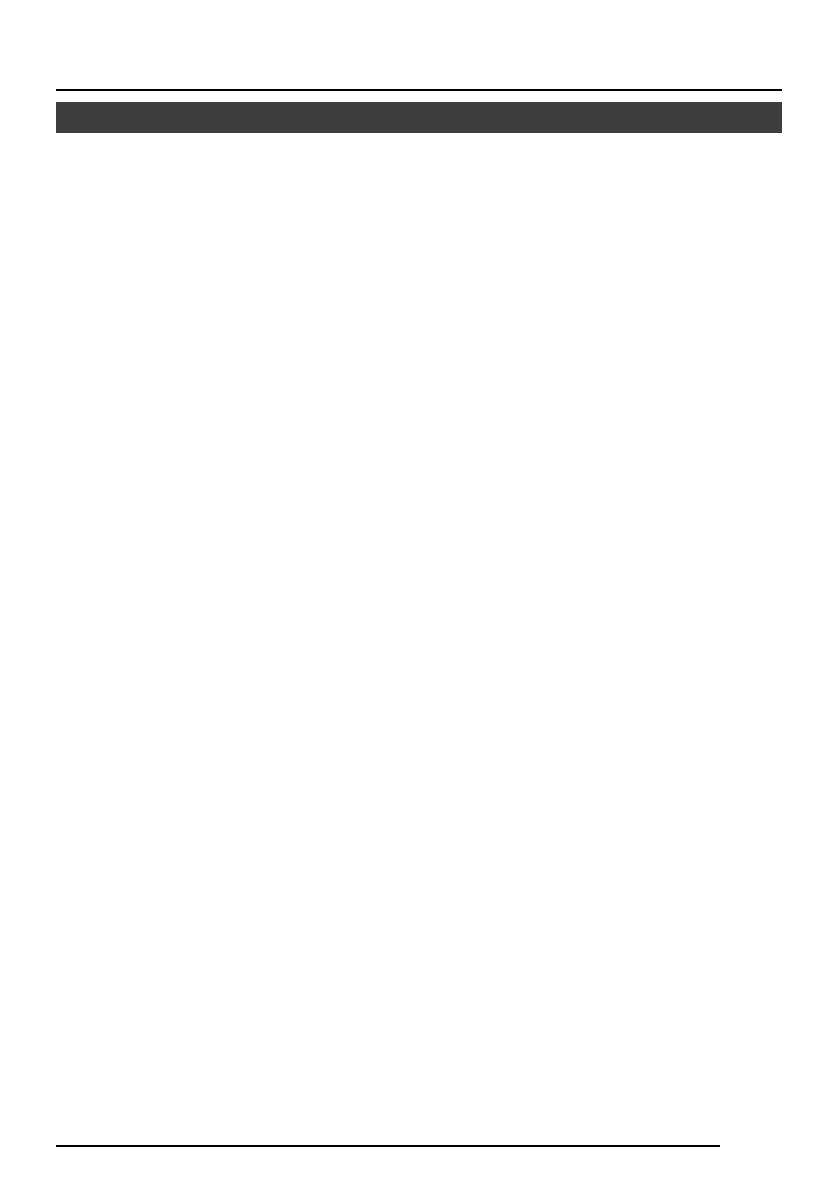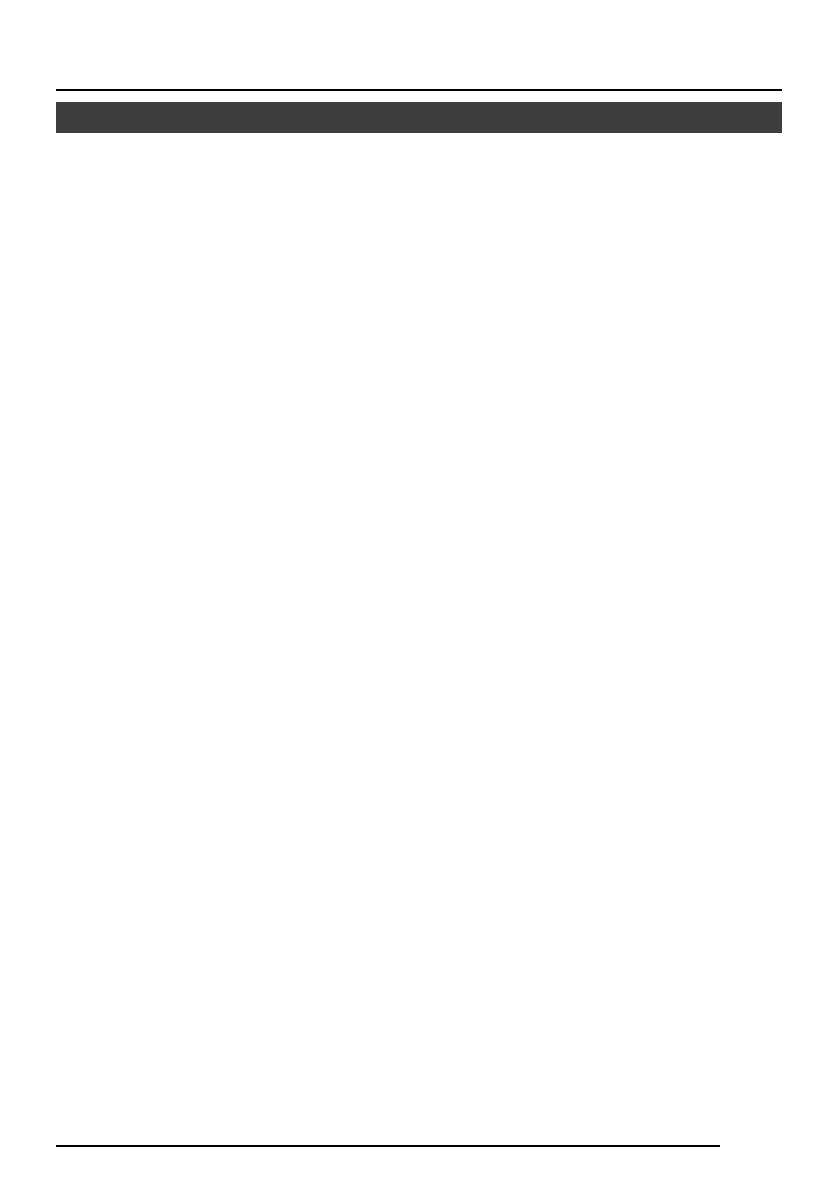
E-7
● To save energy, when it is not being used
turn the system’s power off.
● This camera has been designed for indoor
use. When you use it outdoors, be sure
to use a housing or the like.
● Do not install or use the camera in the
following places.
• In a place exposed to rain or moisture.
• In a place with vapor or oil soot, for
example in a kitchen.
• When the ambient temperature rises
above or falls below the acceptable
range (from –10°C to 50°C).
• Near a source of radiation, X-rays,
strong radio waves or magnetism.
• In a place subject to vibration.
• In a place with excessive dirt.
● If this camera and the cables connected
to this camera are used where there are
strong electromagnetic waves or where
there is magnetism present, for example
near a radio or TV transmitter, power
transformer or an electric motor, the picture
may produce noise and the colours may
be affected.
● This camera incorporates an AGC circuit.
As a result, when it is used under low light
conditions, the camera sensitivity is
automatically boosted and the picture may
look uneven. However, this is not a
malfunction.
● While the AGC is activated, if transceiver
which causes strong electromagnetic
wave is at close distance, picture might
suffer from beat.
So please use the camera more than three
meters from such transceivers.
● When this camera is used in the ATW
mode, the recorded colours may be slightly
different from the actual colours due to the
operational principles of the auto-tracking
white balance circuit. However, this is not
a malfunction.
● If a high-intensity object (such as a lamp)
is shot, the image on the screen may have
vertical lines (smear) or blur (blooming)
at its periphery. This is a characteristic of
the CCD, and is not a defect.
Operating Precautions
● Observe the following when carrying out
camera maintenance.
•Turn the power OFF before proceeding
to carry out maintenance.
If it is contaminated seriously, clean the
contaminated part with a cloth (or a
tissue) which has been soaked in a
solution of water and a neutral detergent.
● The unit is to be powered by a DC 12 V
or an AC 24 V power supply. (TK-C1430E)
The AC 24 V power supply should conform
to the following: Isolated power supply
only
TK-C1431EG: Connect the power cable to
the commercial power supply of 220V –
240V.
● Caution for operating the video iris lens.
If the video iris lens is set to an extremely
low level, a malfunction – such as the
hunting phenomenon where the iris opens
and closes in voluntary – can occur.
In such a case, first set the “LEVEL”
potentiometer on the lens to the H position
(iris open), and then adjust it to an optimum
level. ( page 20)
● The cable stopper on the terminal block
can come off sometimes. Therefore, be
sure to take enough time and fix the cable
securely.
● When a highly bright subject is shot,
sometimes undulations can be observed
on the vertical lines of the subject.
However, this phenomenon is peculiar to
the unit and is not a sign of malfunction.
● The beat may sometimes appear on the
screen if gain is raised when the line lock
is in use, but the phenomenon takes place
due to the fluctuation of power frequency
and is not a malfunction.
● You may hear some noise when the
screen is switched between the colour
and the black and white mode, because
the optical filter moves. Also, black vertical
bands will appear on the screen.
● Set the Iris Selector switch to VIDEO to
use the manual lens.
TK-C1430_06-22_E 05.6.20, 10:41 AM7