Page is loading ...
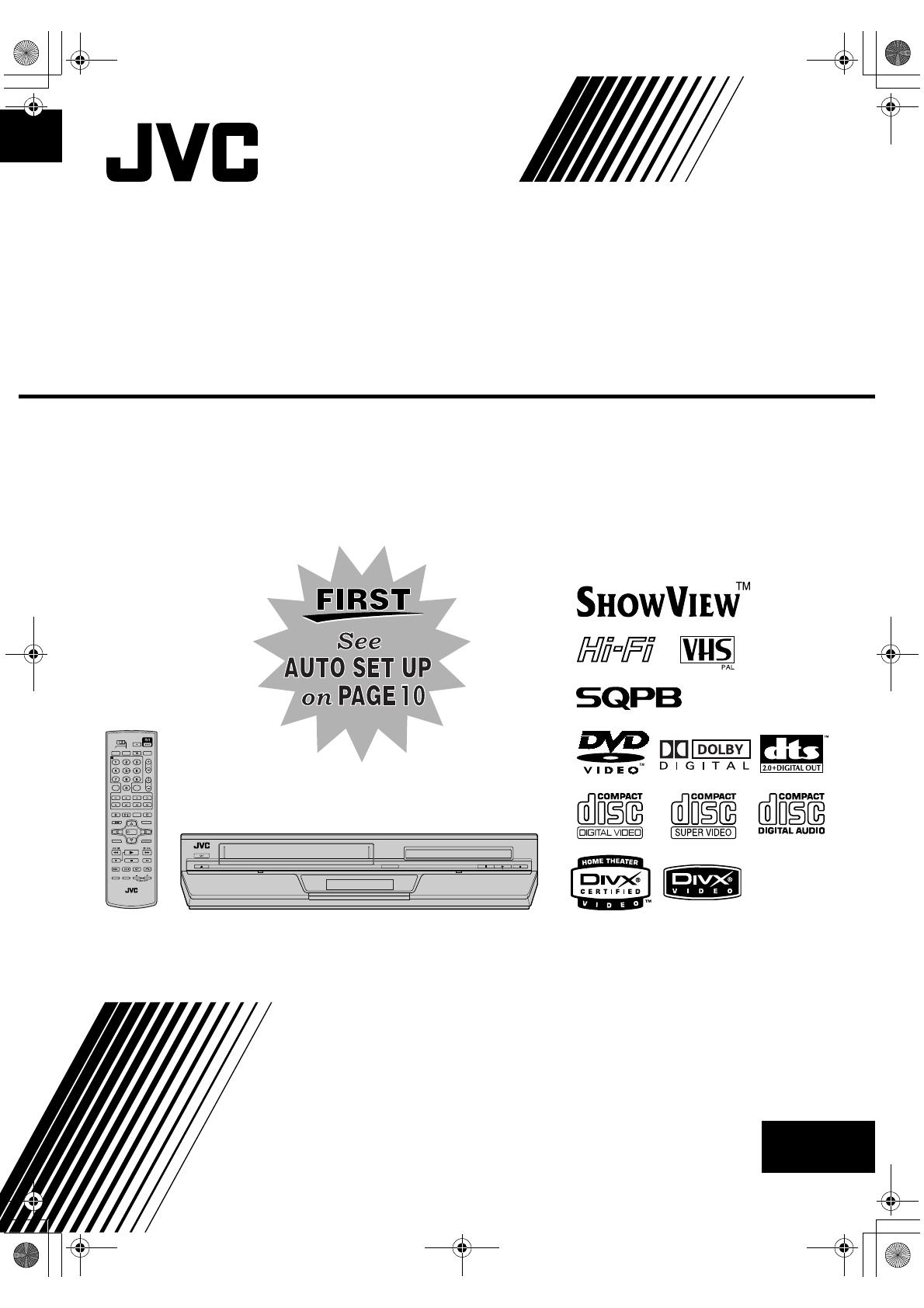
EN
Filename [XV48EX_EN_02Cov1.fm]
DVD PLAYER &
VIDEO CASSETTE RECORDER
INSTRUCTIONS
LPT0990-001A
HR-XV48E
XV48EX_EN_01.book Page 1 Saturday, October 9, 2004 10:34 PM

Filename [XV48EX_EN_03Safety.fm]
Masterpage:Left0
2 EN
Page 2 October 9, 2004 10:33 pm
SAFETY FIRST
Safety Precautions
The rating plate and the safety caution are on the rear of the unit.
WARNING: DANGEROUS VOLTAGE INSIDE
WARNING: TO PREVENT FIRE OR SHOCK HAZARD, DO NOT
EXPOSE THIS UNIT TO RAIN OR MOISTURE.
CLASS 1 LASER PRODUCT
REPRODUCTION OF LABELS
WARNING LABEL INSIDE OF THE UNIT
Use only discs marked with the following.
● Manufactured under license from Dolby Laboratories. “Dolby”
and the double-D symbol are trademarks of Dolby
Laboratories.
● “DTS”and “DTS 2.0+ Digital Out” are trademarks of Digital
Theater Systems, Inc.
● Cassettes marked “VHS” (or “S-VHS”) can be used with this
video cassette recorder. However, S-VHS recording is not
possible with this model.
● This model is equipped with SQPB (S-VHS QUASI PLAYBACK)
that makes it possible to play back S-VHS recordings in the SP
mode with regular VHS resolution.
● HQ VHS is compatible with existing VHS equipment.
● S
HOWVIEW is a trademark of Gemstar Development
Corporation. The S
HOWVIEW system is manufactured under
licence from Gemstar Development Corporation.
● This product incorporates copyright protection technology that
is protected by U.S. patents and other intellectual property
rights. Use of this copyright protection technology must be
authorized by Macrovision Corporation, and is intended for
home and other limited viewing uses only unless otherwise
authorized by Macrovision. Reverse engineering or
disassembly is prohibited.
● “Official DivX Certified™ product”
“Plays DivX
®
5, DivX
®
4, DivX
®
3, and DivX
®
VOD video
content (in compliance with DivX Certified™ technical
requirements)”
“DivX, DivX Certified, and associated logos are trademarks of
DivXNetworks, Inc. and are used under license.”
CAUTION
8 When you are not using the unit for a long period of time, it
is recommended that you disconnect the power cord from
the mains outlet.
8 Dangerous voltage inside. Refer internal servicing to
qualified service personnel. To prevent electric shock or fire
hazard, remove the power cord from the mains outlet prior
to connecting or disconnecting any signal lead or aerial.
WARNING (VHS deck only)
There are two different types of SECAM colour systems:
SECAM-L, used in FRANCE (also called SECAM-West), and
SECAM-B, used in Eastern European countries (also called
SECAM-East).
1. This unit can also receive SECAM-B colour television
signals for recording and playback.
2. Recordings made of SECAM-B television signals produce
monochrome pictures if played back on a video recorder of
SECAM-L standard, or do not produce normal colour
pictures if played back on a PAL video recorder with
SECAM-B system incorporated (even if the TV set is SECAM-
compatible).
3. SECAM-L prerecorded cassettes or recordings made with a
SECAM-L video recorder produce monochrome pictures
when played back with this unit.
4. This unit cannot be used for the SECAM-L standard. Use a
SECAM-L recorder to record SECAM-L signals.
IMPORTANT
8 Please read the various precautions on pages 2 and 3 before
installing or operating the unit.
8 It should be noted that it may be unlawful to re-record pre-
recorded tapes, DVDs, or discs without the consent of the
owner of copyright in the sound or video recording,
broadcast or cable programme and in any literary, dramatic,
musical, or artistic work embodied therein.
CAUTION
A DVD/VCR IS A CLASS 1 LASER PRODUCT. HOWEVER THIS
DVD/VCR USES A VISIBLE LASER BEAM WHICH COULD
CAUSE HAZARDOUS RADIATION EXPOSURE IF DIRECTED.
BE SURE TO OPERATE THE UNIT CORRECTLY AS
INSTRUCTED.
WHEN THIS DVD/VCR IS PLUGGED INTO THE WALL
OUTLET, DO NOT PLACE YOUR EYES CLOSE TO THE
OPENING OF THE DISC TRAY AND OTHER OPENINGS TO
LOOK INTO THE INSIDE OF THIS DVD/VCR.
USE OF CONTROLS OR ADJUSTMENTS OR PERFORMANCE
OF PROCEDURES OTHER THAN THOSE SPECIFIED HEREIN
MAY RESULT IN HAZARDOUS RADIATION EXPOSURE.
DO NOT OPEN COVERS AND DO NOT REPAIR YOURSELF.
REFER SERVICING TO QUALIFIED PERSONNEL.
DVD VIDEO
(8 cm /12 cm disc)
Audio CD
(8 cm /12 cm disc)
Video CD
(8 cm /12 cm disc)
Super Video CD
(8 cm /12 cm disc)
For Italy:
“It is declared that this product, brand JVC, conforms to the
Ministry Decree n. 548 of 28 Aug.’95 published in the Official
Gazette of the Italian Republic n. 301 of 28 Dec.’95”
The STANDBY/ON 1 button does not completely shut off
mains power from the unit, but switches operating current on
and off. “`” shows electrical power standby and “
!” shows
ON.
Video tapes recorded with this unit in the LP (Long Play) mode
cannot be played back on a single-speed video recorder. (VHS
deck only)
XV48EX_EN_01.book Page 2 Saturday, October 9, 2004 10:34 PM

Masterpage:Right-No-Heading
EN 3
Filename [XV48EX_EN_03Safety.fm]
Page 3 October 9, 2004 10:33 pm
When the equipment is installed in a cabinet or a shelf, make
sure that it has sufficient space on all sides to allow for ventilation
(10 cm or more on both sides, on top and at the rear.)
When discarding batteries, environmental problems must be
considered and the local rules or laws governing the disposal of
these batteries must be followed strictly.
Failure to heed the following precautions may result in
damage to the unit, remote control or video cassette.
1. DO NOT place the unit —
— in an environment prone to extreme temperatures or
humidity.
— in direct sunlight.
— in a dusty environment.
— in an environment where strong magnetic fields are
generated.
— on a surface that is unstable or subject to vibration.
2. DO NOT
block the unit’s ventilation openings or holes.
(If the ventilation openings or holes are blocked by a
newspaper or cloth, etc., the heat may not be able to get out.)
3. DO NOT
place heavy objects on the unit or remote control.
4. DO NOT
place anything which might spill on top of the unit
or remote control.
(If water or liquid is allowed to enter this equipment, fire or
electric shock may be caused.)
5. DO NOT
expose the apparatus to dripping or splashing.
6. DO NOT
use this equipment in a bathroom or places with
water. Also DO NOT place any containers filled with water or
liquids (such as cosmetics or medicines, flower vases, potted
plants, cups, etc.) on top of this unit.
7. DO NOT
place any naked flame sources, such as lighted
candles, on the apparatus.
8. AVOID
violent shocks to the unit during transport.
MOISTURE CONDENSATION
Moisture in the air will condense on the unit when you move it
from a cold place to a warm place, or under extremely humid
conditions—just as water droplets form on the surface of a glass
filled with cold liquid. Moisture condensation on the head drum
will cause damage to the tape. In conditions where condensation
may occur, keep the unit turned on for a few hours to let the
moisture dry.
Contents
SAFETY FIRST 2
Safety Precautions ....................................................................2
DISC INFORMATION 4
About Discs .............................................................................4
INDEX 6
INSTALLING YOUR NEW UNIT 9
Basic Connections ...................................................................9
INITIAL SETTINGS 10
Auto Set Up ...........................................................................10
Preset Download ...................................................................12
Monitor Set (DVD deck) .........................................................14
Language ...............................................................................15
OPERATIONS ON VHS DECK 18
Basic Playback .......................................................................18
Playback Features ..................................................................19
Basic Recording .....................................................................21
Recording Features ................................................................22
B.E.S.T. Picture System ...........................................................23
S
HOWVIEW
TM
Timer Programming ..........................................24
Express Timer Programming ...................................................26
Automatic Satellite Programme Recording .............................28
OPERATIONS ON DVD DECK 30
Basic Playback .......................................................................30
Playback Features ..................................................................31
Using the On-Screen Bar .......................................................38
Audio/Video Files Playback ...................................................40
EDITING (VHS DECK) 44
Editing from a Camcorder ......................................................44
Editing to or from Another Video Recorder ............................45
Dubbing (from DVD to VHS) .................................................46
EDITING (DVD DECK) 47
Digital Audio Dubbing ...........................................................47
REMOTE CONTROL 48
Remote Control Functions ......................................................48
SYSTEM CONNECTIONS 50
Connecting to a Satellite Receiver ..........................................50
Connecting/Using a Decoder .................................................51
Connecting to a Dolby Digital Decoder or an Amplifier with a
Built-In DTS (DVD deck only) ............................................51
SUBSIDIARY SETTINGS 52
Mode Set (VHS deck) .............................................................52
Mode Set (DVD deck) ............................................................55
Tuner Set ...............................................................................59
Video Channel Set .................................................................64
Clock Set ...............................................................................65
Child Lock .............................................................................66
TROUBLESHOOTING 67
SPECIFICATIONS 70
LIST OF TERMS 71
ATTENTION
To mobile phone users:
Using a mobile phone in the vicinity of the unit may cause
picture vibration on the TV screen or change the screen to a
blue back display.
On placing the unit:
Some TVs or other appliances generate strong magnetic fields.
Do not place such appliances on top of the unit as it may cause
picture disturbance.
XV48EX_EN_01.book Page 3 Saturday, October 9, 2004 10:34 PM
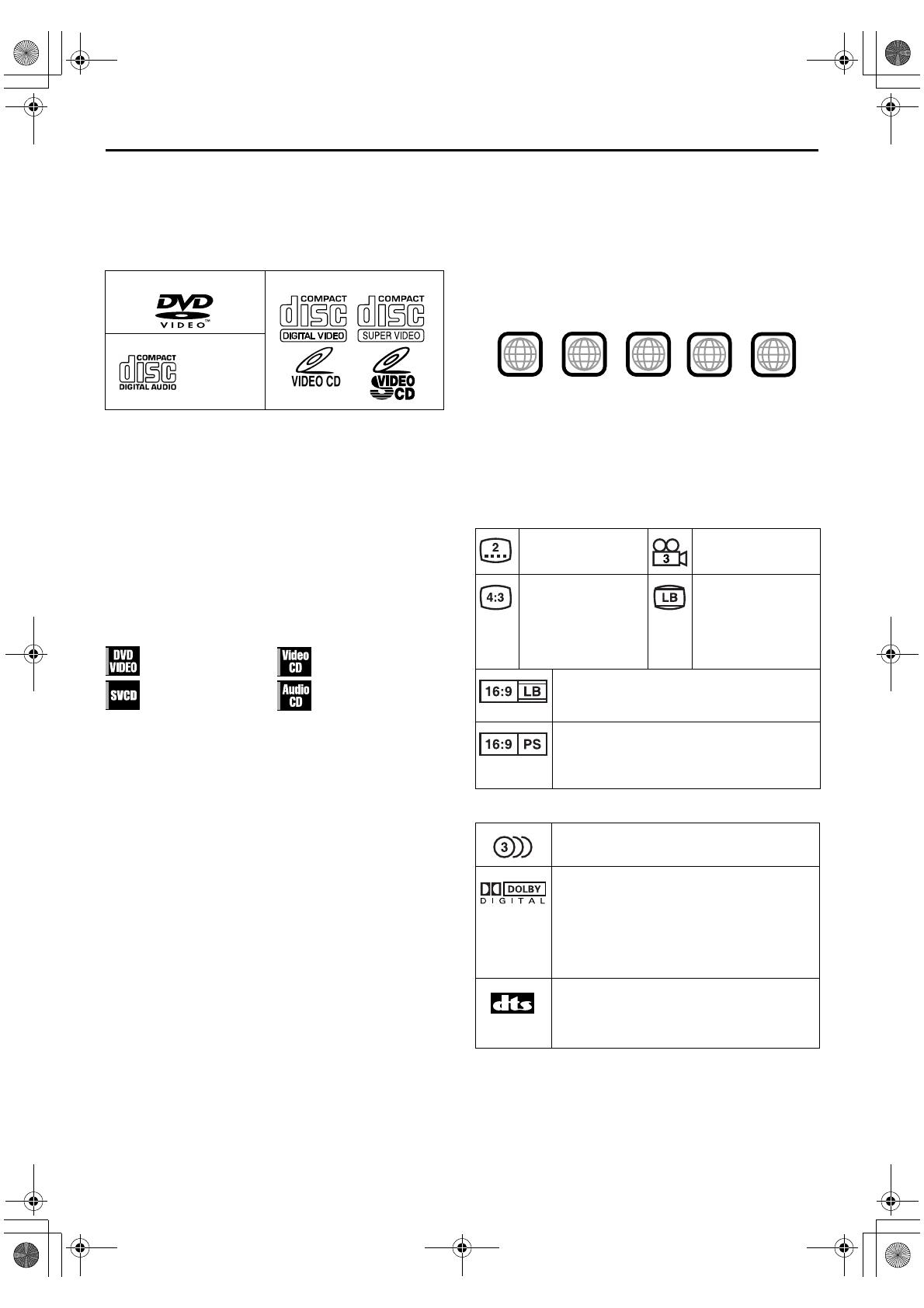
Filename [XV48EX_EN_05DiscInfo.fm]
Masterpage:Left0
4 EN
Page 4 October 9, 2004 10:34 pm
DISC INFORMATION
About Discs
Playable Discs
You can use discs with the following logos for playback only.
● The following discs also can be played back.
• DVD-R/-RW discs recorded in DVD VIDEO format and
finalized.
• CD-R/RW discs recorded in Video CD, SVCD (Super Video
CD), or Audio CD format and finalized.
• The DivX file on the DVD-R and DVD-RW discs written in
the UDF format.
• CD-R/RW discs written in MP3/JPEG/DivX in accordance
with the “ISO 9660” format. (See page 40 for details.)
● This unit can also play back audio signals recorded in MIX-
MODE CD, CD-G, CD-EXTRA, and CD TEXT.
● The image may be sometimes poor or noisy due to defects in
the disc itself.
● With some discs, operations may not be possible.
Marks of discs in this instruction manual
Unplayable Discs
The following types of discs cannot be played using this unit.
● CD-ROM discs (including PHOTO-CD)
● DVD AUDIO discs
● Super Audio CDs (SACD)
● DVD-RW discs recorded in VR format
● DVD-RAM discs
● DVD-ROM discs
In addition, this unit does not play:
● Unfinalized discs
● Discs of irregular shape or discs with tape, seals, or paste on
either the label side or playback side. Playing back these discs
may damage the unit.
Region Number
The world is divided into 6 regions for DVD VIDEO discs. DVD
VIDEO discs are assigned a region number to indicate which
region they may be played back in. A disc cannot be played
back on this unit unless the region number of the disc matches
that of the unit. The region number for this unit is “2.” Only discs
whose region number includes “2” can be played back such as
shown below.
Examples of DVD VIDEO labels which can be played back using
this unit.
DVD VIDEO Marks
Sometimes marks are printed on a DVD disc and/or on its
packaging to indicate information regarding the contents and
functions of a disc. Check marks indicating the contents and
functions of a disc. Note, however, that in some cases a disc may
not include a mark even for a function it supports.
Marks related to video
Marks related to audio
DVD VIDEO Video CD/Super Video CD
Audio CD
CD-DA files
Allows operation with a
DVD VIDEO disc.
Allows operation with a
Video CD disc.
Allows operation with a
SVCD disc.
Allows operation with
an Audio CD disc.
Number of subtitles Number of angles
Recorded under the
standard 4:3 aspect
ratio
Screen includes black
bands at top and
bottom of image
which has a standard
4:3 aspect ratio (letter
box)
Video playback is in Wide video mode (16:9) on
wide televisions, but in letter box on televisions
with standard 4:3 aspect ratio.
Video playback is in Wide video mode (16:9) on
wide televisions, but pan and scan is used on
televisions with standard 4:3 aspect ratio (either
the left or right side of the image is cut-out).
Number of audio tracks
Dolby Digital mark
Dolby Laboratories has developed a digital
surround system for the home. This mark
indicates that you may enjoy 5.1-channel
audio (front left and right, center, rear left and
right, and a channel for LFE (Low-Frequency
Effects)).
DTS (Digital Theater System)
You can enjoy DTS audio if you connect an
amplifier with a built-in DTS decoder to the
DIGITAL AUDIO OUT connector of the unit.
ALL
2
52
5
3
4
2
3
2
1
6
5
4
XV48EX_EN_01.book Page 4 Saturday, October 9, 2004 10:34 PM
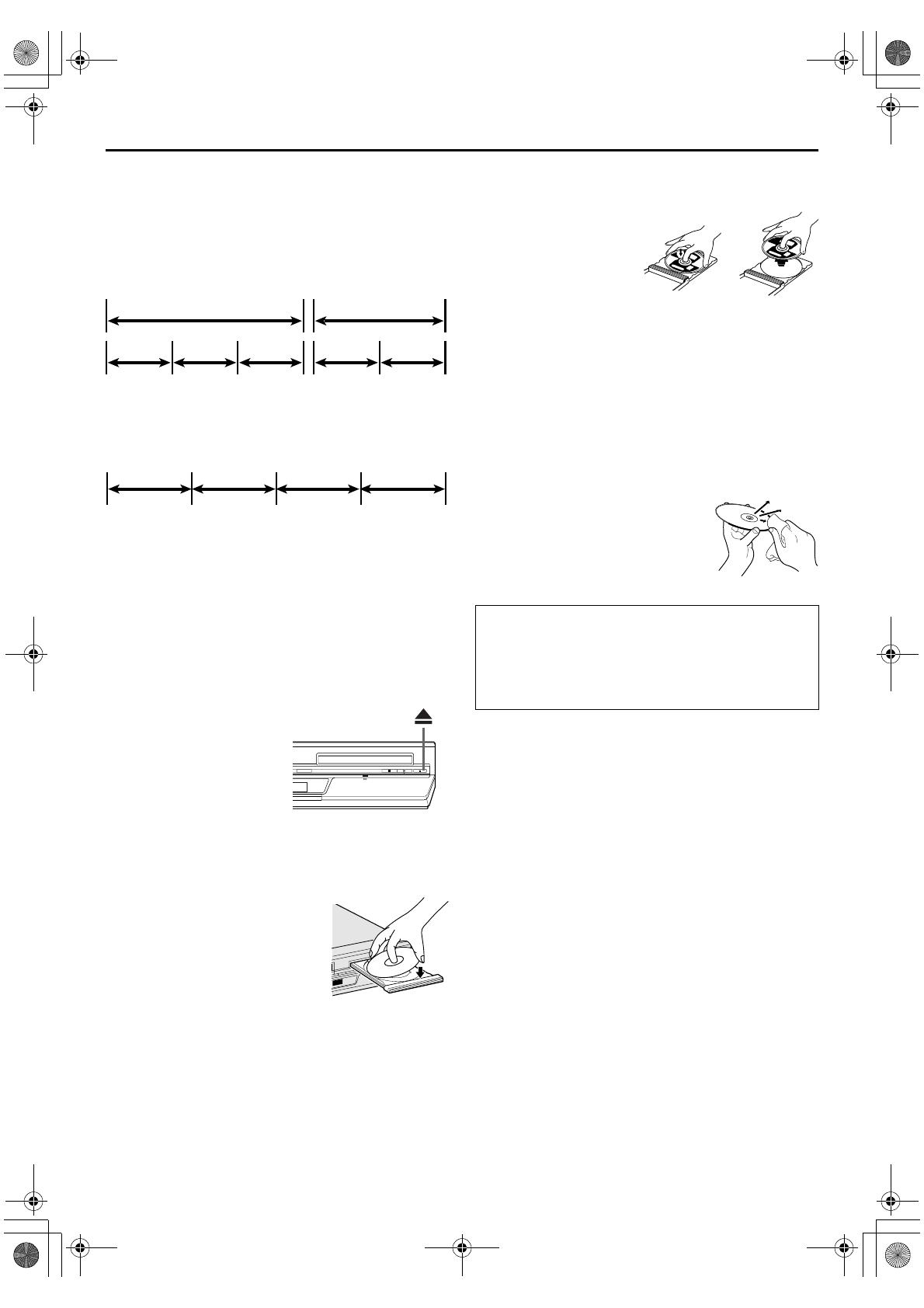
Masterpage:Right-No-Heading
EN 5
Filename [XV48EX_EN_05DiscInfo.fm]
Page 5 October 9, 2004 10:34 pm
File Structure of Discs
DVD VIDEO
Typically, DVD VIDEO discs are made up of larger units called
“titles.” Each title has a number (title number) that can be used to
select desired titles. Titles are further divided into units called
“chapters.” Each chapter has a number (chapter number) that
can also be used to select desired chapters. Note that some discs
are not divided into titles and chapters.
Audio CD/Video CD
Typically, Audio CD discs are divided into separate tracks each
containing one song. Each track is assigned a number. For
example, the third track is Track 3. The same is true for Video
CD discs.
NOTE:
Video CD discs that support Playback Control (PBC)
The still image or motion image which follows a menu screen is
called a “scene.” Each scene has a scene number.
For more details, refer to “Locating a Desired Scene Using the
Menu of a Video CD/SVCD with Playback Control (PBC)
Function” (
墌 pg. 31).
Placing a Disc
1 Open the disc tray.
Press x on the DVD deck to open the disc tray.
● The unit’s power comes on
automatically.
● Do not block the disc tray with
your hand while it is opening or
closing as this may result in
hardware failure.
● Do not place unplayable discs or
any object other than a disc in
the disc tray.
● Do not press down strongly on the disc tray or place any heavy
objects on it.
2 Place the disc.
Place the disc in the disc tray with
the label side facing up.
● Since disc size changes depending on
the disc to be played back, be sure to
correctly align the disc with the
grooves for its size. If the disc is not in
its groove, it may be scratched or
otherwise damaged.
● To insert an 8 cm disc, place it according to the inner groove.
3 Press x on the DVD deck to close the disc tray.
● Pressing 4 also closes the disc tray.
● Playback begins automatically if an auto-playback DVD disc is
loaded. Although the VHS deck is selected, the DVD deck is
selected automatically (except when the VHS deck is in the
timer mode or the Automatic Satellite Programme Recording
mode.)
Care and Handling of Discs
How to handle discs
When handling a disc, do not
touch the surface of the disc.
Since discs are made of
plastic, they are easily
damaged. If a disc gets dirty,
dusty, scratched or warped,
the images and sound will not
be picked up correctly, and such a disc may cause the unit to
malfunction.
Label side
Do not damage the label side, stick paper to or use any adhesive
on its surface.
Storage
Make sure that discs are kept in their cases. If discs are piled on
top of one another without their protective cases, they can be
damaged. Do not put discs in a location where they may be
exposed to direct sunlight, or in a place where the humidity or
temperature is high. Avoid leaving discs in your car!
Maintenance of discs
If there are fingerprints or other dirt
adhering to a disc, wipe with a soft dry
cloth, moving from the center outwards.
If a disc is difficult to clean, wipe with a
cloth moistened with water. Never use
record cleaners, petrol, alcohol or any
anti-static agents.
Title1 Title2
Chapter 1
Chapter 2
Chapter 1Chapter 3
Chapter 2
Track 1 Track 4Track 3Track 2
CAUTION
Sometimes during playback, noise or images may be garbled.
This is sometimes due to the disc. (It may not be up to
industry standards.)
These symptoms are caused by the discs, not by the
malfunction of the unit.
XV48EX_EN_01.book Page 5 Saturday, October 9, 2004 10:34 PM

Filename [XV48EX_EN_06Index.fm]
Masterpage:Left0
6 EN
Page 6 October 9, 2004 10:33 pm
INDEX
Front View
A STANDBY/ON Button (1) 墌 pg. 10, 18, 40
B VCR Indicator
墌 pg. 18, 21
C Cassette Loading Slot
墌 pg. 18
D VCR/DVD Button 墌 pg. 18, 21, 30, 40
E Disc Tray
墌 pg. 30
F DVD Indicator
墌 pg. 30
G Stop Button (8) 墌 pg. 18, 21, 30, 41, 48
H Play Button (4)
墌 pg. 18, 21, 30, 41, 48
I DVD Open/Close Button (x)
墌 pg. 30, 41
J Cassette Eject Button (x) 墌 pg. 18, 21
K Video/Audio Input Connectors (VIDEO/AUDIO)
墌 pg. 44
L Infrared Beam Receiving Window
M Front Display Panel
墌 pg. 7
N Record Button (7) 墌 pg. 21, 22
O Rewind Button (3)
墌 pg. 18, 19, 32
P Fast Forward Button (5)
墌 pg. 18, 19, 32
Q Programme Button (PR +/–) 墌 pg. 21
R Automatic Satellite Programming Button (SAT#)
墌 pg. 28
Rear View
A Region Number Label 墌 pg. 4
B Mains Power Cord 墌 pg. 9
C L-1 Input/Output Connector (L-1 IN/OUT)
墌 pg. 9,
45, 50, 51
D Audio Output Connectors (AUDIO OUT (L/R))
E Antenna Input Connector (ANTENNA IN)
墌 pg. 9,
50, 51
F Digital Audio Output Connector
(DIGITAL AUDIO OUT) 墌 pg. 47, 51
G L-2 Input/Decoder Connector
(L-2 IN/DECODER)
墌 pg. 45, 50, 51
H Remote Pause Connector (PAUSE) 墌 pg. 44
I
Antenna Output Connector (ANTENNA OUT)
墌
pg. 9,
50, 51
FACBDEGHI
JK L M NOPQR
To access covered
connectors or buttons, pull
and open the cover.
DVD
AC
FI
B D E
H
G
XV48EX_EN_01.book Page 6 Saturday, October 9, 2004 10:34 PM
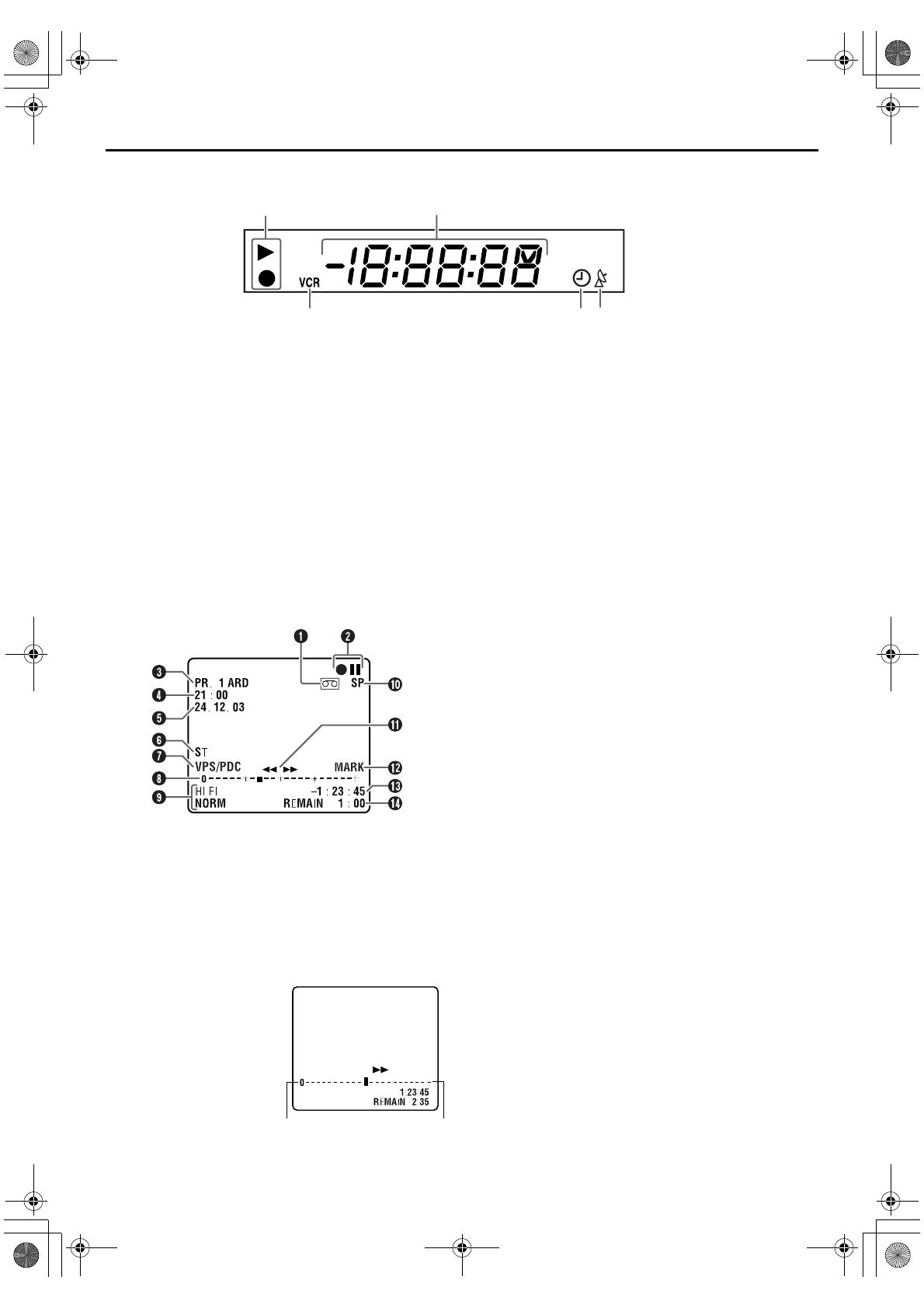
Masterpage:Right-No-Heading
EN 7
Filename [XV48EX_EN_06Index.fm]
Page 7 October 9, 2004 10:33 pm
Front Display Panel
A VCR Mode Indicator 墌 pg. 21, 22
B Channel/Clock Display
Mode Display (L-1, L-2, F-1 or SAT*)
* When “L-2 SELECT” is set to “SAT” (
墌
pg. 54), “SAT” appears
instead of “L-2”.
Counter Display
Tape Speed (SP/LP)
墌 pg. 21
Multi-information window*
* The current group/title/track/chapter number(s), time and status
information.
C VCR Indicator 墌 pg. 22
D “Timer” Indicator
墌 pg. 25, 26, 29
E Automatic Satellite Programme Recording Indicator
(N)
墌 pg. 29
On-Screen Display (VHS deck)
If you press ––:–– on the remote control when “O.S.D.”
is set to “ON” (墌 pg. 53), various operational indicators
appear on the TV screen.
For the on-screen display for DVD deck, refer to “Using
the On-Screen Bar” (
墌 pg. 38).
A “Cassette Loaded” Mark
B Operation Mode Indicators
C Channel Position Number and Station Name/Auxiliary
Input Indicator (L-1, L-2, F-1 or SAT*)
* When “L-2 SELECT” is set to “SAT” (
墌
pg. 54), “SAT” appears
instead of “L-2.”
D Clock Display
E Current Day/Month/Year
F Type of Broadcast
墌 pg. 23
G VPS/PDC Indicator
墌 pg. 24, 26
H Tape Position Indicator
The tape position indicator
appears on the TV screen
when you press 3 or
5 from the Stop mode or
perform an Index Search.
(
墌 pg. 19) The position of
“q” in relation to “0”
(beginning) or “+” (end)
shows you where you are
on the tape.
NOTE:
Depending on the type of tape being used, the tape position
indicator may not appear correctly.
I Audio Mode Display 墌 pg. 20
J Tape Speed (SP/LP)
K Tape Direction
L Index Mark Indicator (MARK)
墌 pg. 21
M Counter Display
N Tape Remaining Time Indicator
墌 pg. 22
CDE
A B
Beginning End
XV48EX_EN_01.book Page 7 Saturday, October 9, 2004 10:34 PM
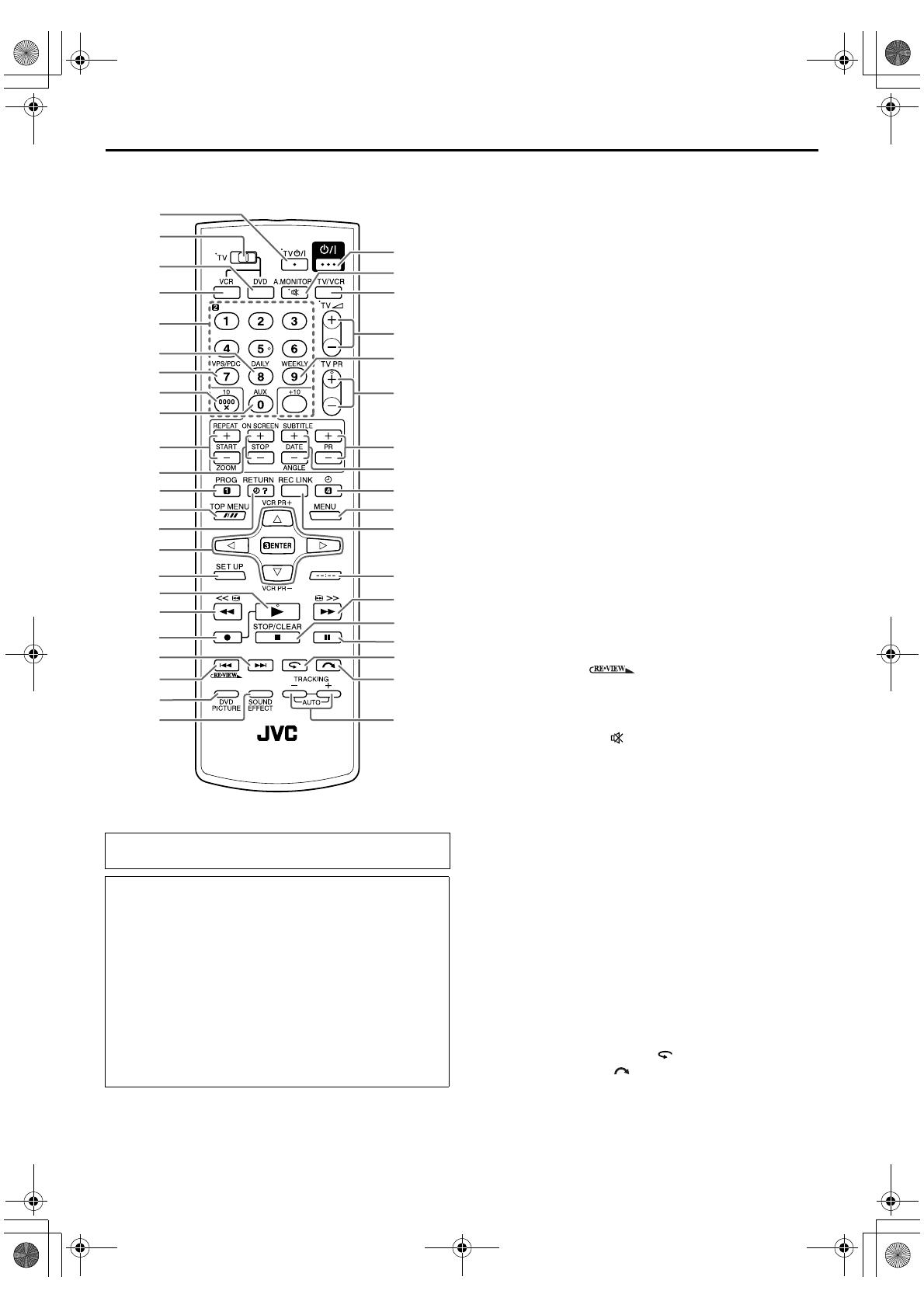
Filename [XV48EX_EN_06Index.fm]
Masterpage:Left+
8 EN
Page 8 October 9, 2004 10:33 pm
INDEX (cont.)
Remote Control
A TV Standby/On Button (TV 1) 墌 pg. 49
B TV/VCR/DVD switch
墌 pg. 12, 14, 18, 21, 30, 40, 49
C DVD Button
墌 pg. 14, 30, 40
D VCR Button
墌 pg. 14, 18, 21, 24, 26
E Number Keys
F Daily Button (DAILY)
墌 pg. 25, 27
G VPS/PDC Button
墌 pg. 24, 26
H Reset Button (0000)
墌 pg. 22
Cancel Button (&)
墌 pg. 24, 27
I Auxiliary Button (AUX)
墌 pg. 44
J Start Time Button (START +/–)
墌 pg. 26
Repeat Button (REPEAT)
墌 pg. 33
Zooming Button (ZOOM)
墌 pg. 32
K Stop Time Button (STOP +/–)
墌 pg. 26
On Screen Button (ON SCREEN)
墌 pg. 38
L Programming Button (PROG)
墌 pg. 24, 26
M Tape Speed Button (p)
墌 pg. 21, 24, 26
Top Menu Button (TOP MENU)
墌 pg. 31
N Programme Check Button (")
墌 pg. 27
Return Button (RETURN)
墌 pg. 31
O we Button
rt Button
ENTER Button
VCR Programme Button (VCR PR +/–)
P Set Up Menu Button (SET UP)
墌 pg. 12, 14, 52, 55
Q Play Button (4)
墌 pg. 18, 30
R Rewind Button (3)
墌 pg. 18, 19, 32
S Record Button (7)
墌 pg. 21, 22
T Forward Skip/Index Button (6)
墌 pg. 19, 31
U Reverse Skip/Index Button (2)
墌 pg. 19, 31
Review Button ( )
墌 pg. 20
V DVD Picture Button (DVD PICTURE)
墌 pg. 36
W Sound Effect Button (SOUND EFFECT)
墌 pg. 37
X Standby/On Button (1)
墌 pg. 10, 18, 40
Y TV Muting Button ( )
墌 pg. 49
Audio Monitor Button (A.MONITOR)
墌 pg. 20, 23,
35
Z TV/VCR Button
墌 pg. 22
a TV Volume Button (TV % +/–)
墌 pg. 49
b Weekly Button (WEEKLY)
墌 pg. 25, 27
c TV Programme Button (TV PR +/–)
墌 pg. 49
d Programme Button (PR +/–)
墌 pg. 21, 26
e Date Button (DATE +/–)
墌 pg. 26
Subtitle Button (SUBTITLE)
墌 pg. 34
Angle Button (ANGLE)
墌 pg. 35
f Timer Button (#)
墌 pg. 25, 26, 27
g Menu Button (MENU)
墌 pg. 31
h Automatic Satellite Programming Button (REC LINK)
墌 pg. 28
i Display Button (– –:– –)
墌 pg. 22
j Fast Forward Button (5)
墌 pg. 18, 19, 32
k Stop/Clear Button (8)
墌 pg. 18, 21, 30
l Pause Button (9)
墌 pg. 19, 21, 30
m One Touch Replay Button ( )
墌 pg. 40
n Skip Search Button ( )
墌 pg. 19
o Tracking Button (TRACKING +/–)
墌 pg. 20
Buttons with a small dot on the left side of the name can also
be used to operate your TV. (
墌 pg. 49)
How To Use
The remote control can operate most of your unit’s functions,
as well as basic functions of TV sets of JVC and other brands.
(
墌 pg. 49)
● Point the remote control toward the receiving window.
● The maximum operating distance of the remote control is
about 8 m.
NOTES:
● When inserting the batteries, be sure to insert in the correct
directions as indicated under the battery cover.
● If the remote control doesn’t work properly, remove its
batteries, wait a short time, replace the batteries and then try
again.
F
A
C
B
D
E
G
H
I
J
K
L
M
N
O
P
Q
R
S
T
U
V
W
b
Y
X
Z
a
c
d
e
f
g
h
i
j
n
k
l
m
o
XV48EX_EN_01.book Page 8 Saturday, October 9, 2004 10:34 PM
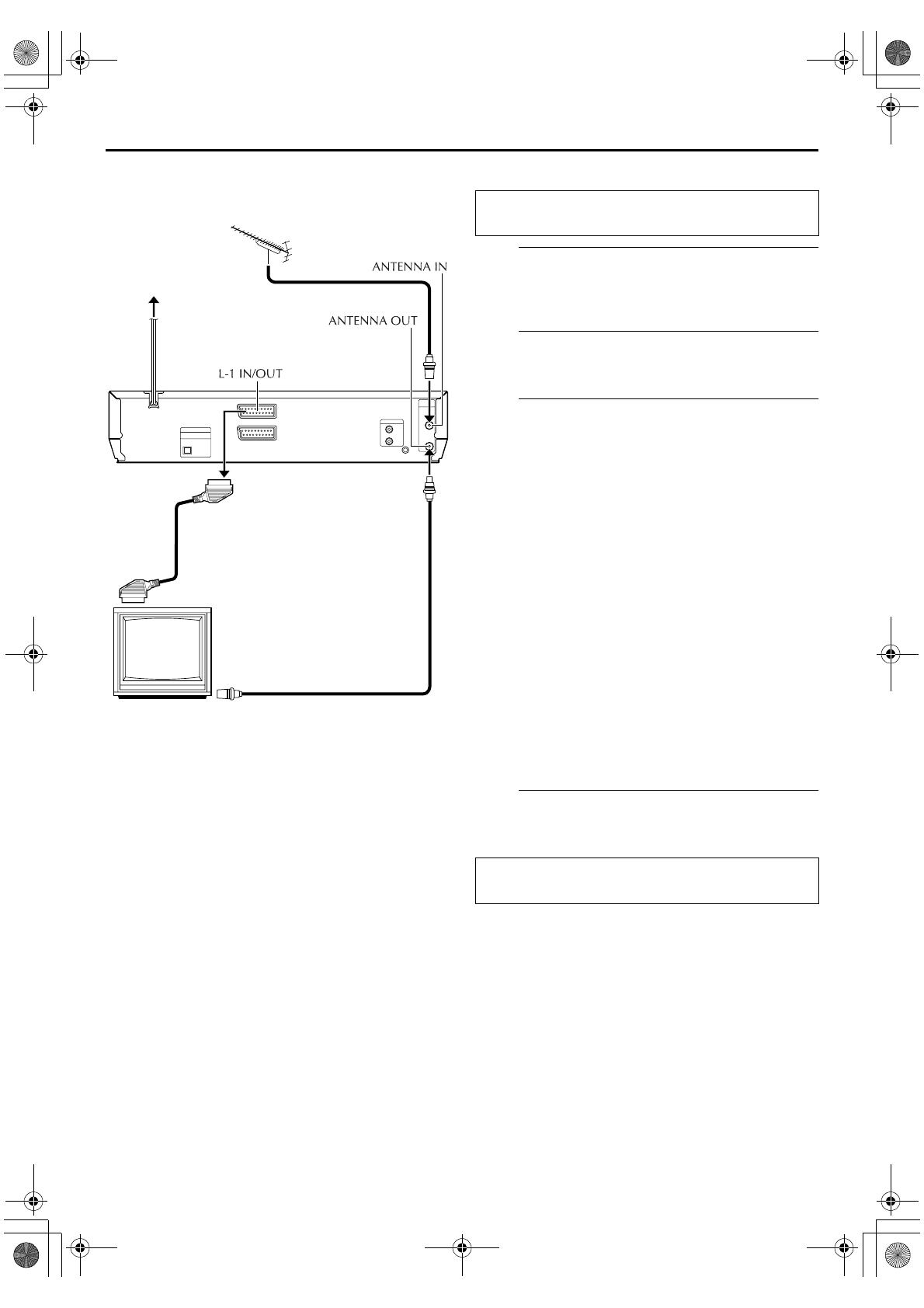
Masterpage:Right0
EN 9
Filename [XV48EX_EN_06Index.fm]
Page 9 October 9, 2004 10:33 pm
INSTALLING YOUR NEW UNIT
Basic Connections
It’s essential that your unit be properly connected.
A
Check the contents.
Make sure the package contains all of the accessories
listed in “SPECIFICATIONS” on page 70.
B
Situate the unit.
Place the unit on a stable, horizontal surface.
C
Connect the unit to TV.
The connection method you use depends on the type of
TV you have.
RF Connection
8 To connect to a TV with NO AV input connectors —
A Disconnect the TV aerial cable from the TV.
B Connect the TV aerial cable to the ANTENNA IN
connector on the rear panel of the unit.
C Connect the provided RF cable between the
ANTENNA OUT connector on the rear panel of the
unit and the TV’s aerial connector.
AV Connection
8 To connect to a TV with AV input connectors —
If your TV is equipped with a 21-pin SCART connector,
perform AV connection to improve picture quality during
tape playback.
A Connect the aerial, unit and TV as per “RF
Connection.”
B Connect an optional 21-pin SCART cable between the
L-1 IN/OUT connector on the rear panel of the unit
and the TV’s 21-pin SCART connector.
D
Connect the unit to mains.
Plug the end of the mains power cord into a mains outlet.
TV aerial cable
RF cable (provided)
21-pin SCART cable
(not provided)
Mains power cord
Mains outlet
Back of unit
TV
THESE STEPS MUST BE COMPLETED BEFORE ANY
VIDEO OPERATION CAN BE PERFORMED.
After the connection is completed, perform “Auto Set
Up” on page 10.
XV48EX_EN_01.book Page 9 Saturday, October 9, 2004 10:34 PM

Filename [XV48EX_EN_06Index.fm]
Masterpage:Left0
10 EN
Page 10 October 9, 2004 10:33 pm
INITIAL SETTINGS
Auto Set Up
Auto Channel Set/Auto Clock Set/
Auto Guide Program Number Set
A
Turn on the unit.
Press 1 on the unit or remote control. The Country Set
display appears on the TV screen.
B
Select your country.
NOTES:
● If you have selected BELGIUM or SUISSE, go to step C.
● If you have selected MAGYARORSZÁG, CESKÁ REPUBLIKA,
POLSKA or OTHER EASTERN EUROPE, press ENTER. The
Clock Set screen appears. Set the clock manually (
墌 pg. 65),
then go to step D.
● If you have selected any other country name, go to step D.
C
Select the language.
NOTE:
The selected language is only available on the screen for VHS
deck.
Set manually the on-screen language for the DVD deck.
(
墌 pg. 16)
After the 1 button on the unit or remote control is pressed
for the first time to power on the unit
, by simply selecting
your country*, the Auto Set Up function sets the tuner
channels, clock** and Guide Program numbers
automatically.
* If you live in Belgium (BELGIUM) or Switzerland (SUISSE), you also
need to select your language.
**If you live in Hungary (MAGYARORSZÁG), Czech Republic (CESKÁ
REPUBLIKA), Poland (POLSKA) or other countries in Eastern Europe
(OTHER EASTERN EUROPE), set the clock manually.
Before starting, make sure of the following:
● The TV aerial cable should be connected to the unit.
● The unit’s mains power cord should be connected to a
mains outlet.
● The TV should be set to its AV mode (with AV connection
墌 pg. 9) or UHF channel 36 (with RF connection
墌 pg. 9).
● Slide the TV/VCR/DVD switch on the remote control to the
right.
Slide to the
right.
NOTE:
If you have connected your TV to
the unit with RF connection and
the on-screen display appearing
on UHF channel 36 looks
distorted, perform “Video
Channel Set” on page 64.
Press rt to move the
highlight bar (pointer) to your
country’s name.
(Example) DEUTSCHLAND is
selected.
Press ENTER. The Language
Set display appears on the TV
screen.
Press rt to move the
highlight bar (pointer) to the
language of your choice.
(Example) DEUTSCH is selected.
XV48EX_EN_01.book Page 10 Saturday, October 9, 2004 10:34 PM
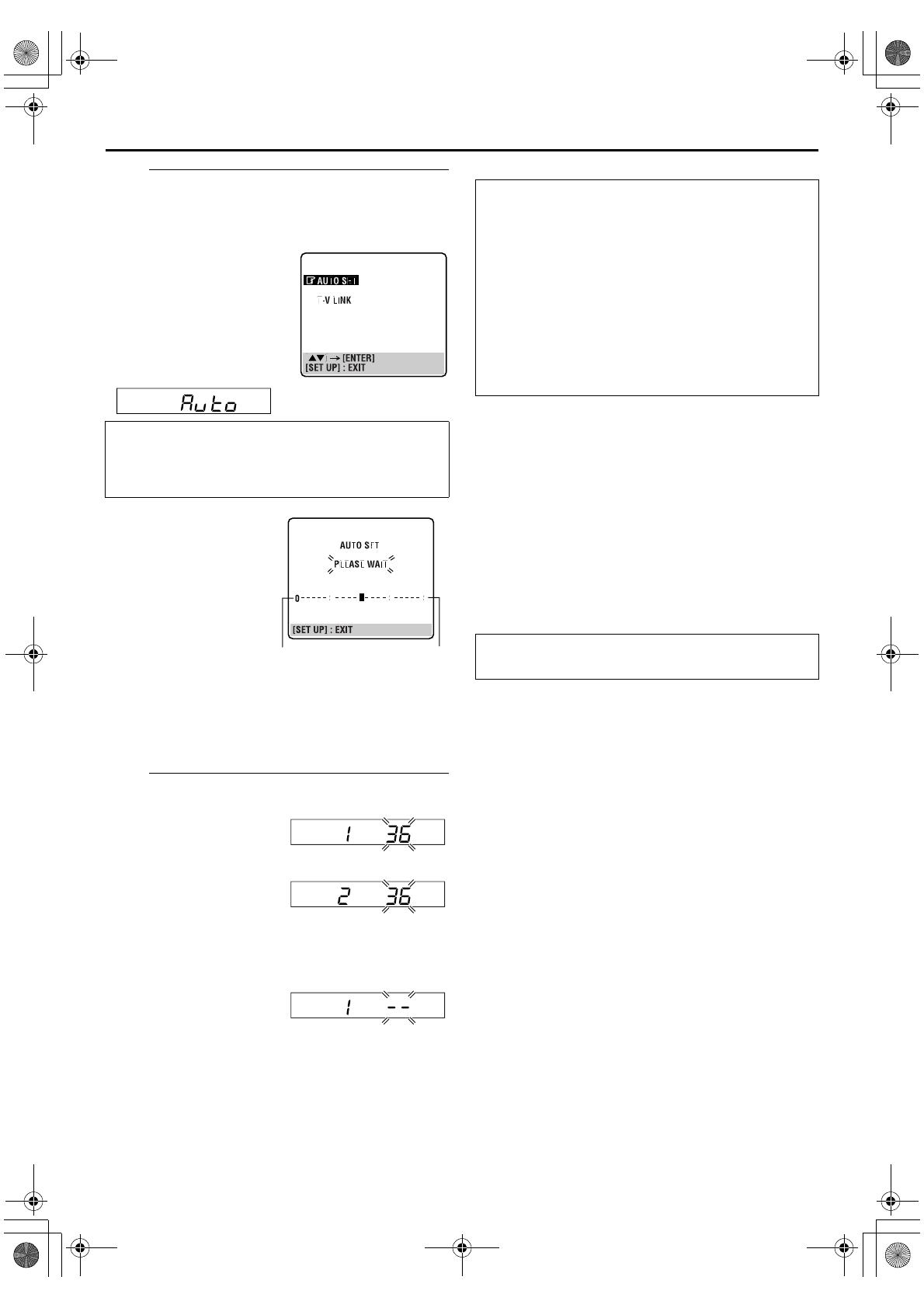
Masterpage:Right-No-Heading
EN 11
Filename [XV48EX_EN_06Index.fm]
Page 11 October 9, 2004 10:33 pm
D
Perform Auto Set Up.
Press ENTER. The AUTO SET/T-V LINK display appears
on the TV screen.
● When you have connected the unit to a TV offering T-V Link
via a fully-wired 21-pin SCART cable (
墌 pg. 9) and the TV is
turned on, the unit automatically performs the Preset
Download (
墌 pg. 12) even if you select “AUTO SET” for Auto
Set Up function.
E
Confirm/Set video channel.
With RF Connection
The video channel that is
blinking on the front display
panel is your video channel. Press ENTER.
● If you have selected
MAGYARORSZÁG, CESKÁ
REPUBLIKA, POLSKA or
OTHER EASTERN EUROPE in step B on page 10, “2” appears
instead of “1.”
● To view picture signals from the unit, set your TV to the video
channel.
With AV Connection
Press PR – until the front
display panel shows “1 – –”
(or “2 – –”). Now the video channel is set to off. Then
press ENTER.
● To view picture signals from the unit, set your TV to its AV
mode.
NOTES:
● In areas where no TV station transmits a PDC (Programme
Delivery Control) signal, the unit can perform neither Auto
Clock Set nor Auto Guide Program Number Set.
● If there is a power cut, or if you press 1 or SET UP while Auto
Set Up is in progress, Auto Set Up will be interrupted; be sure
to turn off the unit power once and try again from step A.
● Auto Clock Set may not function properly depending on the
reception condition.
● If no sound accompanies the picture or the audio sounds
unnatural on some channels that have been stored by Auto Set
Up, the TV system setting for those channels may be incorrect.
Select the appropriate TV system for those channels.
(
墌 pg. 61, “INFORMATION”)
Press rt to move the
highlight bar (pointer) to
“AUTO SET” and press
ENTER or e.
● When selecting “AUTO SET,”
“Auto” also appears on the
front display panel.
While Auto Set Up is in progress, do NOT press any
button on the unit or remote control until the front
display panel shows either the display as illustrated in
step E or “– –:– –” as illustrated on page 13.
● The AUTO SET screen will
appear on the TV screen. As
Auto Set Up progresses, the
“q” mark on the TV screen
moves from left to right.
Beginning End
A
TTENTION
Once you have performed Auto Set Up, even if the unit’s
memory backup has expired, all the stored stations and their
Guide Program numbers remain in the unit’s memory and
the unit will not perform Auto Set Up again. The unit
performs only Auto Clock Set when the unit is turned on.
If you have moved to a different area, perform each setting as
required.
● Video channel setting (for RF connection users)
墌 pg. 64
● Tuner setting
墌 pg. 59
● Clock setting
墌 pg. 65
If a new station starts broadcasting in your area, perform
tuner setting (
墌 pg. 59) and, if necessary, video channel
setting (
墌 pg. 64).
After “Auto Set Up” is completed, perform “Monitor
Set (DVD deck)” on page 14.
XV48EX_EN_01.book Page 11 Saturday, October 9, 2004 10:34 PM
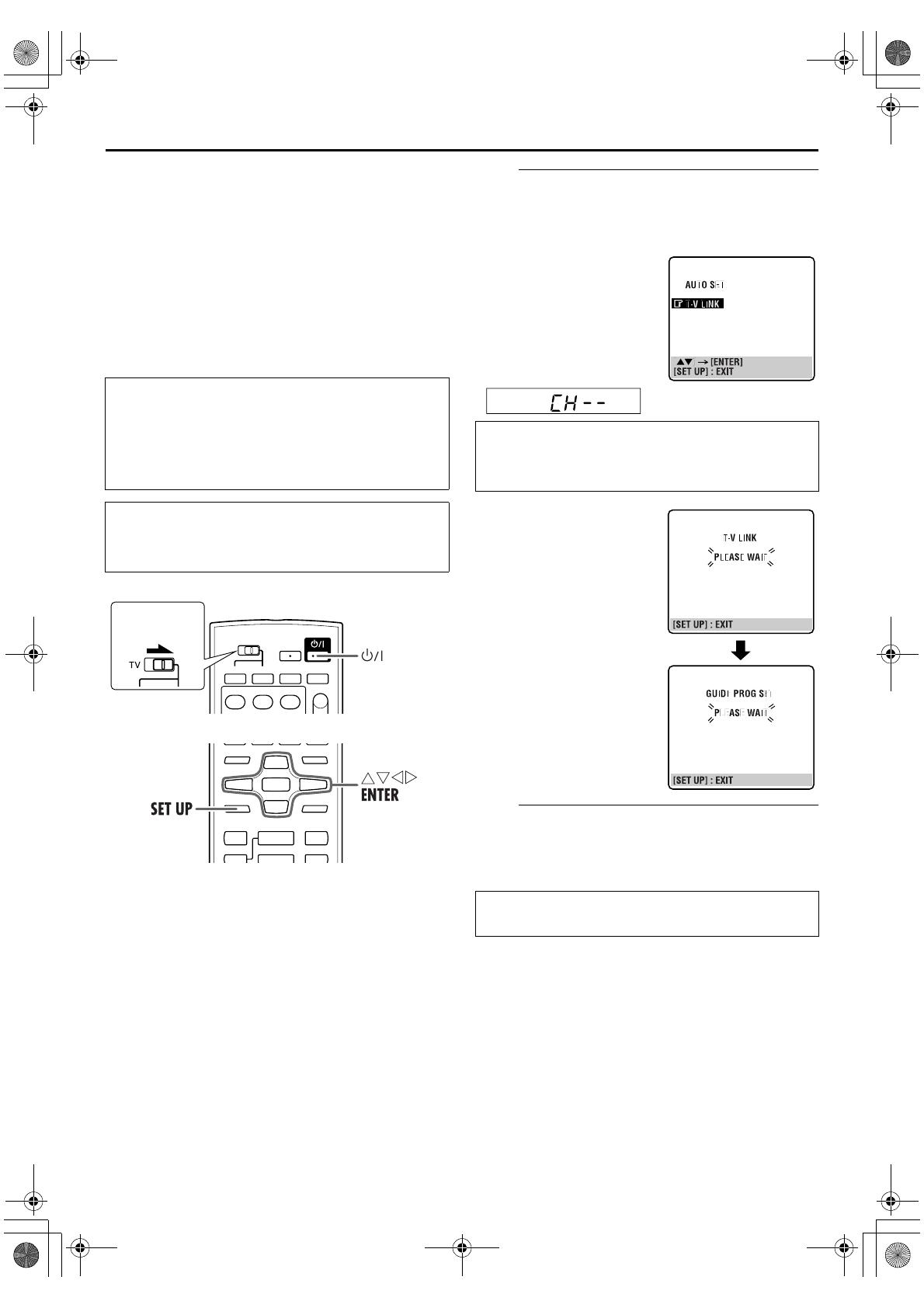
Filename [XV48EX_EN_06Index.fm]
Masterpage:Left+
12 EN
Page 12 October 9, 2004 10:33 pm
INITIAL SETTINGS (cont.)
Preset Download
Auto Channel Set by Downloading
from TV/Auto Clock Set/Auto Guide
Program Number Set
If you have connected the unit to your TV via the AV connection
(
墌 pg. 9), the unit will automatically perform Preset Download
instead of the Auto Set Up in step D on page 11. After
downloading, the unit sets the clock and Guide Program
numbers automatically.
NOTES:
● For details, refer to the instruction manual of your TV.
● In areas where no TV station transmits a PDC (Programme
Delivery Control) signal, the unit can perform neither Auto
Clock Set nor Auto Guide Program Number Set.
● If there is a power cut, or if you press 1 or SET UP while
downloading or set up is in progress, it will be interrupted; be
sure to turn off the unit power once and try again from the
beginning.
● Auto Clock Set may not function properly depending on the
reception condition.
● On this unit, the characters available for station names (ID) are
A–Z, 0–9, –,
f, + and I (space). Some names of downloaded
stations may differ from those of your TV. (
墌 pg. 62)
A
Perform Preset Download.
Press ENTER. The AUTO SET/T-V LINK display appears
on the TV screen.
B
Set the video channel.
Set the video channel to off manually. (墌 pg. 64)
ATTENTION
You can use this function only with a TV offering T-V Link,
etc.* Be sure to use a fully-wired 21-pin SCART cable.
* Compatible with TVs offering T-V Link, EasyLink, Megalogic,
SMARTLINK, Q-Link or DATA LOGIC via fully-wired 21-pin SCART
cable. The degree of compatibility and available functions may
differ by system.
● Slide the TV/VCR/DVD switch on the remote control to the
right.
● Perform steps A to C of “Auto Set Up” on page 10 before
continuing.
Slide to the
right.
Press rt to move the
highlight bar (pointer) to
“T-V LINK” and press ENTER
or e.
● When selecting “T-V LINK,”
“CH – –” also appears on the
front display panel.
Preset positions on the front display panel increase from “1”;
do NOT press any button on the unit or remote control until
the front display panel shows clock time, “1” or “– –:– –” as
illustrated on page 13.
● The T-V LINK screen will
appear. Then the GUIDE
PROG SET screen will appear
during Guide Program
Number Set. When Preset
Download is completed,
“COMPLETED” appears for
about 5 seconds, then the
normal screen appears.
● If you press any button on the
unit or remote control while
downloading is in progress, it
will be interrupted.
After “Preset Download” is completed, perform
“Monitor Set (DVD deck)” on page 14.
XV48EX_EN_01.book Page 12 Saturday, October 9, 2004 10:34 PM
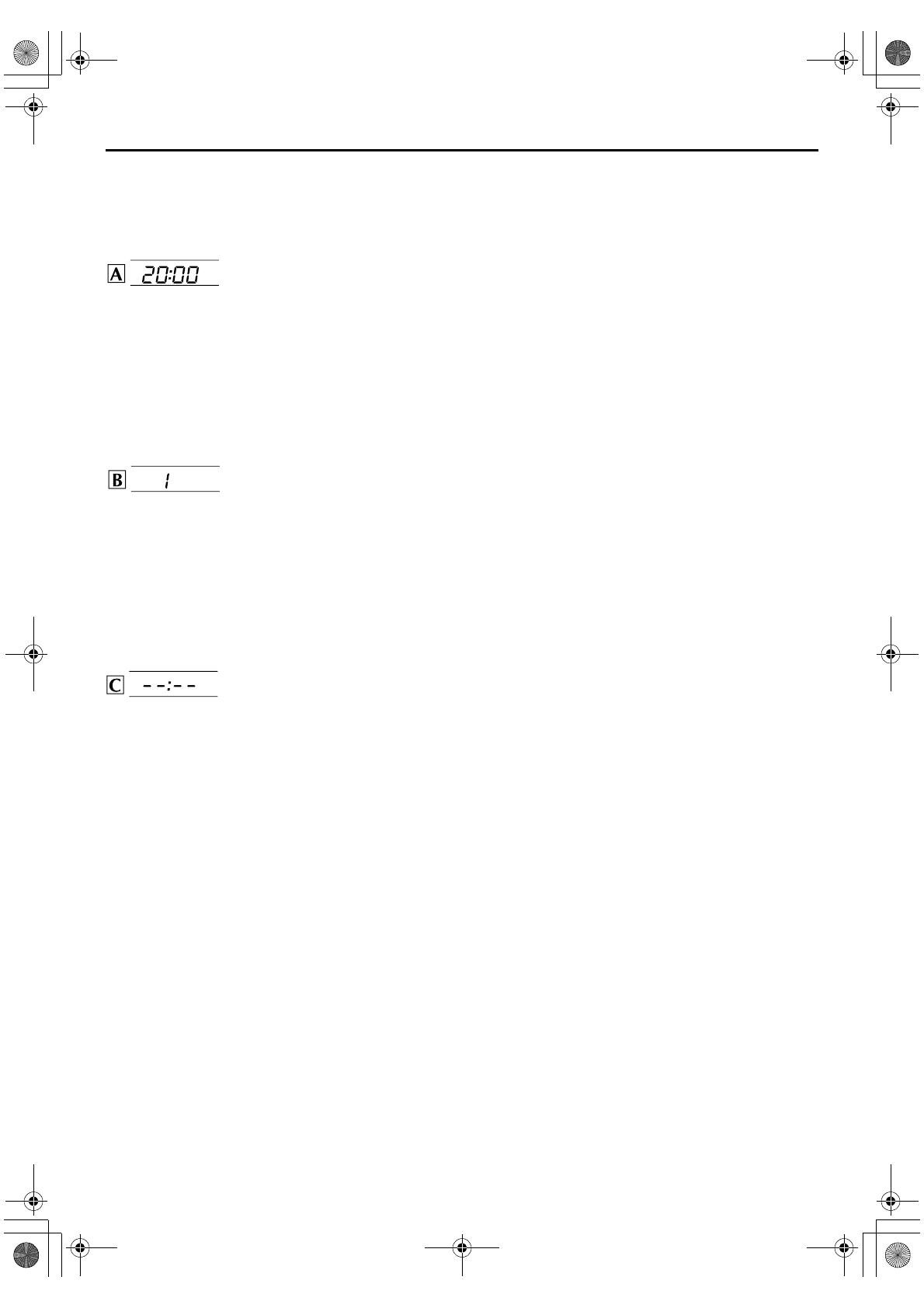
Masterpage:Right-No-Heading
EN 13
Filename [XV48EX_EN_06Index.fm]
Page 13 October 9, 2004 10:33 pm
Results of Auto Set Up/Preset
Download Appear on the Front Display
Panel
If both Auto Channel Set and Auto
Clock Set have been performed
successfully, the correct current time
is displayed.
Turn on the TV and select its video channel or AV mode, then
make sure that all necessary stations have been stored in the
unit’s memory by using the PR button(s).
● If station names (ID –
墌 pg. 63) have also been stored in the
unit’s memory, the station name will be displayed at the top
left corner of the TV screen for about 5 seconds when the unit
is tuned to a different station.
● If you want to set the tuner manually such as to add or skip
channels, to change channel positions, or to set or change
station names, see pages 60 – 63.
If Auto Channel Set has succeeded
but Auto Clock Set has not, “1”
(channel position) is displayed.
A Turn on the TV and select its video channel or AV mode, then
make sure that all necessary stations have been stored in the
unit’s memory by using the PR button(s).
● If station names (ID –
墌 pg. 63) have also been stored in the
unit’s memory, the station name will be displayed at the top
left corner of the TV screen for about 5 seconds when the unit
is tuned to a different station.
● If you want to set the tuner manually such as to add or skip
channels, to change channel positions, or to set or change
station names, see pages 60 – 63.
B Perform “Clock Set” on page 65.
If both Auto Channel Set and Auto
Clock Set have failed, “– –:– –” is
displayed.
Make sure the cables are connected properly and turn off the
unit’s power once, then turn the unit’s power back on again.
The Country Set display appears on the TV screen; perform
“Auto Set Up” on page 10 or “Preset Download” on page 12
again.
IMPORTANT
● To check if the Guide Program numbers have been set
correctly, perform the S
HOWVIEW Timer Programming.
(
墌 pg. 24) (VHS deck only)
● In certain reception conditions, station names may not be
stored correctly, and auto Guide Program Number Set may not
work properly. If the Guide Program numbers are not set
properly when you timer-record a TV programme using the
S
HOWVIEW system, the unit will record a TV programme of a
different station. When programming the timer using the
S
HOWVIEW system, be sure to check the desired channel is
selected correctly. (
墌 pg. 24, “SHOWVIEW
TM
Timer
Programming”) (VHS deck only)
● Your unit memorizes all detected stations even if reception of
some of them is poor. You can delete those stations with an
unacceptable picture. (
墌 pg. 61, “Deleting a Channel”)
INFORMATION
Language for the on-screen display (VHS deck)
Auto Set Up also selects the language automatically for the on-
screen display depending on the Country setting you have made
in step B on page 10 (unless you have selected BELGIUM or
SUISSE), as shown below.
If you want to change the language setting manually, see “On-
Screen Language Set (VHS deck)” on page 15.
Language for the on-screen display (DVD deck)
Set manually the on-screen language for the DVD deck.
(
墌 pg. 16)
Just Clock
Your unit is equipped with the Just Clock function which
provides accurate time keeping through automatic adjustments
at regular intervals, by reading data from a PDC signal. If you
want to take advantage of this function, simply set it to “ON”.
(
墌 pg. 65, “Just Clock”)
T-V Link Functions
When you connect the unit to your TV via a fully-wired 21-pin
SCART cable (
墌 pg. 9), the following functions are available.
You can use these functions only with a TV offering T-V Link,
etc.*
For details, refer to the instruction manual of your TV.
* Compatible with TVs offering T-V Link, EasyLink, Megalogic,
SMARTLINK, Q-Link or DATA LOGIC via fully-wired 21-pin SCART
cable. The degree of compatibility and available functions may differ by
system.
TV Auto Power On
The TV will turn on and be set to its AV mode automatically
whenever you play a tape.
For details, refer to the instruction manual of your TV.
Unit Auto Standby
You can use your TV’s remote control to turn off the unit.
For details, refer to the instruction manual of your TV.
Direct Rec (VHS deck only)
You can easily start recording the programme that you are
watching on your TV. When you use this function, set “DIRECT
REC” to “ON.” (
墌 pg. 53)
SUOMI
]
SUOMI ITALIA
]
ITALIANO
PORTUGAL
]
ENGLISH MAGYARORSZÁG
]
MAGYAR
DEUTSCHLAND
]
DEUTSCH ESPAÑA
]
CASTELLANO
POLSKA
]
POLSKI NEDERLAND
]
NEDERLANDS
NORGE
]
NORSK GREECE
]
ENGLISH
SVERIGE
]
SVENSKA OTHER WESTERN
EUROPE
]
ENGLISH
DANMARK
]
DANSK
ÖSTERREICH
]
DEUTSCH OTHER EASTERN
EUROPE
]
ENGLISH
C
ESKÁ
REPUBLIKA
]C
E
c
TINA
XV48EX_EN_01.book Page 13 Saturday, October 9, 2004 10:34 PM
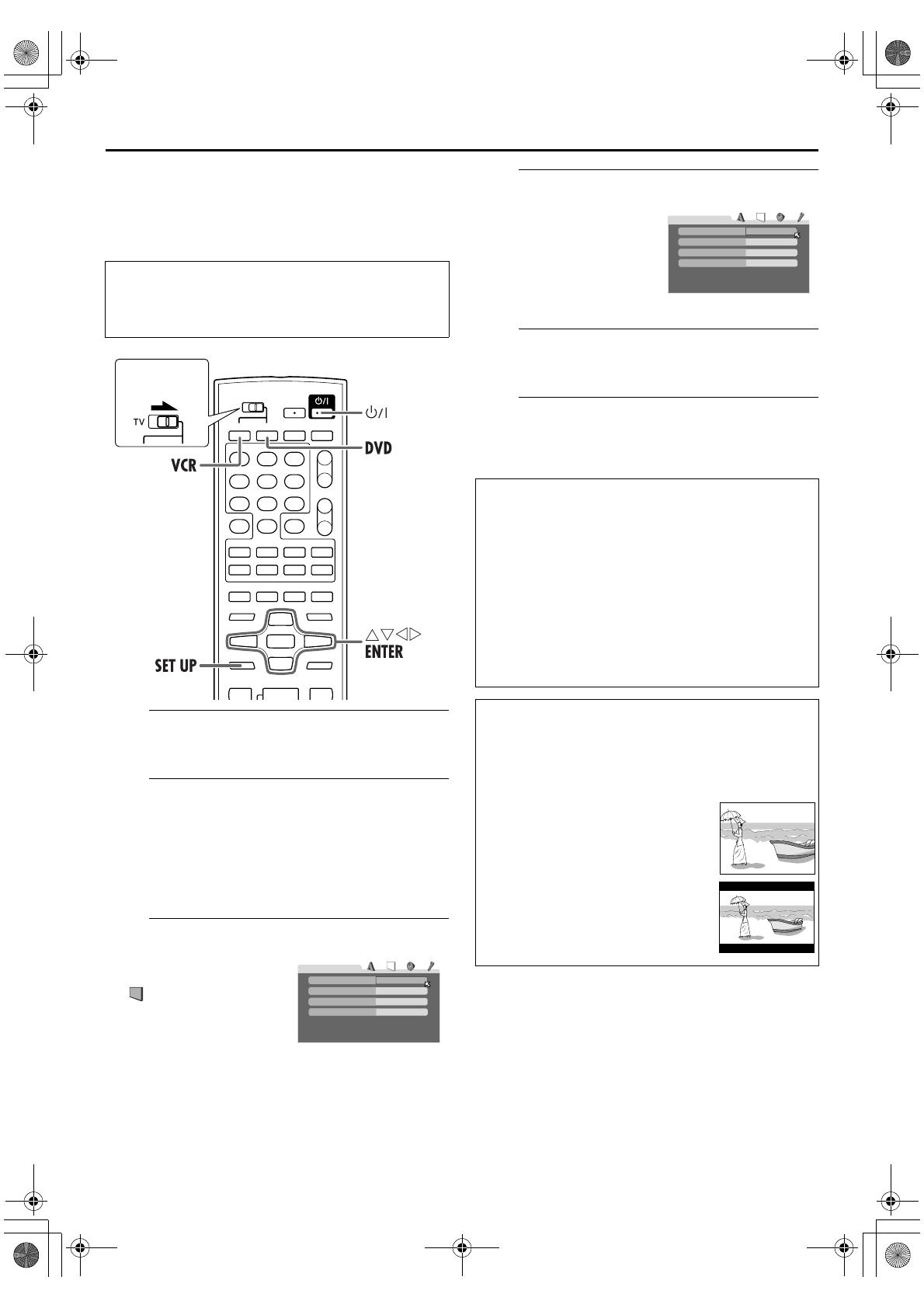
Filename [XV48EX_EN_06Index.fm]
Masterpage:Left+
14 EN
Page 14 October 9, 2004 10:33 pm
INITIAL SETTINGS (cont.)
Monitor Set (DVD deck)
You can select the monitor type depending on the TV
used when you play back DVD VIDEO discs recorded for
wide-screen TVs.
A
Turn on the unit.
Press 1.
B
Select the DVD deck.
On the unit
Press VCR/DVD repeatedly so that the DVD indicator
lights up.
On the remote control
Press DVD so that the DVD indicator lights up.
C
Access the DVD Set Up menu screen.
D
Select the mode.
E
Select the mode setting.
Press rt to select the desired setting, then press ENTER.
F
Return to the normal screen.
Press SET UP.
* The default setting is bold in the table below.
● Turn on the TV and select the video channel (or AV
mode).
● Slide the TV/VCR/DVD switch on the remote
control to the right.
A Press SET UP.
B Press we to select
“PICTURE.”
Slide to the
right.
4:3LB
PICTURE
MONITOR TYPE
PICTURE SOURCE
SCREEN SAVER
AUTO
ON
BACKGROUND
STANDARD
Press rt to move H to
“MONITOR TYPE,” then
press ENTER.
8 MONITOR TYPE
16:9 (Wide television conversion):
Select this when the aspect ratio of your TV is 16:9 (wide
TV).
4:3 LB (Letter Box conversion):
Select this when the aspect ratio of your TV is 4:3
(conventional TV). While viewing a wide screen picture, the
black bars appear on the top and the bottom of the screen.
4:3 PS (Pan&Scan):
Select this when the aspect ratio of your TV is 4:3
(conventional TV). While viewing a wide screen picture, the
black bars do not appear; however, the left and right edges
of the pictures will not be shown on the screen.
Pan&Scan/Letter Box
In general, DVD VIDEO disc are produced for a wide-screen
TV with 16:9 aspect ratio.
Material with this ratio will not fit to a TV with 4:3 aspect
ratio. There are two styles to display the image, “Pan&Scan”
and “Letter Box.”
Pan&Scan
The right and left side of the image are
cut off. The image fills the screen.
Letter Box
Black bands appear at the top and
bottom of the image. The image itself
appears in 16:9 aspect ratio.
4:3LB
PICTURE
MONITOR TYPE
PICTURE SOURCE
SCREEN SAVER
AUTO
ON
BACKGROUND
STANDARD
XV48EX_EN_01.book Page 14 Saturday, October 9, 2004 10:34 PM
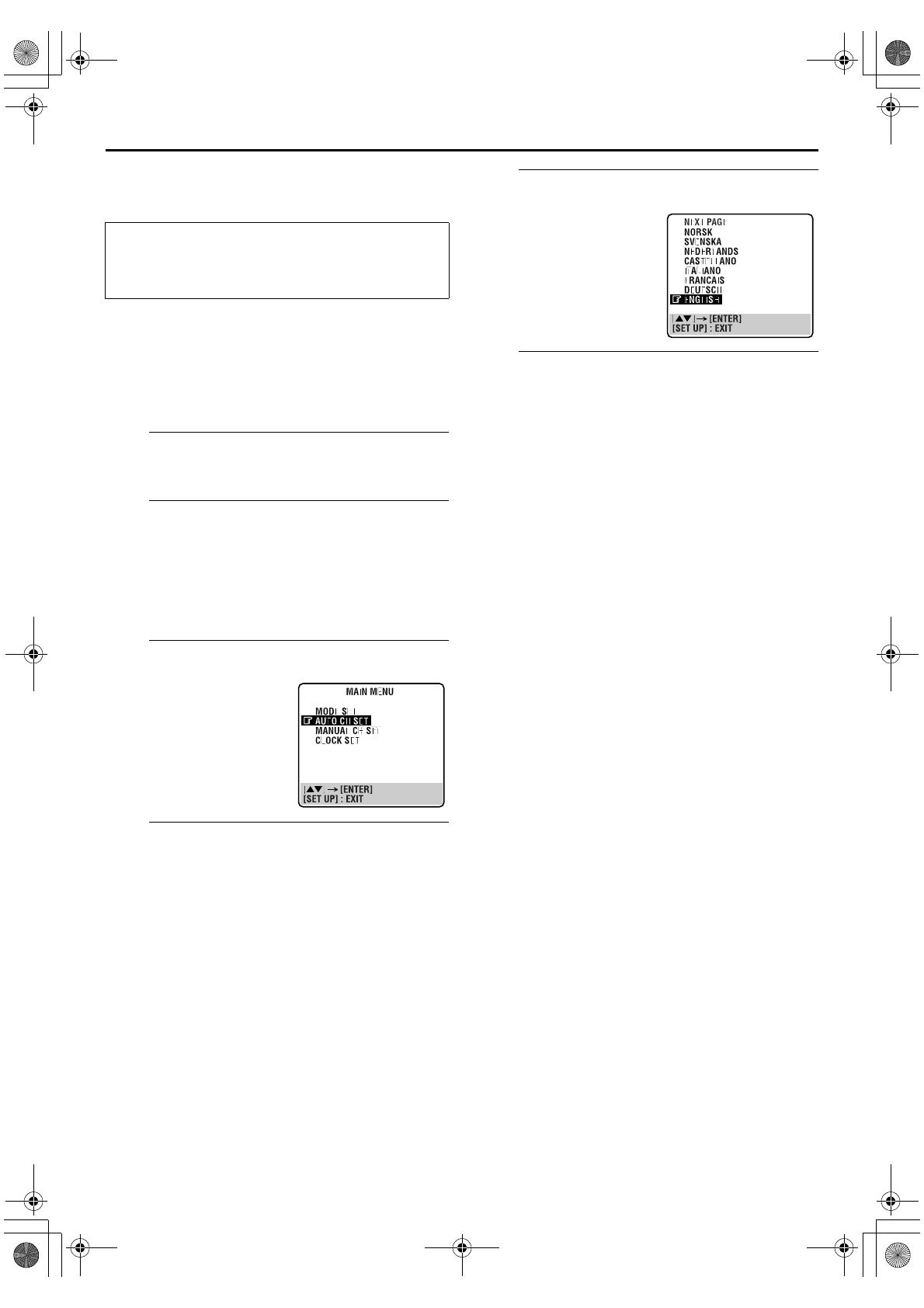
Masterpage:Right-No-Heading
EN 15
Filename [XV48EX_EN_06Index.fm]
Page 15 October 9, 2004 10:33 pm
Language
On-Screen Language Set (VHS deck)
This VHS deck offers you the choice to view on-screen
messages in 13 different languages. Though Auto Set Up
selects the language automatically (
墌 pg. 13), you can
change the language setting manually as required.
A
Turn on the unit.
Press 1.
B
Select the VHS deck.
On the unit
Press VCR/DVD repeatedly so that the VCR indicator
lights up.
On the remote control
Press VCR so that the VCR indicator lights up.
C
Access the Country Set screen.
D
Select your country.
Press rt to move the highlight bar (pointer) to your
country’s name, then press ENTER or e.
E
Select the language.
F
Return to the normal screen.
Press SET UP.
● Turn on the TV and select the video channel (or AV
mode).
● Slide the TV/VCR/DVD switch on the remote
control to the right.
A Press SET UP.
B Press rt to move the
highlight bar (pointer) to
“AUTO CH SET,” then
press ENTER or e.
Press rt to move the
highlight bar (pointer) to the
language of your choice.
● You do not have to press
ENTER; pressing ENTER enters
AUTO SET/T-V LINK screen.
XV48EX_EN_01.book Page 15 Saturday, October 9, 2004 10:34 PM

Filename [XV48EX_EN_06Index.fm]
Masterpage:Left+
16 EN
Page 16 October 9, 2004 10:33 pm
INITIAL SETTINGS (cont.)
On-Screen Language Set (DVD deck)
This DVD deck offers you the choice to view on-screen
messages in 3 different languages. You can change the
language setting manually as required.
A
Turn on the unit.
Press 1.
B
Select the DVD deck.
On the unit
Press VCR/DVD repeatedly so that the DVD indicator
lights up.
On the remote control
Press DVD so that the DVD indicator lights up.
C
Access the DVD Set Up menu screen.
D
Select the mode.
E
Select the mode setting.
Press rt to select the desired setting, then press ENTER.
F
Return to the normal screen.
Press SET UP.
Menu/Audio/Subtitle Language Set
(DVD deck only)
Some DVD discs contain the DVD menu display, audio,
subtitle in multiple languages. With these discs, you can
set the default language as you like.
● The procedure shows how to set “MENU LANGUAGE”
on the DVD menu screen as an example.
A
Turn on the unit.
Press 1.
B
Select the DVD deck.
On the unit
Press VCR/DVD repeatedly so that the DVD indicator
lights up.
On the remote control
Press DVD so that the DVD indicator lights up.
C
Access the DVD Set Up menu screen.
D
Select the mode.
E
Select the mode setting.
Press rt to select the desired setting, then press ENTER.
● See “Language Code List” (墌 pg. 17).
F
Return to the normal screen.
Press SET UP.
NOTE:
When the selected language is not available on the disc, the
disc’s default menu language is played back.
A Press SET UP.
B Press we to select
“ LANGUAGE.”
Press rt to move H to “ON
SCREEN LANGUAGE,” then
press ENTER.
ENGLISH
ENGLISH
ENGLISH
ENGLISH
LANGUAGE
MENU LANGUAGE
ON SCREEN LANGUAGE
AUDIO LANGUAGE
SUBTITLE
ENGLISH
ENGLISH
ENGLISH
ENGLISH
LANGUAGE
MENU LANGUAGE
ON SCREEN LANGUAGE
AUDIO LANGUAGE
SUBTITLE
A Press SET UP.
B Press we to select
“LANGUAGE.”
Press rt to move H to
“MENU LANGUAGE,” then
press ENTER.
ENGLISH
ENGLISH
ENGLISH
ENGLISH
LANGUAGE
MENU LANGUAGE
ON SCREEN LANGUAGE
AUDIO LANGUAGE
SUBTITLE
ENGLISH
ENGLISH
ENGLISH
ENGLISH
LANGUAGE
MENU LANGUAGE
ON SCREEN LANGUAGE
AUDIO LANGUAGE
SUBTITLE
XV48EX_EN_01.book Page 16 Saturday, October 9, 2004 10:34 PM

Masterpage:Right 3Column
EN 17
Filename [XV48EX_EN_06Index.fm]
Page 17 October 9, 2004 10:33 pm
Language Code List
AA
AB
AF
AM
AR
AS
AY
AZ
BA
BE
BG
BH
BI
BN
BO
BR
CA
CO
CS
CY
DA
DZ
EL
EO
ET
EU
FA
FI
FJ
FO
FY
GA
GD
GL
GN
GU
HA
HI
HR
HU
HY
IA
IE
Afar
Abkhazian
Afrikaans
Ameharic
Arabic
Assamese
Aymara
Azerbaijani
Bashkir
Byelorussian
Bulgarian
Bihari
Bislama
Bengali, Bangla
Tibetan
Breton
Catalan
Corsican
Czech
Welsh
Danish
Bhutani
Greek
Esperanto
Estonian
Basque
Persian
Finnish
Fiji
Faroese
Frisian
Irish
Scots Gaelic
Galician
Guarani
Gujarati
Hausa
Hindi
Croatian
Hungarian
Armenian
Interlingua
Interlingue
IK
IN
IS
IW
JI
JW
KA
KK
KL
KM
KN
KO
KS
KU
KY
LA
LN
LO
LT
LV
MG
MI
MK
ML
MN
MO
MR
MS
MT
MY
NA
NE
NL
NO
OC
OM
OR
PA
PL
PS
PT
QU
RM
Inupiak
Indonesian
Icelandic
Hebrew
Yiddish
Javanese
Georgian
Kazakh
Greenlandic
Cambodian
Kannada
Korean (KOR)
Kashmiri
Kurdish
Kirghiz
Latin
Lingala
Laothian
Lithuanian
Latvian, Lettish
Malagasy
Maori
Macedonian
Malayalam
Mongolian
Moldavian
Marathi
Malay (MAY)
Maltese
Burmese
Nauru
Nepali
Dutch
Norwegian
Occitan
(Afan) Oromo
Oriya
Panjabi
Polish
Pashto, Pushto
Portuguese
Quechua
Rhaeto-Romance
RN
RO
RU
RW
SA
SD
SG
SH
SI
SK
SL
SM
SN
SO
SQ
SR
SS
ST
SU
SV
SW
TA
TE
TG
TH
TI
TK
TL
TN
TO
TR
TS
TT
TW
UK
UR
UZ
VI
VO
WO
XH
YO
ZU
Kirundi
Rumanian
Russian
Kinyarwanda
Sanskrit
Sindhi
Sangho
Serbo-Croatian
Singhalese
Slovak
Slovenian
Samoan
Shona
Somali
Albanian
Serbian
Siswati
Sesotho
Sundanese
Swedish
Swahili
Tamil
Telugu
Tajik
Thai
Tigrinya
Turkmen
Tagalog
Setswana
Tonga
Turkish
Tsonga
Tatar
Twi
Ukrainian
Urdu
Uzbek
Vietnamese
Volapuk
Wolof
Xhosa
Yoruba
Zulu
XV48EX_EN_01.book Page 17 Saturday, October 9, 2004 10:34 PM

Filename [XV48EX_EN_07S-VHS.fm]
Masterpage:Left0
18 EN
Page 18 October 9, 2004 10:34 pm
OPERATIONS ON VHS DECK
Basic Playback
A
Load a cassette.
Make sure the window side is
up, the rear label side is
facing you and the arrow on
the front of the cassette is
pointed toward the unit.
● Do not apply too much
pressure when inserting.
● If the record safety tab has been removed, playback begins
automatically. Although the DVD deck is selected, the VHS
deck is selected automatically.
● The unit’s power comes on automatically and the counter is
reset to 0:00:00.
B
Select the VHS deck.
On the unit
Press VCR/DVD repeatedly so that the VCR indicator
lights up.
On the remote control
Press VCR so that the VCR indicator lights up.
C
Find the programme start point.
If the tape is advanced past the start point, press 3. To
go forward, press 5.
D
Start playback.
Press 4. “bESt” appears blinking on the front display
panel during automatic tracking. (
墌 pg. 23)
E
Stop playback.
Press 8. Then press x on the VHS deck to remove the
cassette.
● Turn on the TV and select the video channel (or AV
mode).
● Slide the TV/VCR/DVD switch on the remote
control to the right.
Clean the video heads using a dry cleaning
cassette — ECL-3F — when:
● Rough, poor picture appears while a tape is played back.
● The picture is unclear or no picture appears.
● “USE CLEANING CASSETTE” appears on the screen (only
with “O.S.D.” set to “ON”). (
墌 pg. 53)
NOTE:
The heads get dirty in the following cases:
● in an environment prone to extreme temperature or
humidity
● in a dusty environment
● flaw, dirt or mold on video tapes
● continuous usage for a long time
Slide to the
right.
Usable cassettes
● Compact VHS
camcorder
recordings can be
played on this unit.
Simply place the
recorded cassette
into a VHS Cassette
Adapter and it can be used just like any full-sized VHS
cassette.
● This video recorder is equipped with SQPB (S-VHS QUASI
PLAYBACK) that lets you watch tapes recorded in the
S-VHS format and the SP mode with regular VHS
resolution.
* SQPB does not deliver Super VHS resolution.
● This video recorder can record on regular VHS and Super
VHS cassettes. However, it will record regular VHS signals
only.
* S-VHS recording is not possible with this recorder.
XV48EX_EN_01.book Page 18 Saturday, October 9, 2004 10:34 PM
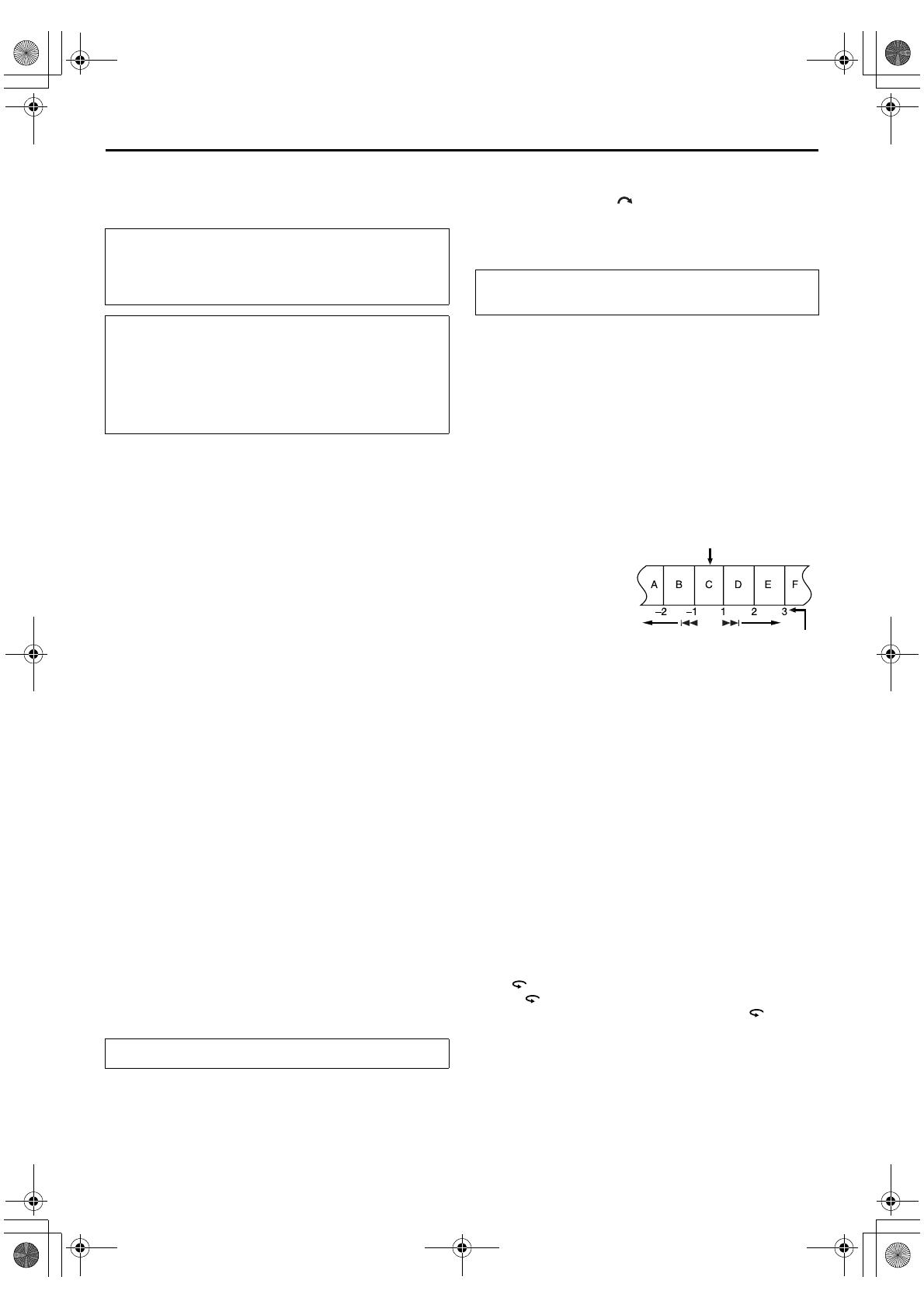
Masterpage:Right-No-Heading
EN 19
Filename [XV48EX_EN_07S-VHS.fm]
Page 19 October 9, 2004 10:34 pm
Playback Features
Still Picture/Frame-By-Frame
Playback
1 Pause during playback.
Press 9.
● If there is vertical jitter, press PR +/– on the remote control to
correct the picture.
2 Activate frame-by-frame playback.
Press 9.
Slow Motion
While playback is paused, press and hold 9 for 2
seconds, then release. Press 9 and release again to return
to still picture.
NOTE:
During slow motion playback, some noise may appear on the TV
screen. Press PR + or – on the remote control to eliminate the
noises.
Variable Speed Search
During playback, press 5 for forward variable speed
search, or 3 for reverse variable speed search.
● The speed changes for each direction by pressing 3 and
5 repeatedly.
When pressing 5: +5x{+7x
When pressing 3: –1x]–5x{–7x
(Once 3 is pressed, reverse search starts in –1x normal
playback speed. After this process, each press of 3 changes
the search speed between –5x and –7x.)
NOTE:
The search speed changes in the same way for SP and LP mode.
Skip Search
During playback, press 1 to 6 times to skip over
unwanted sections.
Each press initiates a 30-second period of fast-motion
playback. Normal playback resumes automatically.
Index Search
Your unit automatically marks index codes at the beginning of
each recording. This function gives you quick access to any one
of 9 index codes in either direction.
NOTE:
Before starting, make sure the unit is in the Stop mode.
Activate Index Search.
Press 2 or 6. “2 1” or “6 1” is displayed on
the TV screen and search begins in the corresponding
direction.
● To access index codes 2
through 9, press 2 or
6 repeatedly until the
correct index number is
displayed.
Example:
To locate the beginning of B
from the current position,
press 2 twice.
To locate the beginning of D from the current position, press
6 once.
● When the specified index code is located, playback begins
automatically.
Next Function Memory
The Next Function Memory “tells” the unit what to do after
rewinding. Before continuing, make sure the unit is in the Stop
mode.
a- For Automatic Start Of Playback
Press 3, then press 4 within 2 seconds.
b- For Automatic Power Off
Press 3, then press 1 within 2 seconds.
c- For Automatic Timer Standby
Press 3, then press # within 2 seconds.
d- For Automatic Cassette Ejection After Tape Rewind
Press 3, then press x within 2 seconds.
One Touch Replay
Press during playback.
Pressing once moves the playback position back to about 7
seconds before the current position. You can press
up to 4
times each One Touch Replay.
● Turn on the TV and select the video channel (or AV
mode).
● Slide the TV/VCR/DVD switch on the remote
control to the right.
ATTENTION
In the search, still, slow-motion or frame-by-frame playback
mode,
● the picture will be distorted.
● the noise bars will appear.
● there may be a loss of colour.
● you cannot hear the sound.
To resume normal playback, press 4.
To resume normal playback during a Skip Search,
press 4.
Current position
Index number
XV48EX_EN_01.book Page 19 Saturday, October 9, 2004 10:34 PM
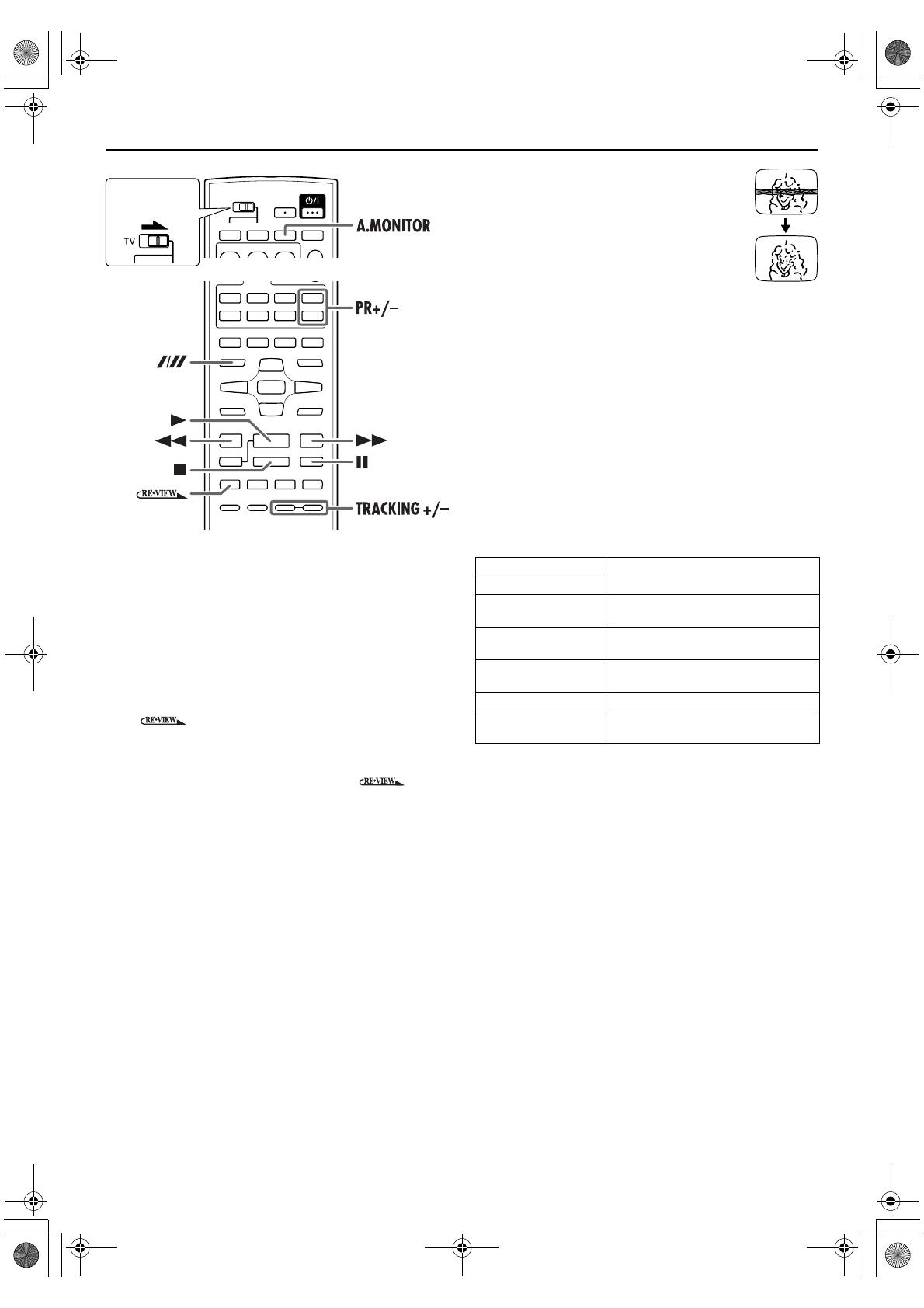
Filename [XV48EX_EN_07S-VHS.fm]
Masterpage:Left+
20 EN
Page 20 October 9, 2004 10:34 pm
OPERATIONS ON VHS DECK (cont.)
Instant ReView
Simply by pressing a single button, the unit power comes on,
rewinds, and begins playback of the last timer-recorded
programme. If you have several programmes recorded, you can
easily access any of them.
NOTE:
Before starting, make sure that the unit is off and that the Timer
mode is disengaged.
Activate Instant ReView.
Press . The unit power comes on and the unit
searches for the index code indicating the start of the last
timer-recorded programme. Once it’s found, playback
begins automatically.
● To watch the first of the 3 programmes, press three
times. The unit searches and begins playback automatically.
You can access a programme as far as 9 index codes away
from the current tape position.
Repeat Playback
Your unit can automatically play back the whole tape 100 times
repeatedly.
1 Start playback.
Press 4.
2 Activate Repeat Playback.
Press 4 and hold for over 5 seconds, then release.
● The Play indicator ($) on the front display panel blinks slowly.
● After playing back a tape 100 times, the unit stops
automatically.
3 Stop Repeat Playback.
Press 8 at any time.
● Pressing 4, 3, 5 or 9 also stops Repeat Playback.
Manual Tracking
Your unit is equipped with automatic tracking
control. During playback, you can override this
and adjust the tracking manually by pressing the
TRACKING +/– buttons.
1 Override automatic tracking.
During playback, press TRACKING + and –
at the same time.
2 Adjust the tracking manually.
Press TRACKING +/–.
● Press TRACKING + and – at the same time again to return to
automatic tracking.
NOTE:
When a new tape is inserted, the unit enters the automatic
tracking mode automatically.
Soundtrack Selection
Your unit is capable of recording three soundtracks (HI-FI L,
HI-FI R and NORM) and will play back the one you select.
During Playback
Pressing A.MONITOR changes the soundtrack as follows:
NOTES:
● “HIFI L jhR” should normally be selected. In this mode,
Hi-Fi stereo tapes are played back in stereo, and the normal
audio track is played back automatically for tapes with only
normal audio.
● For instructions on recording stereo and bilingual
programmes, refer to page 23.
● “O.S.D.” must be set to “ON” or the on-screen displays will
not appear. (
墌 pg. 53)
Slide to the
right.
Track
Use
On-screen display
HI FI
L j h R
For Hi-Fi stereo tapes
HI FI
L j
For main audio of Bilingual tapes
HI FI
h R
For sub audio of Bilingual tapes
NORM For audio-dubbed tapes
HI FI
NORM
For audio-dubbed tapes
XV48EX_EN_01.book Page 20 Saturday, October 9, 2004 10:34 PM
/