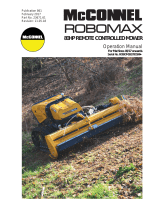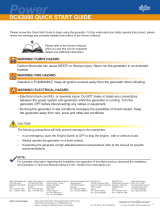Page is loading ...

Alpha Technologies
Alpha XP-EDH4 Transponder
Field Installation Instructions
Effective: September 2009
P/N 745-419-25-001

Contents
1.0 Overviewtotheeldinstallationinstructions ................................................................. 3
2.0 Communications Card settings ..................................................................................... 3
3.0 Connection Instructions ................................................................................................. 4
3.3 XM Series 2 Power Supply ............................................................................................ 5
3.4 ZTT and ZTT+ Power Supplies .................................................................................... 6
3.5 Generic Model Power Supplies ..................................................................................... 7
4.0 Verifying Installation and Network Connectivity (applies to all power supplies) ............ 8
4.1 LED Indications ........................................................................................................ 8
4.2 Locally via a Web browser ....................................................................................... 9
4.3 Remote via HTTP .................................................................................................. 10
4.4 Remote via SNMP ................................................................................................. 10
Contacting Alpha Technologies: www.alpha.com
Forgeneralproductinformationandcustomerservice(7AMto5PM,PacicTime),call
1-800-863-3930,
For complete technical support, call
1-800-863-3364
7 AM to 5 PM, Pacic Time or 24/7 emergency support
DOCSIS
®
is a Registered Trademark of CableLabs.
AlphaNet™ Series External DOCSIS Transponder
Model XP-EDH4
745-419-C4-001,Rev.A(09/2009)

Verify the switches and jumpers on the respective communications cards are set as indicated in the tables below.
XM - USM
P1 = 2 & 3
P2, P4, P5, P6 = Closed
P3 = Open
P7 = 5V
P8, P9, P13 = 1 & 2
P14 = N/A
SW4 = 0
Output Current switch settings are determined by the output current capability of the power supply and must be
conguredaccordingly.Refertoyourpowersupplyusermanualforsettingdetails.
Typical I
out
settings for the following communications cards:
USM: N/A•
USM2: SW1-3 = Output #1, SW1-4 = Output #2•
USM2.5: SW1-3 = Output Current Scaling, 15A or 22A•
RPM: No switch setting required•
XM2 - USM2
SW1-1, 2, 6, 8 = On
SW2-1, 3, 4 = On
JP1 = C & 1
JP2 = 1 & 2
1.0 Overview to the Field Installation Instructions
2.0 Communications Card settings
XM2 - USM2.5
SW1-1, 2, 6 = On
Table 1, XM-USM switch settings Table 2, XM2-USM2 switch settings Table 3, XM2-USM2.5 switch settings
745-419-C4-001Rev.A(09/2009)
3
The EDH4 transponder provides the ability to manage network power through an existing cable modem infrastructure,
for a variety of power supplies as shown in this document.
The steps comprising the installation procedure are as follows:
1. Setting the jumpers and switches in their respective communications cards [Section 2.0]
2. Connecting the transponder to its respective power supply and system equipment [Section 3.0]
3. Verifying Installation and network connectivity [Section 4.0]
Save these instructions for future reference.
Installation Notes:
Beforeeldinstallation,thetransponder'sMACaddressshouldbeloadedintotheCMTS,andDOCSIS•
congurationleoptionsshouldbeset.
Use a surge protector in the cabinet when the transformer is used to measure line voltage.•
Do not place the transponder on top of the power supply or batteries.•
Make all battery harness connections and connect the interface cable to the power supply before connecting the •
cables to the transponder.
Alpha AM power supplies with RPM interface cards marked 700-019-28, 700-019-31 and 700-019-40 are
compatible with the DOCSIS HMS Analog Transponder.
NOTE:
NOTE:
When the EDH4 replaces an existing EDH2 or EDH3 Transponder, do not plug the AUX PWR cable into the
connector labeled CNTL. Although these connectors are identical in shape, the functionality between them is
different. The CNTL connection provides power for the Battery heater mat. System damage will occur if the
AUX PWR cable is plugged into the CNTL connector. Contact Alpha Technologies regarding the disposition of
the existing AUX PWR cable.
CAUTION!

A chipset upgrade may be required; contact Alpha for more information.
Set the jumpers and calibrate the USM card before making connections and applying the load.
When connecting to an AM Series power supply, plug the 13-pin
connector so the black wire is in pin1 and two open pins are left at
the left for tamper switch connection (as viewed from the front of the
unit).
3.1 AM Series Power Supply Connection
3.0 Connection Instructions
When connecting to an XM Series power supply, plug the 13-pin
connector so the black wire is in pin1 and two open pins are left at the
bottom for tamper switch connection (as viewed from the front of the unit).
1. Switch Battery Breaker OFF.
2. It is advisable to install the Battery cable (providing power
totheExternalDOCSISunit)andwaitinguntiltheONLINE
LED is on steady before installing the power supply. This
will reduce the chances of the power supply transferring to
inverter due to a low signal reference on the test control pin.
3.Connectthetranspondertothesystemasshowningure3.
1. Switch Battery Breaker OFF prior to removing the Inverter
ModuleforUSMCardinstallationandconguration.
2. It is advisable to install the Battery cable (providing power
totheExternalDOCSISunit)andwaitinguntiltheONLINE
LED is on steady before installing the power supply. This
will reduce the chances of the power supply transferring to
inverter due to a low signal reference on the test control pin.
Figure 1, 13-pin connector on AM Series power supply
Figure 3, Connecting the transponder to the system
Figure 2, 13-pin connector on XM Series power supply
3.2 XM Series Power Supply Connection
745-419-C4-001Rev.A(09/2009)
4
Pin 1
Tamper switch
connection point
NOTE:
Pin 1
Tamper switch
connection point
Legend
1 RF Cable
2, 3 Battery Sense Wire Kit for: 36V single string, 6', Alpha p/n 874-842-21
36V single string, 9', Alpha p/n 874-842-27
36V dual string, 6', Alpha p/n 874-842-20
36V dual string, 9', Alpha p/n 874-842-28
48V single string, 6', Alpha p/n 874-841-21
48V single string, 9' Alpha p/n 874-841-25
48V dual string, 6', Alpha p/n 874-841-20
48V dual string, 9', Alpha p/n 874-841-24
4
XM Series 2 Power Supply
Interface Cable
Alpha p/n 875-335-20 (USM2/2.5)
XM Series Power Supply
Interface Cable
Alpha p/n: 875-335-21 (USM)
AM Series Power Supply
Interface Cable
Alpha p/n: 875-335-21 (RPM)
5 Battery Heater Mat Control Cable Alpha p/n 875-627-20
6 Ethernet Cable (optional) Customer supplied
7 RTS Cable (optional) Alpha p/n 745-178-21
8 Vin Sense (optional) Alpha p/n 875-493-21
9 Surge Protector Ground Block Alpha p/n 162-028-10
10
Plug-in Lightning Arrestor w/pass thru
(130V) L-G, L-N, N-G
Alpha p/n 162-046-10
1
2
4
5
7
7
8
9
3
6
10

3.0 Connection Instructions, continued
745-419-C4-001Rev.A(09/2009)
5
The XM2 batteries are isolated from chassis ground by design. Any voltage potential difference between battery
(-)andchassisgroundmustbeeliminatedbeforeinstallingthetranspondertoavoidpotentialtransponder
damage.Toaccomplishthis,attachagroundjumperbetweenbattery(-)andchassisgroundbeforeinstallingthe
transponder. Once the transponder is installed the jumper may be removed if desired.
WARNING!
3.3 XM Series 2 Power Supply
Switch Battery Breaker OFF prior to removing the Inverter Module for USM2/USM2.5 Card installation and
conguration.
When connecting to an XM Series 2 power supply, plug the 13-pin
connector so the black wire is in pin1 and two open pins are left at
the top for tamper switch connection.
XM SerieS 2 Power SuPPly ConneCtion note:
Pin 1
Tamper switch
connector
Legend
1
RF Cable
2, 3 Battery Sense Wire Kit for: 36V single string, 6', Alpha p/n 874-842-21
36V single string, 9', Alpha p/n 874-842-27
36V dual string, 6', Alpha p/n 874-842-20
36V dual string, 9', Alpha p/n 874-842-28
48V single string, 6', Alpha p/n 874-841-21
48V single string, 9' Alpha p/n 874-841-25
48V dual string, 6', Alpha p/n 874-841-20
48V dual string, 9', Alpha p/n 874-841-24
4
XM Series 2 Power Supply
Interface Cable
Alpha p/n 875-335-20 (USM2/2.5)
XM Series Power Supply
Interface Cable
Alpha p/n: 875-335-21 (USM)
AM Series Power Supply
Interface Cable
Alpha p/n: 875-335-21 (RPM)
5 Battery Heater Mat Control Cable Alpha p/n 875-627-20
6 Ethernet Cable (optional) Customer supplied
7 RTS Cable (optional) Alpha p/n 745-178-21
8 Vin Sense (optional) Alpha p/n 875-493-21
9 Surge Protector Ground Block Alpha p/n 162-028-10
10
Plug-in Lightning Arrestor w/pass thru
(130V) L-G, L-N, N-G
Alpha p/n 162-046-10
1
2
4
6
7
8
9
10
3
Figure 4, Connections between the transponder and the system
5

Installation of the V
out
and I
out
sense harness requires powering down the power supply. Use an alternate source
of power during this procedure.
CAUTION!
3.0 Connection Instructions, continued
745-419-C4-001Rev.A(09/2009)
6
SPI
ZTT/+
3.4 ZTT and ZTT+ Power Supplies
2
3
5
7
8
9
10
11
4
12
1 RF Cable
2 Power Supply Interface
Alpha P/N: 875-335-22 (ZTT and ZTT+ Post 1998)
Alpha P/N: 875-335-23 (ZTT+ Pre 1998)
3,4 Battery Sense Wire Kit for: 36V single string, 6', Alpha p/n 874-842-21
36V single string, 9', Alpha p/n 874-842-27
36V dual string, 6', Alpha p/n 874-842-20
36V dual string, 9', Alpha p/n 874-842-28
48V single string, 6', Alpha p/n 874-841-21
48V single string, 9' Alpha p/n 874-841-25
48V dual string, 6', Alpha p/n 874-841-20
48V dual string, 9', Alpha p/n 874-841-24
5 Battery Heater Mat Control cable Alpha p/n 875-627-20
6 Ethernet Cable Customer-supplied
7 RTS Cable (optional) Alpha p/n 745-178-21
8
Vin Sense (optional) Alpha p/n 875-493-21
9 Surge Protector Ground Block Alpha p/n 162-028-10
10 Vout Iout Sense Harness Alpha p/n 875-456-10
11 Tamper Wire Kit Enclosure-specic
12
Plug-in Lightning Arrestor w/pass thru
(130V) L-G, L-N, N-G
Alpha p/n 162-046-10
Legend
1
Figure 5, Connections between the transponder and the system
6

3.0 Connection Instructions, continued
745-419-C4-001Rev.A(09/2009)
7
SPI
2
4
6
7
8
9
10
11
3
3.5 Generic Model Power Supplies
12
Installation of the V
out
and I
o u t
sense harness requires powering down the power supply. Use an alternate
source of power during this procedure.
CAUTION!
1
Figure 6, Connections between the transponder and the system
5
1 RF Cable
2 Power Supply Interface Alpha p/n: 875-335-25
3,4 Battery Sense Wire Kit for: 36V single string, 6', Alpha p/n 874-842-21
36V single string, 9', Alpha p/n 874-842-27
36V dual string, 6', Alpha p/n 874-842-20
36V dual string, 9', Alpha p/n 874-842-28
48V single string, 6', Alpha p/n 874-841-21
48V single string, 9' Alpha p/n 874-841-25
48V dual string, 6', Alpha p/n 874-841-20
48V dual string, 9', Alpha p/n 874-841-24
5 Battery Heater Mat Control cable Alpha p/n 875-627-20
6 Ethernet Cable Customer-supplied
7 RTS Cable (optional) Alpha p/n 745-178-21
8
Vin Sense (optional) Alpha p/n 875-493-21
9 Surge Protector Ground Block Alpha p/n 162-028-10
10 Vout Iout Sense Harness Alpha p/n 875-456-10
11 Tamper Wire Kit Enclosure-specic
12
Plug-in Lightning Arrestor w/pass thru
(130V) L-G, L-N, N-G
Alpha p/n 162-046-10
Legend

4.0 Verifying Installation and Network Connectivity (applies to all power supplies)
After connecting the transponder, any of the three following methods may be used to verify the installation and
network connectivity.
4.1 LED Indications
The EDH4 transponder has bank of 6 green LEDs on the front panel. The state
(whethereachLEDisON,OFF,orblinking)ofeachLEDindicatesitsoperational
functionality as indicated in the table below.
On initial power up, the LEDs will remain off for several seconds after which time
the DS, US, and Online LEDs will blink, in unison, 6 times. After this sequence
completes, the LEDs indicate the status. The PWR, DS, US, ONLINE, and
ELINKLEDsconformtotheDOCSISOSSIspecication.
LED Function State Meaning
STAT Debug LED:Indicates the presence or absence of data transference
between the transponder’s two processors.
Off Data is not being transferred between the two processors.
Blinking Data is being transferred between the two processors.
ELINK CPE Link LED:Indicates status with respect to the bridging of data to
and from a CPE device connected to the transponder’s Ethernet port
Off A CPE device is not connected to the transponder’s Ethernet port.
Blinking The transponder is bridging data to/from a CPE device.
ONLINE Online LED:Indicates status with respect to the completion of the IP
initialization process and when the unit is operational.
Blinking The transponder is currently involved in the IP initialization process.
On The transponder has completed the IP initialization process and is operational.
US Upstream LED:Indicates status with respect to acquisition of upstream
parameters and initial ranging.
Blinking The transponder is obtaining upstream parameters and is performing initial
ranging.
On The transponder has completed a successful initial ranging sequence.
DS Downstream LED:Indicates status with respect to downstream
scanning and synchronization.
Blinking The transponder is scanning for a downstream DOCSIS channel.
On The transponder has locked onto and synchronized with a downstream
DOCSIS channel.
PWR Power LED:(Note: this LED is not tied directly to line power) Off The transponder is not powered or is not functioning.
On The transponder is on.
Table 4, LED Indications of System Status
745-419-C4-001Rev.A(09/2009)
8
Figure 7, LED Array

Communicationwiththeheadendmaybeveriedbyclickingonthe“Status”link,whichwilldisplaykey
parameters including upstream and downstream power levels, and the cable modem’s IP address, which
conrmsconnectivity.
4.0 Verifying Installation and Network Connectivity (applies to all power supplies), cont'd.
4.2 Locally via a Web browser
ConguringtheEDH4transponder
Connect a computer’s network port to the transponder’s Ethernet port using a standard network cable.
Launch an Internet browser and enter 192.168.100.1 into the Address. The transponder will return the
Webpageshownbelow.Clickon“Cong”todisplaytheavailablepowersupplytypes,andsingle/Dual
IPcongurations.ClickontheonethatmatchestheconnectedpowersupplyanddesiredIPmode.Click
on“Apply,”andwhenpromptedforaUserNameandPassword,enter“Tollgrade”(withoutthequotes)in
bothplacesandclickon“OK.”
Thetransponderwillreset(theLEDswillgothroughatypicalpowerupsequence)andbegin
communicating with the power supply and the cable network.
745-419-C4-001Rev.A(09/2009)
9
Figure 8, Conguration Screen [selection of power supply shown]
Figure 9, Status Information Screen

4.2 Locally via a Web browser, continued
Oncethetransponderisonline,powersupplydataisalsoavailableviatheWebpage.Clickon“HMS,”
andthen“PS1”toseeinformationwhichconrmsthebatterysenseharnessisconnectedproperlyand
thetransponderisconguredfortherightpowersupply.
4.3 Remote via HTTP
Enter the cable modem’s network IP address into a Web browser and follow the steps in Section 4.2.
4.4 Remote via SNMP
Enterthecablemodem’snetworkIPaddressintoaMIBbrowseranduse“DOCSIS”forboththegetand
set community strings.
Querythepowersupply’sinputvoltage.[OID:1.3.6.1.4.1.5591.1.4.2.1.23.1]Avalidresponseveries
remote SNMP communications.
4.0 Verifying Installation and Network Connectivity (applies to all power supplies), cont'd.
745-419-C4-001Rev.A(09/2009)
10
Figure 9, HMS Device Data Screen


Power
Alpha Technologies
®
Duetocontinuingproductimprovements,Alphareservestherighttochangespecicationswithoutnotice.
Copyright © 2009 Alpha Technologies, Inc. All rights reserved. Alpha is a registered trademark of Alpha Technologies. 745-419-C4-001, Rev. A.
Alpha Technologies
3767 Alpha Way
Bellingham, WA 98226
USA
Tel: +1 360 647 2360
Fax: +1 360 671 4936
Web: www.alpha.com
Alpha Technologies Ltd.
4084 McConnell Court
Burnaby, BC, V5A 3N7
CANADA
Tel: +1 604 430 1476
Fax: +1 604 430 8908
Alpha Technologies
Europe Ltd.
Twyford House Thorley
Bishop'sStortford
Hertfordshire CM22 7PA
UNITED KINGDOM
Tel: +44 0 1279 501110
Fax: +44 1 279 659870
Alpha Technologies GmbH
Hansastrasse 8
D 91126 Schwabach
GERMANY
Tel: +49 9122 79889 0
Fax: +49 9122 79889 21
Alphatec, Ltd
339 St. Andrews Street
Suite 101 Andrea Chambers
3307 Limassol
CYPRUS
Tel: +357 25 375675
Fax: +357 25 359595
AlphaTEK ooo
Khokhlovskiy Pereulok 16
Stroenie1,Ofce403
109028 Moscow
RUSSIA
Tel: +7 495 916 1854
Fax: +7 495 916 1349
Alphatec Baltic
S. Konarskio Street G.49-201
Vilnius LT-03123
LITHUANIA
Tel: +370 5 210 5291
Fax: +370 5 210 5292
Alpha Technologies
34, Grande Rue
Bétheny, F-51450
France
Phone: +33 32 64990 54
Fax: +33 67 54289 44
/