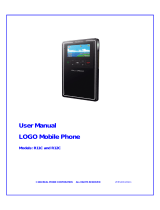Page is loading ...

guide
to using your Siemens M55
For further information about Orange products and
services please visit our website at the address below.
The information contained in this user guide is correct at
the time of going to press, but Orange reserves the right
to make subsequent changes to it and services may be
modified, supplemented or withdrawn. June 2003.
© Orange Personal Communications Services Limited
2003. Orange and wirefree™ and any other Orange
product or service names referred to in this user guide
are trade marks of Orange Personal Communications
Services Limited.
Orange Personal Communications
Services Limited.
PO Box 10
Patchway
Bristol
BS32 4BQ
www.orange.co.uk/business
PCN –D0321 ISSUE 1 Z : h 15
Produced by Clear
®
the explanation agency

welcome
This guide provides you with all the information you need to
use your phone, from making a call to texting a colleague.
You can also find out more about the wide range of services
offered by Orange to keep you in touch and informed whether
you’re at work, at home or abroad.
So that you can make your first call please take a few
moments to register with Orange. Thank you

insert the battery
1 With the phone face down and the top
pointing away from you, position the
battery so that the gold contacts touch
the gold contacts inside the phone.
2 Insert the left side of the battery first.
You should be able to see the word
SIEMENS at the top of the battery.
3 Insert the bottom of the battery cover
into the two ledges.
4 Push the cover onto the phone until it
clicks into place.
remove the battery and cover
1 Pull the cover up and away from the
phone.
2 Press the release catch on the battery
and lift it out of the phone.
charge the battery
The first charge must be for a minimum of
2 hours in order to achieve optimum
performance. Subsequent charges should
be 2 hours if the battery is completely flat.
You can make calls whilst charging as long
as you have registered with Orange.
1 Plug your charger into a mains socket.
2 Insert the lead into the socket on the
base of your phone. The battery
indicator on the display will show
whilst charging. Do not remove the
battery covers whilst charging.
3 To remove the charger lead lift the base
and pull gently away.
Rechargeable batteries have a limited
lifespan and Orange recommend that you
purchase a new one every year.
For more information about compatible
accessories, contact your company’s
Orange account holder or call 158 for
more details.
insert and charge your battery
1 Look for the plastic card that is in your
Orange box. If you cannot find it, the
SIM Card may have already been
inserted into your phone. If it is not in
your phone or your box, please ask
your company’s Orange account holder
for a SIM Card.
2 Remove the SIM Card from its plastic
surround by carefully pushing it out.
Its contacts are easily damaged so take
care when doing this and try to avoid
touching them.
3 Insert the SIM Card under the metal catch
so that the gold contacts are facing
downwards and the cut off corner is at
the visible end of your SIM Card.
insert your SIM Card
SIM Card

2 The SIM Card number
This is on the SIM Card itself.
3 A password for security purposes
For example your mother’s maiden
name.
4 Your address
Including the postcode.
your Orange phone number
This is given to you either when you buy
your phone or when you call to register.
SIM update
When your phone is registered you will
receive one or more SIM updates. They will
arrive as text messages and the message
SIM Update will appear on the display.
upgrade registration
If you are already an Orange customer and
wish to register an upgraded phone, please
call 07973 100 158 from any other phone
before you make any other calls. This only
applies if your phone was not registered at
the time you bought it.
acknowledging and deleting your
SIM update:
1 If your phone is switched on when the
message arrives you will hear a tone and
the symbol will appear in your
display with the message New text
message received. If your phone is
switched off when your SIM update
arrives, you’ll hear the tone and see
when you turn the phone on.
Press under , and then press
under Select to open the message.
2 When you have read the message press
under Options and select Delete.
3 Press under Yes. You should turn your
phone off and back on again. This will
enable you to make your first call.
if your phone wasn’t
registered with Orange
when you bought it, follow
the simple steps below
before you call
When you apply to register on the Orange
Network, you and Orange agree to be
bound by the Orange terms and conditions
set out in the back of this guide. Please
take time to read and consider them before
you register.
switching your phone on
Switch on your phone by pressing and
holding the key, and then pressing
OK.
registration
Please call Business Customer Services
on 158 from your Orange phone,
07973 100 158 from any other phone or
via your usual route, before you make any
other calls.
While speaking with Business Customer
Services, you will be asked whether you
wish to receive any marketing material from
Orange. By answering Yes, Orange will
keep you informed of any special offers or
promotions which could save you money,
and make you aware of new services and
products that could be useful to you.
If you answer No, Orange will not
communicate with you unless it is in
connection with your own account.
If you change your mind at any time, simply
call 158.
During your first call to Business Customer
Services you will be asked for the following
information:
1 The 15-digit serial number or IMEI number
This is inside your phone underneath
the battery.
8 9
4
4 1 2
registration

■ Use voice recognition to
control your phone, make
calls and save notes
without pressing the keys
■ enjoy continuous access
to the Internet but only
pay for the data you send
and receive with GPRS
■ synchronise data with
your PC or use your built-
in fax and data modem to
send documents from
your laptop while on the
move
■ send a text message to
several contacts at the
same time or join them in
a conference call
■ set up to eight profiles to
operate your phone in the
most convenient way to
suit your surroundings
■ keep your hands free
while you are on a call
using the speakerphone
the M55 – free your hands and your time
with the M55 you can...
introduction to your phone
1.2 Make your way around the menus
1.2 Make a selection
1.2 Auto keylock
1.3 Menu map
1.5 Symbols on your display
2
calls
2.1 Make a call
2.3 Answer a call
2.3 Using speakerphone
2.3 Redial a number
2.4 Missed calls
2.5 Mute a call
2.5 Call Waiting
2.6 Caller id
3
manage your contacts
3.1 Store names and numbers
3.2 Orange Directory Enquiries
3.6 Copy contact details
3.6 Caller groups
3.7 Record number and voice dialling
3.9 Virtual business card
4
decide how to manage
your calls
4.1 Orange Answer Phone
4.1 Answer Phone Call Return
4.4 Line 2
4.4 Call Divert
5
messaging
5.1 Send a text message
5.1 Standard and predictive text input
5.3 Attach a picture or ring tone to a message
5.3 Text message templates
5.4 Group Text Messaging
5.5 Reading a text message
5.6 Send and receive emails
5.8 Photo Messaging
5.9 QuickPic camera accessory
6
Orange Multi Media
services
6.1 Orange WAP Services
6.2 Setting your connection
6.5 Wap bookmarks
6.6 Orange Information menu
6.7 Orange Voice Media
6.7 Orange Text Media
inside

introduction to
your phone
■ Make your way around the menus
■ Make a selection
■ Auto keylock
■ Menu map
■ Symbols on your display
1
7 keep working on the move
7.1 Synchronise
7.3 Orange Fax and Data
7.2 Orange Answer Fax
7.4 Orange Assistant
7.5 Conference Calling
7.6 Accessories
8
personalise your phone
8.1 Voice commands
8.1 Hotkeys
8.2 Profiles
8.3 Change your alert settings
8.5 Voice memo
8.5 Personalise your phone menu
8.6 Change your phone’s appearance
9
manage your time, calls
and files
9.1 Set your phone’s time and date
9.1 Using the alarm
9.1 Organiser
9.5 Organise information
9.6 Calculator
9.7 Recent call lists
10
ensure your phone is
secure
10.1 Orange Care
10.2 SIM Card PIN
10.4 Babysitter
10.5 Call Barring
10.6 Auto keyguard
11
games and applications
11.1 Java™
12
International services
12.1 International services
12.3 Select a network
12.4 Using Answer Phone and GPRS abroad
13
reference
13.1 Safety
13.9 Radio waves and your phone
13.9 Paperwork
13.11 Orange Care terms and conditions
13.23 Pay monthly terms and conditions
13.39 Declaration of conformity
14
index

1.1
switch your phone on
To switch your phone on press and
hold the key. After a few seconds you will
be asked to confirm switch on. Press OK.
When you switch on your phone for the
first time you will be asked if you want to
copy your SIM Card contacts to your
Addressbook. Press Yes and wait for the
contacts to be copied. After a few seconds
your phone will be ready to use.
make your way around
the menus
To enter the menus, press Menu. Use the
, , and keys to find your way
around the menus. Each menu has its
own set of submenus. Have a look at the
menu map overleaf for a breakdown of the
submenus.
To return to the previous screen from any
menu simply press .
make your selection
The soft keys control how you choose a
function. On your display you will see what
feature the soft key controls, depending on
what you are doing at the time. So, for
example, from the main display press the
left soft key ( ) under NewSMS to write a
photo message, or press the right soft key
( ) under Menu to enter the main menu.
Note: You can alter the menu option that
appears over the left soft key in the main
display. See page 8.1 for more details.
auto keylock
To prevent accidental calls made when, for
example, your phone is in your pocket, the
keypad of your M55 is configured to lock
one minute after you last used it.
To unlock the keypad press and hold #.
Note: You can disable the auto keylock
feature. See page 10.6 for more details.
1.2
1 - introduction to your phone
answer a call
to answer a call or
to make an outgoing call
soft keys
the function of these
change according to
what you are doing
you can customise the left soft
key function, see page 8.1
loudspeaker
power key
press and hold to
switch your phone on
charger and
headphone
socket
scroll keys
to move through the menu
options and to access your
phonebook
dynamic lights
these will flash to indicate
which phone function
you are using

1.3 1.4
1 - introduction to your phone
explore the menus
8 Filesystem
1 Cache
2 Colour scheme
3 Data inbox
4 Internet
5 Java
6 Misc
7 Pictures
8 SMS archive
9 Sounds
10Voice memo
7 Extras
1 Information
2 Alarm clock
3 Calculator
4 Currency conv
5 Stopwatch
6 Countdown
7 Camera
8 Voice comm.
9 Remote sync.
6 Profiles
1 Normal envi.
2 Quiet environ
3 Noisy environ
4 Car kit ~
5 Headset ~
6 <Empty>
7 <Empty>
8 Aircraft mode
5 Messages
1 New SMS
2 New MMS
3 New e-mail
4 Inbox
5 Draft
6 Unsent
7 Sent
8 SMS archive
9 Text modules
10 Msg. setup
4 Organiser
1 Calendar
2 Appointments
3 Tasks
4 Notes
5 Missed alarms
6 Dictating mac
7 Time zones
8 Calendar setup
3 Surf & fun
1 Internet
2 Games & more
2 Records
1 Calls missed
2 Calls received
3 Calls dialled
4 Erase records
1 Address/Phonebook
1 Show entries
2 New entry
3 Businesscard
4 Groups
5 Default book
9 Setup
1 Display
2 Audio
3 Dynamic light
4 Keys
5 Phone setup
6 Clock
7 Connectivity
8 Security
9 Network
10Accessories
~ this feature can only be used when the appropriate accessory is connected

1 - introduction to your phone
calls
■ Make a call
■ Answer a call
■ Redial a number
■ Missed calls
■ Mute a call
■ Call Waiting
■ Caller id
2
symbols on your display
Below are some of the more common
symbols that you might encounter on your
display.
Strength of incoming signal
Battery being charged
Charging complete
Battery indicator
Call
Open the in-call menu
All calls are diverted
Ring off
Short ring (beep) only
Alarm is set
Alarm activated
Key lock active
Phone memory
SIM Card memory
No network access
Line 1 or Line 2
Function active
Standard text input
Predictive text input
Text message received
No text messages can be received
Photo message received
Answer Phone message received
Unanswered call
Change words when using predictive text
input
MMS
T9
abc/
Abc/123
1.5
Where do I go for help?
If you are having problems with your phone, or
would like to know more about Orange business
products and services, please contact your
company’s Orange account holder, or call 158.
Alternatively, visit the Orange Business Solutions
website at www.orange.co.uk/business

2.2
2 dial the number you want
to call, don’t forget to use
the full area code
1 press and hold this button
to turn your phone on, then
press Yes to confirm
4 press to end the call
3 press to make the call
listen to calls at
the right volume
When you are on a call press to
increase the earpiece volume or
to decrease the volume.
silence your ring
tone
Press and hold at the main
display to set your phone to
silent mode.
Repeat to deactivate silent mode.
avoid accidental
calls
It’s a good idea to lock the keypad
to avoid making calls by mistake.
To lock the keypad, press and hold
the # key.
To unlock the keypad press and
hold # again.
make a call
2 - calls
2.1

2.4
2.3
choose to answer a call
or not
1 When your phone rings, press
or Answer to answer the call.
2 Press or Reject to busy the call to
your Answer Phone.
3 To end a call press .
take calls handsfree using
your speakerphone
1 While you are on a call press Handsfr
and then Yes to activate your
speakerphone.
2 Press Handsfr again to deactivate your
speakerphone.
redialling a number
If you call someone and get disconnected
or forget to tell them something, you can
call them straight back by redialling the
last dialled number.
To redial the phone number last called
press twice.
To redial any of the previous 10
numbers dialled:
1 Press once.
2 Scroll through the phone numbers using
the and keys.
3 Press to dial your selected number.
You can also set up Automatic Redial so
that your phone continually redials a
number if it has been unable to establish a
connection.
1 Press Auto dial.
2 Press Off or to turn off automatic
redial.
If the number you called was engaged you
can set your phone to notify you when the
number becomes free.
1 Press Call back. Your phone will ring
when the engaged number is free.
2 Press to dial the number.
Alternatively, set your phone to remind you
to redial the number:
1 Press Prompt. A beep will remind you
to call the number 15 minutes later.
2 Press to dial the number.
call back a missed number
To call back a missed call:
1 If you miss a call the icon will
appear.
2 Press to see a list of missed calls.
Scroll to the one you want to call back
and press .
2 - calls

To return to the call on hold, press
Swap, or to end the active call.
Alternatively, press Reject, which will
send the new caller to your Answer Phone.
To put an active call on hold, make a
second call and then return to the original
call:
1 While you are in the active call, press
Menu. Select Hold.
2 Dial the new number and press .
3 Press Swap to switch between the
held call and the active call. To end the
active call, press . This will also
automatically reactivate the held call.
know who is calling you, or
hide your number when
you make a call
Your Caller id identifies you to a person
you are calling and identifies a caller to you.
To hide your number when calling
another person, simply dial 141 before
the number.
To hide your number permanently, call
Business Customer Services on 158 from
your Orange phone or 07973 100 158 from
any other phone. Whilst your number is
hidden you will not be able to see the
Caller id of any incoming calls.
Note: If you are abroad the availability of
the services described in this section
depends on the network that you are
using.
2.6
mute your call
Sometimes you may need to say
something to another person that you
don’t want your caller to hear. In these
cases, you can mute your call and
preserve your privacy.
To mute your call:
1 On the call, press Menu. Scroll to
Microphone on and press Select.
2 The call is now muted. To unmute, press
Menu then select Microphone on.
take two different calls
at the same time
When you are on a call, you can answer
a second call without ending the first,
using Call Waiting.
To activate Call Waiting:
1 Press Menu to enter the main menu.
Scroll to and select Setup.
2 Select Phone setup and then press
Select to select Call Waiting.
3 Select Set to activate Call Waiting.
The sound of two beeps when you are on
a call indicates you have a second
incoming call. To accept the new call
press .
To swap between calls press Swap.
This puts the original call on hold.
2 - calls
2.5

2 - calls
2.7
manage your
contacts
■ Store names and numbers
■ Orange Directory Enquiries
■ Manage your contacts
■ Call your contacts quickly
3

3.1
3 - manage your contacts
To choose the phonebook that you would
like to appear in your phone’s main menu:
1 Press Menu and then select
Addressbook/Phonebook, depending
upon which one appears in the top left
corner of the menu.
2 Select Default book and then select either
Phonebook or Addressbook.
Note: When you use some phone
functions you will be able to swap between
contact lists by pressing .
To open the current phonebook press
at the main display.
To add a new entry to the SIM
phonebook:
1 Press to open Phonebook.
2 Scroll down to <New Entry> and press
Select.
3 Enter the number that you want to save.
Press when you have finished.
store the names and
numbers of your colleagues
in your phone
You can store numbers in your Phonebook
which is located on your SIM Card, or you
can store numbers, email addresses, fax
numbers and address information in your
Addressbook which is located on your
phone and uses the phone memory.
You should store your most important
numbers on your SIM Card, but copy them
to your Addressbook so that you can add
additional information to each contact.
When you first turn on your phone you will
be asked if you would like to copy contacts
stored on your SIM Card to your
Addressbook. Follow the instructions on
the display if you would like to do this.
3.2
Orange Directory Enquiries
The new number for Directory Enquiries is
118 000. Oftel will be withdrawing 192 from all
landline and mobile networks in August 2003.
So save 118 000 to your phone now, and it’ll
be there the next time you’re out and about and
need a number in a hurry.
The only thing that's changed is the number.
The service is still the straightforward and
efficient way to find the number you are after.
We'll find any listed UK business, residential or
Orange telephone number for you. We'll text the
numbers to you, so you can save them to your
phonebook, and we can even connect you
straight through.
Each time you call we'll search for up to three
numbers for a fixed fee of only 50.2p. There's no
charge for being connected straight through,
and the on going call is 25.5p per minute. All
prices are excluding VAT.
Note: The new number for Orange International
Directory Enquiries is 118 880.
Which phonebook should I save my
numbers in?
You can store up to 90 names and numbers
on your SIM Card. Your phone’s internal
memory is dynamic and is shared by all
your phone’s features. For example, saving
a high number of ring tones may affect the
number of contacts you can store in your
phone’s memory.
You will be able to access any numbers
stored in the SIM Phonebook if you use your
SIM Card in another phone.
You should store contacts in your phone’s
Addressbook if you wish to add additional
data to the phone number, for example an
email address.
When you search using Phonebook you are
looking through your list of up to 90 contacts
on your SIM Card. Looking for contacts in
Addressbook, your phone searches through
its features, for example recent call lists, as
well as the contact list, providing a wider
search.

■
New entry
Lets you add a new contact to your
phonebook.
■
Copy into
Copies entries into your Addressbook.
■
Copy all to
Copies all entries into the
Addressbook.
■
Delete
Erases the contact permanently.
■
Delete all
Erases your entire phonebook.
■
Mark
Highlight the contact. Once the
contact is highlighted you can apply
one of the phone functions to it, for
example copy it to your Addressbook.
■
Mark all
Highlight all entries in the phonebook.
■
Voice dialling
Assign a recording of your voice to
the contact, so you can call them
using voice dialling.
■
Send
You have two further options. You can
either select Via SMS, to send the
contact to another person as a
contact card, or SMS as text to send
contact details as plain text.
■
Capacity
Shows you how many spaces are
available in your SIM Card, Mobile
phonebooks, voice dialling, picture
and group features.
If a contact is saved in the Addressbook
the following options may also be available:
■
Copy to SIM
Copy the contact and one selected
phone number to your SIM Card.
■
Filter
Displays only the Addressbook entries
with the following criteria:
■
Voice dialling
■
E-mail
■
URL
■
Birthday
■
Bitmap
■
Business card
Define an entry as your business card.
See page 3.9 for more details.
3.4
4 Enter the name of the contact, using the
appropriate keys on the keypad. See
page 5.1 for information on text input.
5 When you have finished, press .
6 You can choose to assign the contact to
a group. Press Change to choose from
No group, Family, Friends, Office, VIP,
Leisure, or a group that you have created
yourself. See page 3.6 for more
information on Groups. When you have
finished, press .
7 Press Change to choose whether to
save the contact to your SIM Card
memory or your Protected SIM Card
memory. When you have finished,
press .
8 You can allocate each contact a record
number by pressing Change. See page
3.7 for more details on Record numbers.
When you have finished, press Save.
Select Addressbook as your default
phonebook and enter information in the
same way to store contacts in your phone’s
internal memory.
To call a number saved in a phonebook
press and then enter the first letter of
the contact’s name. Press to call the
number.
Note: If the contact has more than one
number you will need to choose the
telephone number that you would like to
call by scrolling to it and pressing .
Once contacts have been saved press
Options to open a list of phone functions.
To open your SIM Phonebook options:
1 Press to open your Phonebook.
2 Scroll to the entry that you want to apply
an option to and press Options.
3 Choose from one of the following:
■
View
Displays all of the details for the
contact.
■
Edit
Allows you to change the contact’s
details.
3.3
3 - manage your contacts

copy contact details
between memories
It’s easy to swap all your names and
numbers from your SIM Card to your
phone’s memory or vice versa.
To copy numbers from your SIM to your
phone:
1 Press to open your SIM Phonebook
2 Scroll to and select a contact then press
Options and select Copy all to .
3 You will see Copy all entries to
addressbook? in the display.
Alternatively, copy a single contact by
selecting Copy to . Press Yes.
4 All your contacts will be copied to your
phone memory and you can then add
additional information to each one.
To copy a contact saved on your phone
to your SIM Card:
1 Press to open your Addressbook.
2 Scroll to and select a contact.
3 Press Options and select Copy to SIM.
4 Select the number that you would like to
copy and then select Save. The name
and number will be stored in your SIM
Phonebook.
manage your phonebook
contacts by sorting them
into groups
By using the group feature on your phone,
you can sort your contacts into different
categories of people.
To set up groups on your phone:
1 Press Menu from the main display.
2 Scroll to Phonebook/Addressbook and
press Select.
3 Scroll to Groups and press Select.
4 The eight preset groups are Family,
Friends, Office, VIP, Leisure, Private,
Business and Received.
3.6
■
Voice dialling
Add a voice tag to the contact.
■
Field setup
Select fields to be displayed when you
next save a new entry.
To save contact details sent to you in
your phonebook:
1 Press to open your SIM Phonebook.
2 Press Import.
3 When your receive the contact details
they will immediately be stored in your
phonebook, without you having to press
any more keys.
To edit a contact’s details:
1 Scroll to the contact and press
Options.
2 Select Edit.
3 Scroll to the item that you would like to
edit, and enter the correct information
using the keypad.
4 Press Save.
Note: To delete the contact select Delete
instead of Edit. Press Yes to confirm the
deletion.
To add numbers to your special books:
1 Press to open your SIM Phonebook.
2 <Special books> is highlighted.
Press Select.
3 Choose from:
■ Own numbers
A list of your personal phone numbers.
■ VIP numbers
A list of your most important numbers.
■ SIM phonebook
A list of the numbers stored on your
SIM card.
■ Protected SIM
A list of numbers stored on your SIM
Card securely.
3.5
3 - manage your contacts

Your phone also has a voice recognition
feature, allowing you to make a call by
saying the name of a contact.
You can assign up to 20 voice tags to
numbers saved in your Addressbook.
To assign a voice tag to a contact:
1 Press to enter your Addressbook and
then scroll to the contact that you want
to assign a voice tag to.
2 Press Options and then scroll down to
Voice dialling. Press Select.
3 Select New and then press Yes. Press
Start and say the name of the contact
clearly into the phone after the beep.
4 Repeat the name at the prompt. The
voice tag will be saved.
Once the voice tag is saved, you can
re-record it at any time.
To re-record a voice tag:
1 Press to enter your phonebook and
then scroll to the contact that you want
to re-record the voice tag for.
2 Press Options, then scroll to Voice
dialling.
3 Pressing Delete will delete the voice
tag. To listen to or re-record the voice
tag press Select.
4 Press Record then Yes to re-record
the voice tag.
To make a call using voice dialling:
1 Press and hold at the main display,
and then say the voice tag.
2 Your phone will call the contact.
3.8
5 Scroll to the group that you want to
change and press Options. Choose
one of the following options to adapt the
Groups to your requirements:
■
Open
When you have set up your groups,
use this option to see a list of the
contacts that you have assigned to
the group.
■
Rename group
When you have set up your groups,
use this option to change the name of
the group.
■
Group symbol
If you want to change the icon for a
group, choose one of the available
images.
Note: You can assign a contact to a group
when you first save their details or by
editing their details at a later date. See
page 3.3 for more details.
call your contacts quickly
without entering your
phonebook
You can call contacts saved in your
phonebook quickly using your phone’s
Record number and voice dialling
features.
A Record number is a one or two digit
shortcut to a contact saved in your
phonebook.
When you first save a contact in your
phonebook you have the option to enter a
Record number. Pick an available number
on your SIM Card and then save the
contact as normal.
To make a call using a Record number:
1 At the main display, enter the Record
number of the contact that you want to
call.
2 Press # and then press .
3 - manage your contacts
3.7

■ Orange Answer Phone
■ Orange Answer Phone Call Return
■ Line 2
■ Call Divert
decide how to
manage your calls
4
create and send your
virtual business card
You can store your own details on your
phone, which you can then send to
another device.
To create your business card:
1 Press Menu and select
Phonebook/Addressbook.
2 Scroll down the list and press
Business card.
3 Enter your details into the fields as you
would do when saving a new
phonebook entry. Press to use
a phone number or address detail
already saved on your phone.
4 Press Save when you are done.
To send your business card:
1 Enter your phonebook and select
Business card.
2 Press Options and then press Send.
3 Choose to send the card Via SMS, to
send the contact to another person as a
contact card, or SMS as text to send
contact details as a plain text message.
3 - manage your contacts
3.9

4.1
use Answer Phone
shortcuts to manage your
messages efficiently
Your Answer Phone is quick to use as there
are several single key presses to help you
move through your messages.
When listening to your messages press:
1 to listen to your message again
2 to save your message
3 to delete your message
7 to rewind 10 seconds
8 to skip to the next message
9 to fast forward 10 seconds
# to return the call
0 for help
Note: You can save messages that you
have listened to for up to seven days.
personalising your Answer
Phone greeting
Your Answer Phone comes with a standard
greeting, but you can record your own
personal greeting confirming to callers that
they’ve got through to you.
1 Call your Answer Phone by pressing and
holding the 1 key. Listen to the simple
steps and select option 3, then option 1,
then option 1 again.
2 Record your greeting followed by the
# key.
3 Press 2 to save it.
what happens when you
get an Answer Phone
message?
When someone leaves a message on your
Answer Phone, the symbol will appear
on your phone’s display along with the
message New voice message received.
This symbol will remain until the message
has been saved or deleted. Answer Phone
messages that have not been listened to
will be saved for up to 21 days.
listening to your Answer
Phone messages
To listen to your Answer Phone
messages press when the message
first arrives, or press and hold the 1 key.
You will be offered the following options,
simply press the corresponding key:
1 Listen to your messages
2 Send a message
3 Change your personal options
4 Listen to your Orange emails (you will be
charged 20p per minute for this service).
4 - decide how to manage your calls
Answer Phone Call Return
You can use Answer Phone Call Return to
return a call after someone has left a message
on your Answer Phone, without having to
remember or make a note of their number.
To use Answer Phone Call Return:
1 Listen to your Answer Phone message as
normal.
2 When you have finished, if you want to
return the call, simply press # while you
are still connected.
3 Orange Answer Phone will automatically
dial the caller’s number and connect you.
Note: Answer Phone Call Return is only
available if the network you are calling
supports this service and you are charged
your standard call rate.
4.2

4.4
keep your business and
personal lives separate by
using two different lines
With Line 2 you can keep business and
personal calls separate.
To activate Line 2 contact your company’s
Orange account holder.
There is a one-off connection charge and you
receive a reduced monthly charge on your
Line 2 Service Plan. You will receive a SIM
Update when the service has been activated.
When you receive a call on Line 2, your
phone will ring without you having to have
Line 2 selected. You receive a separate
Answer Phone for your Line 2 which you
can also personalise. Call your Answer
Phone in the usual way but remember to
switch to Line 2 first.
If you call Answer Phone from Line 2 but
have no messages, you will automatically
be connected to your Line 1 Answer Phone
if you have messages.
To switch between Line 1 and Line 2:
1 Press 0 at the main display.
2 Select Line 1/2.
Note: Line 2 does not support Fax and
Data. You can receive but not send text
messages from Line 2.
when you can’t take your
calls, why not divert them
to another number?
Call Divert allows you to divert different
types of calls to different numbers. So, you
might choose to divert fax calls to your
office fax machine, but voice calls to your
Answer Phone. The availability of this
facility depends upon the network that you
are using.
To activate a divert:
1 Press Menu and scroll to and select
Setup. Scroll to and select Phone setup.
set up an Answer Phone
PIN
For added Answer Phone security, you can
set up your Answer Phone to request a PIN
(Personal Identification Number) each time
you want to listen to your messages.
To set up an Answer Phone PIN:
1 Call your Answer Phone by pressing and
holding the 1 key.
2 Select option 3, then option 2.
3 Enter your chosen Answer Phone PIN,
which should be between 4 and 10
digits long, followed by the # key.
4 Press 1 to save your Answer Phone PIN.
listen to your Answer Phone
messages from any other
phone and while abroad
If you do not have access to your Orange
phone, you can listen to your Answer
Phone messages from any other phone
even while abroad. To use this service you
must set up an Answer Phone PIN.
To access your Answer Phone
messages from any another phone
or while abroad:
1 Call 07973 100 123 from any phone.
2 Enter your Orange number followed by
the # key.
3 Enter your Answer Phone PIN followed
by the # key.
4 Follow the simple steps to listen to your
messages.
Note: With recent improvements to our
international network, if you select the
Orange network in certain EU countries,
you can dial into Answer Phone in the
same way as in the UK and no longer need
a PIN number to access your messages
from abroad.
Please call Business Customer Services for
up-to-date information, or visit:
www.orange.co.uk/business
4 - decide how to manage your calls
4.3
/