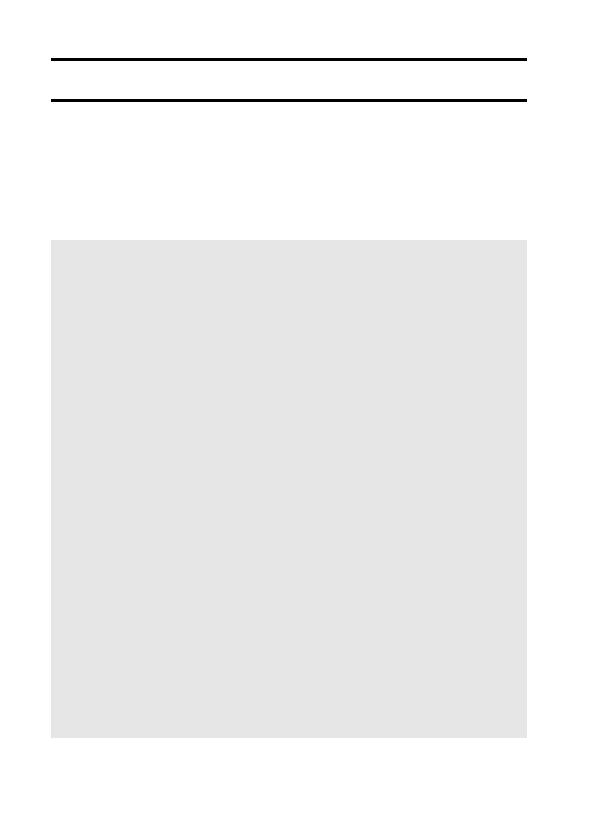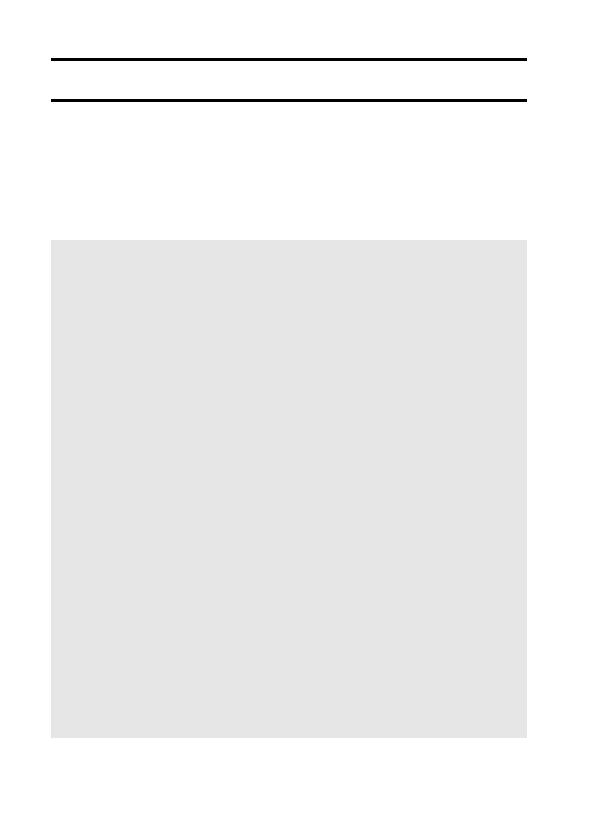
1 English
CONTENTS
CONTENTS ........................................................................................... 1
CHECKING THE INCLUDED ACCESSORIES ...................................... 3
Attaching the handstrap ..................................................................... 4
Media cards that can be used with this camera ................................. 4
What “card” means in this manual ..................................................... 4
Installing/removing the DC adaptor (Model VAR-A3:
sold separately) ............................................................................. 5
SETUP
PARTS NAMES ..................................................................................... 6
CHARGING THE BATTERY PACK ....................................................... 8
Charging the battery pack .................................................................. 9
INSTALL THE BATTERY PACK AND CARD ...................................... 12
Installation ........................................................................................ 12
To format a card .............................................................................. 14
Warning concerning battery pack temperature ................................ 15
TURNING THE CAMERA ON AND OFF ............................................. 16
Turning on the camera ..................................................................... 16
Turning off the camera ..................................................................... 16
About the auto power off function .................................................... 17
DATE AND TIME SETTING ................................................................. 18
BASIC OPERATION
BEFORE TAKING PICTURES ............................................................. 21
Switching between the recording mode and playback mode ........... 21
How to switch the recording mode ................................................... 22
Switching the display mode ............................................................. 23
Adjust the monitor brightness .......................................................... 24
Hints for taking pictures ................................................................... 25
CAPTURING AND PLAYING BACK STILL IMAGES .......................... 26
Shooting single shots ....................................................................... 26
Shooting sequential shots ................................................................ 28
Viewing still images ......................................................................... 30
9-image/20-image display playback ................................................ 31
Folder playback ............................................................................... 32
Magnifying (zooming in) the image .................................................. 33
Zoom jump playback ........................................................................ 34
Deleting files .................................................................................... 35