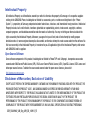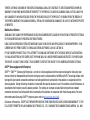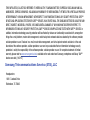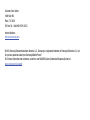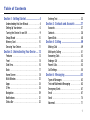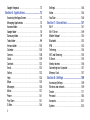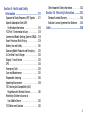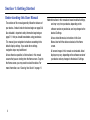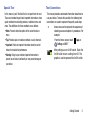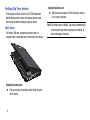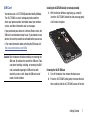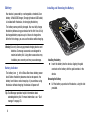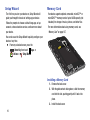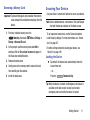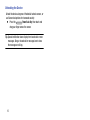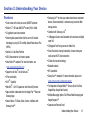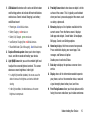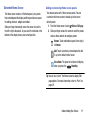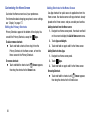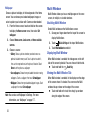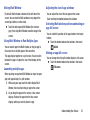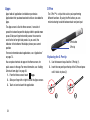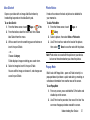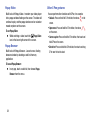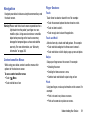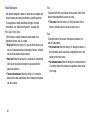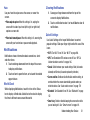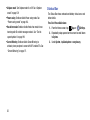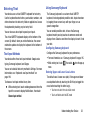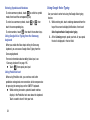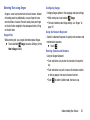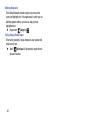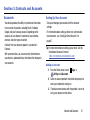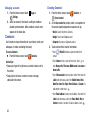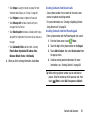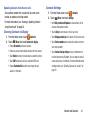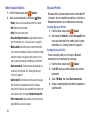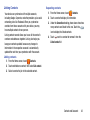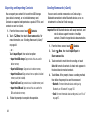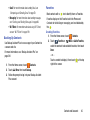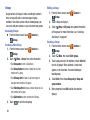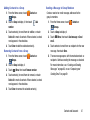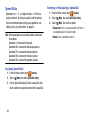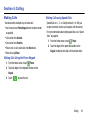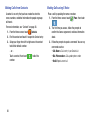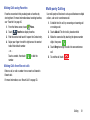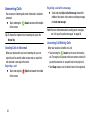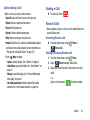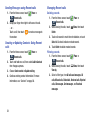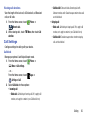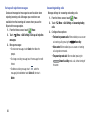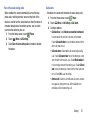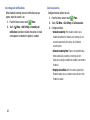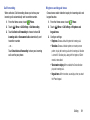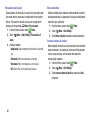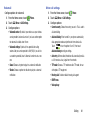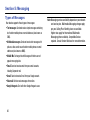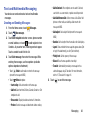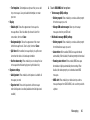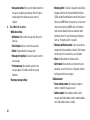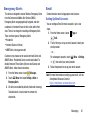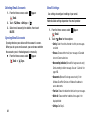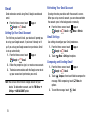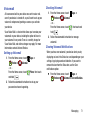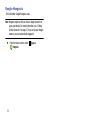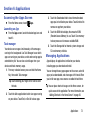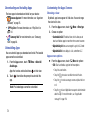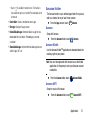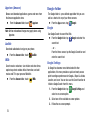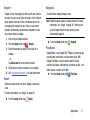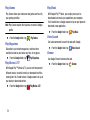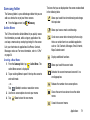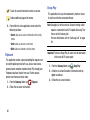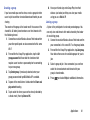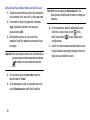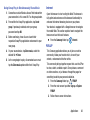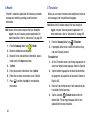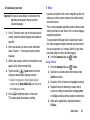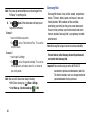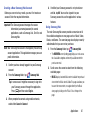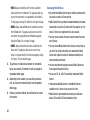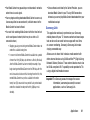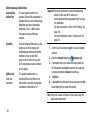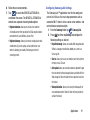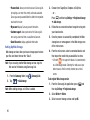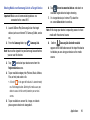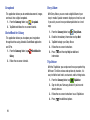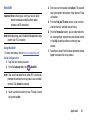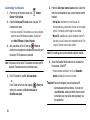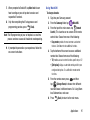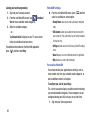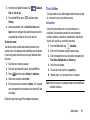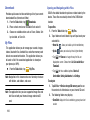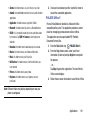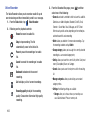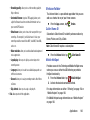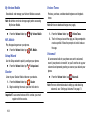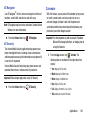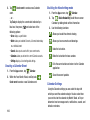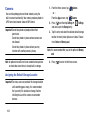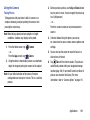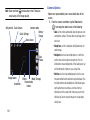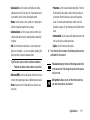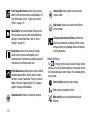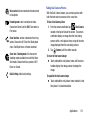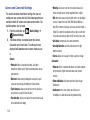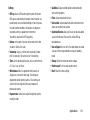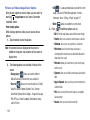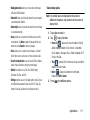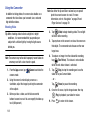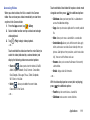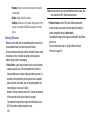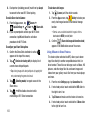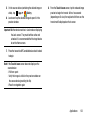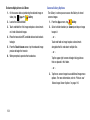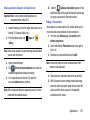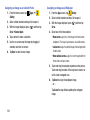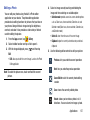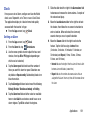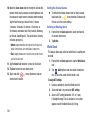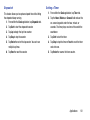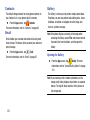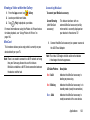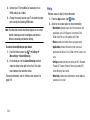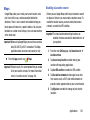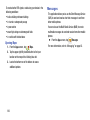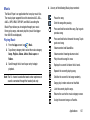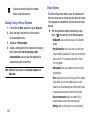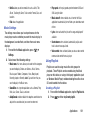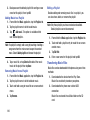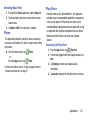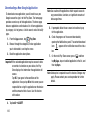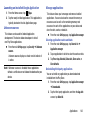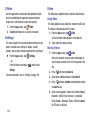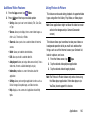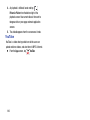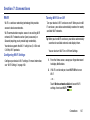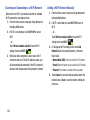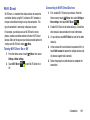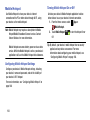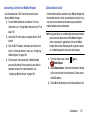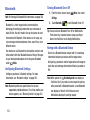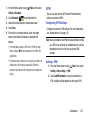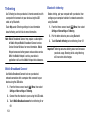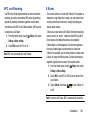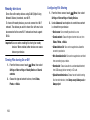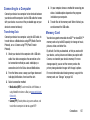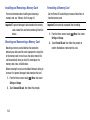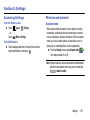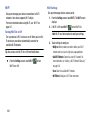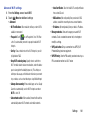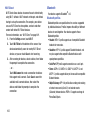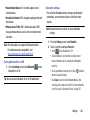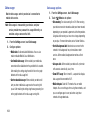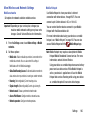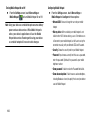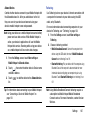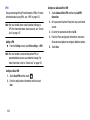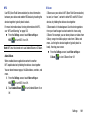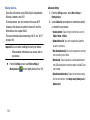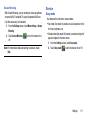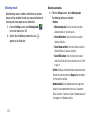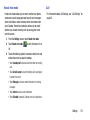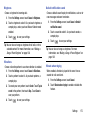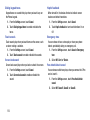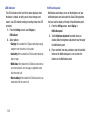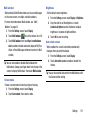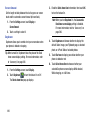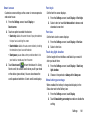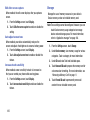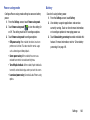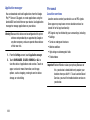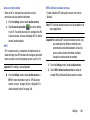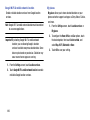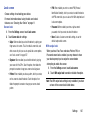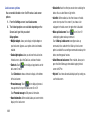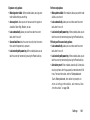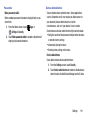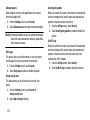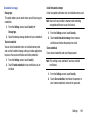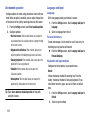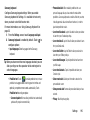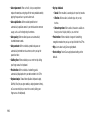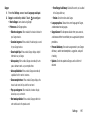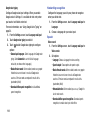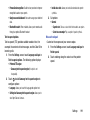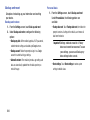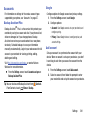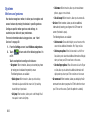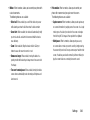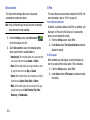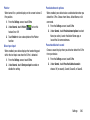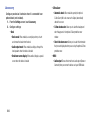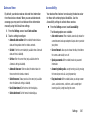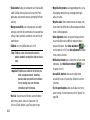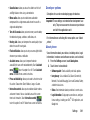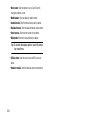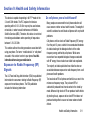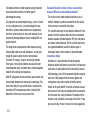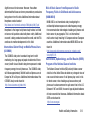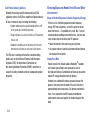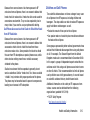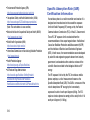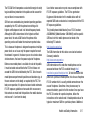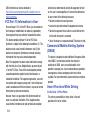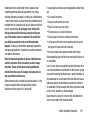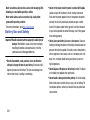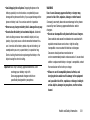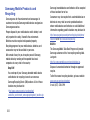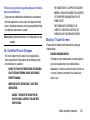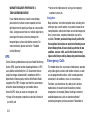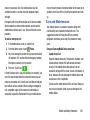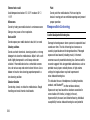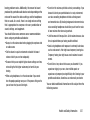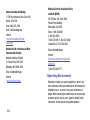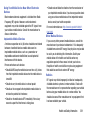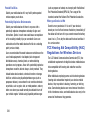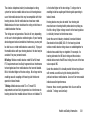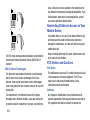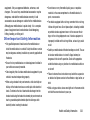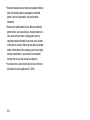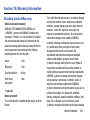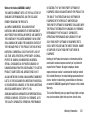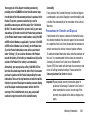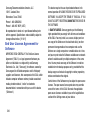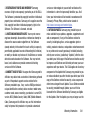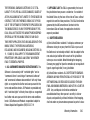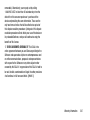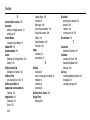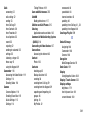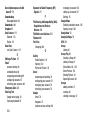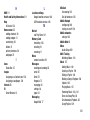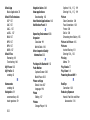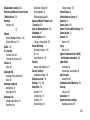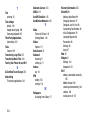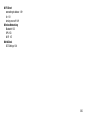Samsung Galaxy Note 3 Verizon Wireless User manual
- Category
- Mobile phones
- Type
- User manual
This manual is also suitable for

GH68_XXXXXX Printed in Korea
ANDROID SMARTPHONE
User Manual
Please read this manual before operating your
phone and keep it for future reference.

VZW_SM-N900V_UM_Eng_MI9_CB_100913_F5
Intellectual Property
All Intellectual Property, as defined below, owned by or which is otherwise the property of Samsung or its respective suppliers
relating to the SAMSUNG Phone, including but not limited to, accessories, parts, or software relating there to (the “Phone
System”), is proprietary to Samsung and protected under federal laws, state laws, and international treaty provisions. Intellectual
Property includes, but is not limited to, inventions (patentable or unpatentable), patents, trade secrets, copyrights, software,
computer programs, and related documentation and other works of authorship. You may not infringe or otherwise violate the
rights secured by the Intellectual Property. Moreover, you agree that you will not (and will not attempt to) modify, prepare
derivative works of, reverse engineer, decompile, disassemble, or otherwise attempt to create source code from the software. No
title to or ownership in the Intellectual Property is transferred to you. All applicable rights of the Intellectual Property shall remain
with SAMSUNG and its suppliers.
Open Source Software
Some software components of this product, including but not limited to 'PowerTOP' and 'e2fsprogs', incorporate source code
covered under GNU General Public License (GPL), GNU Lesser General Public License (LGPL), OpenSSL License, BSD License and
other open source licenses. To obtain the source code covered under the open source licenses, please visit:
http://opensource.samsung.com
.
Disclaimer of Warranties; Exclusion of Liability
EXCEPT AS SET FORTH IN THE EXPRESS WARRANTY CONTAINED ON THE WARRANTY PAGE ENCLOSED WITH THE PRODUCT, THE
PURCHASER TAKES THE PRODUCT "AS IS", AND SAMSUNG MAKES NO EXPRESS OR IMPLIED WARRANTY OF ANY KIND
WHATSOEVER WITH RESPECT TO THE PRODUCT, INCLUDING BUT NOT LIMITED TO THE MERCHANTABILITY OF THE PRODUCT OR
ITS FITNESS FOR ANY PARTICULAR PURPOSE OR USE; THE DESIGN, CONDITION OR QUALITY OF THE PRODUCT; THE
PERFORMANCE OF THE PRODUCT; THE WORKMANSHIP OF THE PRODUCT OR THE COMPONENTS CONTAINED THEREIN; OR
COMPLIANCE OF THE PRODUCT WITH THE REQUIREMENTS OF ANY LAW, RULE, SPECIFICATION OR CONTRACT PERTAINING

THERETO. NOTHING CONTAINED IN THE INSTRUCTION MANUAL SHALL BE CONSTRUED TO CREATE AN EXPRESS OR IMPLIED
WARRANTY OF ANY KIND WHATSOEVER WITH RESPECT TO THE PRODUCT. IN ADDITION, SAMSUNG SHALL NOT BE LIABLE FOR
ANY DAMAGES OF ANY KIND RESULTING FROM THE PURCHASE OR USE OF THE PRODUCT OR ARISING FROM THE BREACH OF
THE EXPRESS WARRANTY, INCLUDING INCIDENTAL, SPECIAL OR CONSEQUENTIAL DAMAGES, OR LOSS OF ANTICIPATED PROFITS
OR BENEFITS.
Modification of Software
SAMSUNG IS NOT LIABLE FOR PERFORMANCE ISSUES OR INCOMPATIBILITIES CAUSED BY YOUR EDITING OF REGISTRY SETTINGS,
OR YOUR MODIFICATION OF OPERATING SYSTEM SOFTWARE.
USING CUSTOM OPERATING SYSTEM SOFTWARE MAY CAUSE YOUR DEVICE AND APPLICATIONS TO WORK IMPROPERLY. YOUR
CARRIER MAY NOT PERMIT USERS TO DOWNLOAD CERTAIN SOFTWARE, SUCH AS CUSTOM OS.
IF YOUR CARRIER PROHIBITS THIS, IF YOU ATTEMPT TO DOWNLOAD SOFTWARE ONTO THE DEVICE WITHOUT AUTHORIZATION,
YOU WILL BE NOTIFIED ON THE SCREEN THAT THE PHONE WILL NO LONGER OPERATE AND BE INSTRUCTED TO POWER DOWN
THE DEVICE. YOU MUST THEN CONTACT YOUR CARRIER TO RESTORE THE DEVICE TO THE CARRIER AUTHORIZED SETTINGS.
SAFE™ (Samsung Approved For Enterprise)
SAFE™: "SAFE™" (Samsung for Enterprise) is a mark for a Samsung device which has been tested against Samsung's own
internal criteria for interoperability with certain third party security-related solutions for MDM and VPN. The testing includes field
testing with local network connection and menu tree testing which tests functionality of the solutions in conjunction with the
Samsung device. During the testing, the device is tested with the security solutions to see if the solutions work with the device as
described by the third party security solution providers. The testing, for example, includes field testing with local network
connection and menu tree testing which tests functionality of the solutions in conjunction with the Samsung device. For more
information about Samsung's SAFE™ program, please refer to
www.samsung.com/us/safe
.
Disclaimer of Warranties: EXCEPT AS OTHERWISE PROVIDED IN THEIR STANDARD END USER LICENSE AND WARRANTY, TO THE
FULL EXTENT PERMITTED BY LAW SAMSUNG ELECTRONICS CO., LTD., SAMSUNG TELECOMMUNICATIONS AMERICA, LLC, AND

THEIR AFFILIATES (COLLECTIVELY REFERRED TO HEREIN AS THE "SAMSUNG ENTITIES") EXPRESSLY DISCLAIM ANY AND ALL
WARRANTIES, EXPRESS OR IMPLIED, INCLUDING ANY WARRANTY OF MERCHANTABILITY, FITNESS FOR A PARTICULAR PURPOSE,
INTEROPERABILITY OR NON-INFRINGEMENT, WITH RESPECT TO INFORMATION TECHNOLOGY SECURITY PROTECTION, SAFE™
DEVICES AND APPLICATIONS TESTED WITH SAFE™ DEVICES. IN NO EVENT SHALL THE SAMSUNG ENTITIES BE LIABLE FOR ANY
DIRECT, INDIRECT, INCIDENTAL, PUNITIVE, OR CONSEQUENTIAL DAMAGES OF ANY KIND WHATSOEVER WITH RESPECT TO
INFORMATION TECHNOLOGY SECURITY PROTECTION, SAFE™ DEVICES OR APPLICATIONS TESTED WITH SAFE™ DEVICES. In
addition, information technology security protection will be affected by features or functionality associated with, among other
things the e-mail platform, master data management, and virtual private network solutions selected by the software provider,
solution provider or user. Choice of an e-mail, master data management, and virtual private network solution is at the sole
discretion of the software provider, solution provider or user and any associated effect on information technology security
protection is solely the responsibility of the software provider, solution provider or user. For complete statement of limited
warranty, please refer to
www.samsung.com/us/safe
, available on the web and where Samsung smartphone and Galaxy Tab™
devices are sold. [101212]
Samsung Telecommunications America (STA), LLC
Headquarters:
1301 E. Lookout Drive
Richardson, TX 75082

©2013 Samsung Telecommunications America, LLC. Samsung is a registered trademark of Samsung Electronics Co., Ltd.
Do you have questions about your Samsung Mobile Phone?
For 24 hour information and assistance, we offer a new FAQ/ARS System (Automated Response System) at:
www.samsung.com/us/support
Customer Care Center:
1000 Klein Rd.
Plano, TX 75074
Toll Free Tel: 1.888.987.HELP (4357)
Internet Address:
http://www.samsung.com

The Bluetooth
®
word mark, figure mark (stylized “B Design”), and combination mark (Bluetooth word mark and “B Design”) are
registered trademarks and are wholly owned by the Bluetooth SIG.
Nuance
®
, VSuite™, T9
®
Text Input, and the Nuance logo are trademarks or registered trademarks of Nuance Communications,
Inc., or its affiliates in the United States and/or other countries.
Swype and the Swype logos are trademarks of Swype, Inc.
microSD™, microSDHC™ and the microSD logo are Trademarks of the SD Card Association.
Wi-Fi
®
, the Wi-Fi CERTIFIED logo, and the Wi-Fi logo are registered trademarks of the Wi-Fi Alliance.
LTE is a trademark of ETSI.
Google, Google Play and other marks are trademarks of Google, Inc.
©Samsung Telecommunications America, LLC (“Samsung”). Samsung, Super AMOLED, and AllShare are all trademarks of
Samsung Electronics Co., Ltd. and/or its related entities. Other company names, product names and marks mentioned herein are
the property of their respective owners and may be trademarks or registered trademarks. Appearance of device may vary.
©Verizon Wireless. Verizon Wireless, the Verizon Wireless logos, and Convoy™ are trademarks of Verizon Trademark Services
LLC. All company names, trademarks, logos and copyrights not property of Verizon Wireless are the property of their respective
owners.

1
Table of Contents
Section 1: Getting Started .......................... 4
Understanding this User Manual . . . . . . . . . . . . 4
Setting Up Your device . . . . . . . . . . . . . . . . . . . 6
Turning the Device On and Off . . . . . . . . . . . . . 9
Setup Wizard . . . . . . . . . . . . . . . . . . . . . . . . . 10
Memory Card . . . . . . . . . . . . . . . . . . . . . . . . . 10
Securing Your Device . . . . . . . . . . . . . . . . . . . 11
Section 2: Understanding Your Device .... 13
Features . . . . . . . . . . . . . . . . . . . . . . . . . . . . 13
Front . . . . . . . . . . . . . . . . . . . . . . . . . . . . . . . 14
Side View . . . . . . . . . . . . . . . . . . . . . . . . . . . . 16
Back . . . . . . . . . . . . . . . . . . . . . . . . . . . . . . . 17
Home Screen . . . . . . . . . . . . . . . . . . . . . . . . . 18
Multi Window . . . . . . . . . . . . . . . . . . . . . . . . . 22
Apps . . . . . . . . . . . . . . . . . . . . . . . . . . . . . . . 24
S Pen . . . . . . . . . . . . . . . . . . . . . . . . . . . . . . . 24
Navigation . . . . . . . . . . . . . . . . . . . . . . . . . . . 29
Notifications . . . . . . . . . . . . . . . . . . . . . . . . . . 31
Status Bar . . . . . . . . . . . . . . . . . . . . . . . . . . . 32
Entering Text . . . . . . . . . . . . . . . . . . . . . . . . . 33
Section 3: Contacts and Accounts ...........37
Accounts . . . . . . . . . . . . . . . . . . . . . . . . . . . . 37
Contacts . . . . . . . . . . . . . . . . . . . . . . . . . . . . . 38
Speed Dials . . . . . . . . . . . . . . . . . . . . . . . . . . 48
Section 4: Calling ......................................49
Making Calls . . . . . . . . . . . . . . . . . . . . . . . . . 49
Multi-party Calling . . . . . . . . . . . . . . . . . . . . . 51
Answering Calls . . . . . . . . . . . . . . . . . . . . . . . 52
Ending a Call . . . . . . . . . . . . . . . . . . . . . . . . . 53
Recent Calls . . . . . . . . . . . . . . . . . . . . . . . . . . 53
Call Settings . . . . . . . . . . . . . . . . . . . . . . . . . . 55
Section 5: Messaging ................................62
Types of Messages . . . . . . . . . . . . . . . . . . . . 62
Text and Multimedia Messaging . . . . . . . . . . . 63
Emergency Alerts . . . . . . . . . . . . . . . . . . . . . . 67
Email . . . . . . . . . . . . . . . . . . . . . . . . . . . . . . . 67
Gmail . . . . . . . . . . . . . . . . . . . . . . . . . . . . . . . 70
Voicemail . . . . . . . . . . . . . . . . . . . . . . . . . . . . 71

2
Google Hangouts . . . . . . . . . . . . . . . . . . . . . . .72
Section 6: Applications .............................73
Accessing the Apps Screen . . . . . . . . . . . . . . . 73
Managing Applications . . . . . . . . . . . . . . . . . .73
Amazon folder . . . . . . . . . . . . . . . . . . . . . . . . .75
Google folder . . . . . . . . . . . . . . . . . . . . . . . . . . 76
Samsung folder . . . . . . . . . . . . . . . . . . . . . . . . 79
Tools folder . . . . . . . . . . . . . . . . . . . . . . . . . . . 99
Verizon folder . . . . . . . . . . . . . . . . . . . . . . . .103
Calendar . . . . . . . . . . . . . . . . . . . . . . . . . . . .105
Camera . . . . . . . . . . . . . . . . . . . . . . . . . . . . . 108
Clock . . . . . . . . . . . . . . . . . . . . . . . . . . . . . . . 129
Contacts . . . . . . . . . . . . . . . . . . . . . . . . . . . .132
Email . . . . . . . . . . . . . . . . . . . . . . . . . . . . . . . 132
Gallery . . . . . . . . . . . . . . . . . . . . . . . . . . . . . .132
Help . . . . . . . . . . . . . . . . . . . . . . . . . . . . . . .134
Maps . . . . . . . . . . . . . . . . . . . . . . . . . . . . . . .135
Messages . . . . . . . . . . . . . . . . . . . . . . . . . . .136
Music . . . . . . . . . . . . . . . . . . . . . . . . . . . . . .137
Phone . . . . . . . . . . . . . . . . . . . . . . . . . . . . . .141
Play Store . . . . . . . . . . . . . . . . . . . . . . . . . . . 141
S Note . . . . . . . . . . . . . . . . . . . . . . . . . . . . . .144
Settings . . . . . . . . . . . . . . . . . . . . . . . . . . . . .144
Video . . . . . . . . . . . . . . . . . . . . . . . . . . . . . . .144
YouTube . . . . . . . . . . . . . . . . . . . . . . . . . . . .146
Section 7: Connections ...........................147
Wi-Fi . . . . . . . . . . . . . . . . . . . . . . . . . . . . . . .147
Wi-Fi Direct . . . . . . . . . . . . . . . . . . . . . . . . . .149
Mobile Hotspot . . . . . . . . . . . . . . . . . . . . . . .150
Bluetooth . . . . . . . . . . . . . . . . . . . . . . . . . . . .152
VPN . . . . . . . . . . . . . . . . . . . . . . . . . . . . . . . .153
Tethering . . . . . . . . . . . . . . . . . . . . . . . . . . . .154
NFC and Beaming . . . . . . . . . . . . . . . . . . . . .155
S Beam . . . . . . . . . . . . . . . . . . . . . . . . . . . . .155
Nearby devices . . . . . . . . . . . . . . . . . . . . . . .156
Connecting to a Computer . . . . . . . . . . . . . . .157
Memory Card . . . . . . . . . . . . . . . . . . . . . . . . .157
Section 8: Settings ..................................159
Accessing Settings . . . . . . . . . . . . . . . . . . . .159
Wireless and network . . . . . . . . . . . . . . . . . .159
Device . . . . . . . . . . . . . . . . . . . . . . . . . . . . . .171
Personal . . . . . . . . . . . . . . . . . . . . . . . . . . . .184
Accounts . . . . . . . . . . . . . . . . . . . . . . . . . . . .201
System . . . . . . . . . . . . . . . . . . . . . . . . . . . . .202

3
Section 9: Health and Safety
Information ........................................... 211
Exposure to Radio Frequency (RF) Signals . . 211
Specific Absorption Rate (SAR)
Certification Information . . . . . . . . . . . . . . 216
FCC Part 15 Information to User . . . . . . . . . . 218
Commercial Mobile Alerting System (CMAS) . 218
Smart Practices While Driving . . . . . . . . . . . 218
Battery Use and Safety . . . . . . . . . . . . . . . . . 220
Samsung Mobile Products and Recycling . . . 222
UL Certified Travel Charger . . . . . . . . . . . . . 223
Display / Touch-Screen . . . . . . . . . . . . . . . . 223
GPS . . . . . . . . . . . . . . . . . . . . . . . . . . . . . . . 224
Emergency Calls . . . . . . . . . . . . . . . . . . . . . 224
Care and Maintenance . . . . . . . . . . . . . . . . . 225
Responsible Listening . . . . . . . . . . . . . . . . . 226
Operating Environment . . . . . . . . . . . . . . . . 228
FCC Hearing Aid Compatibility (HAC)
Regulations for Wireless Devices . . . . . . . 230
Restricting Children's Access to
Your Mobile Device . . . . . . . . . . . . . . . . . . 232
FCC Notice and Cautions . . . . . . . . . . . . . . . 232
Other Important Safety Information . . . . . . . . 233
Section 10: Warranty Information ..........235
Standard Limited Warranty . . . . . . . . . . . . . . 235
End User License Agreement for Software . . 240
Index .........................................................248

4
Section 1: Getting Started
Understanding this User Manual
The sections of this manual generally follow the features of
your device. A robust index for features begins on page 248.
Also included is important safety information beginning on
page 211, that you should know before using your device.
This manual gives navigation instructions according to the
default display settings. If you select other settings,
navigation steps may be different.
Unless otherwise specified, all instructions in this manual
assume that you are starting from the Home screen. To get to
the Home screen, you may need to unlock the device. For
more information, see “Securing Your Device” on page 11.
Note:
Instructions in this manual are based on default settings,
and may vary from your device, depending on the
software version on your device, and any changes to the
device’s Settings.
Unless stated otherwise, instructions in this User
Manual start with the device unlocked, at the Home
screen.
All screen images in this manual are simulated. Actual
displays may vary, depending on the software version of
your device and any changes to the device’s Settings.

Getting Started 5
Special Text
In this manual, you’ll find text that is set apart from the rest.
These are intended to point out important information, share
quick methods for activating features, to define terms, and
more. The definitions for these methods are as follows:
•
Notes
: Presents alternative options for the current feature or
menu.
•
Tips
: Provides quick or innovative methods, or useful shortcuts.
•
Important
: Points out important information about the current
feature that could affect performance.
•
Warning
: Brings to your attention important information to
prevent loss of data or functionality, or even prevent damage to
your device.
Text Conventions
This manual provides condensed information about how to
use your device. To make this possible, the following text
conventions are used to represent frequently-used steps:
➔
Arrows are used to represent the sequence of
selecting successive options in procedures. For
example:
“From the Home screen, touch
Apps
➔
Settings
➔
Wi-Fi
.”
Many settings use an On/Off switch. Touch the
On/Off switch to turn a setting On or Off. This
graphic is used to represent the On/Off switch.

6
Setting Up Your device
If not already installed, install the 4G LTE SIM (Subscriber
Identity Module) card, battery, and optional memory card,
then charge the battery to begin using your device.
Back Cover
The battery, SIM card, and optional memory card are
installed under a removable cover on the back of the device.
Removing the battery cover
Pull up using the slot provided, while lifting the cover
off the device.
Installing the battery cover
Align the cover and press it firmly into place, making
sure it snaps into place.
Note:
The battery cover is flexible. Take care to avoid bending
or twisting the cover when removing and installing, to
prevent damage to the cover.

Getting Started 7
SIM Card
Your device uses a 4G LTE SIM (Subscriber Identity Module).
The 4G LTE SIM is a small, rectangular plastic card that
stores your phone number, information about your wireless
service, and other information such as messages.
If you purchased your device at a Verizon Wireless store, the
SIM card is activated and ready to use. If you ordered a new
device, the card may need to be activated before you can use
it. For more information about activating the SIM card, visit:
http://www.verizonwireless.com/4GSIM
.
Caution!
Turn the device off before installing or removing the
SIM card. Do not bend or scratch the SIM card. Take
care when handling, installing, or removing the SIM
card, and avoid exposing the SIM card to static
electricity, water, or dirt. Keep the SIM card out of
reach of small children.
Installing the 4G LTE SIM Card (if not already installed)
1. With the Verizon Wireless logo facing up, carefully
insert the 4G LTE SIM Card into the slot, pressing gently
until it locks into place.
Removing the 4G LTE SIM Card
1. Turn off the device, then remove the back cover.
2. Press the 4G LTE SIM Card in gently to release the lock,
then carefully slide the 4G LTE SIM Card out of the slot.

8
Battery
Your device is powered by a rechargeable, standard Li-Ion
battery. A Wall/USB Charger (Charging Head and USB cable)
is included with the device, for charging the battery.
The battery comes partially charged. You must fully charge
the battery before using your device for the first time. A fully
discharged battery requires up to 4 hours of charge time.
After the first charge, you can use the device while charging.
Warning!
Use only Samsung-approved charging devices and
batteries. Samsung accessories are designed to
maximize battery life. Using other accessories may
invalidate your warranty and may cause damage.
Battery Indicator
The battery icon in the Status Bar shows battery power
level. Before the battery becomes too low to operate, the
battery icon flashes and a tone plays. If you continue using
the device without charging, the device will power off.
Tip:
Task Manager provides helpful information about
extending battery life. For more information, see “Task
manager” on page 73.
Installing and Removing the Battery
Installing the battery
Insert the battery into the device, aligning the gold
contacts on the battery with the gold contacts in the
device.
Removing the Battery
Lift the battery up and out of the device, using the slot
provided.

Getting Started 9
Charging the Battery
Your device comes with a Wall/USB Charger (charging head
and USB cable) to charge your device from any 110/220 VAC
outlet.
Note:
The battery comes partially charged. You must fully
charge the battery before using your device for the first
time. A fully discharged battery requires up to 4 hours of
charge time. After the first charge, you can use the
device while charging.
1. Insert the USB cable into the port.
2. Connect the USB cable to the charging head, then plug
the charging head into a standard AC power outlet.
3. When charging is complete, unplug the charging head
from the power outlet and remove the USB cable from
the device.
Turning the Device On and Off
Turning the Device On
Press and hold the
Power/Lock
Key
until the
device vibrates and starts up.
Turning the Device Off
1. Press and hold the
Power/Lock
Key
until the
device vibrates and the Device Options menu displays.
2. At the prompt, tap
Power off
.

10
Setup Wizard
The first time you turn your device on, Setup Wizard will
guide you through the basics of setting up your device.
Follow the prompts to choose a default language, set up
accounts, choose location services, and learn more about
your device.
You can also use the Setup Wizard to quickly configure your
device at any time.
From any unlocked screen, press the
Home Key
, then touch
Apps
➔
Verizon
➔
Setup Wizard
.
Memory Card
Your device supports optional, removable, microSD™ or
microSDHC™ memory cards of up to 64GB capacity (not
included), for storage of music, pictures, and other files.
For more information about using memory cards, see
“Memory Card” on page 157.
Installing a Memory Card
1. Remove the back cover.
2. With the gold contacts facing down, slide the memory
card into the slot, pushing gently until it locks into
place.
3. Install the back cover.

Getting Started 11
Removing a Memory Card
Important!
To prevent damage to data stored on the memory
card, unmount the card before removing it from the
device.
1. From any unlocked screen, press the
Home Key
, then touch
Menu
➔
Settings
➔
Storage
➔
Unmount SD card
.
2. At the prompt, read the warning and select
OK
to
continue. Wait for
SD card safe to remove
to appear in
the Status bar and Notifications.
3. Remove the back cover.
4. Gently press on the memory card to release the lock,
then carefully pull the card out.
5. Install the back cover.
Securing Your Device
Use your device’s screen lock features to secure your device.
Note:
Unless stated otherwise, instructions in this User Manual
start with the device unlocked, at the Home screen.
To set a personal screen lock, use the Screen lock option
under Security settings. For more information, see “Screen
lock” on page 187.
For other settings related to securing your device, see
“Security” on page 190.
Locking the Device
By default, the device locks automatically when the
screen times out.
– or –
Press the
Power/Lock Key
.
Tip:
When the device is locked, the Emergency call feature is
available on the lock screen, to allow you to make
emergency calls even while the device is locked.

12
Unlocking the Device
Unlock the device using one of the default unlock screens, or
use Screen lock options for increased security.
Press the
Power/Lock Key
, then touch and
drag your finger across the screen.
Tip:
Special notification icons display for missed calls or new
messages. Drag a missed call or message icon to view
the message or call log.

Understanding Your Device 13
Section 2: Understanding Your Device
Features
•
Touch screen with virtual (on-screen) QWERTY keyboard
•
Brilliant 5.7” HD Super AMOLED
®
screen (1920 x 1080)
•
2.3 gigahertz quad-core processor
•
Delivering data speeds faster than the current 3G network
technology by using 4G LTE and High Speed Packet Access Plus
(HSPA+).
•
Android 4.3, Jelly Bean Platform
•
USB 3.0 connector for fast transfer speeds
•
Smart Switch™ compliant. For more information, see
www.samsungsmartswitch.com
•
Support for Air View
®
and Air Gestures
®
.
•
S Pen functionality
•
Wi-Fi
®
Capability
•
WatchON
®
– Rich TV experience with Infrared (IR) remote
•
Apps available to download from the Google Play™ Store and
Samsung Apps
•
Access Movies, TV Shows, Music, Games, and Books with
Samsung Hub™
•
Samsung Link™ to share your media content across connected
devices. Cloud connectivity is achieved using an external Web
storage service
•
Compliant with Samsung Link
®
•
13 Megapixel Camera and Camcorder with auto focus and digital
zoom 10X
•
2 Megapixel Front Facing camera for Video Chat
•
Share Shot picture sharing functionality, Camera sharing over
multi-connect Wi-Fi Direct connection
•
S-Beam file transfer technology
•
Bluetooth enabled
•
NFC-compatible
•
Galaxy Gear™ compliant. For more information, please visit:
www.samsung.com/us/galaxygearsupport
•
Full Integration of Google Mobile™ Services (Gmail, YouTube,
Google Maps, Google Voice Search)
•
Multiple Messaging Options: Text/Picture/Video Messaging and
Google Hangouts™
•
Corporate and Personal Email

14
•
Music Player with multitasking features
•
Pre-loaded e-reader applications such as: Play Books™ and Play
Magazines™
•
Assisted GPS (Google Navigation)
•
Webkit-based browser
•
Expandable memory slot - supports up to 64GB microSD
•
Mobile HotSpot and USB Tethering-capability
•
Video Chat using Google Hangouts
•
Google Play™ Music
•
Wi-Fi
®
Calling using a micro SIM card
•
HD Video Player 1080p
– Codec: MPEG4, H.264, H.263, VC-1, WMV7/8, VP8, MP43
– Format: 3GP (MP4), WMV (ASF), and AVI
•
Video Player support for PIP (Picture in Picture) viewing
Front
Menu
Home
Back
LED indicator
2 MP Camera
Proximity
sensors
Earpiece
Page is loading ...
Page is loading ...
Page is loading ...
Page is loading ...
Page is loading ...
Page is loading ...
Page is loading ...
Page is loading ...
Page is loading ...
Page is loading ...
Page is loading ...
Page is loading ...
Page is loading ...
Page is loading ...
Page is loading ...
Page is loading ...
Page is loading ...
Page is loading ...
Page is loading ...
Page is loading ...
Page is loading ...
Page is loading ...
Page is loading ...
Page is loading ...
Page is loading ...
Page is loading ...
Page is loading ...
Page is loading ...
Page is loading ...
Page is loading ...
Page is loading ...
Page is loading ...
Page is loading ...
Page is loading ...
Page is loading ...
Page is loading ...
Page is loading ...
Page is loading ...
Page is loading ...
Page is loading ...
Page is loading ...
Page is loading ...
Page is loading ...
Page is loading ...
Page is loading ...
Page is loading ...
Page is loading ...
Page is loading ...
Page is loading ...
Page is loading ...
Page is loading ...
Page is loading ...
Page is loading ...
Page is loading ...
Page is loading ...
Page is loading ...
Page is loading ...
Page is loading ...
Page is loading ...
Page is loading ...
Page is loading ...
Page is loading ...
Page is loading ...
Page is loading ...
Page is loading ...
Page is loading ...
Page is loading ...
Page is loading ...
Page is loading ...
Page is loading ...
Page is loading ...
Page is loading ...
Page is loading ...
Page is loading ...
Page is loading ...
Page is loading ...
Page is loading ...
Page is loading ...
Page is loading ...
Page is loading ...
Page is loading ...
Page is loading ...
Page is loading ...
Page is loading ...
Page is loading ...
Page is loading ...
Page is loading ...
Page is loading ...
Page is loading ...
Page is loading ...
Page is loading ...
Page is loading ...
Page is loading ...
Page is loading ...
Page is loading ...
Page is loading ...
Page is loading ...
Page is loading ...
Page is loading ...
Page is loading ...
Page is loading ...
Page is loading ...
Page is loading ...
Page is loading ...
Page is loading ...
Page is loading ...
Page is loading ...
Page is loading ...
Page is loading ...
Page is loading ...
Page is loading ...
Page is loading ...
Page is loading ...
Page is loading ...
Page is loading ...
Page is loading ...
Page is loading ...
Page is loading ...
Page is loading ...
Page is loading ...
Page is loading ...
Page is loading ...
Page is loading ...
Page is loading ...
Page is loading ...
Page is loading ...
Page is loading ...
Page is loading ...
Page is loading ...
Page is loading ...
Page is loading ...
Page is loading ...
Page is loading ...
Page is loading ...
Page is loading ...
Page is loading ...
Page is loading ...
Page is loading ...
Page is loading ...
Page is loading ...
Page is loading ...
Page is loading ...
Page is loading ...
Page is loading ...
Page is loading ...
Page is loading ...
Page is loading ...
Page is loading ...
Page is loading ...
Page is loading ...
Page is loading ...
Page is loading ...
Page is loading ...
Page is loading ...
Page is loading ...
Page is loading ...
Page is loading ...
Page is loading ...
Page is loading ...
Page is loading ...
Page is loading ...
Page is loading ...
Page is loading ...
Page is loading ...
Page is loading ...
Page is loading ...
Page is loading ...
Page is loading ...
Page is loading ...
Page is loading ...
Page is loading ...
Page is loading ...
Page is loading ...
Page is loading ...
Page is loading ...
Page is loading ...
Page is loading ...
Page is loading ...
Page is loading ...
Page is loading ...
Page is loading ...
Page is loading ...
Page is loading ...
Page is loading ...
Page is loading ...
Page is loading ...
Page is loading ...
Page is loading ...
Page is loading ...
Page is loading ...
Page is loading ...
Page is loading ...
Page is loading ...
Page is loading ...
Page is loading ...
Page is loading ...
Page is loading ...
Page is loading ...
Page is loading ...
Page is loading ...
Page is loading ...
Page is loading ...
Page is loading ...
Page is loading ...
Page is loading ...
Page is loading ...
Page is loading ...
Page is loading ...
Page is loading ...
Page is loading ...
Page is loading ...
Page is loading ...
Page is loading ...
Page is loading ...
Page is loading ...
Page is loading ...
Page is loading ...
Page is loading ...
Page is loading ...
Page is loading ...
Page is loading ...
Page is loading ...
Page is loading ...
Page is loading ...
Page is loading ...
Page is loading ...
Page is loading ...
Page is loading ...
Page is loading ...
Page is loading ...
Page is loading ...
Page is loading ...
Page is loading ...
Page is loading ...
Page is loading ...
Page is loading ...
Page is loading ...
Page is loading ...
Page is loading ...
Page is loading ...
Page is loading ...
-
 1
1
-
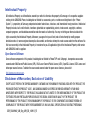 2
2
-
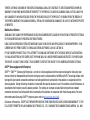 3
3
-
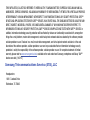 4
4
-
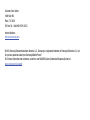 5
5
-
 6
6
-
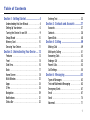 7
7
-
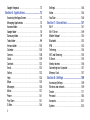 8
8
-
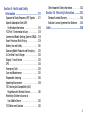 9
9
-
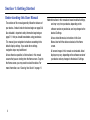 10
10
-
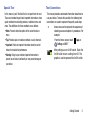 11
11
-
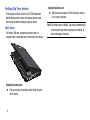 12
12
-
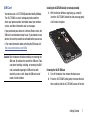 13
13
-
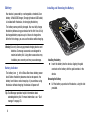 14
14
-
 15
15
-
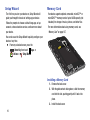 16
16
-
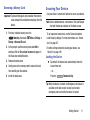 17
17
-
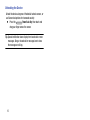 18
18
-
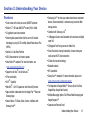 19
19
-
 20
20
-
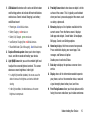 21
21
-
 22
22
-
 23
23
-
 24
24
-
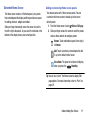 25
25
-
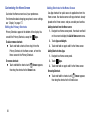 26
26
-
 27
27
-
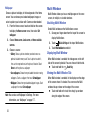 28
28
-
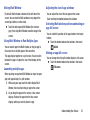 29
29
-
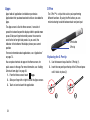 30
30
-
 31
31
-
 32
32
-
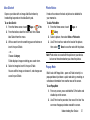 33
33
-
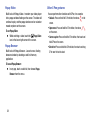 34
34
-
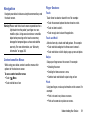 35
35
-
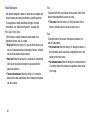 36
36
-
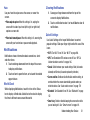 37
37
-
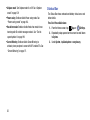 38
38
-
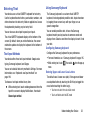 39
39
-
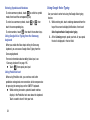 40
40
-
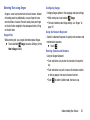 41
41
-
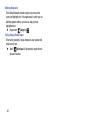 42
42
-
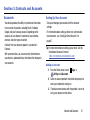 43
43
-
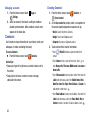 44
44
-
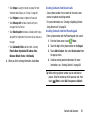 45
45
-
 46
46
-
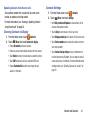 47
47
-
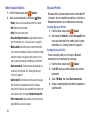 48
48
-
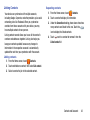 49
49
-
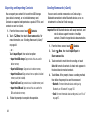 50
50
-
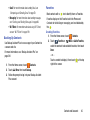 51
51
-
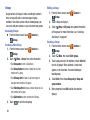 52
52
-
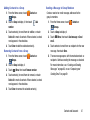 53
53
-
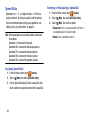 54
54
-
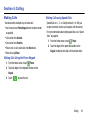 55
55
-
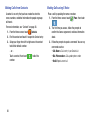 56
56
-
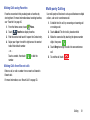 57
57
-
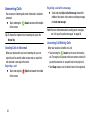 58
58
-
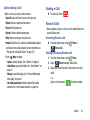 59
59
-
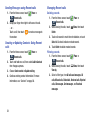 60
60
-
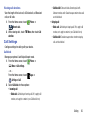 61
61
-
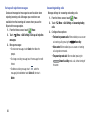 62
62
-
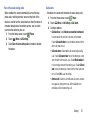 63
63
-
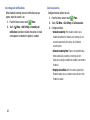 64
64
-
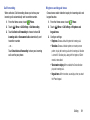 65
65
-
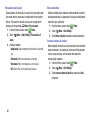 66
66
-
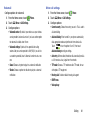 67
67
-
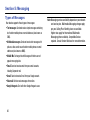 68
68
-
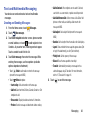 69
69
-
 70
70
-
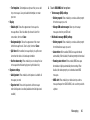 71
71
-
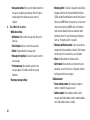 72
72
-
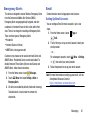 73
73
-
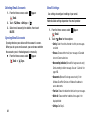 74
74
-
 75
75
-
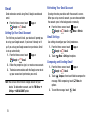 76
76
-
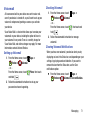 77
77
-
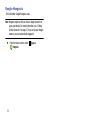 78
78
-
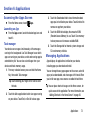 79
79
-
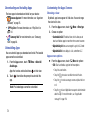 80
80
-
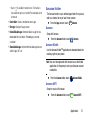 81
81
-
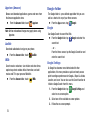 82
82
-
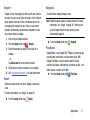 83
83
-
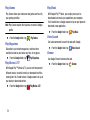 84
84
-
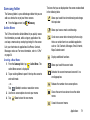 85
85
-
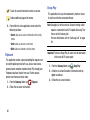 86
86
-
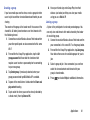 87
87
-
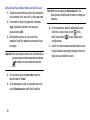 88
88
-
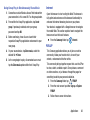 89
89
-
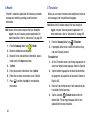 90
90
-
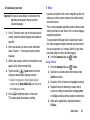 91
91
-
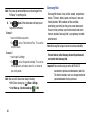 92
92
-
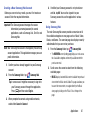 93
93
-
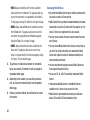 94
94
-
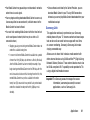 95
95
-
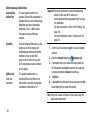 96
96
-
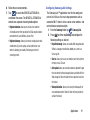 97
97
-
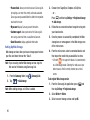 98
98
-
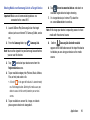 99
99
-
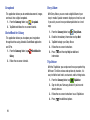 100
100
-
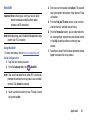 101
101
-
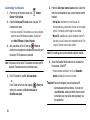 102
102
-
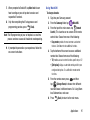 103
103
-
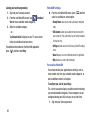 104
104
-
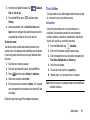 105
105
-
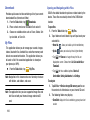 106
106
-
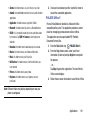 107
107
-
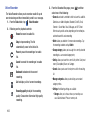 108
108
-
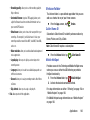 109
109
-
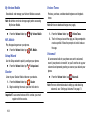 110
110
-
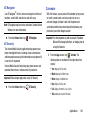 111
111
-
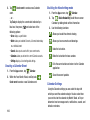 112
112
-
 113
113
-
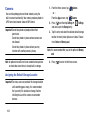 114
114
-
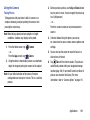 115
115
-
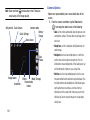 116
116
-
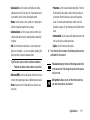 117
117
-
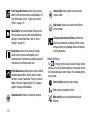 118
118
-
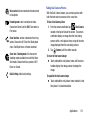 119
119
-
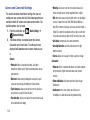 120
120
-
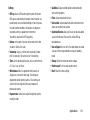 121
121
-
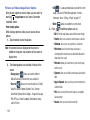 122
122
-
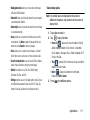 123
123
-
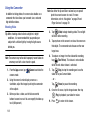 124
124
-
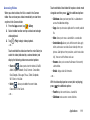 125
125
-
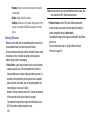 126
126
-
 127
127
-
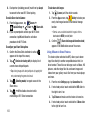 128
128
-
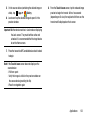 129
129
-
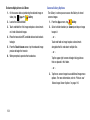 130
130
-
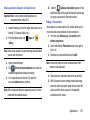 131
131
-
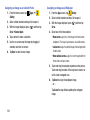 132
132
-
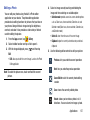 133
133
-
 134
134
-
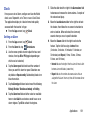 135
135
-
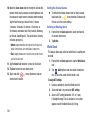 136
136
-
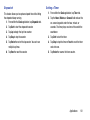 137
137
-
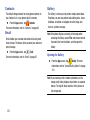 138
138
-
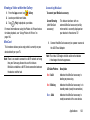 139
139
-
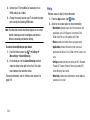 140
140
-
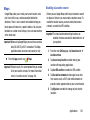 141
141
-
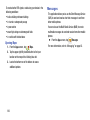 142
142
-
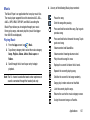 143
143
-
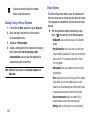 144
144
-
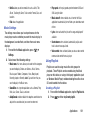 145
145
-
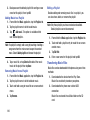 146
146
-
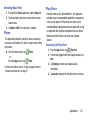 147
147
-
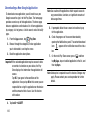 148
148
-
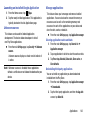 149
149
-
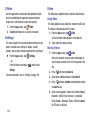 150
150
-
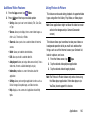 151
151
-
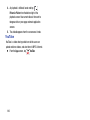 152
152
-
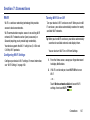 153
153
-
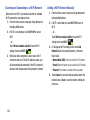 154
154
-
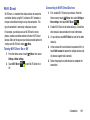 155
155
-
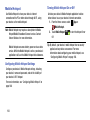 156
156
-
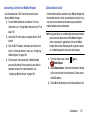 157
157
-
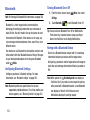 158
158
-
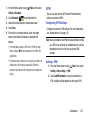 159
159
-
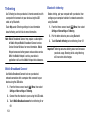 160
160
-
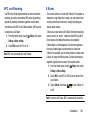 161
161
-
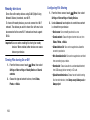 162
162
-
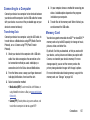 163
163
-
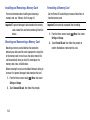 164
164
-
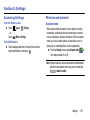 165
165
-
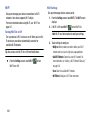 166
166
-
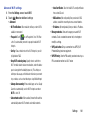 167
167
-
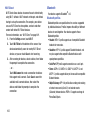 168
168
-
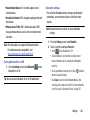 169
169
-
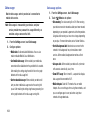 170
170
-
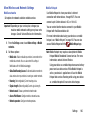 171
171
-
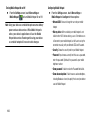 172
172
-
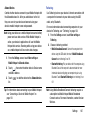 173
173
-
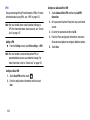 174
174
-
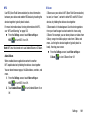 175
175
-
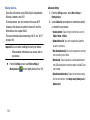 176
176
-
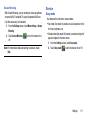 177
177
-
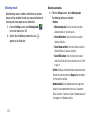 178
178
-
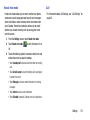 179
179
-
 180
180
-
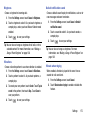 181
181
-
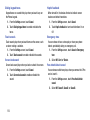 182
182
-
 183
183
-
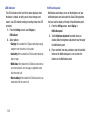 184
184
-
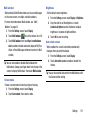 185
185
-
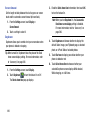 186
186
-
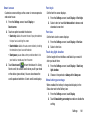 187
187
-
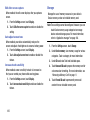 188
188
-
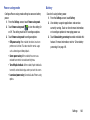 189
189
-
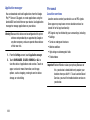 190
190
-
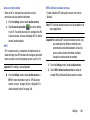 191
191
-
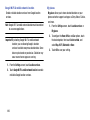 192
192
-
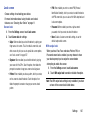 193
193
-
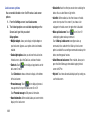 194
194
-
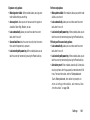 195
195
-
 196
196
-
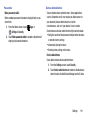 197
197
-
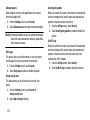 198
198
-
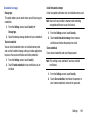 199
199
-
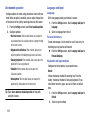 200
200
-
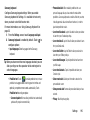 201
201
-
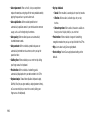 202
202
-
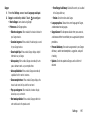 203
203
-
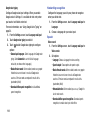 204
204
-
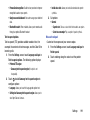 205
205
-
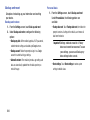 206
206
-
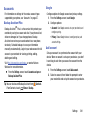 207
207
-
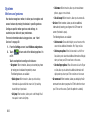 208
208
-
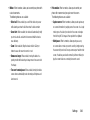 209
209
-
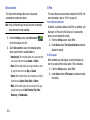 210
210
-
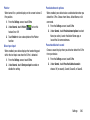 211
211
-
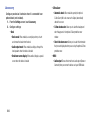 212
212
-
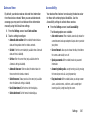 213
213
-
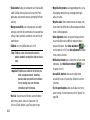 214
214
-
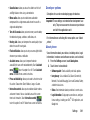 215
215
-
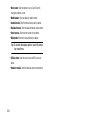 216
216
-
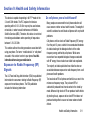 217
217
-
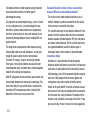 218
218
-
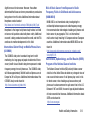 219
219
-
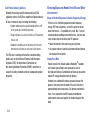 220
220
-
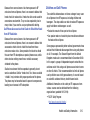 221
221
-
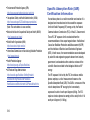 222
222
-
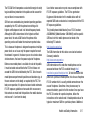 223
223
-
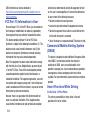 224
224
-
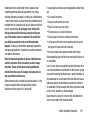 225
225
-
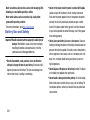 226
226
-
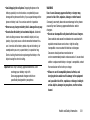 227
227
-
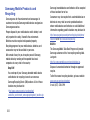 228
228
-
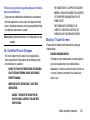 229
229
-
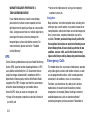 230
230
-
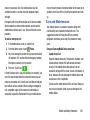 231
231
-
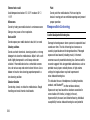 232
232
-
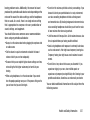 233
233
-
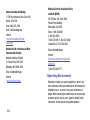 234
234
-
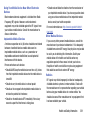 235
235
-
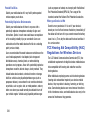 236
236
-
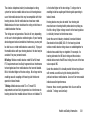 237
237
-
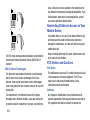 238
238
-
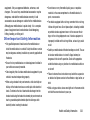 239
239
-
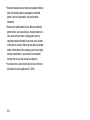 240
240
-
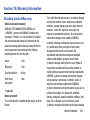 241
241
-
 242
242
-
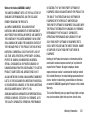 243
243
-
 244
244
-
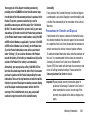 245
245
-
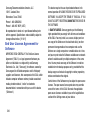 246
246
-
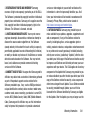 247
247
-
 248
248
-
 249
249
-
 250
250
-
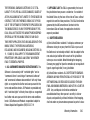 251
251
-
 252
252
-
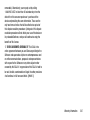 253
253
-
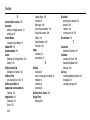 254
254
-
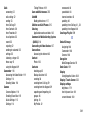 255
255
-
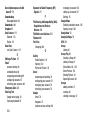 256
256
-
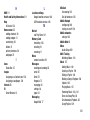 257
257
-
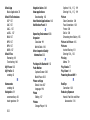 258
258
-
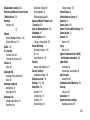 259
259
-
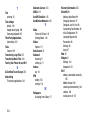 260
260
-
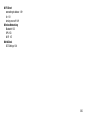 261
261
Samsung Galaxy Note 3 Verizon Wireless User manual
- Category
- Mobile phones
- Type
- User manual
- This manual is also suitable for
Ask a question and I''ll find the answer in the document
Finding information in a document is now easier with AI
Related papers
-
Samsung SM-N915RZKEUSC User manual
-
Samsung GALAXY S5 User manual
-
Samsung Galaxy Tab 4 8.0 T-Mobile Operating instructions
-
Samsung SGH-T599V User manual
-
Samsung SM-N915T T-Mobile User manual
-
Samsung Galaxy Avant User manual
-
Samsung Galaxy S4 mini User manual
-
Samsung Galaxy Note 10.1 2014 Edition T-Mobile Operating instructions
-
Samsung Galaxy Note 4 T-Mobile User manual
-
Samsung SM-N910TZKETMB User manual
Other documents
-
T-Mobile Samsung Galaxy Exhibit User manual
-
Blackberry KEYone User guide
-
Blackberry BBB100-1 User guide
-
Blackberry KEYone Owner's manual
-
Blackberry KEYone User guide
-
Blackberry Motion Operating instructions
-
Blackberry DTEK 50 v6.0 User guide
-
 Posh Primo C353 User manual
Posh Primo C353 User manual
-
Blackberry KEY2 User guide
-
Blackberry Motion User manual