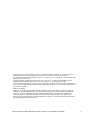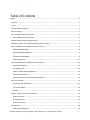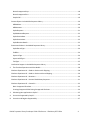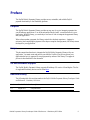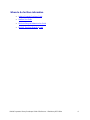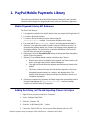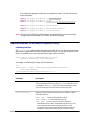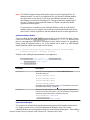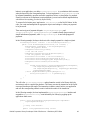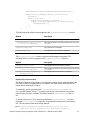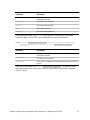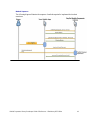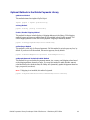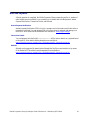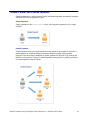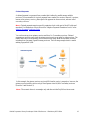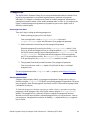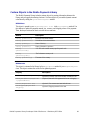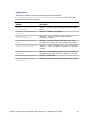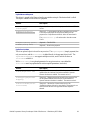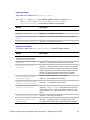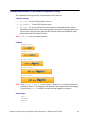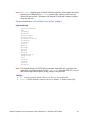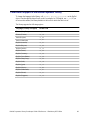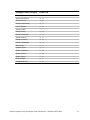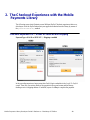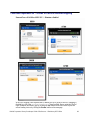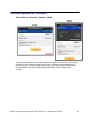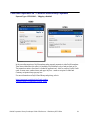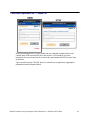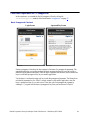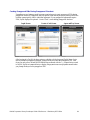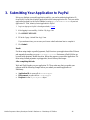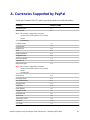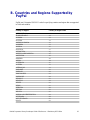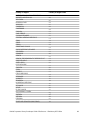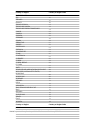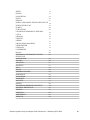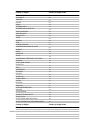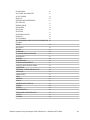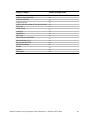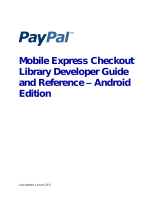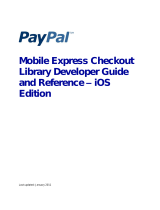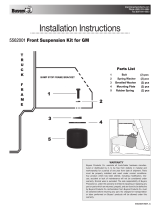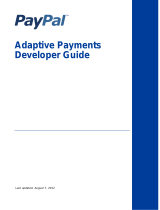PayPal Mobile Mobile Payments Library - 2012 Blackberry OS User guide
- Category
- Software
- Type
- User guide
This manual is also suitable for

Mobile Payments Library Developer Guide & Reference – Blackberry OS Edition 1
Mobile Payments Library
Developer Guide and
Reference –
Blackberry OS Edition
Last updated: August 2011

Mobile Payments Library Developer Guide & Reference – Blackberry OS Edition 2
© 2011 PayPal, Inc. All rights reserved. PayPal is a registered trademark of PayPal, Inc. The PayPal logo is a
trademark of PayPal, Inc. Other trademarks and brands are the property of their respective owners.
The information in this document belongs to PayPal, Inc. It may not be used, reproduced or disclosed without the
written approval of PayPal, Inc.
Copyright © PayPal. All rights reserved. PayPal S.à r.l. et Cie, S.C.A., Société en Commandite par Actions.
Registered office: 22-24 Boulevard Royal, L-2449, Luxembourg, R.C.S. Luxembourg B 118 349
Consumer advisory: The PayPal™ payment service is regarded as a stored value facility under Singapore law. As
such, it does not require the approval of the Monetary Authority of Singapore. You are advised to read the terms
and conditions carefully.
Notice of non-liability:
PayPal, Inc. is providing the information in this document to you “AS-IS” with all faults. PayPal, Inc. makes no
warranties of any kind (whether express, implied or statutory) with respect to the information contained herein.
PayPal, Inc. assumes no liability for damages (whether direct or indirect), caused by errors or omissions, or
resulting from the use of this document or the information contained in this document or resulting from the
application or use of the product or service described herein. PayPal, Inc. reserves the right to make changes to
any information herein without further notice.

Mobile Payments Library Developer Guide & Reference – Blackberry OS Edition 3
Table of Contents
Preface .............................................................................................................................................................. 5
Purpose ......................................................................................................................................................... 5
Scope ............................................................................................................................................................. 5
OS and Hardware Support ............................................................................................................................. 5
Revision History ............................................................................................................................................ 5
Where to Go for More Information .............................................................................................................. 6
1. PayPal Mobile Payments Library .............................................................................................................. 7
Mobile Payments Library API Reference ....................................................................................................... 7
Adding the Library Jar File and Importing Classes in Eclipse......................................................................... 7
Required Methods in the Mobile Payments Library ..................................................................................... 8
initWithAppID Method ............................................................................................................................. 8
getCheckoutButton Method ..................................................................................................................... 9
Implement the Delegate ........................................................................................................................... 9
Method Sequence ................................................................................................................................... 13
Optional Methods in the Mobile Payments Library .................................................................................... 14
getInstance Method ............................................................................................................................... 14
setLang Method ...................................................................................................................................... 14
Enable / Disable Shipping Method ......................................................................................................... 14
setFeesPayer Method ............................................................................................................................. 14
setDynamicAmountCalculationEnabled Method ................................................................................... 14
After the Payment ....................................................................................................................................... 15
Instant Payment Notification .................................................................................................................. 15
Transaction Details ................................................................................................................................. 15
Refunds ................................................................................................................................................... 15
Simple, Parallel, and Chained Payments ..................................................................................................... 16
Simple Payments..................................................................................................................................... 16
Parallel Payments ................................................................................................................................... 16
Chained Payments .................................................................................................................................. 17
Preapprovals ............................................................................................................................................... 18
How Preapprovals Work ......................................................................................................................... 18

Mobile Payments Library Developer Guide & Reference – Blackberry OS Edition 4
About Preapproval Keys .......................................................................................................................... 18
About Preapproval Pins ........................................................................................................................... 19
Sample Call .............................................................................................................................................. 19
Custom Objects in the Mobile Payments Library ........................................................................................ 20
MEPAddress ............................................................................................................................................ 20
MEPAmounts........................................................................................................................................... 20
PayPalPayment ....................................................................................................................................... 21
PayPalAdvancedPayment ......................................................................................................................... 22
PayPalInvoiceData .................................................................................................................................. 22
PayPalInvoiceItem................................................................................................................................... 23
PayPalReceiverDetails ............................................................................................................................. 23
Enumerated Values in the Mobile Payments Library .................................................................................. 24
PayPalServerType ................................................................................................................................... 24
FieldSize .................................................................................................................................................. 24
PaymentType .......................................................................................................................................... 24
PaymentSubType .................................................................................................................................... 25
TextType ................................................................................................................................................. 25
Localization Support in the Mobile Payments Library ................................................................................ 26
2.
The Checkout Experience with the
Mobile
............................................................................................. 28
Checkout Experience #1 – Goods or Services with Shipping ...................................................................... 28
Checkout Experience #2 – Goods or Services without Shipping ................................................................. 29
Checkout Experience #3 – Donations ......................................................................................................... 30
Checkout Experience #4 – Personal Send Money Payments ...................................................................... 31
Checkout Experience #5 – Create Pin ......................................................................................................... 32
Basic Preapproval Checkout.................................................................................................................... 33
Creating Preapproval PINs During Preapproval Checkout ...................................................................... 34
3.
Submitting Your Application to
PayPal
.................................................................................................... 35
A.
Currencies Supported by
PayPal
............................................................................................................. 36
B. Countries and Regions Supported by ..................................................................................................... 37

Mobile Payments Library Developer Guide & Reference – Blackberry OS Edition 5
Preface
The PayPal Mobile Payments Library provides secure, extensible, and scalable PayPal
payment functionality to the Blackberry platform.
Purpose
The PayPal Mobile Payments Library provides an easy way for you to integrate payments into
your Blackberry applications. You can download the library from X.com and include it in your
application. With the library, you need only a few lines of code to integrate the payments library
into your application.
When a buyer makes a payment, the library controls the checkout experience – logging in,
reviewing, and completing the payment. After buyers complete their payments, the library returns
the buyers to your application.
Scope
This document describes how to integrate the PayPal Mobile Payments Library with your
application. You must create and provide your build to PayPal so PayPal can review your
application before it is approved to accept payments by means of the library. The approval
process is described later in the document.
OS and Hardware Support
The PayPal Mobile Payments Library supports Blackberry OS version 4.6 and higher. The list
of supported Blackberry devices can be found here.
Revision History
The following table lists revisions made to the PayPal Mobile Payments Library Developer Guide
and
Reference
– Blackberry OS Edition
.
Version
Date Published
Description
1.0
August 2011
First publication

Mobile Payments Library Developer Guide & Reference – Blackberry OS Edition 7
1. PayPal Mobile Payments Library
This section provides details about the Mobile Payments Library API, and it provides
instructions and examples for integrating the library with your Blackberry application.
Mobile Payments Library API Reference
The flow of the library is:
1. Your application initializes the PayPal instance with your unique PayPal application ID.
2. You retrieve the PayPal instance.
3. You retrieve the PayPal button from the instance using the
getCheckoutButton method. You can place the button on the screen.
4. You create and fill the
PayPalPayment
object to store the payment information.
5. (Optional) Your application enables Dynamic Amount Calculation (see step 7) to
recalculate the payment amount, tax, currency, and shipping values depending on
the shipping address. The recalculation occurs when the address is first received
from the server and any time it is changed.
6. When buyers select the Pay with PayPal button, the library takes them through the
PayPal Checkout experience.
7. (Optional) If you enabled dynamic amount calculation (step 5 above):
a. When a buyer chooses an address for the payment, the library returns a call
back to your application with the address information.
b. Your application recalculates the payment and other amounts, based on the
address.
c. The library continues the buyer with the checkout experience, which uses
the updated
payment amount, tax, currency, and shipping values. This
might include returning to library should point a) presents a custom view
for address information.
8. After buyers complete their payments, the library triggers the corresponding event in
the object implementing the PayPalPaymentDelegate interface, returning
control to you with the results of the payment.
Adding the Library Jar File and Importing Classes in Eclipse
1. Right-click on your project and select “Properties”.
2. Select “Configure Build Path”.
3. Select the “Libraries” tab.
4. Select the “Add External JARs…” button.
5. Choose the “PayPal_MPL.jar” file from your folder structure and click “OK”.

Mobile Payments Library Developer Guide & Reference – Blackberry OS Edition 8
Also, import the appropriate classes into your application classes. The following classes
must be imported:
import com.paypal.blackberry.ui.CheckoutButton;
import com.paypal.
blackberry
.PayPal;
import com.paypal.blackberry. components.PayPalReceiverDetails;
import com.paypal.blackberry.PayPalPayment;
or
import com.paypal.blackberry.AdvancedPayPalPayment;
import com.paypal.blackberry.util.BigDecimal;
NOTE: Since the PayPal Mobile Payments Library uses restricted APIs such as networking,
all applications implementing it will need to include RIM signing.
Required Methods in the Mobile Payments Library
initWithAppID Method
The
initWithAppID
method creates and returns the PayPal object. You must pass in the unique
application ID (appId) that PayPal has provided and the context. You can choose whether to use
the live or sandbox server, or use non-networked (Demo) mode (see below).
static public PayPal initWithAppID(String appId,
PayPalEnvironmentType environmentType)
An example of initializing the Library with this method is:
try{
PayPal ppObj = PayPal.initWithAppID("App-80W284485P519543T",
PayPal.ENV_SANDBOX);
}catch(PayPalBlackberryLibraryException e) {}
Parameter Description
appId:
(Required) PayPal Application ID from X.com.
This is different for each server; thus, the appId is different for Live
and Sandbox. Any appId value can be used when testing on None
since the library does not contact the server when set to this.
environmentType:
(Required) Sets the PayPal environment to Live, Sandbox, or None.
Allowable values
are:
ENV_LIVE – Use the PayPal production servers.
ENV_SANDBOX
– Use the PayPal testing servers.
ENV_NONE
– Do not use any PayPal servers. Operate in
demonstration mode, instead. Demonstration mode lets you view
various payment flows without requiring production or test
accounts on PayPal servers. Network calls within the library are
simulated by using demonstration data held within the library.

Mobile Payments Library Developer Guide & Reference – Blackberry OS Edition 9
NOTE: The Mobile Payments Library binds specific devices to specific application IDs, for
enhanced security. For each of your application IDs, you must use a different sandbox
account for each of your devices. If you log in with a different account on a device
after binding, you receive the following error: “This app is attached to another PayPal
account. To remove it, the account holder must visit PayPal.com and select Mobile
Applications from the profile.”
To switch a device or simulator to use a different sandbox account, go to the PayPal
Sandbox website on your computer, log in with the account that was used on the device,
select Profile > Mobile Applications, and then unbind the device from the application ID.
getCheckoutButton Method
You must obtain the Pay with PayPal payment button from the Mobile Payments Library.
Create a local instance of CheckoutButtonclass (a subclass of ButtonField), which you can
place in your application, and retrieve the button from the PayPal instance. As precondition,
library should be initialized before a call to this method can be made (e.g. initWithAppId
method should be called) or an exception will be thrown.
public synchronized Field getCheckoutButton(String fieldClassName,
FieldSize buttonSize, TextType textType)
Example code of adding the Payment button to your application:
CheckoutButtoncheckoutButton = (CheckoutButton)
payPal.getCheckoutButton(PayPal.BUTTON_152x33,
CheckoutButton.TEXT_DONATE);
add(checkoutButton);
Parameter Description
fieldSize:
(Required) Size and appearance of the Pay with PayPal button.
Allowable values
are:
PayPal.BUTTON_152x33
PayPal.BUTTON_194x37
PayPal.BUTTON_278x43
PayPal.BUTTON_294x45
For images of the different button types, see “Enumerated Values in the
Mobile Payments Library” on page 24
textType:
(Required) The type of button to be used. The type will determine the
text that is to be used on the button. This has no bearing on the payment
and affects only the button itself. Allowable values are:
CheckoutButton.TEXT_PAY
CheckoutButton.TEXT_DONATE
Implement the Delegate
If you want to be informed about payment status and payment result and take custom actions
(e.g. display custom views) you should implement the delegate classes. The Library
communicates back with your application using Java event listeners and delegates. When adding a

Mobile Payments Library Developer Guide & Reference – Blackberry OS Edition 10
button to your application, you add a FieldChangeListener to your buttons which executes
when the user selects the corresponding item. You can implement
PayPalPaymentDelegate
to
be informed immediately upon the successful completion, failure, or cancellation of a payment.
Should you choose not to implement a custom delegate, you can use the default implementation,
which doesn’t do anything, provided by PayPal library.
To respond to the button press, implement a FieldListener on the PayPal Button. In this
code, you create and manipulate the appropriate objects and settings to create your payment
to be processed.
There are two types of payment delegates – PayPalPaymentDelegate and
PreapprovalDelegate. PayPalPaymentDelegate is used to handle the processing of
simple and advanced payments, while PreapprovalDelegate is used with preapproval
payments.
In the following example, the buyer checks out with a simple payment for a single recipient:
FieldChangeListener listener = new FieldChangeListener() {
public void fieldChanged(Field field, int context) {
PayPalPayment newPayment = new PayPalPayment();
// Set the payment amount
newPayment.setCurrency(“USD”);
// Set the sub total
newPayment.setSubtotal(new BigDecimal(100));
// Set the payment tax amount
InvoiceData invoiceData = new InvoiceData();
invoiceData.setTotalTax(new BigDecimal(9.65));
invoiceData.setTotalShipping(new BigDecimal(2.00));
newPayment.setInvoiceData(invoiceData);
try {
PayPal.getInstance().checkoutSimplePayment(newPayment,
new SimplePayPalPaymentDelegate(),
new SimplePaymentAdjuster(), PaymentType.SERVICES,
PaymentSubType.B2B);
} catch (PayPalBlackberryLibraryException e) {
Dialog.alert(“Error: “ + e.getMessage());
}
}
};
The call to the checkoutSimplePayment method transfers control to the library which the
user interacts with to complete the purchase. The library executes the transaction on the PayPal
server and, based upon the result of the transaction, transfers control back to your application
and calls the corresponding callback event to indicate the results of the transaction.
In the following example, the class implements the PayPalPaymentDelegate interface and
responds to a paymentCancelled() event initiated by the Library by popping up the
applications main screen
public class ReviewOrderScreenPaymentDelegate implements
PayPalPaymentDelegate {
…
// setup class details
…
public void paymentCancelled() throws

Mobile Payments Library Developer Guide & Reference – Blackberry OS Edition 11
PayPalBlackberryLibraryPayPalPaymentDelegateException {
UiApplication.getUiApplication().invokeLater(new
Runnable() {
public void run() {
Dialog.alert("payment cancelled");
UiApplication.getUiApplication(). pushScreen(new
DemoAppScreen());
}}
);
}}
The following are the callback events triggered in the PayPalPaymentDelegate interface:
Method Description
paymentCancelled
The payment was cancelled by the user.
paymentFailed(String errorId,
The payment failed for the reason specified by error ID &
String errorMessage) message.
paymentIncompleted
The payment was incomplete.
paymentCompleted
The payment was successfully completed.
The PreapprovalDelegate is used in conjuncture with preapproval payments. The
following callback events are triggered in the PreapprovalDelegate interface:
Method Description
preapprovalCancelled
The preapproval was cancelled by the user.
paymentFailed(String errorId,
The preapproval failed for the reason specified by error ID
String errorMessage) & message.
preapprovalCompleted(String
The preapproval was successfully completed.
preapprovalKey)
Dynamic Amount Calculation
The Mobile Payments Library allows you to dynamically modify the payment information any
time a buyer selects a shipping address. For instance, you might want to recalculate the tax
amount based on the buyer’s location.
To enable this, use the optional method
setDynamicAmountCalculationEnabled()
(see “Optional Methods” below). You must provide the logic that creates the new payment
values based on the buyer’s address. The library includes a
PaymentAdjuster
class for
this.
To use this feature, one of your classes must implement “PaymentAdjuster”, as well as
implement “Serializable”. For simplicity, we recommend creating a new class that does
this. This class must include the following methods:
public Amounts adjustAmount(Address address, String currency,
BigDecimal amount, BigDecimal tax, BigDecimal shipping);

Mobile Payments Library Developer Guide & Reference – Blackberry OS Edition 12
Parameter Description
address
The buyer's address that should be used when calculating adjusted tax
and shipping amounts.
currency
The currency of the payment.
amount
The current subtotal amount.
tax
The current tax amount.
shipping
The current shipping amount.
Your method must return a new Amounts object (see the “Custom Objects in the Mobile
Payments Library” section). This object contains the new currency and amounts.
public Vector<PayPalReceiverDetails> adjustAmountsAdvanced(Address
address, BigDecimal currency, Vector< PayPalReceiverDetails>
receivers);
Parameter Description
address
The buyer's address that should be used when calculating adjusted tax
and shipping amounts.
currency
The currency of the payment.
receivers
A collection of current receivers and the amounts associated with each
receiver.
Your method must return a new
Vector<
PayPalReceiverDetails
>
to update the library
with adjusted amounts for each receiver. (See the “Custom Objects in the Mobile Payments
Library” section).

Mobile Payments Library Developer Guide & Reference – Blackberry OS Edition 13
Method Sequence
The following diagram illustrates the sequence of methods required to implement the checkout
experience.

Mobile Payments Library Developer Guide & Reference – Blackberry OS Edition 14
Optional Methods in the Mobile Payments Library
getInstance Method
This method returns the singleton PayPal object.
PayPal payPal = PayPal.getInstance();
setLang Method
payPal.setLang (String localeCode);
Enable / Disable Shipping Method
This method lets buyers include display of shipping addresses in the library. With shipping
enabled, buyers can choose an address from the list available in their PayPal accounts. The
chosen shipping address is then used for the payment. Shipping is enabled by default.
payPal.setShippingEnabled(boolean isEnabled);
setFeesPayer Method
This method is valid only for Personal payments. Call this method to set who pays any fees, by
default. If you do not call this method, the receiver pays any fees by default.
payPal.setFeePaidByReceiver (boolean feePaidByReceiver);
setDynamicAmountCalculationEnabled Method
This method lets you recalculate the payment amount, tax, currency, and shipping values based
on the shipping address chosen by a buyer. If you use this method to enable dynamic amount
calculation before the checkout starts, the library will dynamically update the payment based on
logic you provide (see above).
NOTE: If shipping is not enabled, this method is ignored.
payPal.setDynamicAmountCalculationEnabled(boolean enabled);

Mobile Payments Library Developer Guide & Reference – Blackberry OS Edition 15
After the Payment
After the payment is completed, the Mobile Payments Library returns the payKey. A number of
other features are also available to you to enable you to further deal with the payment: Instant
Payment Notification, Transaction Details, and Refunds.
Instant Payment Notification
Instant Payment Notification (IPN) is PayPal’s message service that sends a notification when a
transaction is affected. You can integrate IPN with your systems to automate and manage your
back office. More details and documentation are available at: www.paypal.com/ipn
Transaction Details
You can integrate with the PayPal PaymentDetails API to retrieve details on a payment based
on the payKey. More details and documentation are available at:
https://cms.paypal.com/cms_content/US/en_US/files/developer/PP_AdaptivePayments.pdf
Refunds
Refunds can be supported by manual refund through the PayPal account interface or by means
of the Refund API. More details and documentation are available at:
https://cms.paypal.com/cms_content/US/en_US/files/developer/PP_AdaptivePayments.pdf

Mobile Payments Library Developer Guide & Reference – Blackberry OS Edition 16
Simple, Parallel, and Chained Payments
Simple payments have a single recipient. Parallel and chained payments have multiple recipients
and differ in the how the payments are split.
Simple Payments
Simple payments use the
PayPalPayment
object, which supports a payment to only a single
recipient.
Parallel Payments
Parallel Payments allow you to make payments for any amount to any number of recipients. A
parallel payment is created by making a payment to multiple recipients with no primary
recipient. From the end-user's standpoint, a parallel payment will affect the UI by showing the
details for each recipient. Contrary to chained payments, the recipients of a parallel payment are
not linked together in terms of amount.

Mobile Payments Library Developer Guide & Reference – Blackberry OS Edition 17
Chained Payments
A chained payment is a payment from a sender that is indirectly parallel among multiple
receivers. It is an extension of a typical payment from a sender to a receiver; however, a receiver,
known as the primary receiver, passes part of the payment to other receivers, who are called
secondary receivers.
NOTE: Chained payments require a specific permission level on the part of the API caller and
merchant. For information, refer to the section "Adaptive Payments Permission Levels" in the
Adaptive Payments Developer Guide.
You can have at most one primary receiver and from 1 to 5 secondary receivers. Chained
payments are useful in cases when the primary receiver acts as an agent for other receivers. The
sender deals only with the primary receiver and does not know about the secondary receivers,
including how a payment is parallel among receivers. The following example shows a sender
making a payment of $100:
In this example, the primary receiver receives $100 from the sender’s perspective; however, the
primary receiver actually receives only $10 and passes a total of $90 to secondary receivers
(Receiver 2 and Receiver 3).
NOTE: The scenario above is an example only and does not take PayPal fees into account.

Mobile Payments Library Developer Guide & Reference – Blackberry OS Edition 18
Preapprovals
The PayPal Mobile Payments Library lets you set up and obtain authorization in advance from
buyers for future payments to you without requiring buyers to authorize each payment
individually. For example, you might use the library to establish preapproval agreements for
subscriptions to mobile content, such as mobile streaming audio or video. Or, you might use the
library to establish preapproval agreements for payments to gain access to higher levels of
difficulty in mobile games.
How Preapprovals Work
There are 3 steps to setting up and using preapprovals.
1. Obtain a pending preapproval key from PayPal.
From your application, create a
PreapprovalPayment
object and a
PreapprovalRequest
object with the terms of your preapproval agreement.
2. Obtain authorization from the buyer for the preapproval agreement.
Obtain the preapproval key and set it with the
setPreapprovalKey
method. After
this is set, invoke the Preapproval flow by calling the method
preapprove
method of
the PayPal instance, passing it objects that implement the
PreapprovalPayment
and
PreapprovalRequest
. The library launches the preapproval checkout experience
and, if it is processed successfully, the preapprovalSucceeded method is called.
If the processing fails, the preapprovalFailed method is invoked.
3. Take payments from the buyer under the terms of the preapproval agreement.
From your web server, send a
Pay
request to PayPal with the buyer’s confirmed
preapproval key.
For more information about the
Preapproval
and
Pay
requests, see the Adaptive Payments
Developer Guide.
About Preapproval Keys
Preapproval keys uniquely identify your preapproval agreements. Preapproval keys that you
obtain by using the
Preapproval
API identify your pending preapproval agreements. No buyers
have yet agreed to them. Pending approval keys remain valid for 3 hours before expiring without
confirmation from buyers.
To launch the preapproval checkout experience to confirm a buyer’s agreement to a pending
preapproval, set the preapproval key in the PayPal instance using the setPreapprovalKey
method. This preapproval key is retuned if the buyer completes the preapproval checkout.
Maintain a record of buyers and their confirmed preapproval keys on your web server. Later on
your web server, take payments from buyers by sending
Pay
requests with buyers’ preapproval
keys to PayPal.

Mobile Payments Library Developer Guide & Reference – Blackberry OS Edition 19
About Preapproval Pins
Confirmed preapproval keys let you take payments from buyers without requiring them to log in
to PayPal to authorize payments individually. Depending on your business model, you may want
to obtain consent quickly from buyers before you take individual payments. Preapproval PINs are
special codes that buyers enter to authorize preapproved payments individually without logging in
to PayPal.
For example, you might have a mobile game that requires payment from buyers to enter a higher
level of difficulty. You could take the payment, without notice, when the buyer enters the higher
level. However, the buyer might dispute the payment later, despite the preapproval agreement and
the automatic payment notice from PayPal. Obtain a buyer’s consent before you take the entrance
fee to help improve the buying experience.
Specify that you want your preapprovals to use preapproval PINs when you send
Preapproval
requests from your web server to PayPal. Set the
PreapprovalRequest.pinType
to
REQUIRED. PayPal returns preapproval keys that require buyers to create preapproval PINs
during preapproval checkout.
Later, when you take payments by using a buyer’s confirmed preapproval key, prompt the buyer
for the preapproval PIN. Pass the buyer’s PIN to PayPal when you send the
Pay
request from
your web server. PayPal recommends that you display the payment reason and payment amount
when you prompt buyers for their preapproval PINs.
Sample Call
After you obtain a pending approval key, construct a
PreapprovalPayment
object that includes
the key and the merchant’s name. Then, use the
checkoutPreapproval()
method to execute
the call.
PreapprovalPayment preapproval = new PayPalPreapproval();
preapproval.setCurrency("USD"); preapproval.setMerchantName("Preapproval
Merchant");
try {
PayPal.getInstance().checkoutPreapproval(preapproval, new
PreapprovalDelegate(), new PaymentAdjuster(),
PaymentType.SERVICES, PaymentSubType.B2B);
} catch (PayPalBlackberryLibraryException e) {
Dialog.alert(“Error: “ + e.getMessage());
}

Mobile Payments Library Developer Guide & Reference – Blackberry OS Edition 20
Custom Objects in the Mobile Payments Library
The Mobile Payments Library includes custom objects for passing information between the
library and your application during checkout. Use these objects if you enable dynamic amount
calculation by calling the
DynamicAmountUpdate
method.
MEPAddress
This object is passed to your PaymentAdjuster class in the
adjustAmount
method. Use
this address to update the payment amount, tax, currency, and shipping values of the payment.
Then, the buyer continues to check out with the new amounts.
Method Description
String getStreet1()
First line of the street address.
String getStreet2()
Second line of the street address.
String getCity()
Name of the city.
String getState()
Name of the state or province.
String
getPostalcode()
String
getCountrycode()
U.S. ZIP code or other country-specific postal code.
The 2-character country code.
String getCountry()
The name of the country.
MEPAmounts
This object is returned to the library by the a
djustAmount
method of your PaymentAdjuster
class. This object contains the values for the updated payment.
Property Description
setCurrency(String currency)
(Optional) Currency code of the amount. Defaults to USD.
setPaymentAmount(BigDecima
l paymentAmount)
setTax(BigDecimal tax)
setShipping(BigDecimal
shipping)
(Required) Amount of the payment before tax or shipping.
(Optional) Tax amount associated with the item.
(Optional) Shipping amount for the item
Page is loading ...
Page is loading ...
Page is loading ...
Page is loading ...
Page is loading ...
Page is loading ...
Page is loading ...
Page is loading ...
Page is loading ...
Page is loading ...
Page is loading ...
Page is loading ...
Page is loading ...
Page is loading ...
Page is loading ...
Page is loading ...
Page is loading ...
Page is loading ...
Page is loading ...
Page is loading ...
Page is loading ...
Page is loading ...
Page is loading ...
-
 1
1
-
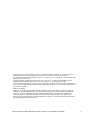 2
2
-
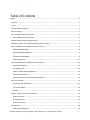 3
3
-
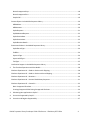 4
4
-
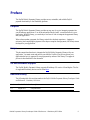 5
5
-
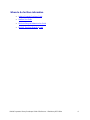 6
6
-
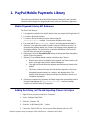 7
7
-
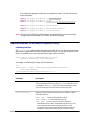 8
8
-
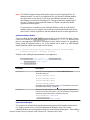 9
9
-
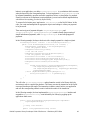 10
10
-
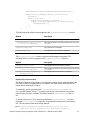 11
11
-
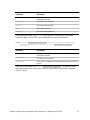 12
12
-
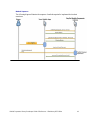 13
13
-
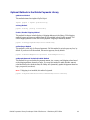 14
14
-
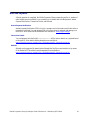 15
15
-
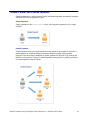 16
16
-
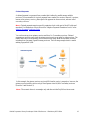 17
17
-
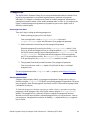 18
18
-
 19
19
-
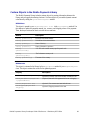 20
20
-
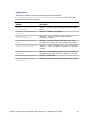 21
21
-
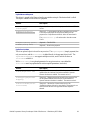 22
22
-
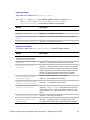 23
23
-
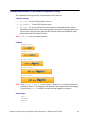 24
24
-
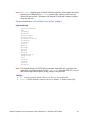 25
25
-
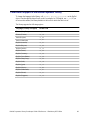 26
26
-
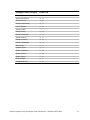 27
27
-
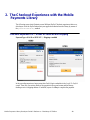 28
28
-
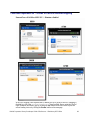 29
29
-
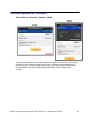 30
30
-
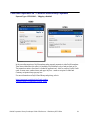 31
31
-
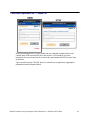 32
32
-
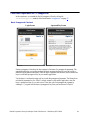 33
33
-
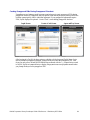 34
34
-
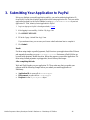 35
35
-
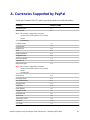 36
36
-
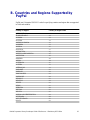 37
37
-
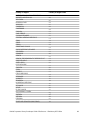 38
38
-
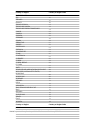 39
39
-
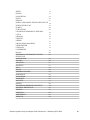 40
40
-
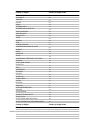 41
41
-
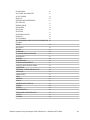 42
42
-
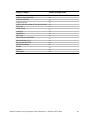 43
43
PayPal Mobile Mobile Payments Library - 2012 Blackberry OS User guide
- Category
- Software
- Type
- User guide
- This manual is also suitable for
Ask a question and I''ll find the answer in the document
Finding information in a document is now easier with AI
Related papers
Other documents
-
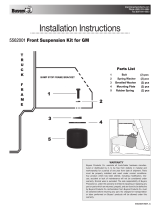 Buyers Products 5562001 Owner's manual
Buyers Products 5562001 Owner's manual
-
PayPal Digital Goods 2011 – Express Checkout Quick start guide
-
PayPal Sandbox 2006 User guide
-
PayPal Sandbox 2012 User guide
-
PayPal Merchant - 2003 - Tools User guide
-
PayPal Embedded Checkout 2012 User guide
-
PayPal Instant Payment Notification 2012 User manual
-
PayPal Website Payments Standard 2005 Integration Guide
-
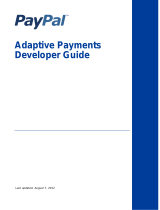 PayPal Adaptive Adaptive Payments 2012 User guide
PayPal Adaptive Adaptive Payments 2012 User guide
-
PayPal Digital Goods 2011 – Adaptive Payments Quick start guide