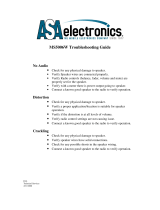System Concepts
Installer Features:
•Provides Monitor and Crossover functions in one box.
•Minimizes the amount of cabling required. Only 1 cable per amplifier channel pair.
•Minimizes setup time, particularly in megaplexs with similar rooms.
•Provides loudspeaker setting database for most common theater loudspeaker brands and models.
•Indicates if something is wrong with the sound system and provides diagnostic feedback.
•Emergency bypass allows center channel sound to pass through even if there is a major problem.
•Allows easy routing and crossover adjustments.
•Protects system adjustments from tampering.
•Sound quality is state-of-the-art (high dynamic range).
Projectionist Features:
•Easy to verify all of the audio in the theater is okay.
•Automatic monitoring will light an LED if there is trouble with a loudspeaker output.
•A backup system (emergency bypass) can be easily activated.
1. QSC Amplifier DataPorts- The DataPort connectors reduce the complexity of wiring between the DCM and the amplifiers. The DataPort connections
replace amplifier audio input cables and amplifier output monitor connections. Another unique feature of the QSC Cinema System is the ability to
automatically analyze voltage and current on the amplifier’s output terminals to determine shorts or opens in the loudspeaker cables or drivers. Each
amplifier channel pair is connected using one DataPort cable. We recommend you use QSC DataPort cables. Normal computer VGA cables often do
not have all pins terminated. QSC’s DataPort cables feature high quality shielded audio wires within the cable for maximum interference protection
on long runs or for electrically-noisy environments.
2. Programmable processing and crossover settings- DCM processing is adjusted using the DCM Manager software and the USB connection. Config-
uration files can be saved and used for other DCMs. For example, if a megaplex theater has several rooms with similar size and equipment, a techni-
cian can adjust one DCM unit for best results, and then download all of these settings to other DCM units. The functions that can be controlled
remotely are: crossover settings for screen channel outputs, mutes, multiple equalizer settings per channel, delay times, output volume levels, moni-
tor mix balance adjustments, and more.
3. DSP processing- Digital filtering of audio signals is known to have several advantages over analog solutions. DSP (digital signal processor) IC chips
allow extremely accurate and reliable control of frequency and time adjustments (boost, cut, cutoff frequency, delay time), and stability (immunity
from temperature variations). The audio path of the DCM uses conversion circuitry (changing the signal from analog to digital and back again) which
is designed to minimize all background noise and react to the dynamic range of any film track.
4. Loudspeaker Database (pre-programmed settings)- QSC has worked with the leading suppliers of theater loudspeakers to obtain the optimum set-
tings for most common theater loudspeaker models. This database is easily loaded into the DCM hardware unit and the DCM Manager software
offers features to organize, store, and edit these settings. This feature guarantees that your installation starts with technically optimized settings
before you begin adjusting for room characteristics.
5. Fault Analysis- Each amplifier output channel is compared to the corresponding input signal providing complete signal path confirmation. For exam-
ple, if there is signal at the DCM output but there is no signal at the corresponding amplifier output, then the fault indicator will light. Additionally, if
an amplifier output is shorted or open, the fault indicator will light. By pressing and holding down the Amps/Proc button, the DCM’s front panel LEDs
will indicate which channel has the fault condition. Detailed fault information can also be viewed using the DCM Manager software.
6. Password Security- The crossover settings that you create can make a dramatic difference in the sound quality within the theater. Many installers
pride themselves on being able to adjust the electrical parameters (crossover points, equalization, delay, etc) to exactly compliment the loudspeaker
and room interactions. As such, their ability to set these parameters is a “value added” service which deserves protection from competitors. We have
therefore included a security system where you can protect your settings within the DCM from being uploaded and copied by the DCM Manager soft-
ware. Only your unique password will allow viewing or editing of the crossover settings. Should you forget your password, an entirely new configura-
tion can be loaded.
7. Emergency Bypass- If the DCM fails, quickly getting a usable sound path is as easy as flipping a switch. An active crossover has been built into the
center channel routing so that a usable sound path will be maintained, even when using the digital inputs. To put the DCM into emergency bypass,
set the front panel BYPASS switch to the BYPASS position.
8. Auxiliary Input- The auxiliary input is an analog input that may be used to drive an additional loudspeaker channel in the auditorium. Monitoring of
this channel is available via the front panel “Aux” selector switch. The amplifier output is via a single DataPort connection that may be configured as
two full range channels or one bi-amplified channel. Typical applications include ceiling surround channels or public address loudspeakers. The out-
put may also be configured as an additional surround, surround subwoofer, or backwall output.