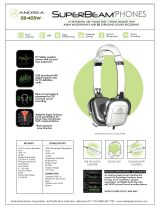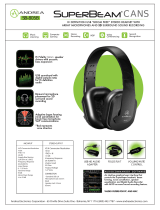Page is loading ...

TD-000517-01-A
*TD-000517-01*
Cinema Crossover/Monitor
User Manual
DCM 100
DCM 300
®

2
TD-000517-01-A
EXPLANATION OF TERMS AND SYMBOLS
The term “WARNING!” indicates instructions regarding personal safety. If the instructions are not followed the result may be bodily injury or death.
The term “CAUTION!” indicates instructions regarding possible damage to physical equipment. If these instructions are not followed, it may
result in damage to the equipment that may not be covered under the warranty.
The term “IMPORTANT!” indicates instructions or information that are vital to the successful completion of thetask.
The term "NOTE" is used to indicate additional useful information.
The intent of the lightning flash with arrowhead symbol in a triangle is to alert the user to the presence of un-insulated "dangerous"
voltage within the product's enclosure that may be of sufficient magnitude to constitute a risk of electric shock to humans.
The intent of the exclamation point within an equilateral triangle is to alert the user to the presence of important safety, and operating and
maintenance instructions in this manual.
IMPORTANT SAFETY INSTRUCTIONS
WARNING!: TO PREVENT FIRE OR ELECTRIC SHOCK, DO NOT EXPOSE THIS EQUIPMENT TO RAIN
OR MOISTURE.
Elevated Operating Ambient - If installed in a closed or multi-unit rack assembly, the ambient operating
temperature of the rack environment may be greater than room ambient. Consideration should be given
to ensure that the maximum operating temperature range (0°C to 50°C (32°F to 122°F ) is not exceeded.
Reduced Air Flow – Installation of the equipment in a rack should be such that the amount of air flow
required for safe operation of the equipment is not compromised.
1. Read these instructions.
2. Keep these instructions.
3. Heed all warnings.
4. Follow all instructions.
5. Do not use this apparatus near water.
6. Do not submerge the apparatus in water or liquids.
7. Do not use any aerosol spray, cleaner, disinfectant or fumigant on, near or into the apparatus.
8. Clean only with a dry cloth.
9. Do not block any ventilation opening. Install in accordance with the manufacturer's instructions.
10. Keep all ventilation openings free of dust or other matter.
11. Do not install near any heat sources such as radiators, heat registers, stoves, or other apparatus (including amplifiers) that produce heat.
12. To reduce the risk of electrical shock, the power cord shall be connected to a mains socket outlet with a protective earthing connection.
13. Do not defeat the safety purpose of the polarized or grounding-type plug. A polarized plug has two blades with one wider than the other. A
grounding type plug has two blades and a third grounding prong. The wide blade or the third prong are provided for your safety. If the provided
plug does not fit into your outlet, consult an electrician for replacement of the obsolete outlet.
14. Protect the power cord from being walked on or pinched particularly at plugs, convenience receptacles, and the point where they exit from
theapparatus.
15. Do not unplug the unit by pulling on the cord, use the plug.
16. Only use attachments/accessories specified by the manufacturer.
17. Unplug this apparatus during lightning storms or when unused for long periods of time.
18. Refer all servicing to qualified service personnel. Servicing is required when the apparatus has been damaged in any way, such as
power-supply cord or plug is damaged, liquid has been spilled or objects have fallen into the apparatus, the apparatus has been exposed to
rain or moisture, does not operate normally, or has been dropped.
19. The appliance coupler, or the AC Mains plug, is the AC mains disconnect device and shall remain readily accessible after installation.
20. Adhere to all applicable, local codes.
21. Consult a licensed, professional engineer when any doubt or questions arise regarding a physical equipment installation.

3
TD-000517-01-A
Maintenance and Repair
WARNING!: Advanced technology, e.g., the use of modern materials and powerful electronics,
requires specially adapted maintenance and repair methods. To avoid a danger of subsequent
damage to the apparatus, injuries to persons and/or the creation of additional safety hazards, all
maintenance or repair work on the apparatus should be performed only by a QSC authorized service
station or an authorized QSC International Distributor. QSC is not responsible for any injury, harm or
related damages arising from any failure of the customer, owner or user of the apparatus to facilitate
those repairs.
FCC Statement
NOTE: This equipment has been tested and found to comply with the limits for a Class B digital device, pursuant to Part 15 of the
FCCRules.
These limits are designed to provide reasonable protection against harmful interference in a residential installation. This equipment generates, uses
and can radiate radio frequency energy and, if not installed and used in accordance with the instructions, may cause harmful interference to radio
communications. However, there is no guarantee that interference will not occur in a particular installation. If this equipment does cause harmful
interference to radio or television reception, which can be determined by turning the equipment off and on, the user is encouraged to try to correct
the interference by one or more of the following measures:
• Reorient or relocate the receiving antenna.
• Increase the separation between the equipment and receiver.
• Connect the equipment into an outlet on a circuit different from that to which the receiver is connected.
• Consult the dealer or an experienced radio/TV technician for help.
RoHS STATEMENT
The QSC Cinema Crossover / Monitor is in compliance with European Directive 2011/65/EU – Restriction of Hazardous Substances(RoHS2).
The QSC Cinema Crossover / Monitor is in compliance with “China RoHS” directives. The following chart is provided for product use in China and its
territories:
DCM 100, DCM 300 Cinema Crossover / Monitor
部件名称
(Part Name)
有害物质
(Hazardous Substances)
铅
(Pb)
汞
(Hg)
镉
(Cd)
六价铬
(Cr(vi))
多溴联苯
(PBB)
多溴二苯醚
(PBDE)
电路板组件
(PCB Assemblies)
X O O O O O
机壳装配件
(Chassis
Assemblies)
X O O O O O
本表格依据 SJ/T 11364 的规定编制。
O: 表示该有害物质在该部件所有均质材料中的含量均在 GB/T 26572 规定的限量要求以下。
X: 表示该有害物质至少在该部件的某一均质材料中的含量超出 GB/T 26572 规定的限量要求。
(目前由于技术或经济的原因暂时无法实现替代或减量化。)
This table is prepared following the requirement of SJ/T 11364.
O: Indicates that the concentration of the substance in all homogeneous materials of the part is below the relevant
threshold specied in GB/T 26572.
X: Indicates that the concentration of the substance in at least one of all homogeneous materials of the part is above the
relevant threshold specied in GB/T 26572.
(Replacement and reduction of content cannot be achieved currently because of the technical or economic reason.)

4
TD-000517-01-A
Warranty
For a copy of the QSC Limited Warranty, visit the QSC, LLC., website at www.qsc.com
Para una copia de la Garantía Limitada de QSC, visite el sitio web de QSC, LLC., en www.qsc.com
Pour obtenir une copie de la garantie limitée de QSC, visitez le site de QSC, LLC. à www.qsc.com
Besuchen Sie die Webseite von QSC, LLC. (www.qsc.com) um eine Kopie der beschränkten Garantie von QSC zu erhalten.
如果您想要QSC有限保修的複印本,请造访QSC音频产品的网站www.qsc.com
Для получения копии ограниченной гарантии QSC посетите веб-сайт QSC, LLC., расположенный по
адресу www.qsc.com.
www.qsc.comQSCQSC
QSC限定保証の複製には、QCSのウェブサイトwww.qsc.comにアクセスしてください。

5
TD-000517-01-A
Features
• Analog inputs accept audio from cinema processors
• QSC Intrinsic Correction™ settings for optimal performance of QSC cinema
loudspeakers
• Booth monitor with front panel control for easy operation
• Passive or 2-way crossovers for three screen channels (DCM 100)
• 3-way or 4-way crossovers for three screen channels (DCM 300)
• Compatible with all existing QSC DCA amplifiers
• Bypass mode – routes audio around failed components to ensure that the show
will go on.
• Control and monitoring via Ethernet including full SNMP support.
• Continued development of software and firmware will add new capabilities via
easy updates
Package Contents
1. DCM 100 or DCM 300
2. User Guide
3. IEC power cord
4. Euro style connector plug kit
5. Limited Warranty TD-000453-01
Rack Mounting
The DCM is designed to be mounted in a standard 19" (480 mm) equipment rack and requires 2 vertical rack spaces. Mount the DCM using four
screws and washers. Tighten securely. The DCM comes with rear rack support ears. Make sure that the rear mounting points are securely fastened
to rear rack rails or rack side walls.
Controls and Connectors
Front Panel Features
— Figure 1 —
2 3 4 5a 5b 6 7 8 91
Format DCM 100 DCM 300
6/8 Channel (5.1, 7.1) Passive
(3 Screen Channels)
Yes Yes
6/8 Channel (5.1,7.1) Bi-Amp
(3 Screen Channels)
Yes Yes
6/8 Channel (5.1,7.1) Tri-Amp
(3 Screen Channels)
No Yes
6/8 Channel (5.1,7.1) Quad-Amp
(3 Screen Channels)
No Yes
— Table 1 — Supported Formats by Model
1. Monitor Loudspeaker – full-range
2. MONITOR VOLUME – and parameter-adjust control (function
depends on operating mode)
a. Monitor mode – controls level to DCM front panel loudspeaker
b. Setup mode – provides parameter adjustment
3. SETUP mode LED – illuminates yellow when DCM is in setup
mode
4. LCD – monochrome display, 128 x 64 bit
5. Navigation
a. – Press to navigate to a lower level menu or edit a parameter
b. – Press to navigate to a higher level menu
6. FAULT LED – illuminates yellow when load faults or system errors
aredetected
7. POWER LED – illuminates green when AC power is applied
8. – Headphone jack (3.5 mm TRS) for attaching external powered
monitor loudspeaker or headphones (automatically mutes the
built-inloudspeaker)
9. USB Type B port for DCM configuration and management via
directconnection

6
TD-000517-01-A
Rear Panel Features
DCM 100
— Figure 2 —
1 2 3 4
5
(8 connectors)
6 7 8
123456789
SERIAL: 123456789
MODEL: DCM 100
DCM 300
— Figure 3 —
1 2 3 4
5
(11 connectors)
6 7 8
123456789
SERIAL: 123456789
MODEL: DCM 300
1. NETWORK (RJ45) – 10/100 Mbps Ethernet port for
DPM Manager, 3rd-party, or SNMP management and remote
access.
2. RS 232 – Serial communications port (RS232) – 3rd party
control/automation
3. ANALOG INPUTS, audio (DB-25) – connect to D-Cinema server or
film processor with analog outputs
4. MODEL and SERIAL number
5. DataPort interface for QSC amplifiers – DCM 100 supports up to
8 single-port amplifiers, DCM 300 supports up to 11 single-port
amplifiers.
6. HI MON – Hearing Impaired and monitor outputs
7. POWER ON / OFF switch
8. IEC inlet – AC mains power connector with cord lock
DPM Manager
DPM Manager is used to configure and manage your DCM and to configure the network settings if required.
Your computer must meet the following minimum requirements:
1. Computer with Windows® 7, 8, or 10 OS (32 or 64 bit) or MAC OS 10.9.5 or higher
2. 4 GB of RAM or greater
3. Display resolution of at least 1024 x 768

7
TD-000517-01-A
Setup Overview
Initial configuration of the DCM is performed through QSC’s DPM Manager software, which must be installed on a Windows® or MAC computer.
Once the software is installed, the computer can then be connected to the DCM via a USB or Ethernet connection.
NOTE: Adjustment of system parameters, such as monitor levels and monitor tap points, can be made through the front panel
userinterface.
The Setup Overview on the following pages is a general application guide showing the installation steps required for a basic system. Refer to the
Help Files in DPM Manager for detailed setup and configuration instructions and for system examples. The QSC Cinema Products web pages are
also a good source of information for application notes and system design assistance.
The following assumes that the DCM has been unpacked and mounted.
1. Install the Software – Download the DPM Manager installation file from the QSC website and open file to install.
2. Attach the Amplifiers – Connect DataPort™ outputs on the DCM rear panel to DataPort™ inputs on QSC’s DCA or PL3 Series amplifiers using
QSC approved DataPort™ cables.
3. Connect the Audio – Connect cinema audio sources to the DCM rear panel Analog Input connector. Connect the Hearing Impaired Monitor mix
outputs to appropriate external devices as needed.
4. Configure the DCM – After DPM Manager is installed, connect a USB cable between the DCM and the computer. Turn the DCM on, launch
DPM Manager and follow the prompts on screen. Refer to the Help Files for instructions on how to configure the basic operating parameters of
theDCM.
5. Tune System – Once the basic DCM operating configuration is defined and all of the connections are in place, it’s time to power up the rest of
the equipment, complete the DSP setup, tune the system and run through final check.
Refer to additional information in this User Manual and in the software Help Files for additional setup and configuration details to complete this step.
Configuration and Networking
The DCM offers a variety of options for configuring and managing the product and an entire cinema sound system locally or remotely. Local DCM
configuration and system management are provided through directly applied connections to the DCM via universal serial bus (USB), the DCM front
panel LCD and buttons or through a local Ethernet link. Remote and system-wide management are possible through more sophisticated network
implementations and/or via wide area network (WAN) topologies, Internet access or 3rd party subscription services that make use of the DCM third-
party API or SNMP.
Basic configuration of the DCM product is performed through the USB interface on the product front panel or via the Ethernet connection on
the rear panel. The system designer connects to the DCM’s USB port with a Windows or MAC laptop or PC running the DCM Manager software
application. DCM Manager offers all the setup tools and system management objects to configure the DSP signal path, apply crossovers, EQ etc.,
define the routing of audio to the amplifiers, define the system speakers and speaker processing etc.
In addition to basic configuration, DPM Manager can be used to monitor health, status, and performance of the system via the product’s USB or
Ethernet interface.
Configuring the DCM
DPM Manager is used to configure the DCM product. This includes configuring the device properties, the DSP objects, audio and control I/O and
Presets. The network communications properties must be configured using DPM Manager over USB so that all networking properties are in place
before the DCM is added to a local area network (if your deployment requires networking).
Once the DCM product is configured, DPM Manager can then be used to manage one or more DCM products over a local area network. Alternately,
an SNMP-based management system may be used to monitor and control the DCM.
Refer to the information in the DPM Manager Help for additional information on product configuration, management and network connectivity.

8
TD-000517-01-A
Connections
AC Power Cord
Connect the AC power cord into the AC power inlet on the back of the DCM. Plug the AC line connector into an AC outlet. The power supply on the
DCM accepts from 100 – 240V, 50 to 60 Hz. If a different type of IEC power cord is required, consult QSC’s Technical Services Group.
Network
Figure 2 item 1 is used to connect the DCM to a network switch to allow setup, control and monitoring over Ethernet. Connect one end of a data
communications cable terminated with an RJ45 plug into the Ethernet receptacle on the rear panel of the DCM. Ensure that the lock tab on the
cable engages with the RJ45 receptacle on the DCM.
NOTE: The data communications cabling must be rated CAT-3 or better for 10 Mbps network connections or rated CAT-5 or better
for 100 Mbps network connections.
Hearing and Monitor Outputs
The Hearing Impaired and Monitor outputs are balanced outputs that are combined into a single 5-terminal Euro style receptacle. This combo
receptacle includes a common ground for both the HI and Monitor outputs. Terminate the mating 5-terminal Euro plug and insert it into the DCM
rear panel receptacle as shown in the image to the right. The DCM rear panel label provides a pin-out of the receptacle signals. A standard
3-terminal Euro style plug may be used if only one output is required.
DataPorts
QSC DataPort connectors on the DCM rear panel interface with QSC amplifiers having v1 DataPorts. These DataPorts are included on DCA and PL3
series amplifiers. All DataPorts use a HD15 connector and connect to QSC amplifiers using HD15 male to HD15 male data communications cables.
Connect the DataPort cables between the DCM DataPorts and the amplifier DataPorts. Finger-tighten the thumb screws on the connectors.
NOTE: The DataPort cables use the same connector format as VGA cables. Some off-the-shelf VGA cables may work with
satisfactory results, however, not all will. To make sure the system operates correctly, only QSC supplied DataPort cables should be
used. A variety of lengths are available through QSC’s Technical Services Group.
USB Interfaces
Figure 1 item 9 illustrates the front-panel USB Type B port provided for directly connecting to a computer. All configuration and local management of
the DCM via DPM Manager software can be performed through this portal. The USB Type B is a standard cable.
Analog Inputs (1-8) Connector Pinout
25-pin female
— Figure 4 —
15
16
17
18
19
20
21
22
23
24
25
2
13
4
5
6
7
8
9
10
11
12
13
14
Pin # Description
1 Chassis ground
2 Left +
3 Left extra -
4 Chassis ground
5 Center +
6 Right extra -
7 Chassis ground
8 Right +
9 Chassis ground
10 Surround left -
11 Surround right -
12 Subwoofer -
13 Chassis ground
Pin # Description
14 Left -
15 Chassis ground
16 Left extra +
17 Center -
18 Chassis ground
19 Right extra +
20 Right -
21 Chassis ground
22 Chassis ground
23 Surround left +
24 Surround right +
25 Subwoofer +
Shell Chassis ground

9
TD-000517-01-A
Specifications
The following specifications are based on the DCM 300. The DCM 100 varies only in quantity of connectors. Refer to the individual sections in this
document for more information.
Parameter Specification
Front Panel Controls and Indicators
Monitor Volume/parameter adjust Rotary encoder
Setup mode indicator Yellow LED
LCD 128 x 64 bit Monochrome LCD
Power on indicator Green LED
Fault detect indicator Yellow LED
USB Type B port Config and management interface
Monitor output 3.5 mm TRS
Rear Panel Connectors
Network RJ45 10/100 Mbps network management
RS232 DB-9 Serial Interface
Analog Inputs (1-8) DB-25
DataPort connectors
HD-15 – DCM 100 - 8 / DCM 300 - 11
H.I./Monitor outputs 5-pin Euro-style (x1) – common GND
Power switch Rocker switch
Monitor Speaker
Speaker 2”x 3.5" full-range
Impedance 4 Ω
Amplifier output power 10 watts Class D
Frequency response 20 Hz – 20 kHz (± 2 dB)
Analog Inputs/Outputs
General Audio Performance Requirements
A/D conversion 24-bit delta-sigma, 48 kHz
Frequency response: 20 Hz to 20 kHz (+- .5dB)
Main Analog Input (DB25F - 8 channel)
Active balanced input
Input impedance: 20k Ohm
Max analog input level: +14.2 dBu (4.0 Vrms)
Dynamic range (unweighted): > 106 dB
Dynamic range (A-weighted): > 108 dB
THD+N at 2 dB below clip: < 0.003%
DataPort Outputs (HD15)
Max output level: 14 dBu
Dynamic range (unweighted): > 109 dB
THD+N at 2dB below clip: <.002 %
Parameter Specification
HI/Monitor Outputs (5-pin Euro-style with common GND)
Balanced output
Max output level: 18 dBu (adjustable)
Dynamic range (unweighted): > 109 dB
THD+N at 2dB below clip: <.002 %
Monitor Headphone Output (Front Panel 3.5mm minijack)
Unbalanced output
Max output level: 21 dBu
Dynamic range (unweighted): > 109 dB
THD+N at 2dB below clip: <.025 %
Other
Line voltage requirements 100 VAC – 240 VAC, 50/60 Hz
Dimensions (H/W/D): 3.5"(2 RU) x 19" x 15"
Accessories included 6 ft UL/CSA line cord, Connector Kit
Network / SNMP
Protocol Standard TCP/IP implementation over
Ethernet or Fast Ethernet. 3rd party
interface may use UDP/ IP or TCP/IP.
Data rate 10/100 Mbps
Connection requirements CAT-5 UTP cable or better (100m
maximum length), direct connection to
wired network switch ports only, dedicated
LAN or VLAN

©2018 QSC, LLC. All rights reserved. QSC, the QSC logo, DPM Manager, Digital Cinema Amplifier (DCA), and Intrinsic Correction are registered trademarks of QSC, LLC in
the U.S. Patent and Trademark office and other countries. Windows is a trademark of Microsoft Corp. Inc. All other trademarks are the property of their respective owners.
Patents may apply or be pending.
http://patents.qsc.com.
Mailing Address:
QSC, LLC
1675 MacArthur Boulevard
Costa Mesa, CA 92626-1468 USA
Telephone Numbers:
Main Number: (714) 754-6175
Sales & Marketing: (714) 957-7100 or toll free (USA
only) (800) 854-4079
Customer Service: (714) 957-7150 or toll free (USA
only) (800) 772-2834
Facsimile Numbers:
Sales & Marketing FAX: (714) 754-6174
Customer Service FAX: (714) 754-6173
World Wide Web:
www.qsc.com
E-mail:
CinemaT[email protected]
®
/