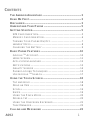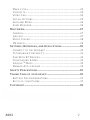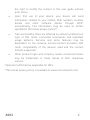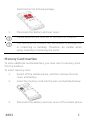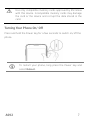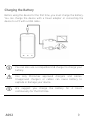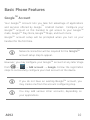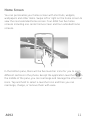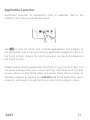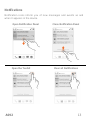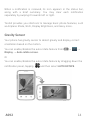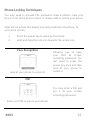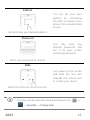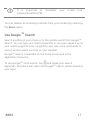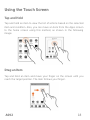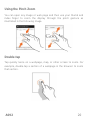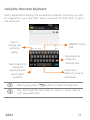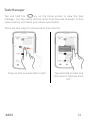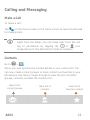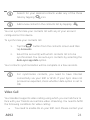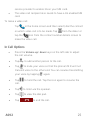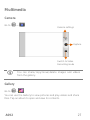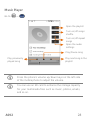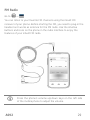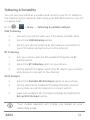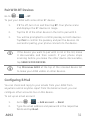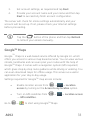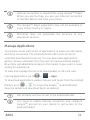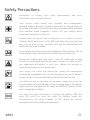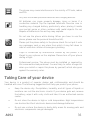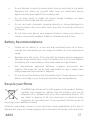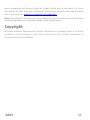A092 1
CONTENTS
THE ANDROID ADVANTAGE ........................................................... 3
READ ME FIRST ............................................................................... 3
DISCLAIMER ...................................................................................... 3
UNDERSTAND YOUR PHONE ......................................................... 5
GETTING STARTED .......................................................................... 5
SIM CARD INSERTION................................................................................5
MEMORY CARD INSERTION .....................................................................6
TURNING YOUR PHONE ON/ OFF .........................................................7
HANDSET KEYS .............................................................................................8
CHARGING THE BATTERY .........................................................................9
BASIC PHONE FEATURES ............................................................ 10
GOOGLE
TM
ACCOUNT............................................................................. 10
HOME SCREEN ........................................................................................... 11
APPLICATION LAUNCHER....................................................................... 12
NOTIFICATIONS .......................................................................................... 13
GRAVITY SENSOR ..................................................................................... 14
PHONE LOCKING TECHNIQUES .......................................................... 15
USE GOOGLE
TM
SEARCH ..................................................................... 17
USING THE TOUCH SCREEN ........................................................ 18
TAP AND HOLD ........................................................................................... 18
DRAG AN ITEM ............................................................................................ 18
SCROLL .......................................................................................................... 19
SWIPE ............................................................................................................. 19
USING THE PINCH ZOOM ....................................................................... 20
DOUBLE-TAP................................................................................................ 20
USING THE ONSCREEN KEYBOARD.................................................. 21
TASK MANAGER ......................................................................................... 22
CALLING AND MESSAGING .......................................................... 23

A092 2
MAKE A CALL............................................................................................... 23
CONTACTS.................................................................................................... 23
VIDEO CALL.................................................................................................. 24
IN CALL OPTIONS ...................................................................................... 25
AIRPLANE MODE........................................................................................ 26
SEND MESSAGE......................................................................................... 26
MULTIMEDIA ................................................................................... 27
CAMERA ......................................................................................................... 27
GALLERY ....................................................................................................... 27
MUSIC PLAYER ........................................................................................... 28
FM RADIO ..................................................................................................... 29
SETTINGS, NETWORKS, AND APPLICATIONS............................ 30
CONNECT TO THE INTERNET ............................................................... 30
TETHERING & PORTABILITY ................................................................. 31
PAIR WITH BT DEVICES ......................................................................... 32
CONFIGURING E-MAIL ............................................................................ 32
GOOGLE
TM
MAPS ...................................................................................... 33
MANAGE APPLICATIONS ........................................................................ 34
SAFETY PRECAUTIONS ................................................................. 35
TAKING CARE OF YOUR DEVICE .................................................. 36
BATTERY RECOMMENDATIONS .......................................................... 37
RECYCLE YOUR PHONE ......................................................................... 37
COPYRIGHT ..................................................................................... 38

A092 3
The Android Advantage
Micromax A092 comes with Jelly Bean 4.3 that is capable of
performing various functions just like your personal computer and can
be personalized according to your own needs. For example, you can
add and remove applications or upgrade existing applications to
improve the functions. At the Android market, an ever growing range
of applications, games, movies, and books are available for you to
download.
Read Me First
Please read all safety precautions and this manual carefully
before using your device to ensure safe and proper use.
The descriptions in this manual are based on the default
settings of your device.
Available features and additional services may vary by
device, software, or service provider.
Applications and their functions may vary based on the
country, region, software or hardware specifications.
Micromax is not liable for performance issues caused by
third-party applications.
Disclaimer
The colors, specifications, functions and graphics
shown/mentioned in the user manual may differ from the
actual product. In such a case, the latter shall govern. Images
shown are for representation purpose only. Specifications
are subject to change without prior notice. Micromax keeps

A092 4
the right to modify the content in this user guide without
prior notice.
Upon first use of your device, your device will send
information related to your mobile, IMEI numbers, location
details and other software details through SMS*
automatically. This information may be used as further
specified in Micromax privacy policy**.
Talk and standby times are affected by network preferences,
type of SIM cards, connected accessories and individual
usage patterns. Services and some features may be
dependent on the network, service/content providers, SIM
cards, compatibility of the devices used and the content
formats supported.
Other product logos and company names mentioned herein
may be trademarks or trade names of their respective
owners.
*Operator tariff shall be applicable for SMS.
**Micromax privacy policy is available at www.micromaxinfo.com.

A092 5
Understand Your Phone
Getting Started
SIM Card Insertion
Your A092 is a dual SIM phone. Insert the SIM card in the SIM slots
correctly.
To insert the SIM card:
1. Switch off your phone and remove the rear cover and
battery, as illustrated in the following image:
2. Insert the SIM card(s) correctly in the card slot(s), as

A092 6
illustrated in the following image:
3. Place back the battery and rear cover.
Please keep the SIM card out of the reach of children.
The card and the contacts are vulnerable to damage due
to scratching or bending. Therefore, be careful when
using, inserting or removing the cards
Memory Card Insertion
To store additional multimedia files, you must insert a memory card
into the handset.
To insert memory card:
1. Switch off the mobile phone, and then remove the rear
cover and battery.
2. Insert the memory card into the slot, as illustrated below:
3. Place back the battery and rear cover of the mobile phone.

A092 7
Use only compatible memory cards approved by Micromax
with this device. Incompatible memory cards may damage
the card or the device and corrupt the data stored in the
card.
Turning Your Phone On/ Off
Press and hold the Power key for a few seconds to switch on/off the
phone.
To restart your phone, long press the Power key and
select Reboot.

A092 8
Handset Keys
Keys Functions
Long press to switch on or
switch off the phone.
Press once to turn off the screen
or to wake up the screen.
Press for 2 seconds to view quick
options to turn off the phone,
reboot the device, switch to
airplane mode, or adjust the
sound profiles.
Adjust the phone volume from
the volume keys available on the
left side of the device.
Opens a menu with items that
affect the current screen or
application.
Opens the Home screen. If you
are viewing the left or right
extended Home screen, opens
the central Home screen.
On long tap, opens the most
recently used applications.
Opens the previous screen you
were working on.
If the onscreen keyboard is open,
closes the keyboard.

A092 9
Charging the Battery
Before using the device for the first time, you must charge the battery.
You can charge the device with a travel adapter or connecting the
device to a PC with a USB cable.
You can also use a compatible USB charger to charge your
battery.
Use only Micromax approved chargers and cables.
Unapproved chargers or cables can cause battery to
explode or damage your device.
We suggest you charge the battery for 4 hours
continuously for the first time.

A092 10
Basic Phone Features
Google
TM
Account
Your Google
TM
Account lets you take full advantage of applications
and services offered by Google
TM
Android market. Configure your
Google
TM
account on this handset to get access to your Google
TM
mails, Google
TM
Play Store, Google
TM
Maps, and much more.
Google
TM
account setup will be prompted when you turn on your
handset for the first time.
Network connection will be required for the Google
TM
account setup step to appear.
However, you may configure your Google
TM
account at any later stage
from → → Add account → Google. Follow the registration
steps to successfully configure your mail account on the device.
If you do not have an existing Google
TM
account, you
may create one from the account configuring step.
You may add various other accounts, depending on
your applications.

A092 11
Home Screen
You can personalize your home screen with shortcuts, widgets,
wallpapers and other items. Swipe left or right on the home screen to
view the next extended home screen. Your A092 has five home
screens including one center home screen and four extended home
screens.
In the bottom pane, there will be five launcher icons for you to open
different sections in the phone. Except the application launcher in
the middle of the pane, you can rearrange and manage the other four
icons. Tap and hold to select a launcher icon and then you can
rearrange, change, or remove them with ease.

A092 12
Application Launcher
Application launcher or Application menu is available right in the
middle of the home screen bottom pane.
Tap to view all inbuilt and installed applications and widgets. In
the application menu, tap and hold any application/widget to take it to
the home screen; release the hold to place at any desired location on
the home screen.
Widgets allow placing application shortcuts on your home screen. You
can place analog clock, your recent call logs, and other such sections
of your phone on the home page and access them directly! View all
available widgets by tapping the WIDGETS tab in the Application menu
screen or just swipe through the menu icons to the widgets screen.

A092 13
Notifications
Notification icons inform you of new messages and events as and
when it appears in the device.
Open Notification Panel
Close Notification Panel
Open the Toolkit
Clear all Notifications

A092 14
When a notification is received, its icon appears in the status bar,
along with a brief summary. You may clear each notification
separately by swiping it towards left or right.
Toolkit provides you shortcuts to manage basic phone features, such
as Airplane Mode, Wi-Fi, Display Brightness, and many more.
Gravity Sensor
Your phone has gravity sensor to detect gravity and display correct
orientation based on the motion.
You can enable/disable the auto-rotate feature from → →
Display → Auto-rotate screen.
Or
You can enable/disable the auto-rotate feature by dragging down the
notification panel, tapping , and then select AUTO ROTATE.

A092 15
Phone Locking Techniques
You may need to provide PIN, password, draw a pattern, take your
face in front of the phone screen, or simply slide to unlock your phone.
Slide unlock will be the default unlocking method in the phone. To
unlock the screen:
1. Press the power key to wake up the phone.
2. Hold and drag the lock icon towards the unlock icon.
Face Recognition
Look at your phone to unlock it!
Allowing you to keep
your face as screen
unlocking password. You
just need to press the
power key once and then
look at your phone to
unlock it.
PIN
Enter your PIN to unlock your phone!
You may enter a PIN and
set it as your screen
unlocking password.

A092 16
Pattern
Set and draw your desired pattern!
You can set your own
pattern by connecting
the dots to prevent your
phone from unauthorized
access.
Password
Enter your password to unlock!
You may enter any
desired password and
set it as your screen
unlocking password.
Slide
Slide from lock icon to unlock icon!
Just wake up the screen
and slide the lock icon
towards the unlock icon
to unlock your phone.
You may set any desired locking technique from →
→ Security → Screen lock.

A092 17
You can disable all unlocking methods from your handset by selecting
the None option.
Use Google
TM
Search
Search anything in your phone or in the outside world from Google
TM
Search. You can type your search keywords or can even speak it up as
your search supports voice recognition also. Use voice commands to
access various useful sections on your handset.
Google
TM
Search is available on the home screen and in the
application menu too.
To use Google
TM
voice search, tap and speak your search
keywords. The phone will return the Google
TM
search results based on
your input.
It is important to remember your screen lock
password/pattern/PIN.

A092 18
Using the Touch Screen
Tap and Hold
Tap and hold an item to view the list of actions based on the selected
item and condition. Also, you can move an item from the Apps screen
to the home screen using this method, as shown in the following
image:
Drag an Item
Tap and hold an item and move your finger on the screen until you
reach the target position. The item follows your finger.

A092 19
You can generally drag items from one location to another on the
home screen. Also, you can delete items from the home screen by
holding the item and dragging it to the Remove label that becomes
available only when you hold the item on the Home screen.
Scroll
To scroll a list, slide your finger across the surface of the screen
upwards or downwards (without dragging an item).
Swipe
Place a finger on the screen and steadily slide your finger in the
desired direction.
For example, when you are viewing a picture, to view the next picture,
swipe left.

A092 20
Using the Pinch Zoom
You can open any image or web page and then use your thumb and
index finger to zoom the display through the pinch gesture as
illustrated in the following image.
Double-tap
Tap quickly twice on a webpage, map, or other screen to zoom. For
example, double-tap a section of a webpage in the browser to zoom
that section.
Page is loading ...
Page is loading ...
Page is loading ...
Page is loading ...
Page is loading ...
Page is loading ...
Page is loading ...
Page is loading ...
Page is loading ...
Page is loading ...
Page is loading ...
Page is loading ...
Page is loading ...
Page is loading ...
Page is loading ...
Page is loading ...
Page is loading ...
Page is loading ...
-
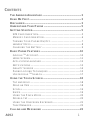 1
1
-
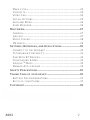 2
2
-
 3
3
-
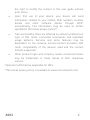 4
4
-
 5
5
-
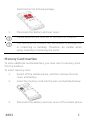 6
6
-
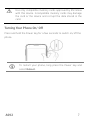 7
7
-
 8
8
-
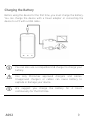 9
9
-
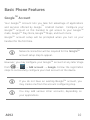 10
10
-
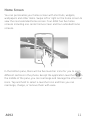 11
11
-
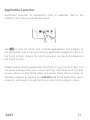 12
12
-
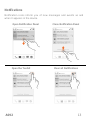 13
13
-
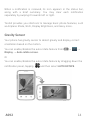 14
14
-
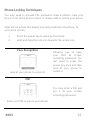 15
15
-
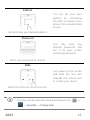 16
16
-
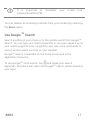 17
17
-
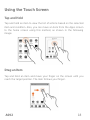 18
18
-
 19
19
-
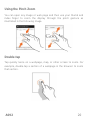 20
20
-
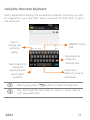 21
21
-
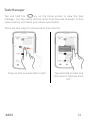 22
22
-
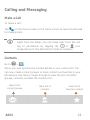 23
23
-
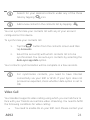 24
24
-
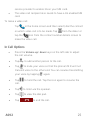 25
25
-
 26
26
-
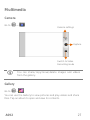 27
27
-
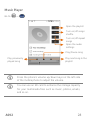 28
28
-
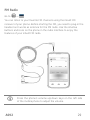 29
29
-
 30
30
-
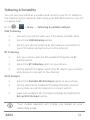 31
31
-
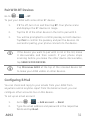 32
32
-
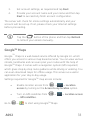 33
33
-
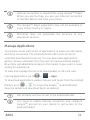 34
34
-
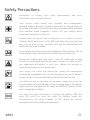 35
35
-
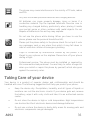 36
36
-
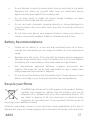 37
37
-
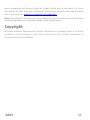 38
38
Ask a question and I''ll find the answer in the document
Finding information in a document is now easier with AI
Related papers
-
Micromax Bolt AD4500 User guide
-
Micromax X3203 User guide
-
Micromax CANVAS juice 2 Owner's manual
-
Micromax CANVAS juice 2 Owner's manual
-
Micromax Bolt S300 Owner's manual
-
Micromax Canvas Beat Owner's manual
-
Micromax A105 Owner's manual
-
Micromax Canvas Fire A104 User guide
-
Micromax CANVAS spark Owner's manual
-
Micromax A106 User guide
Other documents
-
 Thumbs Up IRELAX Datasheet
Thumbs Up IRELAX Datasheet
-
 Meritline.com 257-355 User manual
Meritline.com 257-355 User manual
-
 American Innovations MicroMax GPS350 Installation & Configuration Manual
American Innovations MicroMax GPS350 Installation & Configuration Manual
-
 Reverie VFK-AM-BT-S01 User manual
Reverie VFK-AM-BT-S01 User manual
-
Easypix SmartPad EP772 Neo Dual Core User manual
-
Easypix SmartPad EP750 User manual
-
Easypix SmartPad EP753 User manual
-
 American Innovations MicroMax GPS360 Quick Reference Manual
American Innovations MicroMax GPS360 Quick Reference Manual
-
Easypix SmartPad EP752 NEO User manual
-
Seiko Instruments S11 User manual