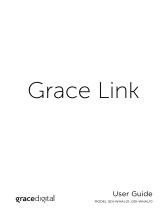Page is loading ...

User Guide
MODEL GDI-WHA8001...GDI-WHA8010
Mondo Elite

2
Mondo Elite User Guide
Table of Contents
Introduction ......................................................... 4
Features ................................................................... 4
Safety and Care Information ................................................. 5
Warnings .................................................................. 6
What’s in the Box? .......................................................... 7
Mondo Elite Controls ........................................................ 8
Remote Control ............................................................ 9
Installation ......................................................... 10
Connect to a Wireless Network .............................................. 10
Manually Connecting to a Wireless Network (optional) ......................... 11
My Stu Folder, Web Portal Registration (optional) ............................ 12
Home Screen Icons .................................................. 13
Navigation Basics ................................................... 14
Chromecast built-in™ ................................................ 15
Before You Begin Streaming to the Mondo Elite ............................... 15
Stream from Chromecast-Enabled Apps to Your Audio Device .................. 15
Multi-Room Playback: How to Create an Audio Group ......................... 15
Play Audio on the Mondo Elite from Google Home ............................ 16
Commonly Used Voice Commands to Control Your Internet Radio .............. 17
Audio Sources ...................................................... 18
Bluetooth ................................................................. 18
Aux In .................................................................... 19
Playing Music from a USB Thumb Drive ...................................... 19
Playing Music from a USB Hard Drive ........................................ 19
UPnP Media Servers ........................................................ 20
Amazon Music Service ............................................... 21
Enable Amazon Music Service ............................................... 21
Multi-Room Mode ................................................... 25
Radio Settings ...................................................... 26
Alarm Clock and Time Options .............................................. 26
Setting the Alarm Clock .................................................... 27
Snooze Timer ............................................................. 29
Sleep Timer ............................................................... 29
Advanced Features (in the Radio Settings Menu) ....................... 31
Equalization Settings ....................................................... 31
Increase Battery Life ....................................................... 31
Deep Sleep Mode and Battery Usage ........................................ 31
Master Power O .......................................................... 32
Network Info .............................................................. 32
Firmware Update .......................................................... 32

3
Mondo Elite User Guide
Table of Contents
Radio Info / Change Radio Name ............................................ 33
Factory Reset ............................................................. 33
Display Settings ........................................................... 33
Troubleshooting .................................................... 36
Listening to SiriusXM ................................................ 37
Now Playing Screen ........................................................ 38
Viewing and Tuning Channels by Category ................................... 38
Viewing and Tuning Channel in a List ........................................ 39
Start Now ................................................................. 39
Presets ................................................................... 39
Listening to On Demand ............................................. 40
On Demand Now Playing Screen ............................................ 40
Listening to On Demand Shows ............................................. 40
Adding an On Demand Show to Favorites .................................... 41
Listening to Recent Shows/Channels .................................. 42
Listening to Favorites ............................................... 43
Listening to a Favorite Show ................................................ 43
Deleting a Favorite Show ................................................... 43
Advanced Features . . . . . . . . . . . . . . . . . . . . . . . . . . . . . . . . . . . . . . . . . . . . . . . . . . 44
Start Now, Pause / Play, Rewind, Fast Forward, and Go to Live .................. 44
TuneStart ................................................................. 44
Enter Your SiriusXM Streaming Account Information ........................... 45
Product Specifications .............................................. 46
Detail Streaming Support Protocols ................................... 47
Detail Audio Codec Support .......................................... 48
Environmental Information .......................................... 51
FCC Statement ..................................................... 52
Important Legal Information ......................................... 53
End User License Agreement Terms and Conditions ........................... 53
Limited Manufacturer's Warranty ............................................ 55

4
Mondo Elite User Guide
Introduction
Features
Thank you for purchasing the Grace Digital Mondo Elite. Your Mondo Elite comes with
everything you need to enjoy music in your home.
• Easy network set up wizard to connect to a wired or wireless network
• Large color display to show station and album artwork
• Powerful full room sound with equalizer settings
• Set multiple alarms, sleep, and snooze timers on the integrated clock
• 10 presets, save additional stations to 'My Stu' folder
• Use Wi-Fi 802.11a/b/g/n/ac on 2.4 or 5 ghz networks with WEP and WPA / WPA2
personal support (does not support WPA2 enterprise)
• Integrated internet radio services
• Chromecast built-in for audio: stream music from hundreds of apps to your
Chromecast-enabled speakers
• Integrated Bluetooth receiver to stream audio from a phone, and transmitter to stream
to Bluetooth headsets
• Aux in for a wired connection to an audio device
• UPnP media player to play your saved music on your computer
• Multi-room audio via Chromecast built-in or Grace multi-room to stream aux in, UPnP,
Bluetooth audio to every room of your house

5
Introduction
Mondo Elite User Guide
Safety and Care Information
IMPORTANT! Always read and understand all the instructions to
avoid injury to yourself and/or damage to your device. Grace
Digital disclaims all responsibility for damage from data loss due
to breakdown, repair, or other causes.
• Do not expose to extreme temperatures (above 140°F or below -4°F, or above 60°C
or below -20°C).
• Do not expose to moisture. Do not use device near or in water.
• Do not let any foreign matter spill into device.
• Do not store in dusty areas.
• Do not expose to chemicals such as benzene and thinners. Do not use liquid or
aerosol cleaners. Clean with a soft damp cloth only.
• Do not expose to direct sunlight for a prolonged period of time, and do not expose to
fire, flame, or other heat sources.
• Do not try to disassemble and/or repair device yourself.
• Do not drop your device or subject it to severe impact.
• Do not place heavy objects on device.
• Do not subject device to excessive pressure.
• If the screen is damaged, do not touch the liquid crystal fluid.

6
Mondo Elite User Guide
Introduction
WARNING!!
• Opening the case may result in electric shock.
• Make sure that you insert the plug all the way into the outlet.
• Do not touch the device with wet hands.
• Do not install near any heat sources such as radiators, heat registers, stoves, or other
apparatus (including amplifiers) that produce heat.
• Do not defeat the safety purpose of the polarized or grounding type plug. A polarized
plug has two blades with one wider than the other. When the provided plug does not
fit into your outlet, consult an electrician for replacement of the obsolete outlet.
• Protect the power cord from being walked on or pinched particularly at plugs,
convenience receptacles, and the point where they exit from the apparatus.
• This product contains chemicals known to the State of California to cause cancer and
birth defects or other reproductive harm.
• This device should be unplugged from the AC outlet during a thunder and lightning
storm, and when the device will not be used for an extended period of time.
• Use the power plug to disconnect the device from the power source. To begin using
the device again, reconnect it to an AC outlet.
• Connect the device to an easily accessible AC outlet, so that the device can be quickly
disconnected, if necessary.

7
Introduction
Mondo Elite User Guide
Mondo Elite
AC Power Adapter
Remote Control
2 Remote Batteries
NOW
PLAYING
BACK
SHIFT
P1
P6
P2
P7
P3
P8
P4
P9
P5
P
10
AAA
AAA
What's in the Box?

8
Mondo Elite User Guide
Introduction
Power/Standby Button
Press to turn On/Standby.
NOW
PLAYING
BACK
SHIFT
P1
P6
P2
P7
P3
P8
P4
P9
P5
P
10
AUX IN
Home Button
Press to toggle between the Home Menu /
Now Playing Screen.
Tune Knob (Multifunction)
Turning the knob in a menu or user input screen scrolls
through and highlights menus and choices; pressing
the knob in a menu or user input screen selects the
highlighted item.
Context Sensitive Buttons
These buttons change their functions
according to the context. Press to select the
function shown on the display screen just
above the button.
Display
Screen
P1 - P10 Number Buttons
Press to tune to a favorite station;
press and hold to set the current
station as a favorite.
BACK Button
Press to return to the previously
displayed screen.
Action Panel Button/Now Playing
While at the Now Playing screen, press to
learn more about the channel, show, or
artist, and for additional selection options.
Front View
Headphone
Connection
Side View
Aux In
Connection
Power Connection
RCA Line Out
Connection
USB Connection
To charge smartphones, to play
music from a USB thumb drive or
USB hard drive, or for external, wired
Ethernet Adapter, sold separately.
Rear View
SNOOZE / sleep timer
Top View
Sleep / Snooze Button
During an alarm press to snooze the
alarm for 10 minutes or set snooze
time; at the Now Playing screen
press to set the sleep timer.
Volume / Mute Knob
Turn to adjust the volume; press down
to mute and un-mute audio.
Mondo Elite Controls

9
Introduction
Mondo Elite User Guide
Power/Standby Button
Press to turn On/Standby.
EQ, Alarm, Sleep, Snooze
Select Button
Press to select highlighted items.
Back Button
Press to return back to the previous
display screen.
Aux in Button
Select Aux in as audio source.
Bluetooth Button
Select Bluetooth as audio source.
Home Button
Press to display the Home screen.
1-10 Number Buttons
Press to tune to a favorite station; press
and hold to set the current station as a
favorite.
Battery Replacement
The Remote Control uses two
AAA batteries.
Mute Button
Press to silence the audio.
Arrow Buttons
Press in a menu or user input screen to
scroll through and highlight menu items
and choices.
Vol+/Vol- Buttons
Press to increase or decrease the
audio volume.
Play/Pause Button
Press to pause or resume playing.
(Limited Support)
Remote Control

10
Mondo Elite User Guide
Installation
The easiest way to connect to a wireless network is to have the Mondo Elite scan for wireless
networks, and then choose your wireless network from the list of wireless networks. The
Mondo Elite will automatically display the strongest Wi-Fi network at the top of the list.
However, if your wireless network name (SSID) is hidden, or if your network is DHCP disabled,
you’ll have to manually enter the network settings. Refer to “Manually Connecting to a
Wireless Network” on page 11.
Turning the Tune Knob scrolls through menus and lists to highlight items, and pressing the
Tune Knob selects a highlighted item.
Easy Connection to a Wireless Network
1. Plug the AC Power Adapter into an AC outlet, and plug the power plug into the
connector on the rear of the Mondo Elite. Press the Power Button if the Mondo Elite does
not automatically turn on.
2. If the Mondo Elite has not previously connected to a wireless network, the Mondo Elite
will display the Network Wizard screen, with Wireless highlighted. Press the Tune Knob.
Otherwise, press the Home Button, turn the Tune Knob to highlight Setup and press the
Tune Knob to select. Turn the Tune Knob to highlight Network Wizard and press Tune
Knob to select. Wireless will be highlighted; press Tune Knob to select.
3. At the Wireless screen, Scan will be highlighted. Press
the Tune Knob to select.
4. Wait while the Mondo Elite scans for wireless networks
and then select your wireless network from the list.
Turn the Tune Knob to highlight your wireless network
and then press the Tune Knob to select.
5. The Mondo Elite will attempt to connect to the
wireless network. If you chose a network that
requires a password, you will be prompted to enter
the network password. Password will be highlighted.
Press the Tune Knob to begin entering the password.
Otherwise, the Mondo Elite will attempt to connect
to the wireless network.
6. To enter the network password, turn the Tune Knob
to highlight each character of the password and press
the Tune Knob to select the character. Then enter the
next character and continue until you have finished
entering the password. If you make an error, press the
Delete Button to erase the character. When you have
completed entering the network password, press the
Submit Button.
7. When the Mondo Elite has successfully connected
to the wireless network, “Connected successfully”
will be displayed.
Wireless
Scan
Manual
Scan
Your Wireless Network
Some Other Wireless Network
Some Other Wireless Network
Delete ABC 123 #+
=S
ubmit
q
asdfgh jk
zxcvbnm
l
we rtyu iop
Your Wireless Network
Connect to a Wireless Network

11
Mondo Elite User Guide
Installation
Manually Connecting to a Wireless Network (Optional)
To manually connect to a wireless network, you’ll need to know the SSID (wireless network
name), password, and type of encryption, and also may need additional information about
your wireless network if it is not DHCP enabled:
SSID (wireless network name)
Password
Encryption (None, WEP, WPA-PSK)
IP (Address for the Mondo Elite)
Mask (Network Mask IP Address)
Gateway (Gateway IP Address)
DNS (Primary Name Server IP Address)
Plug the AC Power Adapter into an AC outlet, and plug the power plug into the connector on the
rear of the Mondo Elite. Press the Power Button if the Mondo Elite does not automatically turn on.
8. If the Sound System has not previously connected to a wireless network, the Mondo Elite
will display the Network Wizard screen, with Wireless highlighted. Press the Tune Knob.
Otherwise, press the Home Button, turn the Tune Knob to highlight "Radio Settings"
and press the Tune Knob to select. Turn the Tune Knob to highlight Network Wizard and
press Tune Knob to select. Wireless will be highlighted; press Tune Knob to select.
9. At the Wireless screen, Scan will be highlighted.
Turn the Tune Knob to highlight Manual and then
press the Tune Knob.
10. SSID (wireless network name) will be highlighted.
Press the Tune Knob. Enter the SSID by turning the
Tune Knob to highlight each character of the SSID
and press the Tune Knob to select the character.
If you make an error, press the Delete Button to
erase the character. When you have completed
entering the SSID, press the Submit Button.
11. Turn the Tune Knob and highlight Password. To enter the password, turn the Tune Knob
to highlight each character of the password and press the Tune Knob to select the
character. If you make an error, press the Delete Button to erase the character. When you
have completed entering the password, press the Submit Button.
12. Turn the Tune Knob and highlight Encryption. Turn the Tune Knob to highlight the type
of encryption and press the Tune Knob to select.
13.
If DHCP is enabled on your wireless network, turn the
Tune Knob
and highlight DHCP
Connect and press the
Tune Knob
. Skip ahead to step 12.
If DHCP is not enabled on the wireless network, turn the Tune Knob and highlight Static
IP and press the Tune Knob.
14. IP will be highlighted. Press the Tune Knob to select. Enter the IP Address. The IP address
must be entered in the xxx.xxx.xxx.xxx format. When you have completed entering the IP
address, press the Submit Button.
15. Enter the Network Mask in the same way as you entered the IP Address.
16. Enter the Gateway IP Address in the same way.
Delete ABC 123 #+
=S
ubmit
q
asdfgh jk
zxcvbnm
l
we rtyu iop
Manual

12
Mondo Elite User Guide
Installation
17. Enter the DNS IP Address in the same way.
18. When all the information has been entered, turn the Tune Knob to highlight Connect and
press the Tune Knob.
19. The Mondo Elite will attempt to connect to the wireless network, and will display
“Connected successfully” if the connection to the wireless network was successful. If
the Mondo Elite cannot connect to the wireless network, there is likely an error in the
information that was entered.
My Stu Folder, Web Portal Registration (Optional)
The radio works perfectly without registering your radio. However, registering your radio
allows a few extra features. It allows you to search our internet radio station database online
as well as Apple's podcast database via your computer’s web browser and save your favorite
internet radio station and podcast show instantly to your internet radio (this is much easier
than searching on the radio itself!). Additionally, our Web Portal allows you to add your favorite
radio station or podcast directly to your radio if we don’t already have it in our database.
1. Go to www.myradiosplus.gracedigital.com and click Registration to create an account.
2. In the menu on the left hand of the browser select Radios.
3. In the upper left hand corner select Add New.
4. Enter your radio’s internal serial number.
NOTE: The serial number required to register your radio is not the serial number on the bottom of the radio. To
find your internal serial number please go to your radio’s home menu and select Radio Settings then select Radio
Info. On the radio info screen, below the words ~~~Serial Number:~~~, is the serial number you will need to enter.
The number starts with 'gdi'. Please enter the entire serial number into the web portal including ‘gdi’ in the serial
area then select Save.
Now you can directly save stations on the web site and add stations and podcast directly into
the My Stu folder on your radio.
To locate the My Stu folder go to your radio's Home Screen and turn the Tune Knob to
highlight Internet Radio and press the Tune Knob. My Stu is the 3rd selection down.
To save a Station: On the left hand side of the web portal select Favorites, then select Search
and Save a Station. Then enter in the call sign for the station you want to search for (or just
search for a genre or station by location) and when you find a station you want to save to
your radio select Add to Favorites on the right hand side of the resulting station listing(s).
To save a Podcast: On the left hand side of the web portal select Favorites, then select
Search and Save a Podcast. Then enter in the podcast name for the podcast you want to
search for (or just search for it by the network name or Category) and when you find the
podcast you want to save to your radio select Add to Favorites on the right hand side of the
resulting station listing(s).
To add a favorite Podcast or Stream that we don't have in our databases, select Add a
Podcast or Add a Stream in the Favorites menu on the web portal and add the source audio
URL. If you do not know the source URL (not just the station URL but the actually URL used
to stream music) please contact the podcast or station owner directly.

13
Mondo Elite User Guide
Home Screen Icons
The Home screen provides access to the dierent functions of the Mondo Elite. You can
navigate the Home screen by pressing Home, turning the Tune Knob to highlight an item, and
pressing the Tune Knob to select.
Select Free and Pay Music
Services / Multi-Room
Search and Play Your
Favorite Radio Stations
Play Music From a UPnP
Media Server / Thumb Drive
Set and Modify an alarm
Play Music From the
AUX In Jack
Menu for Network Connection,
Bluetooth, Back Light, Clock,
Master Alarm settings,
Equalization, etc.

14
Mondo Elite User Guide
Navigation Basics
Power Button
The Power Button turns the Mondo Elite on or places it in Standby Mode. Also press to
turn an alarm o.
SNOOZE / Sleep Timer Button
Sleep: When the radio is playing, pressing the SNOOZE / Sleep Timer
Button then select hours + press the Tune Knob then select minutes and
press in Tune Knob.
Snooze: Pressing the SNOOZE / Sleep Timer Button when a alarm is sounding will set a
snooze time of 10 minutes, or you can select the amount of snooze time. To cancel the snooze
timer (or cancel an alarm) press the Power Button.
To adjust the Sleep or Snooze time to a time other than 10 minutes, press the SNOOZE /
Sleep Timer Button and turn the Tune Knob to adjust the amount of sleep time, hours first,
and then press the Tune Knob to select the hour setting. Do the same for the minutes.
Context Sensitive Buttons (5)
These buttons change their functions according to the context. Press to
select the function shown on the display screen just above the button.
These buttons are described in this User Guide in the context where they appear.
Tune Knob
The Tune Knob is multifunction: you can turn it clockwise or counter-clockwise
and press it.
Turn: Turning the Tune Knob when you are on the Now Playing screen will bring
up the previous menu. When in menus or user input screens, turning the Tune
Knob scrolls through and highlights menu items and choices.
Volume Knob
Turning the Volume Knob clockwise or counter-clockwise increases or decreases the
volume of the audio. Pressing the Volume Knob mutes and un-mutes the audio.
Presets P1 - P10
The Presets are used to store favorite channels in the button location by
pressing and holding the button. Then you can tune a favorite channel just by
pressing the button. Pressing SHIFT allows you to program 6-10 presets.
The radio currently can only save presets of content found directly on the Mondo Elite. It
cannot save Bluetooth®, UPnP, Aux In, or Chromecast built-in as favorites.
BACK Button
The BACK Button returns back to the previously displayed screen or Home Screen.
Home Button
Pressing the Home Button will bring you back to the main Home Screen.
Now Playing Button
Pressing the Now Playing Button will take you back to the Now Playing screen. If you
are already on the Now Playing screen, it will display the audio stream details.
BACK
NOW
PLAYING
P1
P6
P5
P
10
SNOOZE / sleep timer

15
Mondo Elite User Guide
Chromecast built-in™
With Chromecast built into your Mondo Elite, you can stream your favorite music from your
phone, tablet or laptop right to your speakers. Easily control your speakers with hundreds of
apps you already know and love from your iPhone®, iPad®, Android™ phone or tablet, Mac® or
Windows® laptop, or Chromebook.
Before You Begin Streaming to the Mondo Elite
In order to stream to the Mondo Elite, it must be on the same local network as the device
(smartphone, tablet, laptop, PC etc.) that you will stream from. Please see the previous
installation section in this manual on how to connect to a wireless network. Once your Mondo
Elite is connected to the network there is no additional set up required on the Mondo Elite to
enable Chromecast built-in.
In order to insure the best experience, please make sure you are running the latest version of
the Chromecast-enabled app on your smartphone / tablet etc. You can always double check
that you are on the latest version by visiting Google Play or Apple App Store and checking for
any app updates.
Stream from Chromecast-Enabled Apps to Your Audio Device
To stream from your mobile device or tablet to the Mondo Elite:
1. Open a Chromecast-enabled app.
2. In the top right or bottom right corner, tap the Cast button .
3. Choose the Mondo Elite. The Cast button will become filled, letting you know
you’re connected.
4. Once you are connected, you can stream music, radio stations, and podcasts directly to
the Mondo Elite.
Multi-Room Playback: How to Create an Audio Group
Multi-room playback allows you to stream the same music to several speakers at the same
time. You can use this feature to enjoy your music all around your home. Once you’ve created
your group, your favorite music and audio from Chromecast-enabled apps are instantly
available to stream.
Create an Audio Group:
1. Make sure all audio devices and your mobile device or tablet are connected to the same
Wi-Fi network.
2. Open the Google Home app
3. At the top left, tap Add and then Create speaker group.
4. Tap each device you want to add to the group. A check will appear next to each device
you select.
5. Tap Next > Enter a name for your group > Save.

16
Mondo Elite User Guide
Chromecast built-in™
NOTE: Multi-room group creation functionality is only available on iOS and Android. This feature is not supported
from the Chrome browser. However, you can still stream to a group from Chrome.
For additional tips and troubleshooting please view the Google Home app or Google
support at https://support.google.com/chromecastbuiltin
Play Audio on the Mondo Elite from Google Home
Initiate and control audio to the Mondo Elite with Chromecast built-in — using only your voice.
Please follow the previous steps in the previous Chromecast section of the menu.
1. Make sure your Mondo Elite is set up and connected to the same Wi-Fi as your mobile
device or tablet and speaker or display.
2. Open the Google Home app.
3. At the top right, tap your account.
4. Verify that the Google Account shown is the one linked to your Google Home or Google
Nest device. To switch accounts, tap another account or Add another account.
5. Tap Assistant settings > Devices > Add.
6. The Google Home app will search for remote devices on the same Wi-Fi network as your
Mondo Elite.
NOTE: You may see a list of devices that aren’t voice-supported. These can’t currently be linked to your
speaker or display, but they'll be available soon.
7. To add a device, tap the check next to the device name. You can select multiple devices.
Tap Add.
8. You'll see linked remote devices TVs and speakers section of the Google Home app.
NOTE: If you receive an "Error when linking device" error message, you must factory reset your
Chromecast device.
To Unlink a Device:
1. Make sure your mobile device or tablet is connected to the same Wi-Fi as your
Mondo Elite.
2. Open the Google Home app.
3. From your home screen, tap the device you want to remove.
4. Tap Settings and then Remove device and then Remove.

17
Mondo Elite User Guide
Chromecast built-in™
Commonly Used Voice Commands to Control Your Internet Radio
Google, Android, Google Play, Google Home, and other marks are trademarks of Google LLC.”
To do this... Just say “Hey Google” to get started
Request a song • Play <song name>
• Play <song name> by <artist name>
• Play <song name> on <music service>
Request an artist • Play <artist name>
• Play <artist name> on <music service>
Request an album • Play <album name>
• Play <album name> by <artist name>
• Play <album name> by <artist name> on <music service>
Play music based on genre/
mood/activity
• Play music for sleeping
• Play relaxing sounds
Play personalized suggested
content from chosen service
• Play some music
• Play <genre> music on <music service>
Play music on your speakers, TV,
or video device.
NOTE: Device linking is required.
• Play music on my living room TV
• Play <genre> on my bedroom speakers
Pause • Pause
• Pause the music
Resume • Resume the music
Stop • Stop
• Stop the music
Play next song • Play next song
What’s playing • What song is this?”
Control Volume • Decrease volume
• Decrease volume by 20%
• Turn up the volume
• Volume level 7
• Increase volume by 20%

18
Mondo Elite User Guide
Audio Sources
In addition to being able to play music via Chromecast-enabled apps, you can also play music
via Bluetooth, USB drives, UPnP media players, the aux in jack, as well as the music services
directly on the radio.
To play a music service on the radio, you can select the appropriate music service or Grace
Digital radio service by using the front panel controls, the infra-red remote control, or the free
android or iPhone apps.
The music services currently available on the radio are: Amazon Music (An Amazon Prime
subscription or an Amazon Music Unlimited subscription is required and sold separately by
Amazon; Amazon Music Prime, Amazon Music Unlimited, and Amazon HD coming soon),
Pandora (coming August 2020), CBS radio (radio.com), BBC, NPR, iHeartRadio (basic stations
only, for advanced features please use the Chromecast-enabled app), SiriusXM (A SiriusXM
Streaming Subscription is required and sold separately by SiriusXM. See SiriusXM Customer
Agreement at siriusxm.com for details.), SHOUTcast, Calm Radio, Live 365, Sleep Sounds, and
Podcasts via iTunes Podcast database.
Bluetooth
The Mondo Elite can work as a Bluetooth speaker. When you power the Mondo Elite on for the
first time the Mondo Elite will automatically be available to connect. If it is not showing up on
your smartphone, go into the Mondo Elite main ‘Radio Settings’ menu, select Bluetooth. If the
menu item Bluetooth Pairing Mode is displayed on the radio, then you should see it on your
smart device. Once you select the Mondo Elite in your smart device the radio will now show
the name of the smartphone / tablet that it is paired too.
Now on your smart device simply press play on the music that you want to stream via
Bluetooth and the music will start playing on the Mondo Elite. After your initial set up, the next
time you want to play Bluetooth you will have to select the device from the Mondo Elite menu.
For example, if you are playing Bluetooth music from your smartphone and you then later
press the preset 1 on the Mondo Elite to play your previously saved radio station. To play
Bluetooth music again you will have to select your device from the Mondo Elite Bluetooth
menu. After you select your device you will be shown 3 options:
Play: If you want to play the music.
Disconnect: If you want to stop playing music but keep the smartphone device in the
Mondo Elite memory. By doing this, it will release your smartphone from playing music but
if you later press play on the Mondo Elite, assuming your device is still in range, pressing
play on the Mondo Elite will start playing music from your device again.
Unpair: Will disconnect the Mondo Elite and place the Mondo Elite into pairing mode
to be paired to another phone.
NOTE: If you unpair your smart device and then want to pair back to the Mondo Elite again, depending on the smart
device you may have to delete the Mondo Elite name out of your device’s Bluetooth list, or turn Bluetooth on and o
on your smart device. Then the Mondo Elite will display again and you can repair, connect, and start playing.
Bluetooth Transmission to a Bluetooth Headphone:
The Mondo Elite can also play music through Bluetooth enabled headphones / earbuds.
1. Make sure that your Bluetooth device is turned on and ready to pair. (If you are not
familiar with Bluetooth pairing for your Bluetooth headphones, or other Bluetooth
enabled device, refer to its user guide.)

19
Mondo Elite User Guide
Audio Sources
2. On the Mondo Elite, press the Home Button and turn the Tune Knob to highlight Radio
Settings. Press the Tune Knob to select.
3. Turn the Tune Knob to highlight Bluetooth and press the Tune Knob to select.
4. The available Bluetooth devices should appear. Turn the Tune Knob to highlight the one
with which you wish to pair and press the Tune Knob to select.
5. Press the Tune Knob to select Pair BT headphone/speaker. Most headphones will emit a
verbal confirmation or a tone to indicate that pairing was successful.
6. Press the Tune Knob to select Connect to BT headphone/speaker. Once connected, you
will be able to stream your internet radio stations from the Mondo Elite to your Bluetooth
headphones. (The headphones must be paired first, then connected to the Mondo Elite
for this feature to be fully enabled.)
7. If you wish to pair to a different device, use the Tune Knob to navigate to the Bluetooth
folder again and turn the Tune Knob to highlight Disconnect. If you wish unpair the
headphones, turn the Tune Knob to highlight Unpair.
NOTE: This feature disables the internal speaker on the Mondo Elite while connected to the Bluetooth receiving
device. Chromecast built-in also does not work. As such, Multi-Room Mode and Bluetooth streaming from your
smartphone or other device are also disabled.
Aux In
You can listen to another device such as an MP3 player or Smartphone by plugging it into the
Aux In connection on the Mondo Elite.
To Listen Using Aux In:
1. Connect a device to the Aux In connection on the Mondo Elite.
2. Press Home and turn the Tune Knob to highlight Aux In. Press the Tune Knob to select.
To Exit Aux In:
1. Press the stop button to exit Aux In.
Playing Music from a USB Thumb Drive
Insert your USB thumb drive into the Mondo Elite and on the radio menu select Media
Player then select USB.
NOTE: USB sticks must be formatted in one of the following protocols: FAT, FAT32, NTFS, ext2, ext3 or ext4.
Playing Music from a USB Hard Drive
Connect your USB hard drive to the Mondo Elite. If your drive requires more power, you may
want to use a USB powered hub in between the Mondo Elite and the USB hard drive, then
select ‘Media Player,’ then select ‘USB,’ then you will be able to navigate and play your music
using the Tune Knob.

20
Mondo Elite User Guide
Audio Sources
UPnP Media Servers
The Mondo Elite will play music from network connected UPnP or DNLA media servers.
You must first make sure that the media server is on the same network as the Mondo Elite,
then select ‘Media Player,’ then select ‘UPnP,’ then select your device and you will be able to
navigate and play your music using the Tune Knob.
NOTE: The Mondo Elite is a media player and renderer. This means that the features and functionality are driven by
your media player software. To optimize the performance, keep your media player folder size to a manageable size.
The larger the folder size, the longer it takes the Mondo Elite to display the folder content and scroll through them.
Additionally, check the product specifications section of the manual to see the supported
protocols pages 43-46. If you have a mixture of supported and unsupported formats in a
folder on your media server, depending on your software, the radio will be able to see all,
some, or none of the folders. So, it is always best to make sure the folder you want the Mondo
Elite to access only has supported formats /bit rates etc.
/