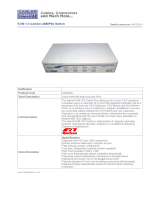Page is loading ...


CS1732
B
/ CS1734
B
User Manual
ii
FCC Information
FEDERAL COMMUNICATIONS COMMISSION INTERFERENCE
STATEMENT: This equipment has been tested and found to comply with the
limits for a Class B digital service, pursuant to Part 15 of the FCC rules. These
limits are designed to provide reasonable protection against harmful
interference in a residential installation. Any changes or modifications made
to this equipment may void the user’s authority to operate this equipment.
This equipment generates, uses, and can radiate radio frequency energy. If not
installed and used in accordance with the instructions, may cause harmful
interference to radio communications. However, there is no guarantee that
interference will not occur in a particular installation. If this equipment does
cause harmful interference to radio or television reception, which can be
determined by turning the equipment off and on, the user is encouraged to try
to correct the interference by one or more of the following measures:
Reorient or relocate the receiving antenna.
Increase the separation between the equipment and receiver.
Connect the equipment into an outlet on a circuit different from that to
which the receiver is connected.
Consult the dealer or an experienced radio/TV technician for help.
FCC Caution: Any changes or modifications not expressly approved by the
party responsible for compliance could void the user's authority to operate this
equipment.
KCC Statement
?? ??? / B? ?? (? ?? ?? ?? ?? )
? ??? ??? (B? ) ????????? ?? ???? ????
?? ???? ?? , ?? ???? ??? ? ???? .
RoHS
This product is RoHS compliant.

CS1732
B
/ CS1734
B
User Manual
iii
User Information
Online Registration
Be sure to register your product at our online support center:
Telephone Support
For telephone support, call this number:
User Notice
All information, documentation, and specifications contained in this manual
are subject to change without prior notification by the manufacturer. The
manufacturer makes no representations or warranties, either expressed or
implied, with respect to the contents hereof and specifically disclaims any
warranties as to merchantability or fitness for any particular purpose. Any of
the manufacturer's software described in this manual is sold or licensed as is.
Should the programs prove defective following their purchase, the buyer (and
not the manufacturer, its distributor, or its dealer), assumes the entire cost of all
necessary servicing, repair and any incidental or consequential damages
resulting from any defect in the software.
The manufacturer of this system is not responsible for any radio and/or TV
interference caused by unauthorized modifications to this device. It is the
responsibility of the user to correct such interference.
The manufacturer is not responsible for any damage incurred in the operation
of this system if the correct operational voltage setting was not selected prior
to operation. PLEASE VERIFY THAT THE VOLTAGE SETTING IS
CORRECT BEFORE USE.
International http://eservice.aten.com
International 886-2-8692-6959
China 86-400-810-0-810
Japan 81-3-5615-5811
Korea 82-2-467-6789
North America 1-888-999-ATEN ext 4988
1-949-428-1111

CS1732
B
/ CS1734
B
User Manual
iv
Package Contents
The CS1732
B /
CS1734
B
USB 2.0 KVMP Switch with OSD package
consists of:
1 CS1732
B /
CS1734
B
KVMP Switch
2 Custom USB KVM Cable Sets (CS1732
B
)
4 Custom USB KVM Cable Sets (CS1734
B
)
1 Firmware Upgrade Cable
1 Power Adapter
1 User Instructions*
Check to make sure that all the components are present and that nothing got
damaged in shipping. If you encounter a problem, contact your dealer.
Read this manual thoroughly and follow the installation and operation
procedures carefully to prevent any damage to the unit, and/or any of the
devices connected to it.
* Features may have been added to the CS1732
B /
CS1734
B
since this manual
was published. Please visit our website to download the most up-to-date
version of the manual.

CS1732
B
/ CS1734
B
User Manual
v
Contents
FCC Information . . . . . . . . . . . . . . . . . . . . . . . . . . . . . . . . . . . . . . . . . . . . . ii
RoHS. . . . . . . . . . . . . . . . . . . . . . . . . . . . . . . . . . . . . . . . . . . . . . . . . . . . . . ii
User Information . . . . . . . . . . . . . . . . . . . . . . . . . . . . . . . . . . . . . . . . . . . . .iii
Online Registration . . . . . . . . . . . . . . . . . . . . . . . . . . . . . . . . . . . . . . . .iii
Telephone Support . . . . . . . . . . . . . . . . . . . . . . . . . . . . . . . . . . . . . . . .iii
User Notice . . . . . . . . . . . . . . . . . . . . . . . . . . . . . . . . . . . . . . . . . . . . . .iii
Package Contents . . . . . . . . . . . . . . . . . . . . . . . . . . . . . . . . . . . . . . . . . . iv
About this Manual . . . . . . . . . . . . . . . . . . . . . . . . . . . . . . . . . . . . . . . . . . vii
Conventions . . . . . . . . . . . . . . . . . . . . . . . . . . . . . . . . . . . . . . . . . . . . . . .viii
Product Information. . . . . . . . . . . . . . . . . . . . . . . . . . . . . . . . . . . . . . . . . .viii
1. Introduction
Overview . . . . . . . . . . . . . . . . . . . . . . . . . . . . . . . . . . . . . . . . . . . . . . . . . . . 1
Features . . . . . . . . . . . . . . . . . . . . . . . . . . . . . . . . . . . . . . . . . . . . . . . . . . . 3
Requirements . . . . . . . . . . . . . . . . . . . . . . . . . . . . . . . . . . . . . . . . . . . . . . . 4
Console . . . . . . . . . . . . . . . . . . . . . . . . . . . . . . . . . . . . . . . . . . . . . . . . 4
Computer. . . . . . . . . . . . . . . . . . . . . . . . . . . . . . . . . . . . . . . . . . . . . . . . 4
Cables . . . . . . . . . . . . . . . . . . . . . . . . . . . . . . . . . . . . . . . . . . . . . . . . . . 4
Operating System Support . . . . . . . . . . . . . . . . . . . . . . . . . . . . . . . . . . 5
CS1732B / CS1734B Front View . . . . . . . . . . . . . . . . . . . . . . . . . . . . . . . . 6
CS1732B / CS1734B Rear View . . . . . . . . . . . . . . . . . . . . . . . . . . . . . . . . 8
2. Hardware Setup
Cable Connection . . . . . . . . . . . . . . . . . . . . . . . . . . . . . . . . . . . . . . . . . . . 11
3. Basic Operation
Port Switching . . . . . . . . . . . . . . . . . . . . . . . . . . . . . . . . . . . . . . . . . . . . . . 15
Manual Port Selection . . . . . . . . . . . . . . . . . . . . . . . . . . . . . . . . . . . . .15
Mouse Port Selection . . . . . . . . . . . . . . . . . . . . . . . . . . . . . . . . . . . . .16
Hot Plugging . . . . . . . . . . . . . . . . . . . . . . . . . . . . . . . . . . . . . . . . . . . . . . .16
Powering Off and Restarting. . . . . . . . . . . . . . . . . . . . . . . . . . . . . . . . . . . 16
Port ID Numbering . . . . . . . . . . . . . . . . . . . . . . . . . . . . . . . . . . . . . . . . . . 17
Alternative Manual Port Selection Settings. . . . . . . . . . . . . . . . . . . . . . . . 17
4. Keyboard Port Operation
Hotkey Port Control. . . . . . . . . . . . . . . . . . . . . . . . . . . . . . . . . . . . . . . . . . 19
Invoking Hotkey Setting Mode (HSM) . . . . . . . . . . . . . . . . . . . . . . . . .19
Alternate HSM Invocation Keys . . . . . . . . . . . . . . . . . . . . . . . . . . . . . 20
Selecting the Active Port . . . . . . . . . . . . . . . . . . . . . . . . . . . . . . . . . . . 20
Going Directly to a Port . . . . . . . . . . . . . . . . . . . . . . . . . . . . . . . . . . . 21
Auto Scanning . . . . . . . . . . . . . . . . . . . . . . . . . . . . . . . . . . . . . . . . . . 22
Setting the Scan Interval . . . . . . . . . . . . . . . . . . . . . . . . . . . . . . . . 22
Invoking Auto Scan . . . . . . . . . . . . . . . . . . . . . . . . . . . . . . . . . . . 22

CS1732
B
/ CS1734
B
User Manual
vi
Skip Mode . . . . . . . . . . . . . . . . . . . . . . . . . . . . . . . . . . . . . . . . . . . . . 23
Video DynaSync . . . . . . . . . . . . . . . . . . . . . . . . . . . . . . . . . . . . . . . . . 24
List Hotkey Settings . . . . . . . . . . . . . . . . . . . . . . . . . . . . . . . . . . . . . . 24
USB Reset . . . . . . . . . . . . . . . . . . . . . . . . . . . . . . . . . . . . . . . . . . . . . 24
Invoking the OSD / Alternate OSD Invocation Keys . . . . . . . . . . . . . . . . 25
Hotkey Summary Table . . . . . . . . . . . . . . . . . . . . . . . . . . . . . . . . . . . . . . 26
5. OSD Operation
OSD Overview . . . . . . . . . . . . . . . . . . . . . . . . . . . . . . . . . . . . . . . . . . . . . 27
OSD Main Screen . . . . . . . . . . . . . . . . . . . . . . . . . . . . . . . . . . . . . . . . 27
OSD Navigation . . . . . . . . . . . . . . . . . . . . . . . . . . . . . . . . . . . . . . . . . . . . 28
OSD Main Screen Headings . . . . . . . . . . . . . . . . . . . . . . . . . . . . . . . . . . 29
OSD Functions . . . . . . . . . . . . . . . . . . . . . . . . . . . . . . . . . . . . . . . . . . . . 30
F3: SCAN . . . . . . . . . . . . . . . . . . . . . . . . . . . . . . . . . . . . . . . . . . . . . . 30
F4: SET . . . . . . . . . . . . . . . . . . . . . . . . . . . . . . . . . . . . . . . . . . . . . . . 31
6. Keyboard Emulation
Mac Keyboard. . . . . . . . . . . . . . . . . . . . . . . . . . . . . . . . . . . . . . . . . . . . . . 35
Sun Keyboard . . . . . . . . . . . . . . . . . . . . . . . . . . . . . . . . . . . . . . . . . . . . . 36
7. The Firmware Upgrade Utility
Before you Begin . . . . . . . . . . . . . . . . . . . . . . . . . . . . . . . . . . . . . . . . . . . 37
Starting the Upgrade. . . . . . . . . . . . . . . . . . . . . . . . . . . . . . . . . . . . . . . . . 38
Upgrade Succeeded . . . . . . . . . . . . . . . . . . . . . . . . . . . . . . . . . . . . . . . . . 39
Upgrade Failed . . . . . . . . . . . . . . . . . . . . . . . . . . . . . . . . . . . . . . . . . . . . 40
Shorting the Mainboard Jumper . . . . . . . . . . . . . . . . . . . . . . . . . . . . . 40
CS1732B . . . . . . . . . . . . . . . . . . . . . . . . . . . . . . . . . . . . . . . . . . . 40
CS1734B . . . . . . . . . . . . . . . . . . . . . . . . . . . . . . . . . . . . . . . . . . . 40
Appendix
Safety Instructions . . . . . . . . . . . . . . . . . . . . . . . . . . . . . . . . . . . . . . . . . . 41
Technical Support . . . . . . . . . . . . . . . . . . . . . . . . . . . . . . . . . . . . . . . . . . 43
International . . . . . . . . . . . . . . . . . . . . . . . . . . . . . . . . . . . . . . . . . . . . 43
North America . . . . . . . . . . . . . . . . . . . . . . . . . . . . . . . . . . . . . . . . . . 43
Factory Default Settings . . . . . . . . . . . . . . . . . . . . . . . . . . . . . . . . . . . . . 44
Pushbuttons and Hotkeys . . . . . . . . . . . . . . . . . . . . . . . . . . . . . . . . . 44
OSD . . . . . . . . . . . . . . . . . . . . . . . . . . . . . . . . . . . . . . . . . . . . . . . . . . 44
Specifications . . . . . . . . . . . . . . . . . . . . . . . . . . . . . . . . . . . . . . . . . . . . . . 45
Troubleshooting . . . . . . . . . . . . . . . . . . . . . . . . . . . . . . . . . . . . . . . . . . . . 46
About SPHD Connectors . . . . . . . . . . . . . . . . . . . . . . . . . . . . . . . . . . . . . 47
Limited Warranty. . . . . . . . . . . . . . . . . . . . . . . . . . . . . . . . . . . . . . . . . . . . 47

CS1732
B
/ CS1734
B
User Manual
vii
About this Manual
This User Manual is provided to help you get the most from your system. It
covers all aspects of installation, configuration and operation. An overview of
the information found in the manual is provided below.
Chapter 1, Introduction, introduces you to the CS1732
B /
CS1734
B
system.
Its purpose, features and benefits are presented, and its front and back panel
components are described.
Chapter 2, Hardware Setup, describes how to set up your installation.
Diagrams showing the necessary steps are provided.
Chapter 3, Basic Operation, explains the fundamental concepts involved
in operating the CS1732
B /
CS1734
B
.
Chapter 4, Keyboard Port Operation, details all of the concepts and
procedures involved in the keyboard port Hotkey operation of your CS1732
B /
CS1734
B
installation.
Chapter 5, OSD Operation, provides a complete description of the
CS1732
B /
CS1734
B
's OSD (On Screen Display), and how to work with it.
Chapter 6, Keyboard Emulation, provides tables that list the PC to Mac
and PC to Sun keyboard emulation mappings.
Chapter 7, The Firmware Upgrade Utility, explains how to use this
utility to upgrade the CS1732
B /
CS1734
B
's firmware with the latest available
versions.
An Appendix, provides specifications and other technical information
regarding the CS1732
B /
CS1734
B
.

CS1732
B
/ CS1734
B
User Manual
viii
Conventions
This manual uses the following conventions:
Product Information
For information about all ATEN products and how they can help you connect
without limits, visit ATEN on the Web or contact an ATEN Authorized
Reseller. Visit ATEN on the Web for a list of locations and telephone numbers:
Monospaced Indicates text that you should key in.
[ ] Indicates keys you should press. For example, [Enter] means to
press the Enter key. If keys need to be chorded, they appear
together in the same bracket with a plus sign between them:
[Ctrl+Alt].
1. Numbered lists represent procedures with sequential steps.
♦ Bullet lists provide information, but do not involve sequential steps.
→ Indicates selecting the option (on a menu or dialog box, for
example), that comes next. For example, Start
→
Run means to
open the Start menu, and then select Run.
Indicates critical information.
International http://www.aten.com
North America http://www.aten-usa.com

1
Chapter 1
Introduction
Overview
The CS1732
B
/ CS1734
B
are two- and four-port KVMP Switches combined
with a two-port USB 2.0 hub. As KVM switches, they allow users to access
two and four computers from a single keyboard, monitor, and mouse console.
The CS1732
B
/ CS1734
B
improves on previous designs by giving the user a
choice of either transferring keyboard and mouse data to the computers via a
USB connection, or with the traditional PS/2 connection. If a USB connection
is used, the CS1732
B
/ CS1734
B
's integrated two-port USB hub is available for
each computer to access any peripherals connected to the hub on a one-at-a-
time basis.
The CS1732
B
/ CS1734
B
's asynchronous switching feature allows independent
switching of the KVM, USB hub, and audio focus. If you wish, you can give one
computer the KVM console focus, another the USB hub focus, while a third has
the audio focus. You can work on a spreadsheet on one computer, for example,
while you print from a second computer at the same time, thus eliminating the
need to purchase separate USB hubs or peripheral sharers.
Recognizing the importance of sound, the CS1732
B
/ CS1734
B
is 2.1 channel
surround sound audio enabled. A single microphone can provide audio input to
each of the computers, and you can listen to the audio output of each computer
on a single set of speakers (on a one-at-a-time basis).
Setup is fast and easy; simply plug cables into their appropriate ports. There is
no software to configure, no installation routines, and no incompatibility
problems. Since the CS1732
B
/ CS1734
B
intercepts keyboard input directly, it
works on multiple operating platforms (PC compatible, Mac*, Sun*, etc.).
There are four convenient methods to access the computers: pushbutton port
selection switches located on the unit's front panel; an OSD (On Screen
Display) selection panel;
Hotkey combinations entered from the keyboard; and
an innovative new mouse port-switching feature that allows you cycle through
the ports using the mouse alone.

CS1732
B
/ CS1734
B
User Manual
2
Since a single console manages all of the computers, the CS1732
B
/ CS1734
B
installation: 1) eliminates the expense of having to purchase separate console
components for each computer; 2) saves all the space those extra components
would take up; 3) saves on energy costs; and 4) eliminates the inconvenience
and wasted effort involved in constantly moving from one computer to another.
* For PC compatible computers. Mac and Sun computers must use the USB
cable connection (see Cables, page 4).

1. Introduction
3
Features
2/4-port KVMP switch with USB 2.0 support and 2.1 channel surround
sound audio
One console controls 2 (CS1732
B
) or 4 (CS1734
B
) computers and two
additional USB devices
2-port USB 2.0 hub built in
Dual interface – supports computers with PS/2 or USB keyboard and
mouse configurations
Audio-enabled – full bass response provides a rich experience for 2.1
channel surround sounds systems
Console audio ports on front panel for easy access – ideal for IP phone use
Independent switching of KVM, USB, and Audio focus
Superior video quality; 2048 x 1536; DDC2B
Supports widescreen resolutions
Computer selection via front panel pushbuttons, OSD (On Screen
Display), hotkeys, and mouse
Multiplatform support – Windows 2000/XP/Vista, Linux, Mac, and Sun
Console mouse port emulation / bypass feature supports full mouse driver
and multifunction mice
Video DynaSync – stores the console monitor’s EDID (Extended Display
Identification Data) to optimize display resolution
Complete keyboard emulation for error free booting
Sun/Mac keyboard support and emulation*
Auto Scan Mode for monitoring all computers
LED display for easy status monitoring
Easy installation – no software required
* 1. PC keyboard combinations emulate Sun/Mac keyboards
2. Sun/Mac keyboards only work with their own computers

CS1732
B
/ CS1734
B
User Manual
4
Requirements
Console
A VGA, SVGA, or Multisync monitor capable of the highest resolution
that you will be using on any computer in the installation.
A USB mouse
A USB keyboard
Computer
The following equipment must be installed on each computer:
A VGA, SVGA or Multisync card.
USB Type A port, or PS/2 keyboard and mouse ports.
Cables
Only cable sets specifically designed to work with this switch may be used to
link to the computers. Two 1.2 m cables sets are provided with the CS1732
B
package. Four (two 1.2 m and two 1.8 m) cable sets are provided with the
CS1734
B
package. They use the USB to transfer the keyboard and mouse input
from your console to the computer.
Both switches also support computers that use PS/2 connectors to transfer
keyboard and mouse data. Cable sets with PS/2 connectors, as well as longer
cable sets are available from your dealer. See the following table for details:
Note: The CS1732
B
/ CS1734
B
's USB hub function only works with USB
cable set connections. It will not work with PS/2 cable set
connections.
Connector Cable Length Part Number
USB 1.2 m 2L-5301U
USB 1.8 m 2L-5302U
USB 3 m 2L-5303U
USB 5 m 2L-5305U
PS/2 1.2 m 2L-5301P
PS/2 1.8 m 2L-5302P

1. Introduction
5
Operating System Support
Supported operating systems are shown in the table, below:
Note: Supports Linux Kernel 2.6 and higher.
OS Version
Windows 2000 and higher
Linux* RedHat 7.1 and higher; Fedora Core 2 and higher
SuSE 9.0 and higher
Mandriva (Mandrake) 9.0 and higher
UNIX AIX 4.3 and higher
FreeBSD 4.2 and higher
Sun Solaris 9 and higher
Novell Netware 5.0 and higher
Mac OS 9.0 and higher
DOS 6.22 and higher

CS1732
B
/ CS1734
B
User Manual
6
CS1732
B
/ CS1734
B
Front View
1&2
USB 2.0
3
4
USB 2.0 / OSD
1&2
USB 2.0
USB 2.0 / OSD
3
4
K/M RESET

1. Introduction
7
No. Component Description
1Port
Selection
Pushbuttons
Pressing a front panel pushbutton brings the focus to the
computer attached to its corresponding port.
There are two settings for Front Panel Pushbutton Switching
Operation: MODE 1 (Default Setting) and MODE 2 (Alternative
Setting). The F4:SET function in the OSD allows you choose
between these two settings. See F4: SET, page 31.
For full details of the MODE 1 (Default) and MODE 2
(Alternative) Front Panel Pushbutton Switching Operation
settings, see BUTTON SETTINGS, page 32.
2 Port LEDs The Port LEDs are built into the Port Selection Switches. The
upper ones are the KVM Port LEDs; the lower ones are the
USB LEDs:
KVM:
Lights DIM ORANGE to indicate that the
computer attached to its corresponding port is up
and running (On Line).
Changes to BRIGHT ORANGE to indicate that
the computer attached to its corresponding port is
the one that has the KVM focus (Selected).
Flashes to indicate that the computer attached to
its corresponding port is being accessed under
Auto Scan mode.
USB:
Lights DIM GREEN to indicate that there is a
USB cable connection to the computer attached
to its corresponding port. Does not light if there is
no USB connection to the computer.
Changes to BRIGHT GREEN to indicate that the
computer attached to its corresponding port is the
one that has access to the USB peripherals.
3 Console
Connectors
(Audio)
Your main console microphone and speakers plus in here.
These audio ports have priority over the ports in the rear panel.
4USB 2.0
Peripheral
Port
USB peripherals (printers, scanners, etc.) can plug into either
port.

CS1732
B
/ CS1734
B
User Manual
8
CS1732
B
/ CS1734
B
Rear View
USB 2.0
12
3
4
5
.
USB 2.0
3
4
5
CPU 4
CPU 1
CPU 2
CPU 3
1
2
.

1. Introduction
9
Note: The shape of these connectors has been specifically modified so that
only KVM cables designed to work with this switch can plug in (see
Cables, page 4 for details). Do NOT attempt to use ordinary 15-pin
VGA connector cables to link these ports to the computers.
No. Component Description
1 Firmware
Upgrade Port
The Firmware Upgrade Cable that transfers the firmware
upgrade data to the CS1732
B
/ CS1734
B
plugs in here. See
The Firmware Upgrade Utility, page 37 for details.
2USB 2.0
Peripheral Port
USB 2.0 peripherals (printers, scanners, etc.) can plug into
this port.
3 Power Jack The power adapter cable plugs into this jack.
4 Console Port
Section
The cables from your USB keyboard and mouse, monitor,
microphone and speakers plug in here. Each connector is
marked with an appropriate icon to indicate itself.
5 KVM Port
Section
The cables that link the switch to your computers plug in
here. Each KVM port is comprised of a microphone jack,
speaker jack, and KVM data connector.

CS1732
B
/ CS1734
B
User Manual
10
This Page Intentionally Left Blank

11
Chapter 2
Hardware Setup
Cable Connection
To set up your CS1732B / CS1734B installation, refer to the installation
diagram on the following pages, and do the following:
1. Plug your USB keyboard and USB mouse into the USB Ports located on
the unit's back panel.
2. Plug your monitor into the Console monitor port located on the unit's rear
panel and power on the monitor.
3. Plug your main microphone and speakers into the Console microphone
and 2.1 surround sound speaker jacks located on the unit's front panel. The
microphone and speakers plugged into this panel have priority over those
plugged into the back panel.
4. Using a KVM cable set (provided with this package), plug the custom
SPHD connector into any available KVM Port on the switch and plug the
accompanying microphone and speaker connectors into the KVM Port's
microphone and speaker jacks.
Note: 1. The connectors and jacks are color coded and marked with an
appropriate icon for easy installation.
2. Be sure that all the plugs are in the same KVM Port sockets (all
in Port 1, all in Port 2, etc.).
1. Important safety information regarding the placement of this
device is provided on page 41. Please review it before proceeding.
2. To prevent damage to your installation from power surges or
static electricity. It is important that all connected devices are
properly grounded.
3. Make sure that the power to all devices connected to the
installation are turned off. You must unplug the power cords of
any computers that have the Keyboard Power On function

CS1732
B
/ CS1734
B
User Manual
12
5. At the other end of the cable:
a) For a PS/2 connection (see page 13), plug the keyboard, mouse, video,
microphone and speaker cables into their respective ports on the
computer.
b) For a USB connection (see page 13), plug the USB, video, microphone
and speaker cables into their respective ports on the computer.
Repeat steps 4 and 5 for any other computers you are connecting up.
6. Plug the power adapter that came with your switch into an AC power
source, then plug the power adapter cable into the switch's Power Jack.
7. Plug your USB peripherals into the USB hub sections on the front and
back panels.
8. Power on the computers.
Note: Make sure the computers and devices that the CS1732B / CS1734B
connects to are also properly grounded.
USB 2.0
USB 2.0
USB 2.0
7
3
1
4
6
2
3
5
.
/