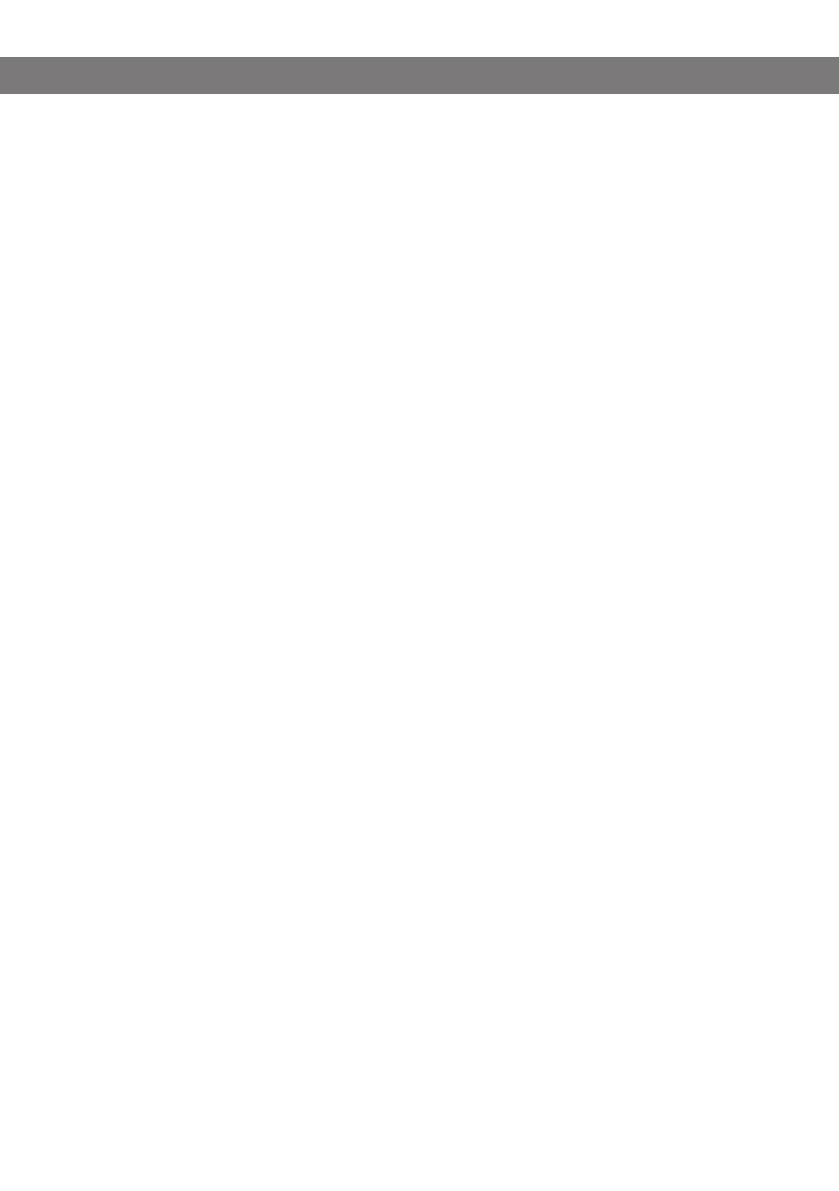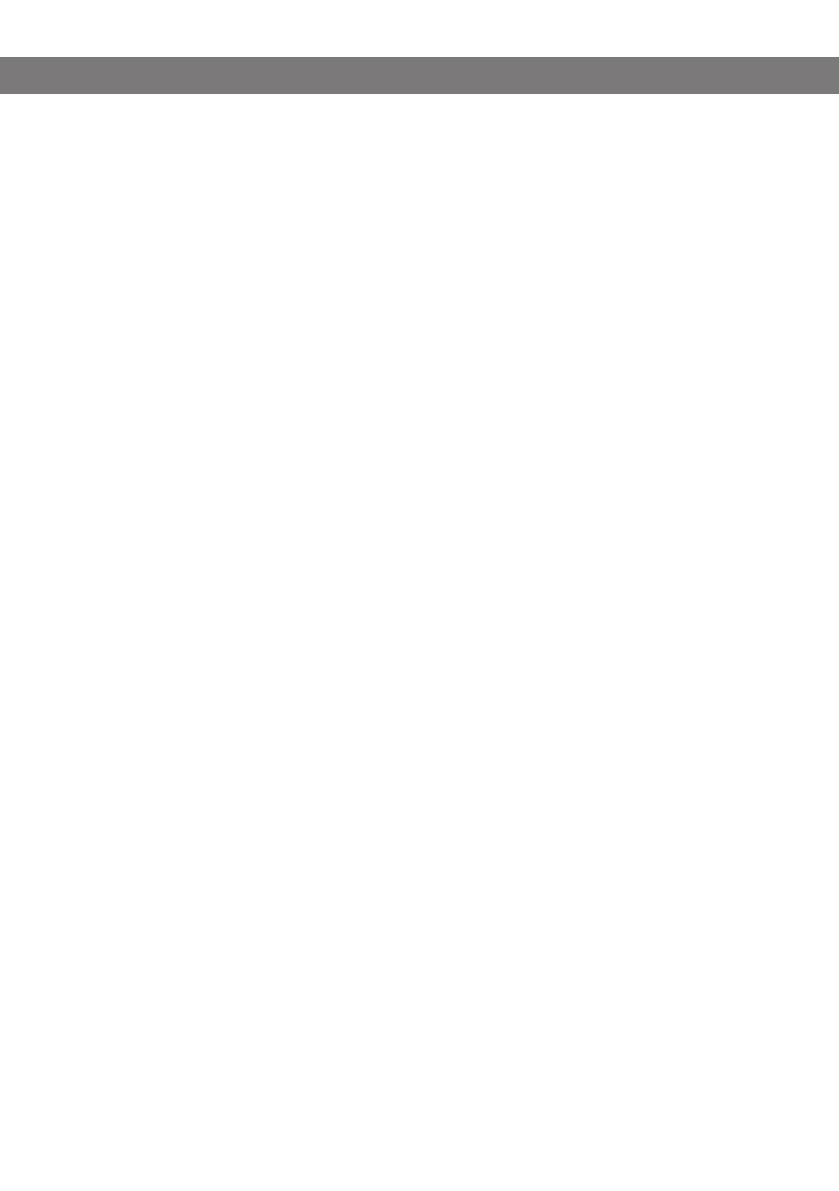
1
CONTENT
Description 2
Display information and web interface 3
Display screen ................................................................3
Navigation and selection in menus ...................................4
Using the web interface ...................................................6
Installation 7
Connecting.....................................................................7
Obtaining a network address ...........................................8
Login ............................................................................. 8
Software upgrade and basic settings ................................9
Registering an account .................................................. 12
Settings 14
Login ...........................................................................14
Basic ...........................................................................14
SIP ..............................................................................17
Network .......................................................................23
Media ..........................................................................26
LDAP ..........................................................................29
Web interface ............................................................... 31
Time & Region .............................................................32
Provisioning .................................................................33
System ........................................................................34
Headset and PA installation and settings 35
Connecting a wireless headset .......................................35
Connecting a PA interface box .......................................36
PA settings ..................................................................37
Hard system recovery 39
Provisioning – upgrade and configuration 40
Firmware upgrade on a single phone ...............................40
Using a configuration file ...............................................42
Using a device management server .................................48
Managing phone book and conf. guide 52
Importing and exporting contacts ...................................52
Importing and exporting conference groups .....................54
Checking status and logs 55
Device .........................................................................55
Network .......................................................................55
Time & Region .............................................................56
SIP ..............................................................................56
Media .......................................................................... 57
Log .............................................................................58
Technical data 60
Service and guarantee 62
Appendix 63