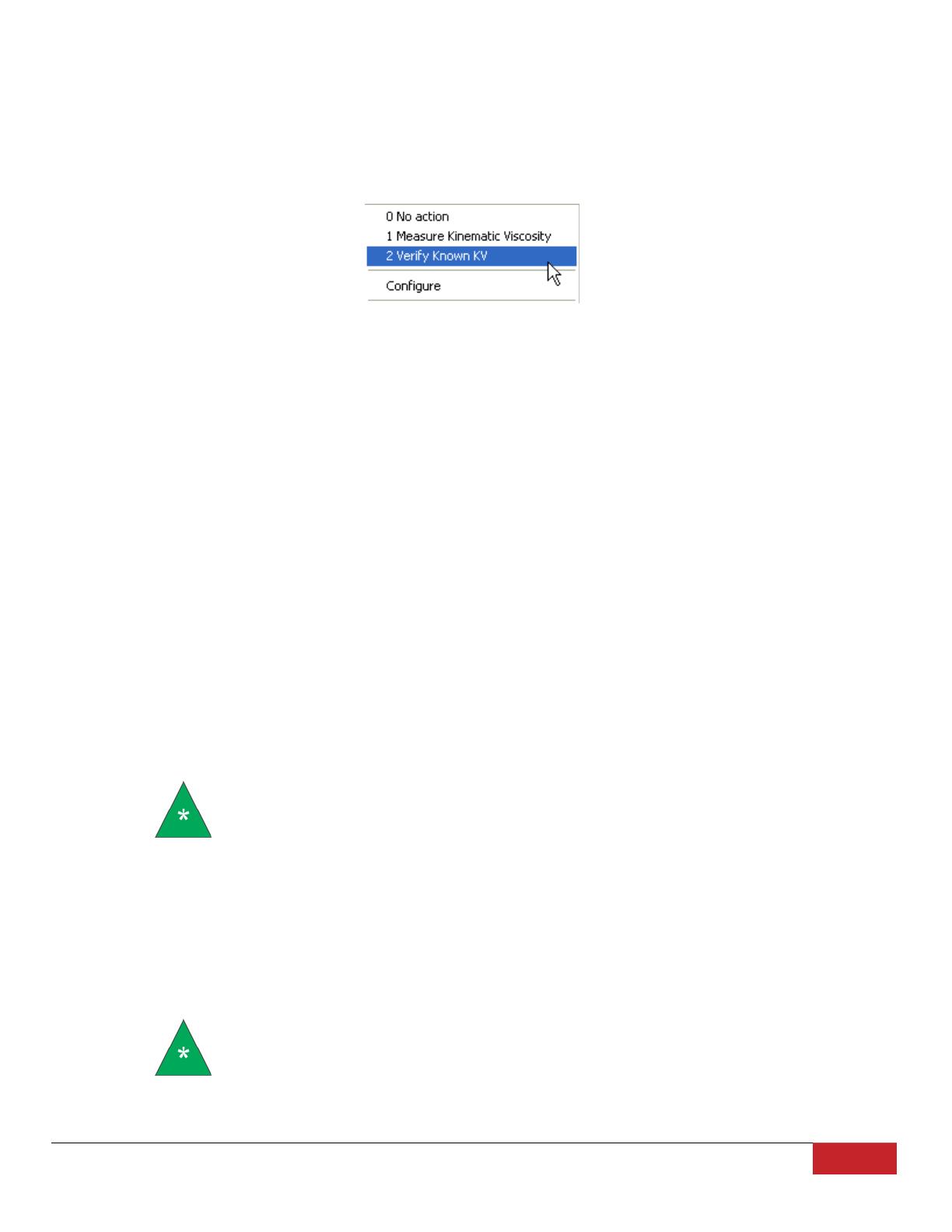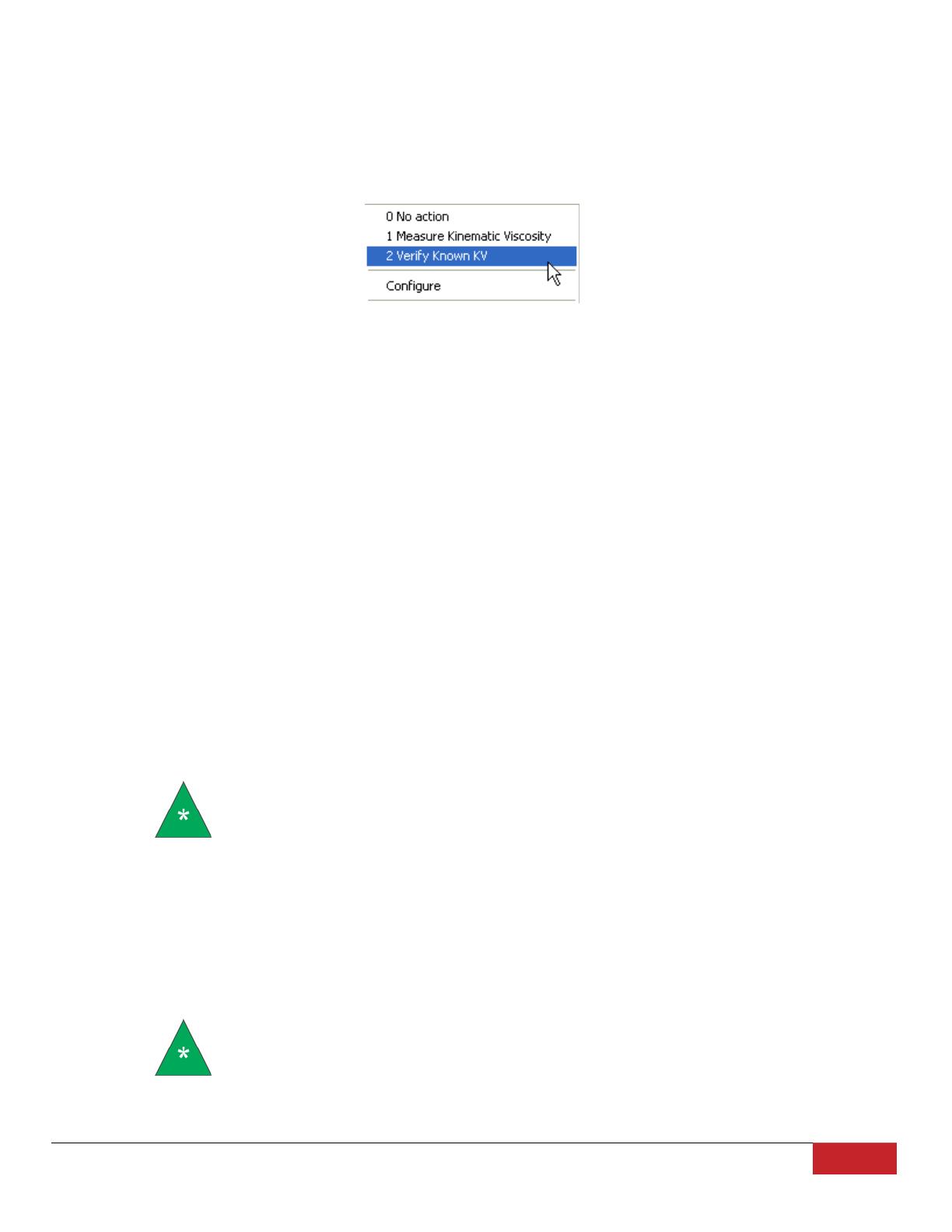
Cannon Instrument Company® | miniAV Quick Start Guide
10. Enter sample ID information in the sample list box using your computer keyboard. After you have typed the
sample ID, press the Tab key to complete the entry and move the cursor to the next Sample ID field. Or press Enter
to complete the entry.
Once sample information is entered, the software automatically assigns a sample action, Measure Sample Viscosity,
for the sample. If you do not enter a sample ID, the sample is automatically labeled Unknown.
To select or change a sample action, highlight the appropriate Sample ID(s) using the mouse or arrow keys, then click
the RIGHT mouse button to access sample action options as shown in Figure 8.
Figure 8: Sample Actions
Select the desired action by highlighting it with the mouse and clicking the left mouse button.
If Verify Known KV
is selected as the test option for a sample, the Viscosity Action window will open automatically.
Enter the necessary check standard data, including the Check Standard viscosity from the standard bottle, and click
OK to complete data entry. To revise or confirm standard data, right-click on the desired sample ID from the list box
and select Configure from the popup menu choices.
11. Continue entering sample information for all desired trays. When sample ID data entry is complete, check the Tray
Status window to verify all trays are ready for testing.
12. Click on the Run button at the bottom of the Sample Input window. The Select Trays window will open if more
than one miniAV instrument is online.
13. If necessary, click on the check box(es) to select the desired prepared “tray” (sample sequence) for automatic
testing. For the miniAV, a tray corresponds to the miniAV instrument. Then click OK to begin the miniAV test(s).
Pause a Test
To temporarily halt testing for a given tube/sample, click the Pause button from the Sample Input window. Then
select the desired tray (miniAV instrument) and pause action(s) from the Select Trays window (Pause Now will
immediately pause test actions; Pause after current sample will pause testing after the current test is complete). Click
OK to pause testing for the selected tray(s).
Note: If the test was paused prior to the initiation of the Wash cycle, drop time
data for that sample will be discarded.
Resume a Test
To resume test actions for paused trays, click the Resume button from the Sample Input window. Then select the
desired trays from the Select Trays window. Click OK to resume sample testing.
Abort a Test
To permanently halt testing for a given tube/tray, click the Abort button from the Sample Input window. Then select
the desired trays from the Select Trays window. Click OK to abort testing for the selected tray.
Note: Aborting a test clears all sample test information for that tray. If test
actions are aborted, it is the responsibility of the user to restore the instrument
to a safe state before running tests.
Conclude a Test