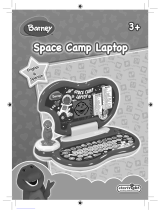Page is loading ...

www.lexibookjunior.com
JC262i1

2

18
START-UP GUIDE
Enter the magical world of Tinker Bell and her friends! Discover 100 activities to become
bilingual in a sprinkle of fairy dust! Please read the following instructions to make the best use
of this enchanting learning laptop and ask the help of an adult to read the safety markings.
1
2
3
4
5
6
1. Press the latch to lift the laptop’s cover open.
2. Press the on/off key to turn on the laptop. Your magic
laptop is bilingual. All the activities can be played in French or
English. Press the language key at anytime to toggle between the
two languages.
3. Fairies magic includes 6 activity groups: English, Math, Logic,
French, Games and Music. On the wheel shaped activity selector,
point the tip of the knob towards the activity group of your choice.
4. Once the activity group of your choice is displayed, use the 4
arrow keys on your mouse to browse its activity list.
Press to launch an activity.
5. Press the key to the left of the laptop to unlock the secret
musical keyboard. Your musical keyboard is always active!
6. Activities are played on a question and answer basis. There
are 6 questions per round with 2 chances to nd the correct
answer. A number of activities can be played in 2-player mode
and offer 2 difculty levels. Also watch out for the mission mode!
For more details on how to play the various activities, please refer to the activity section on
page 21.
ENGLISH
ENGLISH

19
One Fairies Magic laptop
One instruction manual
WARNING: All packaging materials, such as tape, plastic sheets, wire ties and tags are not
part of this toy and should be discarded for your child’s safety.
BATTERY INFORMATION
Your Fairies Magic laptop works with 3 x 1,5V alkaline
batteries type AA/LR6.
1. Using a screwdriver, open the battery compartment cover
located underneath the laptop.
2. Install the 3 x AA alkaline type batteries observing the polarity
indicated at the bottom of the battery compartment, and as per
the diagram shown opposite.
3. Close the battery compartment and tighten the screw.
Do not use rechargeable batteries. Non-rechargeable batteries are not to be recharged.
Rechargeable batteries are to be removed from the toy before being charged.
Rechargeable batteries are only to be charged under adult supervision. Different types of
batteries or new and used batteries are not to be mixed. Only batteries of the same or
equivalent type as recommended are to be used. Batteries are to be inserted with the correct
polarity. Exhausted batteries are to be removed from the toy. The supply terminals are not to
be short circuited. Do not throw batteries into a re. Remove the batteries if you are not going
to use the game for a long period of time.
WARNING: If the unit malfunctions or receives an electrostatic shock, turn the unit off and on
again. If this proves to be ineffective, remove the batteries and insert them again.
CONTENU DE LA BOITE
INSIDE THE PACKAGE
ENGLISH
ENGLISH

20
LE CLAVIER
PRODUCT FEATURES
To turn the laptop on/off. Note: the laptop will automatically turn off after 3
minutes of inactivity.
Several activities offer the possibility to play in 2 player mode. Press the Mode
key to toggle between 1-player and 2-player mode,
Several activities offer the possibility to play in level 2. To toggle between
level-1 and level-2, press the Level key.
Press this key to return to the menu of the activity group currently selected.
Press the Demo key to launch a short demonstration of the laptop’s features.
The Demo key is always active.
Press the Mission key to access the mission mode.
Press the language key at anytime to toggle between a game play in French
or English.
To display the answer to a question.
To type a capital letter, hold this key while pressing the correct letter.
Enter key. To conrm your selections and answers.
Backspace key. If you have not conrmed an answer yet, you can press this
key to edit your answer.
Mode
Level
Activities
Demo
Mission
Language
Answer
Animated graphics and light effects
Light effects and animated graphics indicate your performance throughout a game
round. At the end of a game round, the number of lights indicates your overall
performance.
2-player mode
In 2-player mode, you can play against another fairy. Each fairy is given one try to
answer a question. If she cannot find the correct answer, the same question is asked to
the other fairy. At the end of a game round, the winner is indicated. In the activity list,
activities which offer the 2-player mode are marked with the icon: .
Mission Mode
Test your grasp of the activities! Press the Mission key and answer questions randomly
chosen from the following activity groups: English, French and Maths. However, a
mission contains questions from a single activity group only. To undertake a mission of
different category, you need to start a new mission.
Note: the mission mode works as a standard game round.
ENGLISH
ENGLISH

22
CONTENU DE LA BOITE
ACTIVITY LIST
ENGLISH
1 – Guess the letter
A letter is drawn onscreen. Type it on your keyboard.
Press to confirm your answer.
Level 1: lower case letters.
Level 2: capital letters.
Note: keep in mind that to key in capital letters, you must use the key.
2 – Words fun
3 words are displayed onscreen. Sort them in alphabetical
order (according to the position in the alphabet of the
word’s first letter). Use the keys to highlight the first
word in black and press . Once a word is selected,
it moves to the upper row. Proceed the same way to select
the second word; the third one is saved automatically.
Level 1: 3 words are displayed, each beginning with different letters.
Level 2: 3 words are displayed of which 2 start with the same letter.
3 – One or Many?
A word is displayed at the bottom of the screen. Select whether its form is singular
‘one’ or plural ‘many’. Toggle between ‘one’ and ‘many’ using the keys, and press
to confirm.
There are 2 difficulty levels, level 2 being the
most difficult.
4 – Opposites Fun
Find the opposite of the word displayed on top of the
screen. Use the keys to select the correct answer,
and press .
There are 2 difficulty levels, level 2 being the most difficult.
ENGLISH
ENGLISH

23
ENGLISH
1 – Guess the letter
A letter is drawn onscreen. Type it on your keyboard.
Press to confirm your answer.
Level 1: lower case letters.
Level 2: capital letters.
Note: keep in mind that to key in capital letters, you must use the key.
2 – Words fun
3 words are displayed onscreen. Sort them in alphabetical
order (according to the position in the alphabet of the
word’s first letter). Use the keys to highlight the first
word in black and press . Once a word is selected,
it moves to the upper row. Proceed the same way to select
the second word; the third one is saved automatically.
Level 1: 3 words are displayed, each beginning with different letters.
Level 2: 3 words are displayed of which 2 start with the same letter.
3 – One or Many?
A word is displayed at the bottom of the screen. Select whether its form is singular
‘one’ or plural ‘many’. Toggle between ‘one’ and ‘many’ using the keys, and press
to confirm.
There are 2 difficulty levels, level 2 being the
most difficult.
4 – Opposites Fun
Find the opposite of the word displayed on top of the
screen. Use the keys to select the correct answer,
and press .
There are 2 difficulty levels, level 2 being the most difficult.
5 – Synonyms Fun
Find the synonym of the word displayed on top of the screen.
A synonym is a word which carries the same (or very similar)
meaning as another word. Use the to select the correct
answer, and press .
Level 1: 6-letter words and less.
Level 2: 10-letter words or less.
6 – Plurals Fun
A word is displayed onscreen. Type its singular or plural fun
according to the instructions. Press to conrm your answer.
Level 1: regular plural forms.
Level 2: irregular plural forms.
7 – Word Puzzle
A word with a missing syllable is displayed at the bottom of the
screen. Find the missing syllable using the keys.
Press to conrm. Beware! The syllables share similar
pronunciations but different spellings.
There are 2 difculty levels, level 2 being the most difcult.
8 – Syllables Fun
The word’s syllables have been jumbled up. Place them in the
right order. Use the keys to select the rst syllable and
press . Proceed the same way to select the next syllables.
To select the last syllable, you only need to press .
Level 1: 2-syllable words.
Level 2: Words of 3 syllables or more.
9 – Enigma Word
A word is displayed onscreen for a few seconds. Memorize it
and type it on your keyboard. Press to conrm your answer.
Level 1: 6-letter words and less.
Level 2: 10-letter words or less.
ENGLISH
ENGLISH

24
10 – Hangman
Guess the secret word. Each dash replaces a letter in the
word. Type in the letters which you think might be in the
word. If a letter belongs to the hidden word, it will replace
the corresponding dash. You lose when you type 10 letters
which do not belong to the word.
11 – Sentence Jumble
A sentence has been divided into 3 parts, and then jumbled
up. Sort the sentence in the correct order: beginning, middle
and end. Select the rst part of the sentence using the
arrows and press . Proceed the same way to select the
second part. To select the last part, you only need to press .
Level 1: short sentences.
Level 2: long sentences.
12 – Word Jumble
The letters of a word have been jumbled up. Reorder the
letters to make a word. Select the rst letter of the word using
the arrow keys and press . Proceed the same way
to select the next letters. Simply press to select the nal
letter.
Level 1: Words of up to 6 letters.
Level 2: Words of at least 6 letters.
13 – Sentence Builder
There are 2 sentences, each divided into 3 parts:
subject, verb and complement. Make a complete sentence.
There are 2 possible answers. First, choose a subject using
the arrow keys and press to conrm. Proceed the
same way to select a verb and a complement. You need to
build sentences which make sense grammatically and logically.
Level 1: short sentences.
Level 2: long sentences.
ENGLISH
ENGLISH

25
MATH
14 – Simple Addition
Find the correct answer to the addition displayed onscreen.
Type the answer using the 0-9 number keys. For example,
to enter the number ‘15’, key in ‘1’ then ‘5’ like on a calculator.
Press to conrm your answer.
Level 1: answers are between 0 and 20.
Level 2: answers are between 0 and 200.
15 – Long Addition
An addition is displayed from top to bottom like at school.
Type the correct answer using the 0-9 number keys.
For example, to enter the number ‘15’, key in ‘1’ then ‘5’
like on a calculator. Press to conrm your answer.
Level 1: answers are between 0 and 20.
Level 2: answers are between 0 and 200.
16 – Simple Subtraction
Find the correct answer to the subtraction displayed onscreen.
Type the answer using the number keys. For example, to
enter the number ‘15’, key in ‘1’ then ‘5’ like on a calculator.
Press to conrm your answer.
Level 1: answers are between 0 and 10.
Level 2: answers are between 0 and 100.
17 – Long Subtraction
A subtraction is displayed from top to bottom like at school.
Type the correct answer using the number keys. For example,
to enter the number ‘15’, key in ‘1’ then ‘5’ like on a calculator.
Press to conrm your answer.
Level 1: answers are between 0 and 10.
Level 2: answers are between 0 and 100.
18 – Simple Multiplication
Find the correct answer to the multiplication displayed onscreen.
Type the answer using the number keys. For example, to enter
the number ‘15’, key in ‘1’ then ‘5’ like on a calculator. Press
to conrm your answer.
Level 1: answers are between 1 and 100 (multiplication tables 1 to 10).
Level 2: answers are between 11 and 200 (multiplication tables 11 to 20).
ENGLISH
ENGLISH

26
19 – Simple Equation
An equation is displayed at the bottom of the screen. Find
an equivalent equation among the 3 choices displayed on
the top part of the screen. Select your answer using the
arrows and press .
Level 1: 1-digit numbers only.
Level 2: 1 to 2-digit numbers.
20 – Comparisons
Compare the 2 numbers onscreen. Determine whether the
number of the left is greater « > », smaller « < » or equal
« = » to the number on the right. Use the arrow keys to
choose the correct sign (comparator), and press .
Level 1: numbers are between 0 and 20.
Level 2: numbers are between 0 and 100.
21 – Number Series
Find the number which completes the series displayed
onscreen. There is a dash for each digit of the number.
Type the correct answer and press .
Level 1: numbers are between 0 and 20.
Level 2: numbers are between 0 and 100.
22 – Number Puzzle
Find the number which veries the equation onscreen.
There is a dash for each digit of the number.
Type the correct answer and press .
Level 1: additions and subtractions only.
Level 2: additions, subtractions, multiplications, and divisions.
23 - Simple Division
Find the correct answer to the division displayed onscreen.
Type the answer using the number keys. For example, to
enter the number ‘15’, key in ‘1’ then ‘5’ like on a calculator.
Press to conrm your answer.
Level 1: answers are between 1 and 100 (tables 1 to 10).
Level 2: answers are between 11 and 200 (tables 11 to 20).
ENGLISH
ENGLISH

27
LOGIC
24- Memory
Find 5 pairs of cards. The 10 cards are displayed face down.
Use the arrow keys to select a card and press to ip it
over. Find the matching card to complete the pair.
25- Odd one out
3 cards are displayed. Find the odd one out; in other words,
the card that is different from the others. Use the keys to
select the odd one out, and press to conrm.
26- Puzzle
A large picture is displayed on screen. 3 puzzle pieces are
located on the left part of the screen. Find the puzzle piece
that is part of the picture. Use the arrow keys to browse the
puzzle pieces, and press to conrm.
27- Missing Piece
A puzzle is displayed on screen but one piece is missing. 3
puzzle pieces are located on the left part of the screen. Find
the missing puzzle piece. Use the arrow keys to browse the
puzzle pieces, and press to conrm.
28- Sequence
A randomly generated pattern of 5 shapes is displayed. The
pattern repeats every 3 or 4 shapes. There are at least 3
different shapes per pattern. The last object is replaced by
a question mark. Complete a shape pattern. Use the arrow
keys to scroll the different shapes, and press to conrm.
29- Secret Code
Guess a randomly chosen 4-digit number. 4 stars are
displayed onscreen, each corresponding to a digit.
Type a 4-digit number and press to conrm.
Then, the computer simultaneously compares the four
numbers with the secret code and displays in order:
- A dash: if the digit is not part of the secret code.
- An empty square: if a digit is part of the secret code but not at the right position.
- A black square: if a digit is part of the secret code and at the right position.
You have 10 attempts to nd the secret code. The digit 0 can be part of the secret code.
A same digit can be repeated in the secret code.
ENGLISH
ENGLISH

28
30 – Time
Level 1: read the time displayed on the clock, and type it on your
keyboard. Time can be entered in 12 or 24 hour format. To enter
the time, type in the hours rst; then the minutes followed by .
In the example attached, it’s ve forty-ve. Type 1745 or 545 and
press .
Level 2: read the time on the digital clock and display it on the
analogue clock. Use the arrow key to move the hand clockwise
by 15 minutes or use the to move it anticlockwise by 15
minutes. In the example attached, you need to move the hands
until the clock displays ve forty-ve.
FRENCH
31 – Greetings
This activity lists common greetings in English and their
equivalent in French. Use the to browse the English
greetings. Use the to view the equivalent in French and
vice-versa.
32 – Numbers
This activity lists the spelling of English numbers and their
equivalent in French. Use the keys to browse the English
numbers. Use the arrow keys to view the equivalent in
French and vice-versa.
33 – Objects
This activity lists common objects in English and their equivalent
in French. The list is divided into 7 groups: school, ofce,
tool box, bedroom, bathroom, wardrobe, and kitchen. Use the
keys to browse the list of objects in English. Use the
arrow keys to view the equivalent in French and vice-versa.
34 – Animals
This activity lists animals in English and their equivalent in
French. The list is divided into 6 groups: farm, forest, safari,
insects, sea, and pets. Use the keys to browse the list of
animals in English. Use the arrow keys to view the
equivalent in French and vice-versa.
ENGLISH
ENGLISH

29
35 – Food
This activity lists food items in English and their equivalent in
French. The list is divided into 6 groups: meat, fruits, dairy,
vegetables, breakfast and others. Use the keys to
browse the list of food items in English. Use the arrow
keys to view the equivalent in French and vice-versa.
36 – Enigma Word II
This activity is the same as activity 9 «Enigma Word» except
that the words are in French.
37 – Translation
Level 1: a word is displayed in French. Translate it into
English, and type your answer on the keyboard. Press to
conrm.
Level 2: translate the word displayed onscreen from English
to French.
38 – Opposites Fun II
This activity is the same as activity 4 «Opposites Fun» except
that the words are in French.
39 – Words Fun II
This activity is the same as activity 2 «Words Fun» except
that the words are in French.
40 – Plurals Fun II
This activity is the same as activity 6 «Plurals Fun» except
that the words are in French.
41 – Synonyms Fun II
This activity is the same as activity 5 «Synonyms Fun »
except that the words are in French.
ENGLISH
ENGLISH

30
GAMES
42 – Rock-Paper-Scissors
Use the following 3 images: Rock Paper Scissors
The game rules are:
Rock wins over scissors
Scissors wins over paper
Paper wins over rock
Your hand is on the left side, and your opponent on the right is the computer (player 2).
A draw occurs when you have the same image as the computer. On your keyboard,
press 1 to select paper; 2 to select scissors; and 3 to select rock.
43 – Grand Prix
Your car is located on the left side of the screen. It can only
move upwards or downwards. Overtake the other cars using
the arrow keys. You lose one of your 3 lives every time
you crash into another car. When you lose a life, press any
key to continue. Overtake 30 cars to win.
44 – Invasion
Defend your planet! Space invaders move from the right
side of the screen towards your spaceship located on the
left side. Use the key to shoot the invaders, and press
to move your spaceship upwards or downwards.
You begin the game with 4 lives. You lose a life if a space
invader lands on Earth (left side of the screen); if you crash
into an enemy spaceship; or if an enemy shot hits you.
When you lose a life, press any key to continue.
In level 2, the speed and the number of enemy spaceships
are increased.
45 – Snake
Use the 4 directional arrows on the mouse to move the
snake in different directions. You have to “eat” all the dots
that appear on the screen. The snake will grow with every
bite it takes. Be careful! You must avoid hitting the walls or
the tail of the snake; otherwise, the game is over. In level 2,
the snake moves faster!
ENGLISH
ENGLISH

31
MUSIC
Note: keep in mind that you need to use the retractable piano underneath the
keyboard to play the musical activities.
46 – Discover the note
The computer plays a music note. The note is also displayed
onscreen. Recognize the note and press it your piano.
47 – Composer
Use the piano keys to compose your own melody. You can
record your melody by pressing the key. The recording icon
is displayed onscreen. To stop the recording, press the key
again. To listen to your melody, press . To delete a
recording, press the key as you are not recording or
listening to a melody.
48 – Music
Listen to your favourite tune. Press the keys to browse the
tunes, and press to listen to it. Press any key to stop a
tune and select another one.
49 – Follow me
The laptop plays a melody note by note. Play each note after
the laptop. Once you have played all the notes, you will be able
to hear the complete tune.
50 – Piano gone wild
This activity follows the same procedure as activity 47
«Composer» except that music notes are now different animal
sounds! You can select the sounds of 6 different animals using
the arrow keys.
ENGLISH
ENGLISH

32
Only use a soft, slightly damp cloth to clean the unit. Do not use detergent. Do not to
expose the unit to direct sunlight or any other heat source. Do not immerse the unit in
water. Do not dismantle or drop the unit. Do not try to twist or bend the unit. If the unit
malfunctions, try to change the batteries first. If this proves to be ineffective, read the
instruction manual again.
NOTE: please keep this instruction manual, it contains important information.
This product is covered by our 2-year warranty. For any claim under the warranty or
after sale service, please contact your distributor and present a valid proof of purchase.
Our warranty covers any manufacturing material and workmanship defect, with the
exception of any deterioration arising from the non-observance of the instruction
manual or from any careless action implemented on this item (such as dismantling,
exposition to heat and humidity, etc.). It is recommended to keep the packaging for any
further reference. Not suitable for children under 36 months old, as it contains small
detachable elements which could be swallowed. In a bid to keep improving our ser-
vices, we could implement modification on the colours and the details of the product
shown on the packaging.
Reference: JC262i1
LEXIBOOK UK ltd
Unit 10 Petersfield Industrial Estate
Bedford Road, Petersfield
Hampshire, GU32 3QA,
United Kingdom
Freephone helpline: 0808 100 3015
www.lexibookjunior.com
© 2007 LEXIBOOK®
© Disney.
Environmental Protection:
Unwanted electrical appliances can be recycled and should not be discarded along with regular household waste!
Please actively support the conservation of resources and help protect the environment by returning this appliance to
a collection centre (if available).
Designed and developed in Europe – Made in China
MAINTENANCE
WARRANTY
ENGLISH
JC262i1IM0187
/