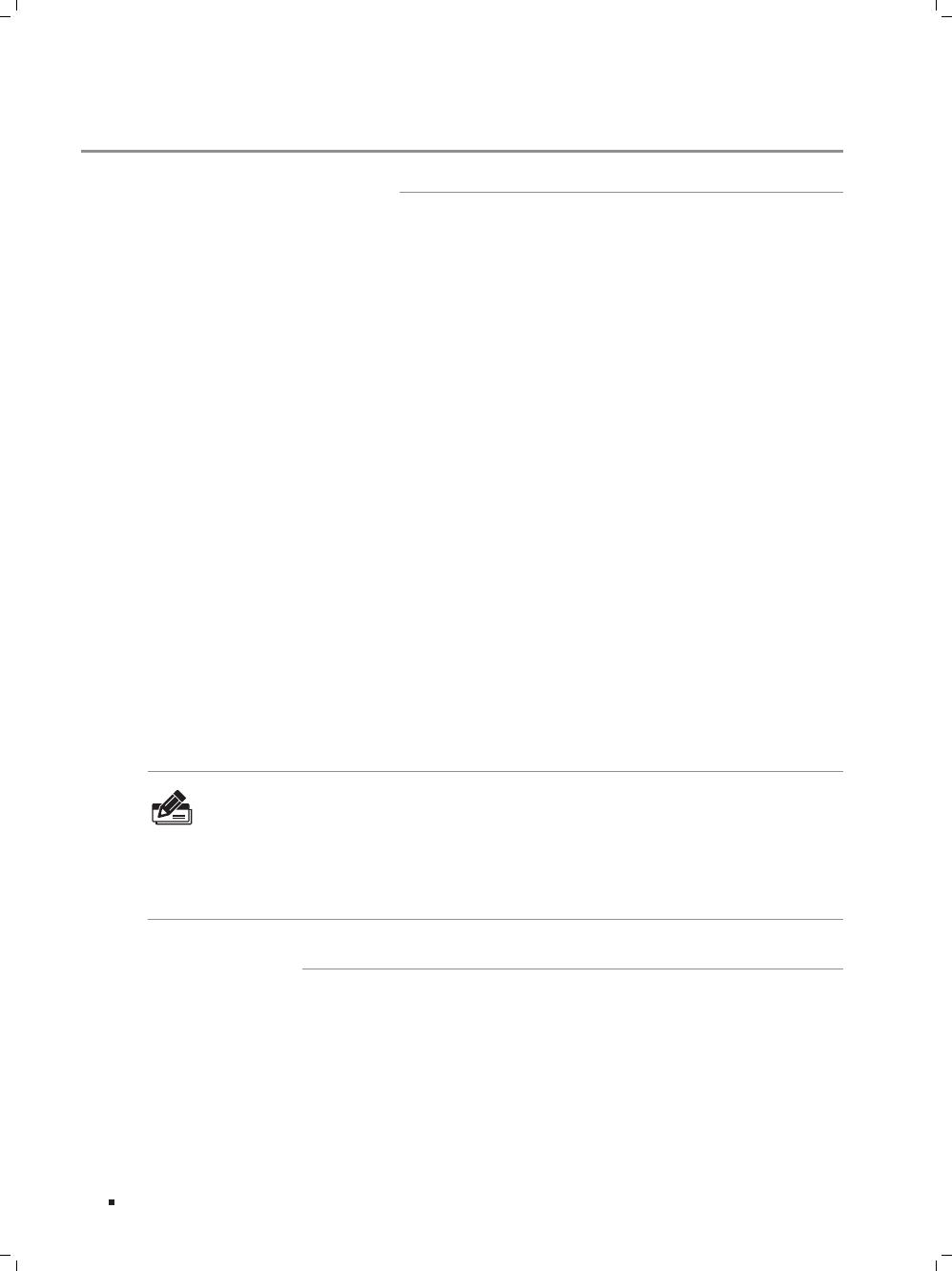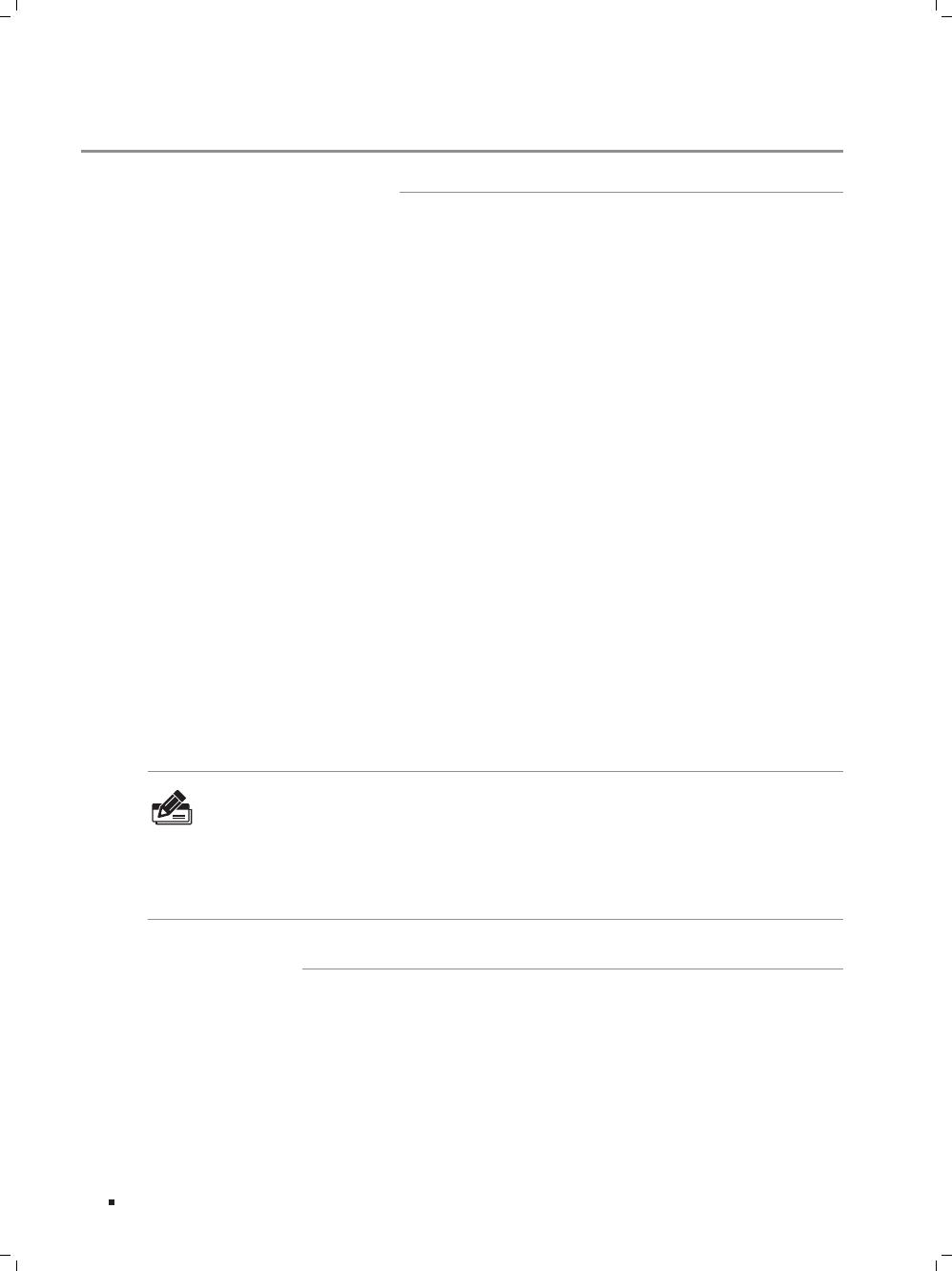
01
Gigabit Unmanaged Switch
Introduction
The Gigabit Unmanaged
Switch provides you with a high-performance, low-cost, easy-
to-use, seamless and standard upgrade to boost your old network to 1000Mbps.
By increasing the speed of your network server and backbone connections, the
Gigabit Unmanaged Switch makes Gigabit a reality. Power users in the home, office,
workgroup, or creative production environment can now move large, bandwidth-
intensive files faster. Graphics, CGI, CAD, multimedia files and other large files moved
by some applications can be transferred across the network almost instantly.
The Gigabit Unmanaged Switch features a non-blocking switching architecture that
forwards and filters packets at full wire-speed for maximum throughput. The switch
supports MAC address auto-learning and auto-aging, IEEE802.3x flow control for full-
duplex mode and backpressure for half-duplex mode. It is compatible with all 10Mbps,
100Mbps and 1000Mbps Ethernet devices because it is standard-based. It protects
your existing network investments while providing you with a straightforward migration
path to faster Gigabit speed.
The Gigabit Unmanaged Switch is plug-and-play and no configuration is required.
Auto MDI/MDI-X cable detection on all ports eliminates the need for crossover cable
or Uplink port. Each port can be used as general port or Uplink port, and any port can
be simply plugged into a server, a hub, a router or a switch, using the straight cable
or crossover cable. Diagnostic LEDs which display link status and activity, allow you to
quickly detect and correct problems on the network.
TL-SG1008PE is a Power Sourcing Equipment (PSE*). The 8 Auto-Negotiation RJ45
ports support Power over Ethernet (PoE*) function, which can automatically detect and
supply power with those IEEE802.3af/IEEE802.3at-compliant powered devices (PDs*).
Note:
*PSE is a device (switch or hub for instance) that will provide power in a PoE setup.
*PoE is a technology that describes a system to transmit electrical power, along with
data, to remote devices over standard twisted-pair cable in an Ethernet network.
*PD is a device powered by a PSE and thus consumes energy. Examples include
powering IP telephones, wireless LAN access points, network cameras, network hubs,
embedded computers etc.
For TL-SG1048/TL-SG1024/TL-SG1024D/TL-SG1016/TL-SG1016D/TL-SG1008:
Complies with IEEE802.3, IEEE802.3u, IEEE802.3ab standards•
8/16/24/48 10/100/1000Mbps Auto-Sense RJ45 ports supporting Auto-MDI/MDIX•
All ports support Full/Half Duplex transfer mode for 10/100Mbps and Full Duplex •
transfer mode for 1000Mbps