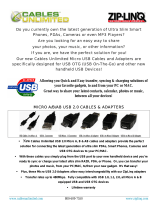Page is loading ...

MANIFOLD
2017.09
V1.2
User Manual

2
©
2017 DJI All Rights Reserved.
Legends
Warning Important Hints and Tips Reference
Disclaimer
Thank you for purchasing the DJI Manifold (abbreviated as “Manifold”). Users must comply with
local radio transmission laws and regulations when using this product. By using this product, you
hereby agree to this disclaimer and signify that you understand all points completely. Please use
this product in strict accordance with the manual and be sure to pay attention to the warnings.
When assembling and using this product, follow all instructions carefully. SZ DJI TECHNOLOGY
CO., LTD. and its aliated companies assume no liability for damage(s) or injuries incurred directly
or indirectly from improper use of this product.
DJI is a trademark of SZ DJI TECHNOLOGY CO., LTD. (abbreviated as “DJI”). Names of
products, brands, etc., appearing in this manual are trademarks or registered trademarks of their
respective owner companies. This product and manual are copyrighted by DJI with all rights
reserved. No part of this product or manual shall be reproduced in any form without the prior
written consent or authorization of DJI.
This disclaimer is produced in various languages. In the event of divergence among different
versions, the Chinese version shall prevail when the product in question is purchased in Mainland
China, and the English version shall prevail when the product in question is purchased in any
other region.
Searching for Keywords
Search for keywords such as “battery” and “install” to nd a topic. If you are using Adobe
Acrobat Reader to read this document, press Ctrl+F (Windows) or Command+F (Mac) to
begin a search.
Navigating to a Topic
View a complete list of topics in the table of contents. Click on a topic to navigate to that
section.

©
2017 DJI All Rights Reserved.
3
Contents
Disclaimer 2
Product Prole 4
Connector View 4
System Settings 8
Basic Setup 8
Root Password 8
Network Settings 8
Max Performance Mode 9
Installing Development Packages 9
Installing CUDA 9
Installing the OpenCV4tegra 9
Installing the Robotic Operating System (ROS) 10
System Image 10
Downloading Package File 10
Entering Recovery Mode 10
Create a System Image 11
Restoring the System Image 12
Compiling Kernel 12
Specications 13

4
©
2017 DJI All Rights Reserved.
HDMI
CAM
_
IN
CAM
_
OUTExpansion Header
USB 3.0
USB 3.0
USB 2.0
Power*
UART 2
UART 3
Mini PCIe Slot SD Card Slot
Recovery Button
Reset Button
Combo Audio Jack
Recovery USB
Ethernet
Product Prole
The Manifold is an embedded-Linux computer that is ideal for DJI SDK based software and
application development on DJI flight platforms including the DJI Matrice 100. Featuring an
NVIDIA Tegra K1 SOC (CPU+GPU+ISP in a single chip) with both standard and extended
connectors and interfaces, the Manifold development board provides high flexibility and
extensibility for developers.
Connector View
Connector Overview
Expansion Header
The expansion header provides an interface to customized devices.
Expansion I/O Port
EXPANSION I/OCAM_IN HDMICAM_OUT
*Only use with the included AC power adapter and power cord.

Manifold
User Manual
©
2017 DJI All Rights Reserved.
5
The table below describes the pins and voltages of the expansion header.
Pin # Signal Voltage
1 3.3V_SYS 3.3 V-Power
2 SPI4_CS3_L 1.8 V
3 3.3V_SYS 3.3 V-Power
4 SPI4_SCK 1.8 V
5 1.8V_VDDIO 1.8 V-Power
6 SPI4_MOSI 1.8 V
7 1.8V_VDDIO 1.8 V-Power
8 SPI4_MISO 1.8 V
9 NULL -
10 SPI4_CS0_L 1.8 V
11 GND 0 V
12 GPIO1_IN 3.3 V
13 UART1_RXD_CON 3.3 V
Pin # Signal Voltage
14 GPIO2_OUT 3.3 V
15 UART1_TXD_CON 3.3 V
16 GND 0 V
17 NULL -
18 PWR_I2C_SCL 1.8 V
19 GND 0 V
20 PWR_I2C_SDA 1.8 V
21 UART4_RXD_CON 3.3 V
22 GEN1_I2C_SCL 1.8 V
23 UART4_TXD_CON 3.3 V
24 GEN1_I2C_SDA 1.8 V
25 GND 0 V
26 GND 0 V
Access UART1 from
/dev/ttTHS0
in the operating system. UART4 is used as a kernel
console and it is mapped to
/dev/ttyS0
.
I2C is running at these frequencies 100kHz/400kHz (Standard/Fast Mode). Access
GEN1_I2C from
/dev/i2c-0
in the kernel. Access PWR_I2C from
/dev/i2c-4
in the
kernel.
The maximum SPI frequency is 50MHz.
Access GPIO1_IN from
/sys/class/gpio/gpio157
and GPIO2_OUT from
/sys/
class/gpio/gpio158
in the kernel.
UART 2/UART 3 Port
Both ports are used to establish a connection with the Matrice 100.
DC 16V~24V
UART 2 Port

Manifold
User Manual
6
©
2017 DJI All Rights Reserved.
Pin # Signal Voltage
1 NULL -
2 NULL -
3 NULL -
Pin # Signal Voltage
4 GND 0 V
5 TXD 3.3 V
6 RXD 3.3 V
Access UART2 from
/dev/ttyTHS1
in the kernel.
UART 2 Port Description
DC 16V~24V
UART Port 3
Pin # Signal Voltage
1 NULL -
2 RXD 3.3 V
Pin # Signal Voltage
3 TXD 3.3 V
4 GND 0 V
Access UART3 from
/dev/ttyTHS2
in the kernel.
UART 3 Port Description
CAM_IN and CAM_OUT Port
The CAM_IN and CAM_OUT ports mainly serve as the interface between the camera mounted
on the Matrice 100 and the Manifold. Refer to the Manifold product page
(
http://www.dji.com/
manifold/info#video
)
for details on how to connect the camera to the Manifold.
CAM_IN / CAM_OUT Ports
EXPANSION I/OCAM_IN HDMICAM_OUT

Manifold
User Manual
©
2017 DJI All Rights Reserved.
7
Recovery USB
The Recovery USB port can work in either Host or Slave Mode, but is set to Host Mode by
default. In Slave Mode, you can connect the Manifold to a computer via the Recovery USB port
to create a system image. Refer to “System Image” on P10 for more information on how to create
a system image.
RECOVERY USB RECOVERYRESET
Recovery USB
The Recovery USB works in Host Mode by default. Execute the following commands to switch
from Host Mode to Slave Mode.
$ echo 0 > /sys/devices/platform/tegra-otg/enable_host
$ echo 1 > /sys/devices/platform/tegra-otg/enable_device
Mount the USB Gadget using the commands below if necessary
.
Take
g_zero
for example:
$ modprobe g_zero
$ echo connect > /sys/devices/platform/tegra-udc.0/udc/tegra-
udc.0/soft_connect
Execute the following commands to switch from Slave Mode to Host Mode.
$ echo disconnect > /sys/devices/platform/tegra-udc.0/udc/
tegraudc. 0/soft_connect
$ modprobe -r g_zero
$ echo 0 > /sys/devices/platform/tegra-otg/enable_device
$ echo 1 > /sys/devices/platform/tegra-otg/enable_host
The CAM_IN and Recovery USB ports are both governed by the same USB controller,
and hence only one port can be used at a time.

8
©
2017 DJI All Rights Reserved.
Root Password
A random root password is assigned. If a static root password is required, run the following
command:
$ sudo passwd
And enter the login password “ubuntu” then enter the root password.
Network Settings
Ethernet Settings
Plug the Ethernet cable into the Ethernet port. If DHCP service is available on the connected
network, then the Manifold will be assigned with an IP address automatically. Otherwise, run the
following command to obtain an IP address:
$ sudo ifcong eth0 xxx.xxx.xxx.xxx
$ ifcong
where “xxx.xxx.xxx.xxx” is the IP address that you wish to use.
Wireless Network
It is recommend to use the mini-PCIe chipet with “Intel 7260 HMW” wireless adapter, which
supports both 802.11n and 802.11ac protocols. The drivers for the Intel 7260 HMW is
preinstalled. Refer to http://elinux.org/Jetson/Network_Adapters for more information about how
to congure wireless adapters from other vendors.
System Settings
Set the root password and the networking and system parameters in the terminal after the
system is booted up. This chapter describes the procedures on conguring these settings.
Basic Setup
The Manifold development board should be connected to an HDMI monitor, a USB keyboard and
mouse, and an Ethernet connection (optional). The Ubuntu 14.04 operating system will sign in
automatically after the Manifold is powered on. Enter the following login credentials if necessary:
User name: ubuntu
Password: ubuntu

Manifold
User Manual
©
2017 DJI All Rights Reserved.
9
Wireless Settings
Wireless adapter will acquire an IP address if DHCP services is available on the connected
network. Should there is a need to manually assign an IP address to the wireless adapter, run the
commands below:
$ ifcong wlan0 xxx.xxx.xxx.xxx
$ ifcong
where “xxx.xxx.xxx.xxx” is the IP address that you wish to use.
Max Performance Mode
A script designed to optimize the performance is preinstalled. Run the following commands to
temporarily set the Manifold to Max Performance Mode:
$ sudo /home/ubuntu/max_performance
Add a new entry of “
/home/ubuntu/max_performance
” within the “
/etc/rc.local
” if
you wish to set the Manifold into Max Performance mode persistently. Refer to http://elinux.
org/Jetson/Performance for more information.
Installing Development Packages
Installing CUDA
1. Visit the following link to download the CUDA package: http://developer.download.nvidia.com/
embedded/L4T/r21_Release_v3.0/cuda-repo-l4t-r21.3-6-5-prod_6.5-42_armhf.deb
2. Run the following commands to install the CUDA package onto the operating system.
$ sudo dpkg -i cuda-repo-l4t-r21.3-6-5-prod_6.5-42_armhf.deb
$ sudo apt-get update
$ sudo apt-get install cuda-toolkit-6-5
Refer to the link below for more details: https://developer.nvidia.com/embedded/linux-tegra
Installing the OpenCV4tegra
1. Visit the following link to download the package of “libopencv4tegra-repo_l4t-r21_2.4.10.1_
armhf.deb” http://developer.download.nvidia.com/embedded/OpenCV/L4T_21.2/
libopencv4tegra-repo_l4t-r21_2.4.10.1_armhf.deb

Manifold
User Manual
10
©
2017 DJI All Rights Reserved.
2. Run the commands below to install the OpenCV4tegra package onto the operating system.
$ sudo dpkg -i libopencv4tegra-repo_l4t-r21_2.4.10.1_armhf.deb
$ sudo apt-get update
$ sudo apt-get install libopencv4tegra libopencv4tegra-
devlibopencv4tegra-python
Refer to the link below for more details: https://developer.nvidia.com/embedded/linux-tegra
Installing the Robotic Operating System (ROS)
Refer to the link below for the complete information about how to download and install the ROS
package onto the operating system. http://wiki.ros.org/indigo/Installation/UbuntuARM
System Image
Prerequisites for creating the system image:
1. Linux operating system.
2. At least 16 GB of free disk space.
Downloading Package File
Download the package le “manifold_image_v1.0.tar.gz” from the following link:
http://www.dji.com/manifold/info#downloads
Unzip the package les by running the commands listed below:
$ mkdir ~/manifold
$ cd ~/manifold
$ sudo tar -xvpzf <your path>/manifold_image_v1.0.tar.gz
Entering Recovery Mode
Method 1:
1. Switch o the Manifold development board and remove the AC adapter from the power port.
2. Connect the Recovery USB to an available USB port on the Host computer with the supplied
Micro USB cable.
3. Connect the power adapter to the Manifold development board.
4. Use a pin to press and hold the RECOVERY button, and then press the POWER button
once to turn on the Manifold development board. Release the RECOVERY button to enter
Recovery mode.

Manifold
User Manual
©
2017 DJI All Rights Reserved.
11
The Manifold has entered Recovery Mode successfully if “NVIDIA” is displayed on the screen. If
no such text is displayed, repeat steps 1 to 4.
The Manifold development board will not boot up if it is in Recovery Mode (nothing
appears on the monitor).
Method 2 :
1. Switch o the Manifold development board and remove the AC adapter from the power port.
2. Connect the Recovery USB to an USB Port on the Host computer via the Micro-B USB cable.
3. Connect the power adapter to the Manifold development board.
4. Press the power button once to boot up the system. While pressing the Recovery Button,
use a pin to press and release Reset Button once. Finally, release the Recovery Button.
Run “lsusb” from the Host computer to check if the Manifold has entered the Recovery Mode
successfully.
Create a System Image
Enter the bootloader folder by running the command shown below:
$ cd ~/manifold/manifold_images/bootloader
Remove the existing system.img le from the bootloader folder. Run the following command to
create a new system image.
$ sudo ./nvash --read APP system.img --bl ardbeg/fastboot.bin --go
It may take a while to create the system image. Please be patient. After running the above
command, the “system.img” le can be used as a backup of the current system.

Manifold
User Manual
12
©
2017 DJI All Rights Reserved.
Restoring the System Image
Run the following command to restore the system to its default settings.
$ cd ~/manifold/manifold_images
$ sudo ./ash.sh jetson-tk1 mmcblk0p1
Restore the system with the created system.img le by executing the commands below:
$ cd ~/manifold/manifold_images
$ sudo ./ash.sh –r jetson-tk1 mmcblk0p1
Refer to video tutorial on the Manifold product page (http://www.dji.com/manifold/info#video) for
more information.
For more information about restoring system refer to this link (http://elinux.org/Jetson/Cloning).
Compiling Kernel
1. Download the “manifold_kernel_source_v1.0.tar.gz” source package from the Manifold product
page (http://www.dji.com/manifold/info#downloads).
2. Unzip the package le by running the commands below:
$ mkdir ~/kernel
$ cd ~/kernel
$ tar xvzf <your path>/manifold_kernel_source_v1.0.tar.gz
3. Compiling kernel by running the commands below:
$ cd ~/kernel/Linux_3.10
$ cp arch/arm/congs/manifold_cong .cong
$ make menucong
$ make
Note that
manifold_cong
is the default conguration le.
4. Run “make modules” command to install the kernel and modules.
$ make modules_install
$ sudo cp /boot/zImage /boot/zImage.bak //backup the zImage
$ sudo cp arch/arm/boot/zImage /boot/ //cp zImage
$ sudo cp arch/arm/boot/dts/tegra124-jetson_tk1-pm375-000-c00-00.
dt* /boot/ //copy device tree

©
2017 DJI All Rights Reserved.
13
Weight 197 g
Dimensions 110 mm×110 mm×26 mm
Processors
Quad-core, 4-Plus-1 ARM Cortex-A15 MPcore Processor with
NEON technology
Low-power NVIDIA Kepler-based GeForce graphics processor
Image-signal processor
Ultra low-power audio processor
Memory
2GB DDR3L system RAM
16 GB eMMC 4.51 storage
Network 10/100/1000BASE-T Ethernet
Audio Combo audio jack (mic/headphone)
USB
USB 3.0 Type-A Host connector×2
USB 2.0 Type-A Host connector×2
Micro-B USB connector (host/slave mode)
Extended USB connector with DJI M-series Multicopter×2
I/O
Mini-HDMI connector
Half mini-PCIe expansion slot
UART port(3.3V)×2
Micro SD card connector
I/O expansion headers (26pins)
Input Voltage 14 V ~ 26 V
Operating Temperature -10 ℃ ~ 45 ℃
Power Consumption 5 W ~ 15 W
Specications
DJI incorporates HDMI
TM
technology.
The terms HDMI and HDMI High-Denition Multimedia
Interface, and the HDMI Logo are trademarks or
registered trademarks of HDMI Licensing LLC in the
United States and other countries.

Copyright © 2017 DJI All Rights Reserved.
This content is subject to change.
Download the latest version from
http://www.dji.com/manifold/info#downloads
If you have any questions about this document, please
contact DJI by sending a message to
.
/